Android Volume Keeps Going Down Automatically By Itself? [Try this ASAP]
Do you find yourself constantly struggling with the volume on your Android phone? One minute it’s too loud, and the next minute it’s too quiet. If so, you’re not alone. Many Android users have faced this issue at some point or another. In this blog post, we will be discussing why your Android phone’s volume keeps going up and down and how to fix it.
We’ll provide solutions ranging from simple fixes like checking if you’re accidentally pressing the volume down button to more advanced fixes like wiping the cache partition or doing a factory reset. We’ll also cover some frequently asked questions about this issue to help you troubleshoot your Android phone’s volume problems once and for all.
Why Did Volume Go Up And Down On Android?
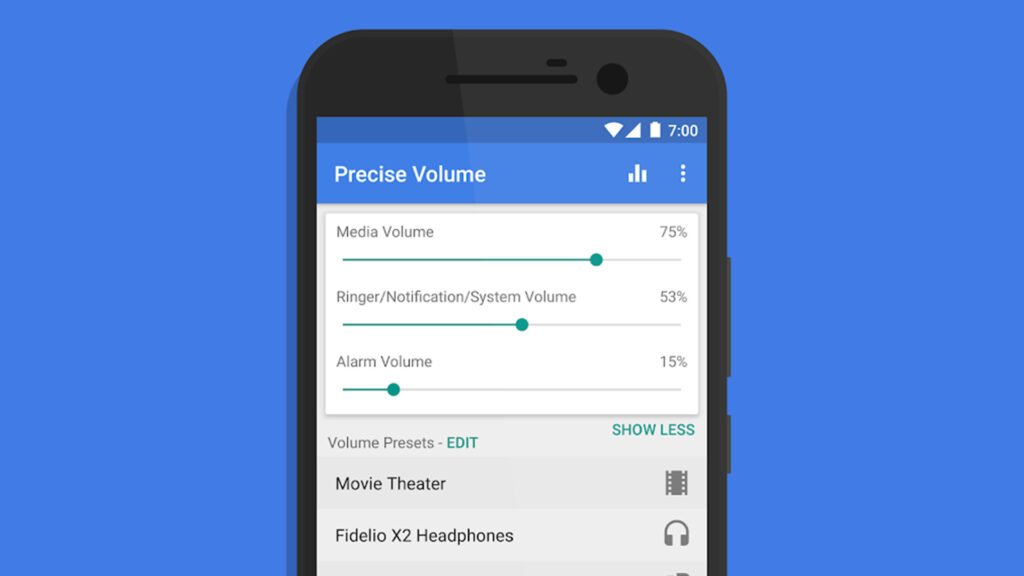
The volume on your Android device can go up and down for a few reasons:
- Media Content: When you watch videos or play games, the sound levels in the content can make it seem like the volume changes.
- Connected Devices: If you use headphones or external speakers, they might have their own volume controls, which can affect the sound on your Android device.
- App Settings: Some apps have their own volume settings, like Spotify. Check both the app and your device’s settings.
- Notifications: Incoming notifications can interrupt and change your device’s volume settings.
- Background Activities: Sometimes, background tasks or updates can briefly affect the volume.
Understanding and managing these factors can help you control the volume on your Android device better.
How Do You Fix Android Automatically Turns Down Volume?
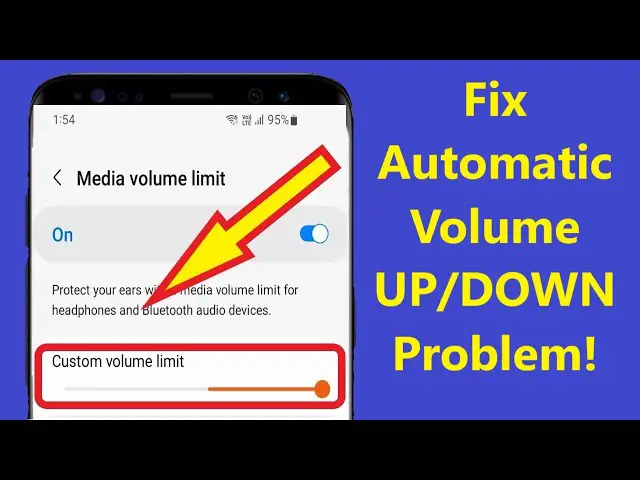
To fix the issue of Android volume automatically turning down, you can try the following solutions:
Solution 1: Stop Pressing the Phone Volume Down button
First, let’s address the simplest solution: try not to press the Volume Down button accidentally. You may be holding your phone in a way that accidentally presses the buttons. If you’re using earbuds with touch-sensitive controls, be cautious about accidentally lowering the volume using the touchpad.
Solution 2: Media Volume Limiter
The cause might be your phone’s volume protection feature, which quietly reduces your volume. You’ll notice this when messages warn you about high, potentially harmful volume levels.
While you can disable this feature, consider the importance of protecting your hearing.
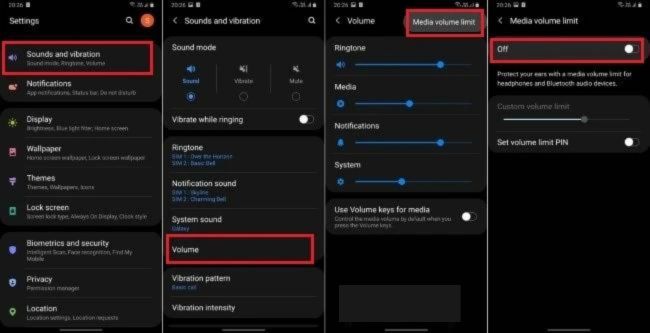
Here’s how to adjust it:
- Open the Settings app.
- Navigate to Sounds & Vibrations.
- Choose Volume.
- Tap the three vertical dots in the top right.
- Select Media Volume Limiter and switch it off.
Solution 3: Delete Themes
Have you recently installed any free themes? They might be causing the issue. I’ve seen others resolve this problem by deleting these themes.
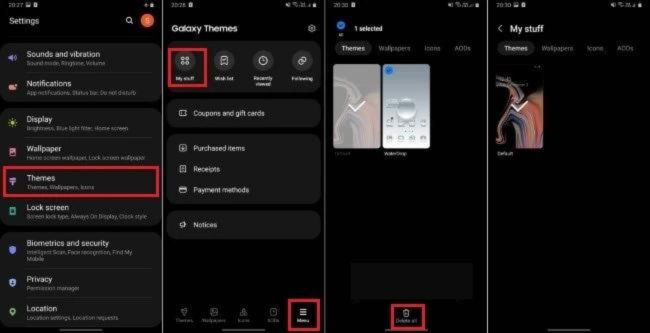
Here’s how to do it:
- Go to Settings > Themes, or open the Themes app on your phone.
- Tap the three lines at the bottom right.
- Choose My Stuff and go to the Themes section.
- Select the theme you want to delete and tap Delete.
- Set your original phone theme as the default.
Solution 4: Third-Party Apps
The issue might be due to third-party apps, and one of them could be causing audio problems.
To check if this is the case, you can enter Safe Mode, which runs your device in its default state for a while. If the problem doesn’t occur in Safe Mode, you may be dealing with a malicious app.
Here’s how to enter Safe Mode:
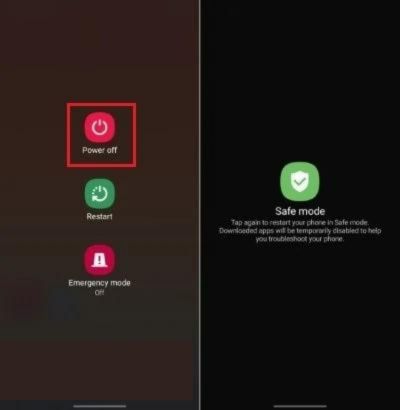
- Hold down the Power button while your device is still on.
- Tap the Power icon from the menu.
- Press and hold the Power off button until you see the safe mode prompt.
- Select the Safe Mode prompt to confirm.
If you determine that a malicious app is an issue, you’ll need to uninstall your most recent apps.
Here’s how to uninstall an application:
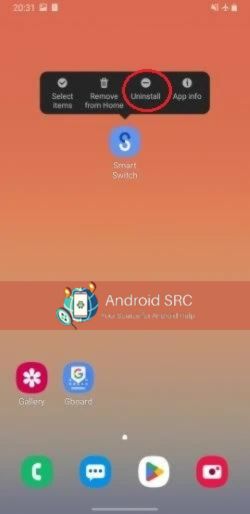
- Go to the home screen or app drawer.
- Find the app you want to remove.
- Long-press it.
- Tap the Uninstall button.
- Click Delete.
Solution 5: Turn Off App Settings
If the problem occurs exclusively within a specific app, it’s possible that the app’s settings are the root cause.
Here’s how to address this:
- Access your device’s Settings.
- Tap on “Apps,” then choose “Sound & Display.”
- Click on the “Notification panel.”
- Select “Recommended Apps” and switch this feature off.
For some Android phones, you might need to consider the following options:
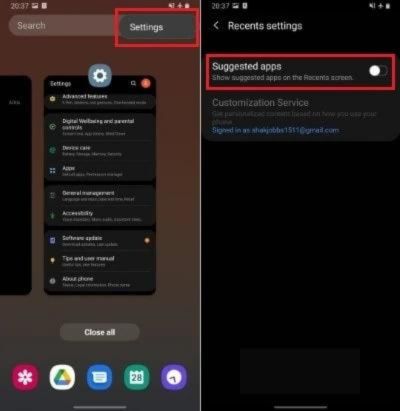
- Pinch the home screen and access “Home Screen Settings.” Then, turn off the “App Suggestions” feature.
- Alternatively, open your recently used Apps list, tap on the three dots in the top right-hand corner, select “Settings,” and disable “Suggested apps.”
Solution 6: Restart Your Phone
Performing a force restart on your phone can be helpful for addressing minor errors or glitches. It’s similar to a regular reboot but more comprehensive.

The process for force restarting varies depending on your Android device’s manufacturer:
- For Samsung and Google Pixel phones: Long-press the Power button until your device restarts.
- For LG devices: Press and hold both the Volume Down and Power buttons, then release them when the startup display appears.
- For HTC devices: Hold down the Volume Down and Power buttons, and release them when the startup display appears.
Solution 7: Update Android
Is your device operating on an outdated operating system (OS)? If so, it might be causing issues. The solution is straightforward: update to the latest firmware.
Before proceeding, ensure you have a stable internet connection and sufficient storage space for the firmware file.
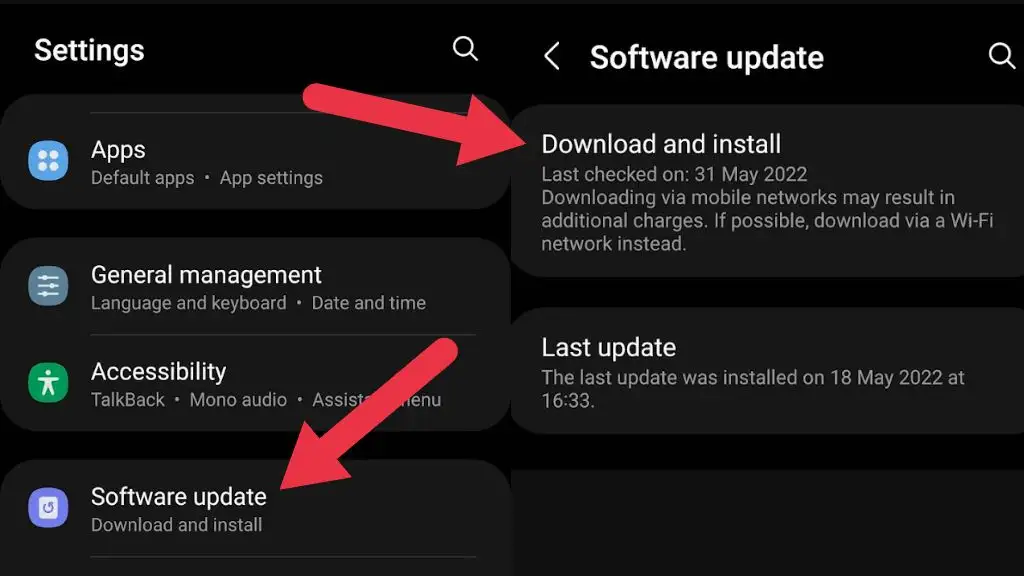
Here’s how to do it:
- Navigate to Settings > Software Update.
- Select the “Download and Install” option.
- Tap “Download” to obtain the available firmware file.
Solution 8: Close All the Apps
Your device’s memory could be full, leading to the issue. Closing all running apps might resolve this problem.
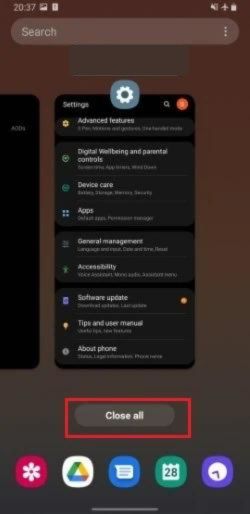
Here’s how to do it:
- Tap the App launcher button (usually a soft key on most devices).
- Select the “Close All” button.
As an extra step, consider restarting your device.
Solution 9: Wipe Cache Partition
Clearing your cache partition can help resolve the issue by removing temporary system data. However, please note that you’ll need to access Recovery Mode to do this.
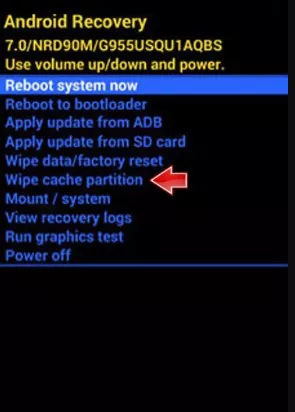
The process is divided into two parts for clarity:
Part 1: Accessing Recovery Mode
- Ensure your Android device is unlocked.
- Turn off your mobile phone by holding down the Power key for a few seconds.
- To enter Recovery Mode, you will need to use a specific button combination. The combination varies depending on your Android model and brand. You can find more details on your manufacturer’s website, but the following combination often works: press and hold the Power, Volume up, and Volume down buttons (and the Home button if your phone has one) until the startup logo appears.
- Once you’ve booted into Recovery Mode, a special menu will appear on the screen.
Part 2: Clearing Cache Partition
- Use the Volume buttons to scroll through the menu.
- Keep scrolling until you find the “Wipe Cache Partition” option.
- Select the “Cache Partition” by pressing the Power button.
- Wait for the process to complete. It’s important not to interrupt this process. No permanent data will be lost, but temporary data will be completely cleared from your device.
Solution 10: Factory Reset
If you’re still facing issues, you can attempt a factory reset, which effectively clears even the most persistent software problems.
To perform a factory reset, follow these steps:
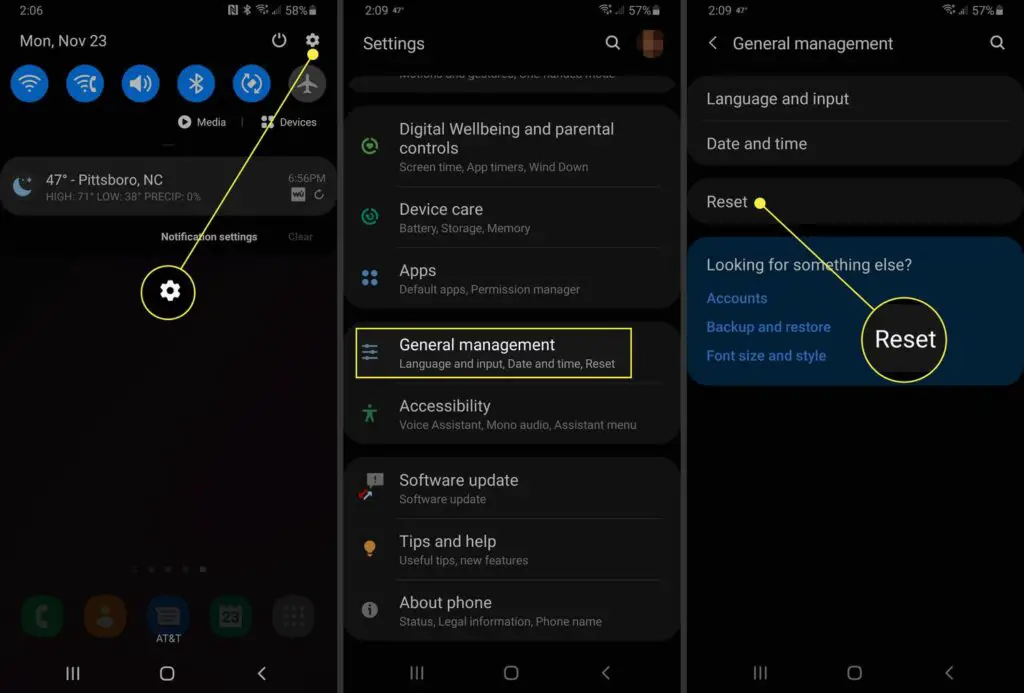
- Go to Settings and tap on “General Management.”
- Select “Reset,” and then choose “Factory Data Reset.”
- Confirm the reset by tapping “Reset.”
Your phone will reboot after the reset. If you’re still encountering issues, you can explore other solutions.
Solution 11: Broken Headphone
The issue could be due to your headphones. You might have dropped and broken them. On the other hand, they may be fine, but not compatible with your phone.
Depending on your warranty, you can get the issue you’re dealing with fixed for free.
How Do I Stop My Android From Changing Volume?
To prevent unexpected volume changes on your Android device, start by considering the cause. It can be triggered by factors like headphone insertion or compatibility issues, and you might need to disable volume limits for specific apps. Rebooting in safe mode or addressing background apps can also help. If problems persist, consulting professionals or using dedicated apps may be necessary, especially if there’s a hardware issue.
FAQ’s:
Why Does My Phone Volume Go Down When I Plug in My Headphones?
Just like the primary problem we talked about, this can also result from a software bug or glitch. On the other hand, if your headphones have touchpads, accidental touches can trigger volume changes.
To address software issues, consider force-restarting your device, updating the operating system, and wiping the cache partition. If the problem persists, you can take more drastic action by performing a factory reset.
Why Does my Ringtone Volume Keeps Going Down?
There are a few possible reasons why your ringtone volume keeps going down:
- Accidental hitting of the volume buttons – If your phone is in your pocket or bag, the volume buttons may get pressed accidentally, lowering the volume. Be mindful of how you store your phone.
- Software issue – There may be a glitch in your phone’s software that is causing the volume to decrease on its own. Try updating your phone’s operating system to see if that fixes it.
- Hearing damage prevention – Some phones have a feature that will automatically lower the volume over time to prevent hearing damage from loud ringtones. Check your phone’s settings to see if this is enabled.
- Volume limit enabled – Many phones have volume limiters that can restrict how loud the ringer can be. Check if this is toggled on under sound settings.
- Physical damage to volume buttons – If the volume buttons are damaged, they may inadvertently be lowering volume. Inspect the buttons for any issues.
- Moisture damage – Exposure to moisture can cause issues with phone volume and buttons. If your phone got wet recently, this may be the culprit.
- Outdated ringtone file – If your ringtone file is corrupted or outdated, it may play at an increasingly lower volume. Try selecting a newer ringtone.
I’d recommend first checking your phone’s settings and buttons for any enabled volume limiters. Also inspect the physical buttons for damage.
Why Does Pixel 5 Volume Keeps Going Down?
The Pixel 5 often encounters a problem in which the volume spontaneously decreases as a result of a bug. Thankfully, you can solve this problem by disabling the “adaptive sound” feature in your system settings.
What is Media Volume on Android?
Media volume on Android refers to the volume level specifically dedicated to the audio output of media or multimedia content, such as videos, music, games, and other applications that produce sound. This volume setting allows users to control the loudness of media playback independently from other audio sources, like phone calls, notifications, or alarms.
Android devices typically have separate volume controls for media, ringtones, alarms, and notifications, allowing users to tailor their audio experience to their preferences and needs. Adjusting the media volume enables you to enjoy your favorite content at the desired sound level without affecting other aspects of your device’s audio settings.
Conclusion
In conclusion, troubleshooting volume issues on your Android device can be frustrating, but there are several solutions you can try. From stopping accidental button presses to adjusting media volume limiters and deleting themes, these steps can help you regain control over your device’s volume settings.
Additionally, updating your Android system, closing unnecessary apps, and wiping the cache partition are also effective methods to resolve volume problems. If all else fails, a factory reset or checking for hardware issues such as broken headphones may be necessary. Remember to follow the appropriate steps and consult the FAQ section for more specific issues you may encounter.


