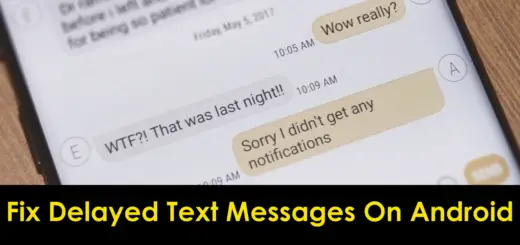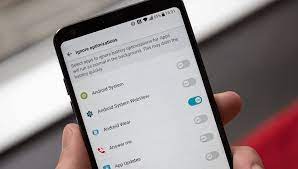Phone Temperature Check: Fix Smartphone Overheating
In this day and age of lightning-fast 5G technology, smartphones have become an indispensable part of our lives. With the ability to perform multiple tasks at once, it’s no wonder that we’ve become heavily reliant on our mobile devices. However, one common issue that plagues many smartphone users is overheating. When playing games, streaming videos, or simply using your phone for an extended period of time, you may have experienced the discomfort of holding a phone that’s uncomfortably hot.
To prevent this inconvenience, it’s important to understand the reasons behind the rise in phone temperature and how to check it. This is where knowing how to measure and manage the temperature of your phone’s battery comes into play. In this blog, we aim to shed light on the reasons behind overheating, and provide you with a comprehensive guide on how to check and manage your phone temperature. By the end of this blog, you’ll have a better understanding of how to keep your phone cool and functioning optimally.
Phone Temperature Check Online
Please enter the current temperature of your phone in Celsius:
NOTE: if you don't know your phone's temperature, you can follow this guide shared below:
How to Check Phone Temperature:
You can check your phone temperature using three methods.
- a) By Finding Battery Information
- b) By accessing the Device Setting
- c) With the help of other software
Let’s discuss them one by one:
Method A: By Finding Battery Information:
In this method, we found phone temperature by running a code in the dial pad, but the dial pad method may not work on all android devices.
1. Start the dialer app on your phone.
2. Type code #*#4636#*# on the dial pad and press the call button.
3. Now you will see the long list of battery information.
- Battery Status: it shows whether the battery is charging or not
- Battery Level: tells how much percentage your battery is charged
- Battery Plug: It points out how your device is charging by a wall charger or USB cable.
- Battery Health: If it is displaying "good", then there is no issue with your battery but if it is showing an "unknown error" or anything other than good, try restarting your device and again checking the battery information. If it is still not showing good, your battery might be defective.
- Battery Voltage: battery voltage of your android device should be in the range of 3.7 to 4.2 volts. A user usually does not need to worry about phone voltage, so it's okay if you don't even know it.
- Battery Technology: It shows the type of battery used in your device. Most phones have Li-ion (Lithium battery) in them.
- Time Since Boot: it displays the period since when you last booted your device.
Method B: By Accessing Device Setting
Dialing code does not work for you. It's perfectly fine. There is a far easier method for checking your battery health. You can also check your phone temperature from your Settings.
· Click on the Setting menu of your android device.
· In Setting, go to Battery & Performance.
· Choose Battery
· This section displays information like battery temperature and the number of times you have charged your device.
· To fix the battery issue, you have to go on Battery Saver, which helps to in saving battery by reducing brightness and setting time to on/off.
Method C: With the help of other software:
There is the possibility that features like dial code and accessing Setting to view battery information is not available in your cell phone. Still, you want to check your battery information. In this situation, you must download the application from the play store.
A variety of software applications on the Play Store give you details of your battery. You can select one of them by reading reviews and features mentioned in the description. Choose what is best for you.
Battery Temperature and Phone Temperature Check - How to know if every thing is normal?
Battery temperature is indicative of phone temperature in our android phones. A battery temperature range is between 29 degrees Celsius to 39 degrees Celsius. If your battery temperature is between this range, it works perfectly fine. But when it crosses this limit, it starts overheating. And prevent this, close all the running apps and reset your phone for a few minutes. Also, try clearing your memory space for the smooth running of apps.
If your phone gets hot without running extensive apps or any factor mentioned above, perform a physical inspection. Does your cellphone appear bloated, or is its battery draining fast without using your phone? It shows that maybe your battery is damaged, and you may want to replace it.
What causes the rise in phone temperature:
Mobile phones get heated for many reasons but mainly three reasons
Do not leave your phone in direct sunlight:
Direct exposure to sunlight is harmful not only to you but also to your cell phone. When you leave anything in sunlight for too long, it gets heated. The same thing happens with the phone. Also, if your brightness is on auto mode, your phone will automatically increase the brightness, which can lead to extreme temperature, and in rare cases, it can affect the motherboard. Disable automatic brightness by selecting Setting> choose display from the given option> tap on automatic brightness to switch it off.
You can use anti-shade phone cases and glass to protect your phone from sunlight.
Your Processor may be overloading.
All of us use different types of apps throughout the day, and in which most apps are likely still running in the background. On top of that, performing heavy tasks like watching videos for long hours, running big games, and any other extensive activity may cause your system to overload.
To stop your processor from overworking, remove all the apps from the background and give rest to your cell phone.
Overnight Charging
The habit of charging your phone for a long duration can lead to serious consequences for your phone’s health. In some cases, it can lead result in a battery blast. Charging your phone overnight cause overheating in your phone battery which can lead to short circuit.
Although some phones have a built-in mechanism to stop charging the battery after reaching 100%, this facility may not be available in all phones. The best solution is to stop leaving your phone on charging overnight.
The phone may contain malware:
Malware is hostile software that enters the system intending to harm. It works like a disease in the phone system by interfering with its working. After entering your device, it continuously runs files in the background, resulting in overheating your device and slowing down the working.
Install an anti-virus in your phone for protection from malware. Still, the best course will be not to visit the illegitimate site, not click on suspicious links, and, most importantly, to download files only from a trusted website.
Other Issues with Your Smartphone
Your smartphone may have any other issues. For example it might have been affected by water, or there might be an issue with the display. This requires a proper check before leading to conclusions. For the latest tips and tricks or to fix any issue with your smartphone, you can check the homepage of our website and find any relevant articles there.
How to know if your phone is overheating
When the phone starts overheating, it shows various symptoms, such as a black display, low signal strength, slow or no charging, and a bloated battery. If your phone shows these systems, check the battery temperature to make sure.
If your phone feels warmer than usual, there are several signs that indicate that your smartphone is overheating. Some of the most common symptoms include:
Problem with the Battery
Battery is one of the most common reasons why a smartphone heats and we normally don't look at its health status.

So, if you are concerned about your phone's battery performance, one of the best ways to diagnose battery and over heating issues on an Android smartphone is by accessing the phone's battery information menu. However, this powerful tool may not come pre-installed on every make and model of Android or may depend on the version of Android and carrier. Nevertheless, the feature code is still available on many Android smartphones, allowing you to check the battery status.
To access the battery information, follow these steps:
- Open your phone's dial pad and enter the code *#*#4636#*#*.
- If the feature is available on your device, a screen should pop up and present you with several options.
- Select the option for "Battery Information".
You will be able to view detailed information about your battery, including:
- Battery Status: indicates whether the device is charging or if the battery is full.
- Power Plug: shows how the device is being charged, whether by AC (wall charger), USB (computer), etc.
- Battery Level: displays the percentage of battery charge.
- Battery Scale: should read "100".
- Battery Health: should indicate "Good". If it shows "unknown" or "unknown error", it may indicate battery issues.
- Battery Voltage: usually ranges from 3.7V-4.2V.
- Battery Temperature: this is the option to check if your phone seems to heat up. Normal battery temperatures vary, but typically remain in the 30°C - 40°C range.
- Battery Technology: usually Li-ion.
- Time Since Boot: shows the amount of time since the last reboot.
If the code *#*#4636#*#* doesn't work, you may need to download a third-party application from the Android Play Store. Simply search for "Battery Information", select an app with good reviews that includes battery temperature information, and download it. There are many free options available to choose from.
Physical inspection of your phone's battery

The methods mentioned above are generally reliable when diagnosing a cell phone battery, but if you suspect a defective battery, it's best to conduct a visual inspection. If your phone is designed to allow battery removal, you should remove the battery and inspect it for signs of warping, bloating, or misshapen. If your phone is not designed for battery removal, it's best to refrain from doing so as it could void your warranty. If you're unsure if the battery is warped or bloated, place it on a flat surface to see if it sits flat or rocks back and forth. If it doesn't sit flat and appears misshapen, it's recommended to replace the battery.
Warm to the touch:
If your phone feels warm to the touch, it's a clear sign that it's overheating. If your phone feels significantly warmer than usual when you touch it, it could be overheating. This can be especially noticeable if you've been using the phone for a long time or running demanding apps. This is especially true if the warmth is concentrated in a certain area, such as the back or the sides of the device.
Reduced battery life:
Reduced battery life is a common problem faced by many smartphone users, and overheating can be one of the reasons for it. When the phone overheats, it causes the battery to work harder, which in turn leads to a faster drain of the battery. Additionally, high temperatures can also damage the battery cells, reducing their overall lifespan and efficiency. To determine if overheating is causing reduced battery life, it is recommended to monitor the phone temperature while using it and compare it with the normal range. If the phone temperature is consistently above the normal range, it may be time to take steps to prevent overheating and prolong the battery life.
Slow performance:
Slow performance is another common issue that can be caused by overheating in a smartphone. When the phone overheats, it can cause the processor to slow down to prevent damage. This slowdown in processing speed can result in slow app launches, laggy user interface, and overall slow performance. Additionally, high temperatures can also cause the phone's software to crash or freeze, further impacting performance. To determine if overheating is causing slow performance, it is recommended to monitor the phone temperature while using it and compare it with the normal range. If the phone temperature is consistently above the normal range, it may be time to take steps to prevent overheating and improve performance.
Automatic shut-off:

Automatic shut-off is a safety feature that is built into many smartphones to protect them from damage caused by overheating. When the phone overheats, it may automatically shut off to prevent damage to the components. This automatic shut-off can be frustrating, especially if you are in the middle of a task or an important call. It is also a clear sign that your phone is overheating and that you need to take steps to prevent it from happening in the future. Best prevention tips for automatic shutdown include taking steps to reduce heat buildup such as avoiding charging the phone when it is in direct sunlight, using a case that dissipates heat, or reducing the performance of the phone by adjusting the settings.
Display problems:
Display problems are another common issue that can occur when a phone overheats. Overheating can cause the display to flicker, become discolored, or even stop working altogether. In severe cases, overheating can cause permanent damage to the display.
To read more and fix all these different issues, we have a separate post on Cell Phone getting hot fixes. Check it out if you need help.
Conclusion
We have discussed all the important information about rising phone temperatures and how you can fix your phone temperature. Keeping your android phone healthy can be a challenge when you have to use your phone for all the requirements from entertainment to performing work, but taking time to maintain your device's battery can help you in the long run. It can improve your handset performance and also increase its life.