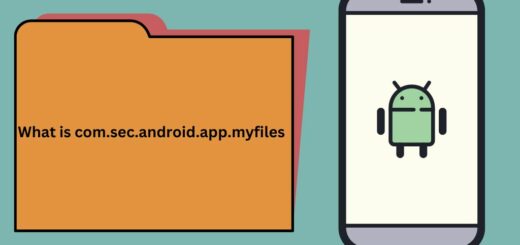What is Cell Standby on My Android Phone? Explained
Are you frustrated with your Android phone’s battery draining too quickly? One of the culprits might be “Cell Standby”. But what is Cell Standby and why does it consume so much battery? In this blog, we will explain everything you need to know about Cell Standby on your Android phone. From understanding what it is and whether it’s necessary, to learning how to turn it off if needed.
We will also address common concerns like whether network usage drains battery and how to optimize your phone settings to fix the Cell Standby battery drain issue. Say goodbye to fast-draining batteries and enjoy longer-lasting power on your Android device!
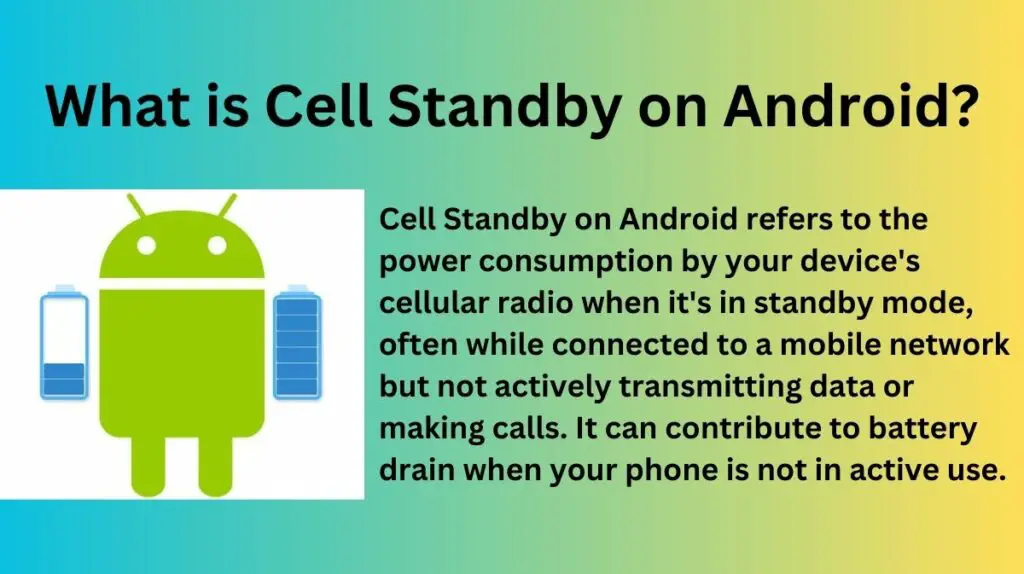
What is Cell Standby?
Cell Standby, also known as Mobile Network Standby, is the state where a mobile device remains connected to a cellular network for incoming calls, messages, and notifications while conserving power by periodically communicating with cell towers. Cell Standby is a crucial feature present in all Android systems, enabling mobile phones to monitor network provider frequency. It’s essential for responsiveness but can impact battery life, especially in weak signal areas.
How to Turn off Cell Standby?
Navigate to “Settings,” then select “Wi-Fi” or “WLAN.” Access “Advanced settings” and locate the option “Keep Wi-Fi on during sleep,” choosing “Never.” Similarly, within the same menu, deactivate “Always allow scanning” and “Network notification” to minimize cell standby impact.
Is cell standby necessary?
Yes, Cell Standby is necessary for the proper functioning of a mobile device’s cellular connectivity. It ensures that your phone remains connected to the cellular network, allowing you to receive calls, text messages, and notifications even when your device is in standby mode or not actively being used.
Cell Standby also helps your phone quickly switch from idle mode to an active state when you want to make a call or access data.
Is my Android battery draining so fast because of Cell Standby?
Excessive battery drain on your Android device could be influenced by various factors, including Cell Standby, which might be significant if you have weak signals or network issues.
To assess its impact, check battery usage in settings, optimize battery settings, update software, and monitor app usage patterns. If the issue persists, consider contacting support for assistance, as multiple factors can affect battery life.
Does Network Drain the Battery?
Yes, network-related activities can contribute to significant battery drain on mobile devices. Tasks like maintaining a cellular connection (Cell Standby), searching for a signal in areas with poor coverage, data synchronization, and background network processes can consume battery power.
Additionally, activities such as web browsing, streaming, using location-based services, and sending/receiving data over the network also utilize battery resources. Optimizing network-related settings, managing background activities, and ensuring a strong network signal can help mitigate battery drain caused by network usage.
How do I turn off my phone idle?
To disable the phone idle,
- Navigate to your Android device’s settings menu.
- Locate the “Battery” or “Power” option and access the battery settings.
- Within these settings, you will likely find power-saving modes or sleep settings that can be adjusted or disabled to prevent your phone from entering idle mode unnecessarily.
How Much Battery Should Cell Standby Use?
Ideally, Cell Standby should only consume a small percentage of your device’s battery, around 5-10% in a span of 4 to 5 hours. However, if it is using a significantly higher percentage, it may indicate an issue or poor network reception. To optimize battery usage, ensure a strong cellular signal and consider disabling unnecessary background processes.
The extent of battery consumption by the Cell Standby feature varies significantly based on the phone’s capabilities, user activity, and network conditions.
When actively using the device, Cell standby consumes a lesser battery as it remains connected to the network for data exchange and does not have to search for wireless networks. However, user behavior, such as prolonged device usage, can further influence battery usage. The strength of the cell signal, network provider, and data-intensive tasks like streaming impact the exact battery consumption.
Top Working Solutions to Fix Cell Standby Battery Drain Issue
Solution 1 – Reset Network Settings
- Navigate to the Settings menu on your phone.
- Access the Sim Cards or Mobile Networks section.
- Choose your Network Provider.
- Select the access point name.
- Restore to Default settings.
Solution 2 – Change the Frequency of your Mobile Phone
- To begin, launch the dialer application on your mobile device.
- Enter the code *#*#4636#*#*.
- This action will present details concerning your Android Phone, Battery, and Usage statistics.
- Tap on Phone information. Configure the preferred network type by choosing LTE/WCDMA.

- Reboot your phone and verify if the issue of excessive cell standby battery drain has been resolved.
Solution 3 – Turn off Background Data App Usage
- Access the Settings menu.
- Select the Developer Options. If you don’t have it enabled, search build number in the settings app and press on it seven times. This should unlock the developer options.
- Within this menu, locate the functions list and seek out “Don’t keep activities” under the Apps section.
- Toggle the button to limit background data processes.
Solution 4 – Uninstall Unused Apps
- Access the Settings menu.
- Navigate to the Apps section.
- Choose the specific app you wish to uninstall.
- Select the Uninstall button.
- Confirm by tapping OK when the dialogue box prompts you.
Solution 5 – Clear the Google Play Store App Cache and Data
- Access your phone’s Settings menu.
- Navigate to the Apps section.
- Find and select the Google Play Store app.
- Next, tap on Force Stop, followed by Clear data and Clear Cache options.
- After clearing the cache and data, reboot your phone, sign in to your Google account for Google Play services, and assess if your issue has been resolved.
Few more tips to fix the Cell Standby Battery Drain Issue
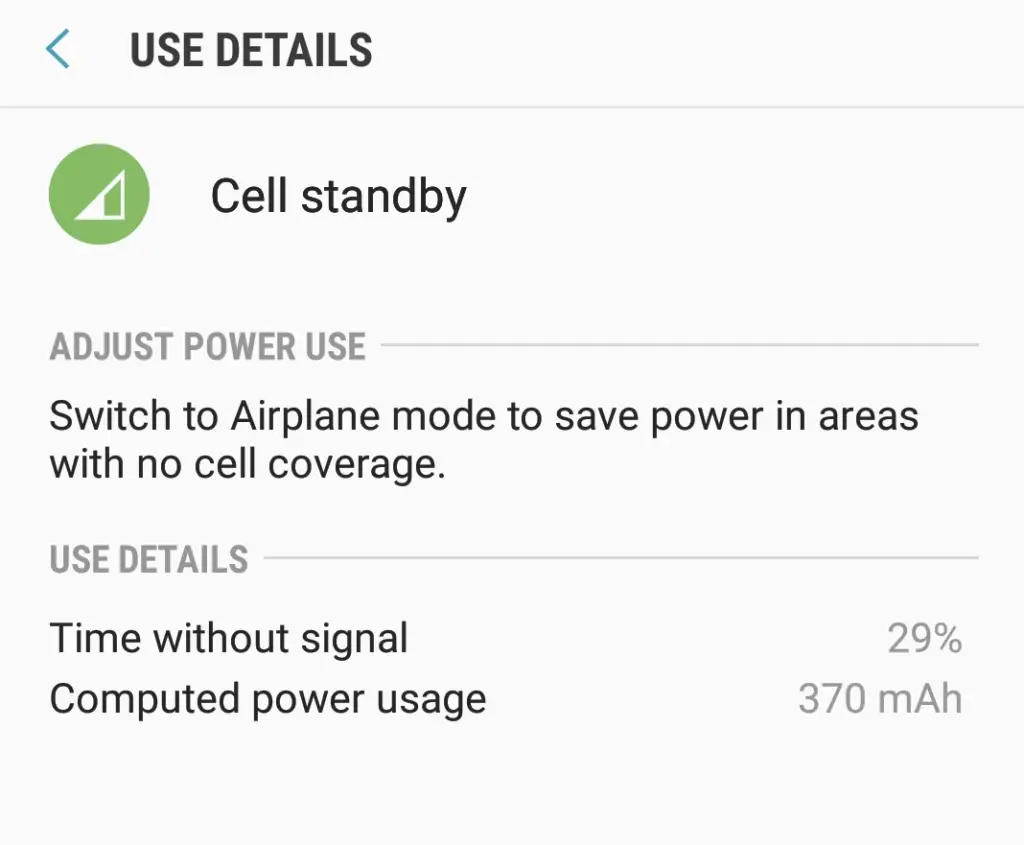
- Deactivate Location services when they’re not required.
- Eliminate unnecessary widgets from your home screen.
- Charge your phone when its battery level ranges between 20% and 25%.
- Always use the company-provided charger and USB cable.
- Disable notifications from less essential apps.
- If you are on Android 11 and onwards, you can select apps to optimize for battery use in the settings app.
- Allow your phone some downtime during charging.
- Keep your phone in airplane mode when network use is not required.
- Keep Bluetooth off when not needed.
Conclusion
To conclude, cell standby is a feature on Android phones that allows your device to maintain a connection to the network even when it’s not in use. While it is necessary for your phone to function properly, excessive battery drain caused by cell standby can be frustrating.
Fortunately, there are several solutions you can try to fix this issue, such as resetting network settings, changing frequency, turning off background data app usage, uninstalling unused apps, and clearing the Google Play Store app cache and data.
Additionally, you can also implement a few more tips like disabling unnecessary features and reducing screen brightness to further optimize your battery usage.
By following these steps, you can ensure that your Android phone’s battery life is maximized and you can enjoy a seamless user experience.