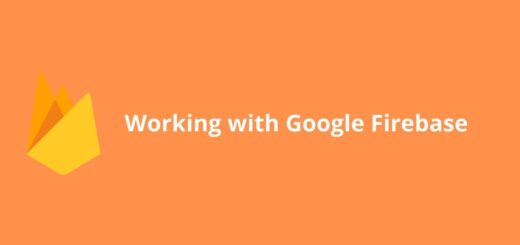com.samsung.android.honeyboard: A Comprehensive Guide
If you are a Samsung user, you might have come across the com.samsung.android.honeyboard application. It is a keyboard application that comes pre-installed on many Samsung devices. The Honey Board is a keyboard app that offers multiple features to enhance your typing experience on your device.
From predictive text to one-handed mode and support for many languages, it has it all. In this post, we’ll take a comprehensive look at what Honey Board is, what constitutes it, its highlights, permissions, and safety concerns. We will also cover how you can download & install it if you haven’t already.
Additionally, we’ll go through some common issues like “com.samsung.android.honeyboard has stopped” error message and how to fix it. Lastly, we’ll also cover how to disable or uninstall the app from your device and change the default keyboard in Samsung devices.
What is com.samsung.android.honeyboard?
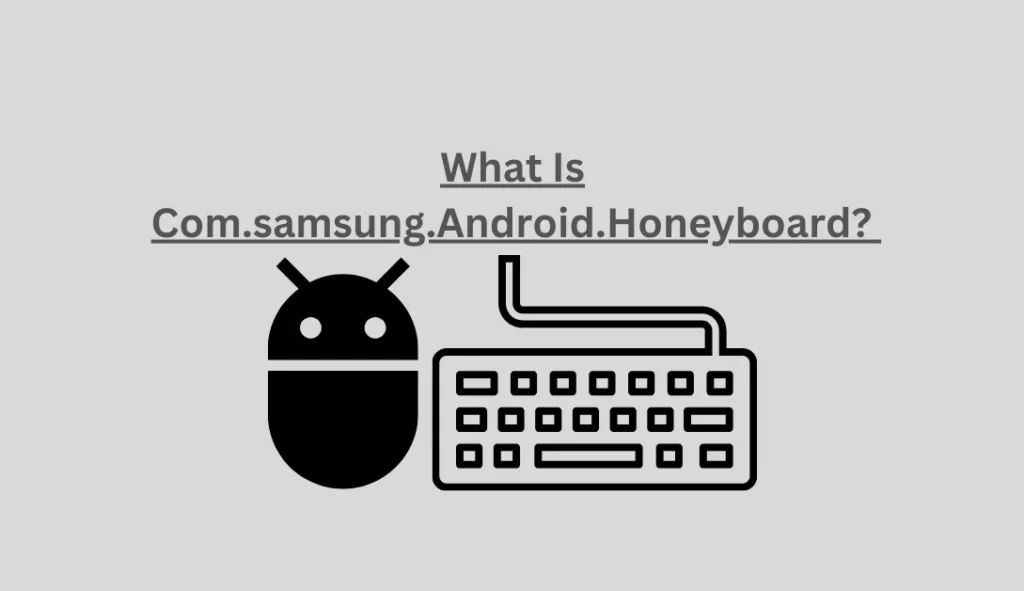
Com.samsung.android.honeyboard is the package name for the Samsung Honeyboard keyboard app. It serves as Samsung’s official keyboard, with the associated app package playing a crucial role. It gathers the input you provide and forwards it to your device’s processor to execute the desired keyboard functions.
What Constitutes the Honey Board?
Honey Board represents the latest iteration of the Samsung Keyboard app, and it comes pre-installed on all Samsung smartphones running One UI 2.1 or newer.
What are the highlights of the Samsung Honey Board?
Similar to other Android keyboard apps, Samsung Keyboard offers essential features such as multilingual typing, voice input, and swipe typing. Notable features of the Samsung Keyboard include:
- Extensive Language Support: Samsung Keyboard supports over 80 languages, allowing users to type comfortably in their preferred language.
- Rich Emoji Selection: The Samsung Honeyboard Keyboard provides a vast selection of emojis for more expressive conversations, reducing the reliance on app-specific emojis.
- Customizable Layout: Users can personalize their keyboard experience by changing themes and keyboard layouts to suit their style.
- Samsung Pass Integration: Integration with Samsung Pass enables convenient access to saved information directly from the keyboard.
- Gesture Typing: Gesture typing allows users to input or edit text by swiping their fingers across the keyboard, with left-right swipes facilitating undo and redo actions.
- Animated GIF Stickers: Users can enhance their chats by incorporating animated GIF stickers directly through Samsung Keyboard.
- Quick Search: Conveniently search for emojis, stickers, Samsung Pass data, GIFs, and more directly from the keyboard during your chats.
What permission does the Samsung Honey Board have?
- Device:
android.permission.BLUETOOTHandroid.permission.BLUETOOTH_ADMINandroid.permission.WAKE_LOCKandroid.permission.DISABLE_KEYGUARDandroid.permission.USE_FINGERPRINT
- Network:
android.permission.INTERNETandroid.permission.ACCESS_NETWORK_STATEandroid.permission.ACCESS_WIFI_STATE
- Location:
android.permission.ACCESS_FINE_LOCATIONandroid.permission.ACCESS_COARSE_LOCATION
- Storage:
android.permission.READ_EXTERNAL_STORAGEandroid.permission.WRITE_EXTERNAL_STORAGE
- Media and Photos:
android.permission.CAMERAandroid.permission.RECORD_AUDIO
- Clipboard:
android.permission.READ_CLIPBOARDandroid.permission.WRITE_CLIPBOARD
- Vibration Control:
android.permission.VIBRATE
- Input Method Editor (IME):
android.permission.BIND_INPUT_METHOD
- Autocorrect and Spell Check:
- No specific permission; often incorporated into the keyboard app’s functionality without requesting a separate permission.
- Accessibility Services:
android.permission.BIND_ACCESSIBILITY_SERVICE
Is com.samsung.android.honeyboard Safe?
com.samsung.android.honeyboard is considered safe to use. It may require certain access permissions to function properly, which is typical for keyboard apps. However, there are no known reports of Malware, Spyware, or Keylogger issues associated with this app. It’s generally safe to use the official Samsung Honey Board keyboard app, especially when downloaded from reputable sources like the Google Play Store or Samsung Galaxy Store.
Is the safety of the com.samsung.android.honeyboard package guaranteed
The safety of the com.samsung.android.honeyboard package is guaranteed. This package undergoes thorough testing and comes pre-installed on Samsung devices. Regular security updates are implemented to ensure the overall safety of the package.
Users can further enhance the safety of their device by keeping their software up to date and avoiding suspicious downloads. In case any issues arise with the Honeyboard package, Samsung offers customer support and troubleshooting options.
Does com.samsung.android.honeyboard have a Security Problem?
com.samsung.android.honeyboard prioritizes security to protect users’ devices. Regular updates and patches are implemented to address any potential security vulnerabilities.
In the rare event of a security incident, Samsung takes prompt action to resolve it. Rest assured, measures are in place to ensure the safety of com.samsung.android.honeyboard.
How can I download & install the Samsung honeyboard keyboard?
Downloading and installing the Samsung Honey Board keyboard is straightforward, and you have a couple of options:
- Pre-Installed App (Recommended):
- Most Samsung Android phones run Android One UI (Android 10) and later come with the Samsung Honey Board pre-installed. In this case, you don’t need to download it separately; it’s already available on your device.
- Download from the Samsung Store: If, for any reason, you need to download it again or it’s not pre-installed on your device, you can obtain it from the Samsung Store. Follow these steps:
- Open the Samsung Store on your device.
- Search for “Samsung Honey Board” or “Samsung Keyboard.”
- Download and install the app.
- After installation, restart your phone.
- Enable Installation from Unknown Sources (APK Installation): In some cases, you might need to install the app using an APK file. Here’s how:
- Download the Honeyboard.APK file from a trusted source.
- Go to your device’s settings.
- Navigate to “Apps” or “Security,” depending on your device.
- Look for “Install unknown apps” or “Install apps from unknown sources” and enable it.
- Locate the downloaded Honeyboard.APK file and tap on it to install.
- After installation, restart your phone, and the Samsung Keyboard will be available.
Note: Enabling installations from unknown sources can pose security risks, so only download APKs from reputable sources.
Once installed, you should be able to use the Samsung Honey Board Keyboard by selecting it as your default keyboard through your device’s keyboard settings. Enjoy typing with the Samsung Honey Board Keyboard!
Features of com.samsung.android.honeyboard
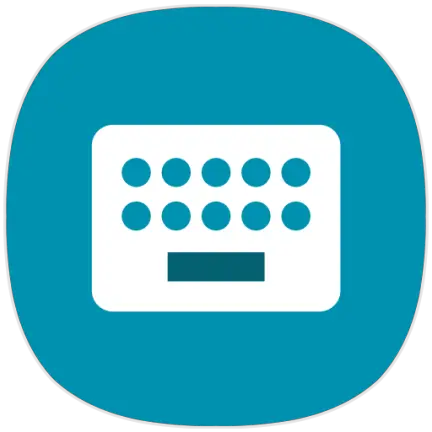
The com.samsung.android.honeyboard keyboard offers a wide range of features to enhance your typing experience.
Auto-Correct and Predictive Text
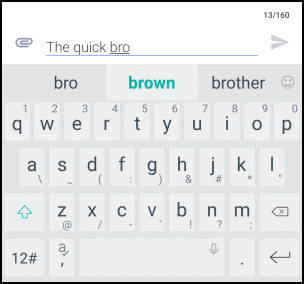
Accurate auto-correct is a valuable feature of the com.samsung.android.honeyboard package. It quickly fixes typos while typing, improving overall accuracy. Additionally, predictive text suggests words based on context, enhancing speed and efficiency.
These features not only save time but also reduce errors, making the typing experience smoother and more enjoyable. With com.samsung.android.honeyboard, users can rely on its intelligent auto-correct and predictive text capabilities to enhance their smartphone keyboard experience.
Support for many languages
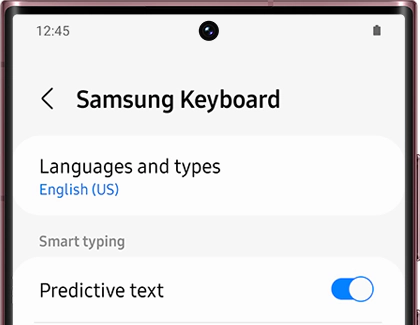
Support for many languages is a key feature of com.samsung.android.honeyboard. This smartphone keyboard supports a wide range of languages, allowing users from around the world to communicate in their native language. It enables seamless multilingual typing by providing language-specific keyboards and layouts.
This enhances the user experience for non-English speakers and ensures that they can easily express themselves in their preferred language. With support for many languages, com.samsung.android.honeyboard truly caters to the needs of a global audience.
Themes that can be changed
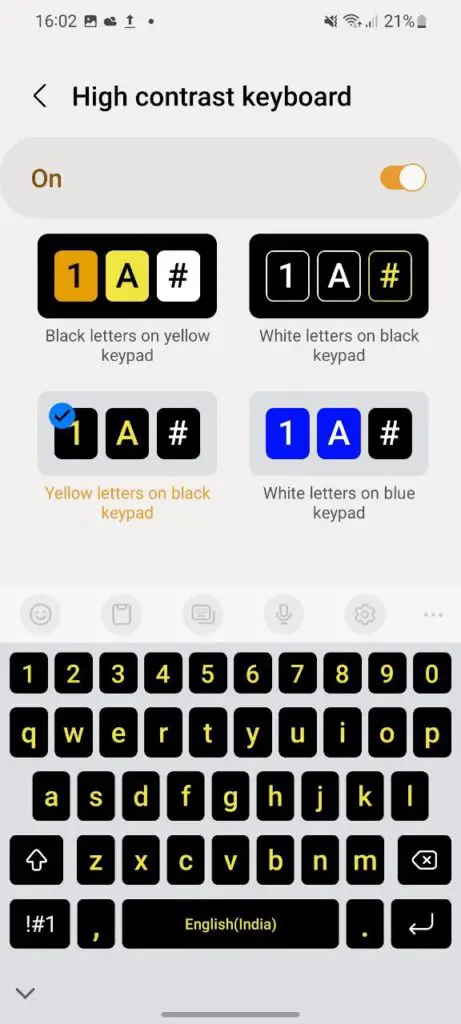
The com.samsung.android.honeyboard offers a variety of customizable themes that allow users to personalize their keyboard appearance. With a wide range of designs and color schemes, the keyboard enhances the visual appeal and aesthetics, providing a unique and personalized typing experience.
Whether it’s matching personal preferences or adding a touch of creativity, the themes available on the com.samsung.android.honeyboard ensure that users can truly make their smartphone keyboard their own.
Mode for one hand
Mode for one hand enables seamless typing with just a single hand on larger devices. The keyboard layout is adjusted to ensure comfortable and convenient typing experience.
This feature is particularly useful for multitasking or when typing on the go. It enhances the user experience on larger smartphones, making it easier to navigate and interact with the smartphone keyboard. Embracing the concept of accessibility, this mode improves convenience and usability for users.
Using the Clipboard
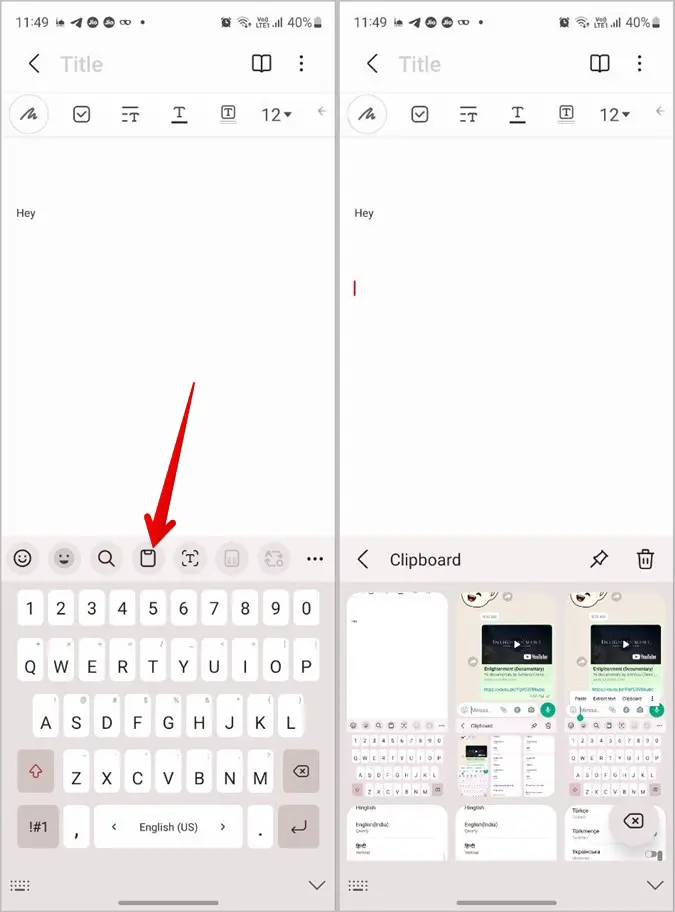
The clipboard function in com.samsung.android.honeyboard offers convenient copying and pasting of text and images. It allows for quick access to copied content, streamlining the editing and sharing process.
This feature enhances productivity and efficiency by eliminating the need to retype or reupload information, saving valuable time. With the clipboard function, users can effortlessly edit and share content, making it an essential tool for seamless multitasking and improved workflow.
Swipe and Type with Gestures
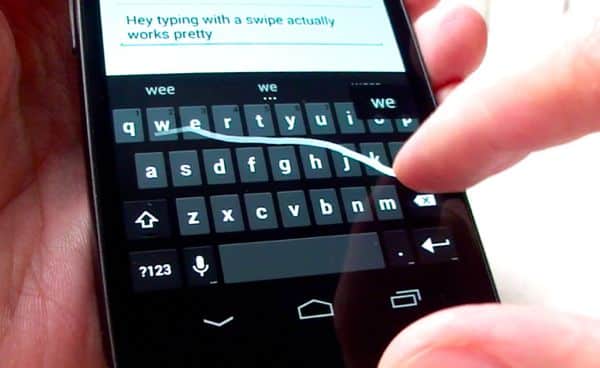
Swipe and Type with Gestures feature in com.samsung.android.honeyboard allows for faster typing by enabling effortless input through swiping. It reduces the need for individual key presses, enhancing typing speed and accuracy.
With this feature, users can experience a more intuitive and fluid typing experience on their Samsung mobile devices. Utilizing swipe gestures not only improves typing efficiency but also adds a touch of convenience to the smartphone keyboard.
Better support for emojis and GIFs
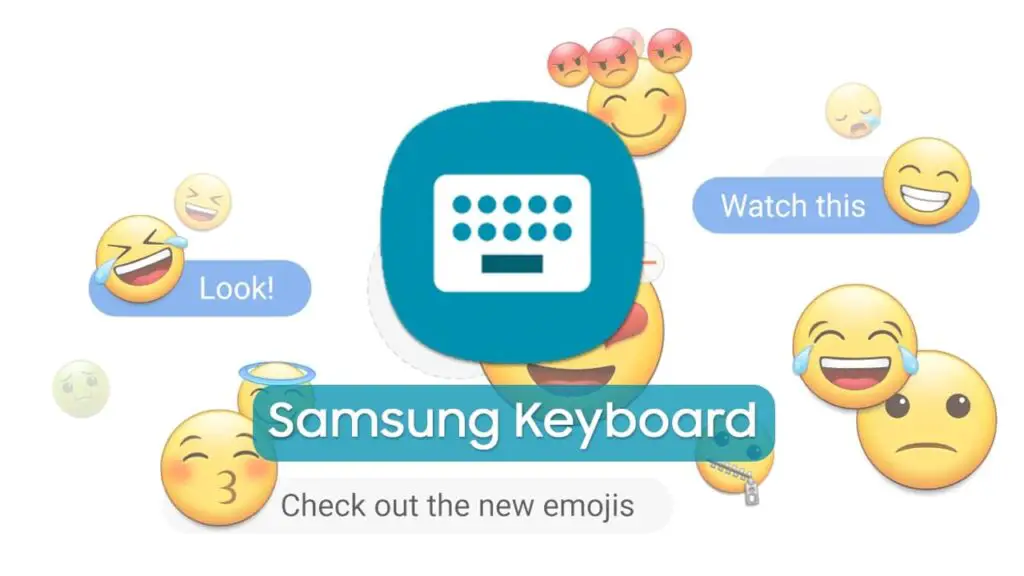
Enhance your messaging experience with better support for emojis and GIFs on com.samsung.android.honeyboard. This smartphone keyboard offers a diverse selection of expressive visual elements, including a wide range of emojis, emoticons, and stickers.
These features not only improve user engagement in chat conversations but also add fun and creativity to digital communication. Whether you’re looking to convey an emotion or simply add some flair to your messages, the Samsung HoneyBoard has got you covered. Express yourself like never before with this feature-rich keyboard.
Fix “com.samsung.android.honeyboard Has Stopped” Error Message?
To fix the “com.samsung.android.honeyboard Has Stopped” error message, try troubleshooting by following these steps.
Reboot Mobile Phone

If the error continues on your Samsung Galaxy phone, consider rebooting it. This action clears temporary cache files created by the app, potentially resolving any conflicts causing the error.
Force-Stop the App
To resolve the error, you can force-stop the Keyboard app by following these steps:
- Access Settings.
- Tap on Apps to open the Application Manager.
- Select Show All Apps (on Android 11 and later).
- Tap the three vertical dots in the top right corner to open the action menu.
- Choose “Show System Apps.”
- Find com.samsung.android.honeyboard in the list and tap to open.
- Tap on “Force Stop.”
- Return to the home screen and restart your phone to check if the issue is resolved.
Update the Samsung HoneyBoard
An outdated Samsung Honey Board app could trigger the “Com Samsung Android Honeyboard Has Stopped” error. To resolve this, ensure you have the latest version of the app. Follow the previously explained method to download and install it.
Clear Cache
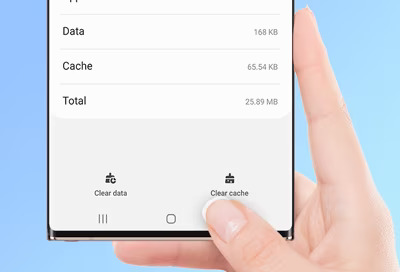
To clear the cache of the Samsung Honey Board app and resolve errors:
- Open Settings.
- Tap Apps (or Show all Apps on Android 11+).
- Tap the three vertical dots (menu) and select “Show System Apps.”
- Find “com.samsung.android.honeyboard” and tap it.
- Tap Storage, then Clear Cache.
- Restart your phone to check if the issue is resolved.
Update Android
If the issue persists, consider updating your Galaxy phone to the latest firmware. Here’s how:
- Open Settings.
- Go to About.
- Tap on Software Update and select “Check for update.”
- If an update is available, tap “Download and Install.”
- In case there’s no official firmware update, you can perform a manual OTA update if it’s available.
Wipe Cache Partition
If you’re still encountering errors with the Samsung Honey Board keyboard, consider clearing the cache partition on your Galaxy Phone using these steps:
- Power off your Samsung Galaxy.
- Press and hold the volume up key and the power button simultaneously to boot into recovery mode.
- Tap on “Wipe Cache Partition.”
- Confirm the action to initiate the process.
- Reboot your phone to check if the error is resolved.
Note: Clearing the cache partition does not delete files or settings; it only removes temporary residue files that could be causing conflicts and errors on your Galaxy phone.
Factory Reset Samsung Mobile
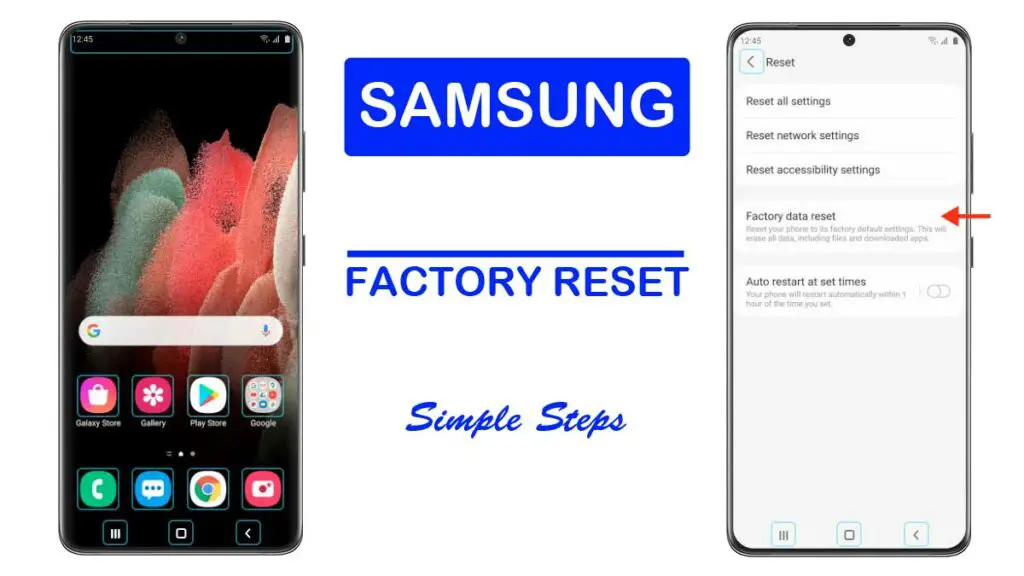
Performing a factory reset is a last resort to resolve the Samsung Keyboard error.
Here’s how to factory reset your Android device:
- Open Settings on your Samsung Galaxy phone.
- Tap on “System.”
- Select the “Reset” option.
- Choose “Erase All Data” (factory reset).
- Enter your PIN and confirm.
- Wait for the device to reboot and the Setup Wizard to appear.
- Follow the Setup Wizard instructions, including entering your default Google ID and Password to proceed.
Note: Before performing a factory reset, ensure that you have backed up your data using cloud storage or a local backup method, as a factory reset will permanently delete all data stored on the device.
Contact Samsung
If the error continues, reach out to support for assistance and schedule an appointment to have your device inspected. This will help determine whether the keyboard error is a widespread issue or specific to your device.
How Do You Disable Samsung Honeyboard?
You can disable the Honey Board keyboard when not in use.
Here are the steps to do so:
- Open Settings.
- Tap on Apps to access the Application Manager.
- Select “Show all Apps” (on Android 11 and later).
- Tap the three vertical dots in the top-right corner to open the action menu.
- Choose “Show System Apps.”
- Locate “com.samsung.android.honeyboard” in the list and tap to open its settings.
- Then, tap on “Disable.”
How Do You Uninstall com.samsung.android.honeyboard?
To uninstall com.samsung.android.honeyboard, follow these methods below:
Uninstall Using ADB
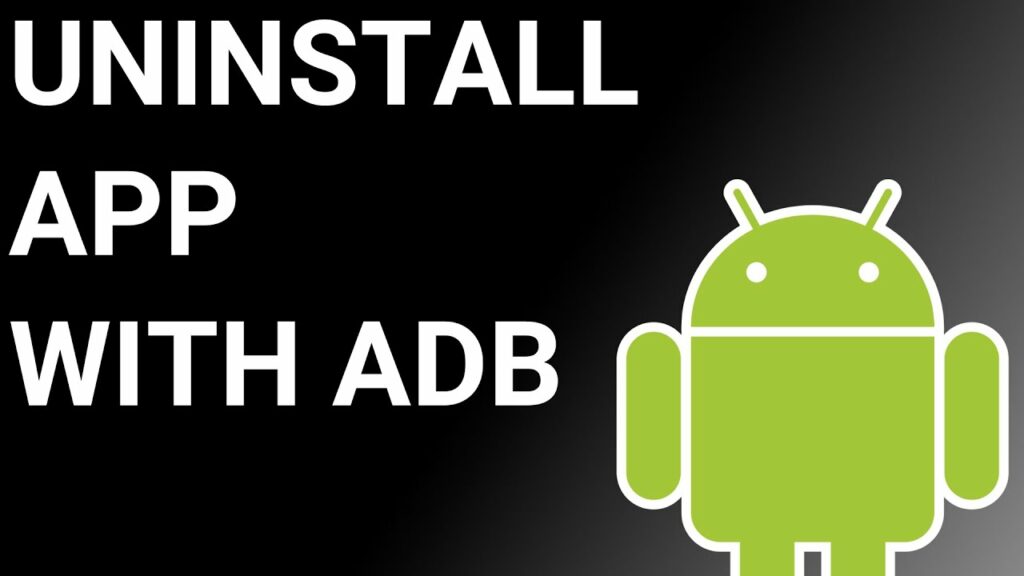
Using ADB allows you to access a Unix shell, enabling you to issue commands directly on your Android device.
To do this on a Windows PC, follow these steps:
- Enable Developer Options:
- Go to “Settings” > “System” > “About phone.”
- Tap “Build number” seven times to activate “Developer Options.”
- Enable USB Debugging:
- In the main “Settings” menu, tap on “Developer Options.“
- Enable “USB debugging” by toggling it on.
- Download and Set Up ADB on Your PC:
- Download ADB on your Windows PC.
- Extract the ZIP file to a folder of your choice.
- Open Powershell Window:
- After extracting the ZIP file, open the folder.
- Press and hold the “Shift” button and right-click in an empty area.
- Select “Open Powershell window here.”
- Connect Your Device:
- Execute the command
adb devicesin the Powershell window. - Connect your Android device to the PC using a USB data cable and set the USB mode to “File Transfer.“
- Execute the command
- Allow USB Debugging:
- A USB debugging notification will appear on your phone. Tap “OK” to grant debugging access.
- Confirm Device Connection:
- Re-enter the command
adb devicesin the Powershell window. You should now see your device’s Serial number.
- Re-enter the command
- Uninstall the App:
- Run the command
adb shell pm uninstall --user 0 com.samsung.android.honeyboard - Wait for a few seconds, and you’ll notice that the app has been uninstalled from your device.
- Run the command
By following these steps, you can use ADB on your Windows PC to uninstall the specified app from your Android device.
System App Remover
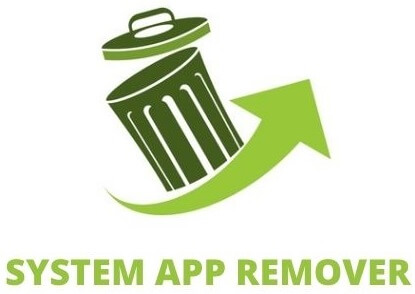
To utilize this approach, you’ll need to root your Android device first. Once you’ve gained root access, proceed with the following steps to uninstall the system app:
- Download and install the System App Remover application on your rooted Android device.
- Open the application and locate the Honey Board in the list of installed apps. Select this app by tapping the checkbox next to it.
- To entirely remove the app from your device, tap the “Uninstall” button.
How to change the default keyboard in samsung?
To change your default keyboard on Android:
- Download your preferred keyboard app from the Play Store.
- Open Settings.
- Tap “Language and Input.”
- Under “On-Screen Keyboard,” tap “Default Keyboard.”
- Select your preferred keyboard from the list.
Conclusion
In conclusion, com.samsung.android.honeyboard is a comprehensive and feature-rich keyboard package offered by Samsung. It provides numerous benefits such as auto-correct and predictive text, support for multiple languages, customizable themes, and one-handed mode. It also offers convenient features like clipboard usage, gesture typing, and enhanced support for emojis and GIFs.
However, if you encounter any issues like the “com.samsung.android.honeyboard has stopped” error message, there are several troubleshooting steps you can try. These include rebooting your phone, force-stopping the app, updating the Samsung HoneyBoard, clearing the cache, updating Android, wiping the cache partition, factory resetting your phone, or contacting Samsung for further assistance.
If you no longer wish to use Samsung HoneyBoard, you have the option to disable or uninstall it. You can do this through methods like using ADB or using a system app remover. Feel free to explore other keyboard options and choose the one that best suits your preferences and needs.