com.samsung.unifiedtp: Is it important?
In this article, we’ll unravel the mysteries of com.samsung.unifiedtp. We’ll explore its function as Samsung’s tethering provisioning app, its safety, and how you can manage or even remove it. Whether you’re curious about its purpose or facing issues related to its performance, our guide has you covered. Join us as we shed light on com.samsung.unifiedtp and its vital role in the Samsung Android ecosystem.
What is com.samsung.unifiedtp?
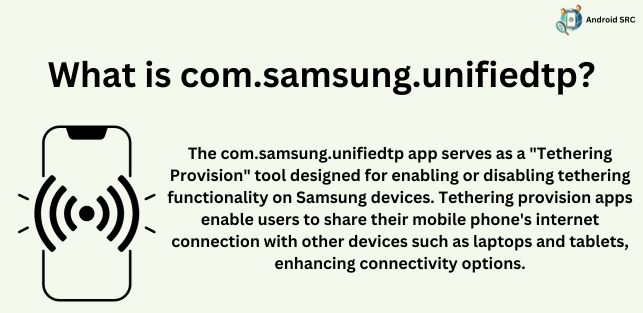
Com.samsung.unifiedtp is a Samsung system application that handles tethering provisioning on their Android devices. The “unifiedtp” name stands for “Unified Tethering Provisioner”. This background service enables the provisioning of tethering capabilities on Samsung phones and tablets, allowing you to set up and manage tethering to share your device’s internet connection with other devices.
The unifiedtp process likely works in conjunction with the built-in tethering functions [and does not have a graphical user interface(gui) of its own] to provide a seamless tethering experience specifically optimized for Samsung devices. Having this unified Samsung tethering provisioner app preinstalled allows quick provisioning of wireless tethering as soon as you enable the feature in settings, without needing to go through additional setup steps.
com.samsung.unifiedtp is a key Samsung Android System service that handles tethering provisioning in the background
- Name: Samsung Tethering Provision App
- Package Name: com.samsung.unifiedtp
- Developer: Samsung Electronics Co., Ltd.
What is tethering provision on Android?

Tethering provision on Android refers to the capability of an Android device to share its internet connection with other devices like phones, tablets, or computers. This feature allows you to use your phone’s mobile data to connect these devices to the internet. You can achieve tethering through various methods, such as Wi-Fi, or USB, depending on your device’s capabilities.
What Does com.samsung.unifiedtp do?
com.samsung.unifiedtp is a critical system application on Samsung devices that serves several important functions:
- Background System Application: Runs as a background system app handling various tasks for supported services.
- Data Refresh Rate Control: Controls data refresh rate for apps needing frequent content updates. Enables real-time info.
- Management of Small Built-In Programs: Involved in managing smaller built-in programs and tasks for performance.
- Tethering Provisioning: Main function is provisioning and managing tethering capabilities.
- Seamless Tethering Setup: Allows easy tethering setup without additional steps.
- Works with Android Tethering: Integrates with native Android tethering functions.
- Wireless Tethering: Provisions wireless tethering like:
- USB Tethering
- Bluetooth Tethering
- Hotspot Tethering
- Wi-Fi, etc.
Is com.samsung.unifiedtp Safe?
com.samsung.unifiedtp appears to be a safe and reliable application. There are no reported incidents or evidence suggesting that the app is infected with harmful elements like keyloggers, viruses, spyware, or malware.
However, it’s always a good practice to download apps from trusted sources like the official Google Play Store or Samsung’s official store to minimize any potential risks associated with third-party applications. Additionally, keeping your device’s operating system updated can further enhance its security.
Used com.samsung.unifiedtp on Google activity
When you see “used com.samsung.unifiedtp” listed in your Google Activity, it indicates that you have either made or received unifiedtp activity like tethering usage, background data usage, crash reporting, or other system-level actions related to its role in tethering provisioning on Samsung smartphone.
Google Activity logs this particular entry and helps you track when Wi-Fi calls were made, providing a record of your communication activity. It’s a normal and harmless part of your activity log, reflecting your device’s usage history.
How to Fix com.samsung.unifiedtp Has Stopped Working Error?
If you’re encountering the “com.samsung.unifiedtp has stopped working” and similar errors on your Samsung device, you can try the following steps to resolve the issue:
- Restart Your Device: Often, a simple device restart can clear out temporary glitches causing the error. Press and hold the power button, then select “Restart” or “Reboot” from the menu that appears.
- Clear App Cache and Data: Go to your device’s settings, then navigate to “Apps” or “Application Manager.” Find “com.samsung.unifiedtp” in the list of apps, tap on it, and then select “Storage.” Here, you can clear both cache and data. Clearing data may reset the app’s settings, so be cautious and make sure you have any necessary information backed up.
- Update the App: Ensure that you have the latest version of the com.samsung.unifiedtp app installed. Go to the Google Play Store or Samsung’s app store, search for “com.samsung.unifiedtp,” and update the app if a newer version is available.
- Check for System Updates: Sometimes, system updates can resolve compatibility issues. Go to your device’s settings, then select “Software Update” or “System Update” to check for and install any available updates.
- Reset App Preferences: In your device’s settings, go to “Apps” or “Application Manager.” Tap the three-dot menu icon (usually in the top right or left corner) and select “Reset App Preferences.” This won’t delete any data but will reset permissions and preferences.
- Factory Reset (Last Resort): If none of the above steps work, you may need to perform a factory reset on your device. This should be considered a last resort, as it will erase all data on your device, so make sure to back up your important data before proceeding.
How to fix excessive battery usage by com.samsung.unifiedtp?
Here are some tips to fix battery drain issues due to com.samsung.unifiedtp on your Samsung device:
- Check if tethering is enabled and disable it if you’re not actively using it on your mobile phone. The unifiedtp application is primarily for tethering provisioning.
- Restrict background data usage and app refreshing for unifiedtp in your device settings. This prevents it from syncing unnecessarily.
- Check for any other apps misbehaving and causing wakelocks to keep unifiedtp constantly running on your android phone.
How to disable this Unified Daemon app?
Here are a few ways to disable the com.samsung.unifiedtp app on Samsung smartphone:
- Go to Settings > Apps. Search for “unifiedtp” and select the app. Tap “Force stop” then “Disable” to disable it.
- Use a package disabler apk like CCSWE Disabler or Package Disabler Pro. Search for “unifiedtp” and disable it.
- Download a third party application like DisableService from Play Store. Open the app and search for “unifiedtp” to disable it.
- Use ADB commands to disable it – Connect phone to PC. Run command via command shell:
adb shell pm disable-user --user 0 com.samsung.unifiedtp
However, I would recommend against force stopping or disabling unifiedtp since it is a system application that handles tethering provisioning. Disabling it could cause issues with enabling tethering or connecting devices via tethering.
The app doesn’t consume much resources on its own when not in active use. To limit background activity, restrict app refresh in device settings or use a task killer app to stop background processes when not tethering. But fully disabling unifiedtp is not advisable on Samsung devices..
Is it Possible to Uninstall com.samsung.unifiedtp?
It is possible to Uninstall com.samsung.unifiedtp on your mobile device, but it’s essential to be aware of the potential consequences.
Daemon apps like com.samsung.unifiedtp have specific functions, and uninstalling them can affect the normal operation of certain features on your device. In the case of com.samsung.unifiedtp, it plays a crucial role in managing tethering provisions, allowing you to share your device’s internet connection with other devices.
If you uninstall it, you may lose the ability to use the tethering feature on your device. Therefore, before uninstalling any daemon app, consider whether you’re willing to sacrifice the associated functionality in exchange for potentially reducing resource usage or improving performance.
How to Uninstall this Unified Daemon App?
Since this unified daemon app, com.samsung.unifiedtp is a system app, you can’t uninstall it through regular methods. However, you can remove it from your smartphone using ADB commands or System App remover apps.
Here are the methods explained:
Using ADB
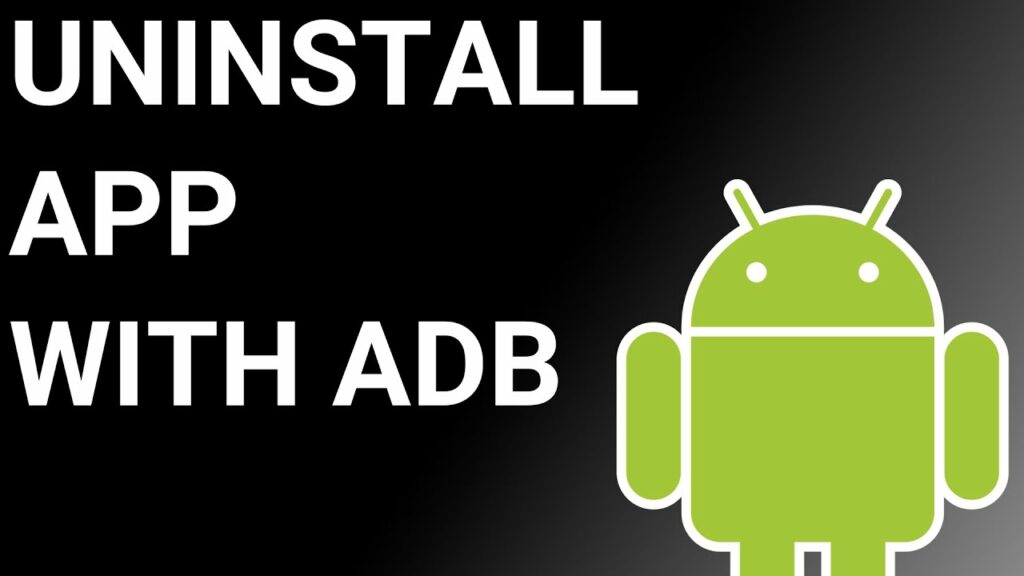
ADB (Android Debug Bridge) enables you to summon a Unix shell, granting you direct command issuance on your Android device. To use ADB, you’ll require a Windows PC.
Follow these steps:
- Navigate: Settings > System > About phone. Tap “Build number” seven times to activate Developer Options.
- Return to main Settings, and open Developer Options. Activate USB debugging by tapping it.
- Download ADB onto your PC. Unzip the downloaded ZIP file into a designated folder. Open the freshly extracted folder.
- While holding Shift, right-click in an empty space. Select “Open PowerShell window here.”
- Input command:
adb devices. - Proceed to connect your device using a cable, setting mode as File Transfer.
- A debugging notification will appear; tap “OK” to permit access.
- Re-enter command:
adb devices. - Your device’s Serial number should now display in the PowerShell window.
- Execute the command:
adb shell pm uninstall –user 0 com.samsung.unifiedtp.
Wait briefly; you’ll observe the app’s removal from your device.
Using System App Remover
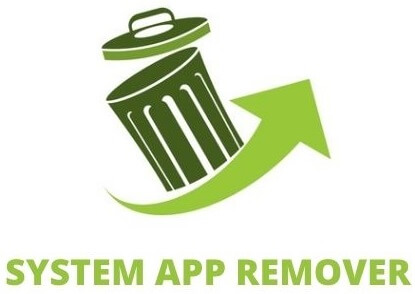
To proceed with this approach, you’ll need to root your Android device. Once you have root access, follow these steps:
- Download and install the System App Remover application.
- Open the app, locate the com.samsung.unifiedtp, and mark it by tapping the adjacent checkbox.
- Tap the “Uninstall” button to thoroughly remove the app from your device.
Conclusion
To conclude, com.samsung.unifiedtp is a system app found on Samsung devices. It is responsible for providing tethering capabilities and controlling mobile data usage user experience. While it may raise concerns for some users, it is generally safe and necessary for the proper functioning of certain features on your device.
However, if you are experiencing issues with the app, such as it stopping unexpectedly or using excessive data, you can follow the steps mentioned in this blog to troubleshoot and control its behavior. If you still wish to disable or uninstall the app, you can do so by following the provided instructions.



