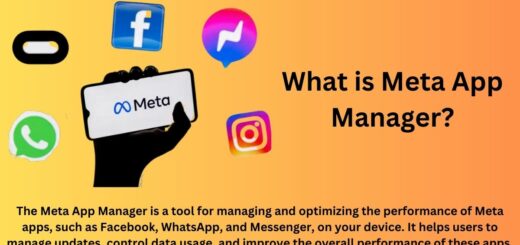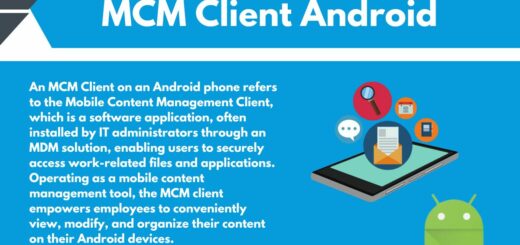How to Recall Text Message on Android? Quick Tips
Have you ever sent a text message that you immediately regretted? Maybe you sent it to the wrong person, or maybe you just want to take it back. Well, the good news is that there are ways to recall a text message on Android.
In this blog post, we will cover everything from how to cancel a message when sending it, to retrieving deleted messages. We’ll also give tips on how to avoid permanently losing your texts and answer some frequently asked questions about text messaging on Android devices.
So, whether you’re dealing with a pesky auto-correct mistake or just want to undo a text message that’s been sent, we’ve got you covered.
Can You Recall A Text Message on Android Already Sent?
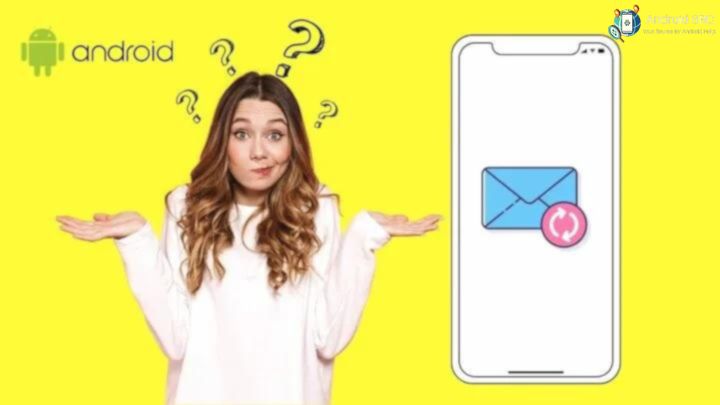
If you’re still wondering about the possibility of recalling a text message on an Android device, the answer is Yes. There are methods available to retrieve a message that has already been sent from your Android phone. Here are the potential approaches to recovering a sent text message.
Cancel Message When Sending
If you’ve observed, your Android phone displays a “Sending” status when you press the send button. At this point, the message hasn’t yet been transmitted and is still stored on your device.
In this scenario, you can simply tap and hold the message and select the option to cancel the sending process. While the exact name of this option may vary between different text messaging apps, it is typically available in most popular messaging applications.
This functionality should also be present in your stock messaging app.
Put Your Android Phone into Airplane Mode
If you’re familiar with how the text messaging system functions, you’re likely aware that your phone relies on your cellular network for sending and receiving messages. Message transmission occurs when your device is connected to a network.
In other words, if you disconnect your phone before the message has been dispatched, you can recall your text message.
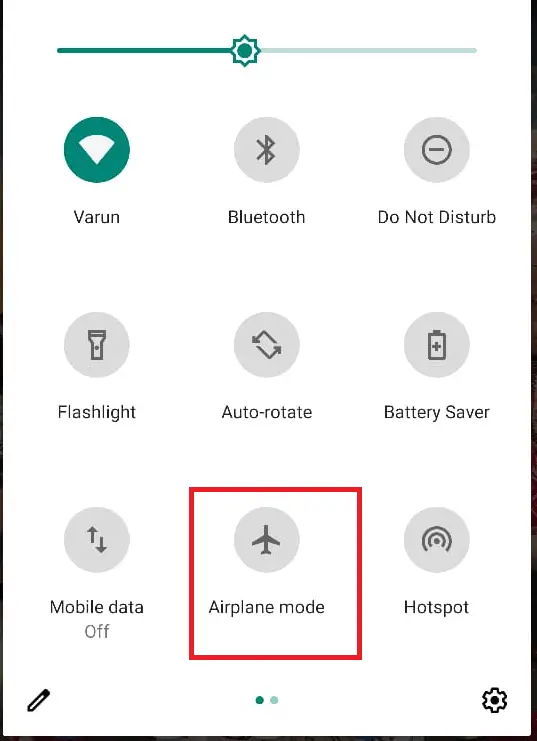
This process is relatively straightforward, as outlined below:
- Confirm that the message is still pending and hasn’t been sent yet.
- Swipe down from the top of your device’s screen and select the “Airplane mode” option.
Once you activate this mode, your phone will be unable to establish communication with your carrier. Consequently, your text message will remain undelivered. It’s essential to delete the message during this period, as there’s a possibility that your phone might attempt to resend it when you reconnect to your carrier.
Use an Alternative Message App
The default Messages app on Android lacks an effective method for recalling sent text messages. Therefore, if you require this feature, consider using alternative messaging apps such as WhatsApp or Viber.

WhatsApp, in particular, is a popular choice for messaging friends and family. If you’re ready to transition to WhatsApp and want to learn how to recall a sent text message on Android, follow the steps mentioned below.
Can You Recall A Text Message on Android Already Deleted?
Unfortunately, once a text message is deleted on Android, it cannot be recalled or unsent. Deleting a message removes it from your device and the recipient’s device. There is no way to retrieve or undo a deleted text message. Therefore, it’s important to be cautious and double-check your messages before sending them to avoid any regrettable situations.
How to Recall Text Messages on Different Social Platforms:

Here’s how you can recall or unsend text messages on three popular social platforms:
Unsend on WhatsApp
WhatsApp offers a feature to recall or unsend messages, but it has some limitations.
To unsend a message on WhatsApp:
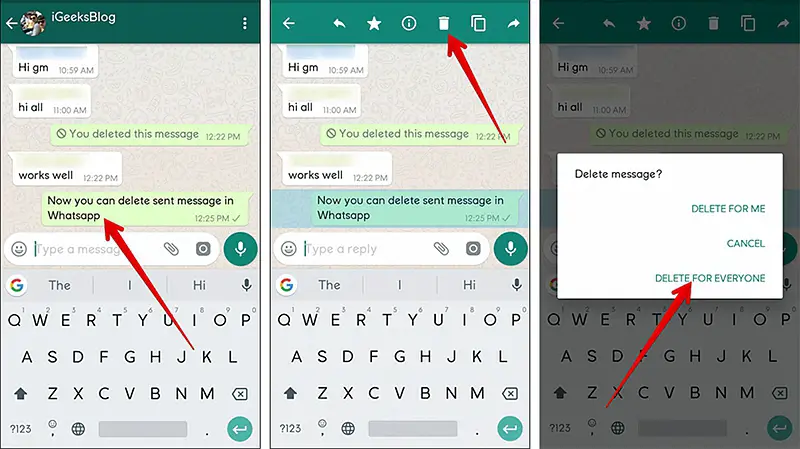
- Open the chat where you sent the message you want to unsend.
- Find the message and long-press on it.
- From the options that appear, select “Delete.”
- You can then choose to delete the message for yourself or for everyone. If you select “Delete for Everyone,” the message will be removed from both your chat and the recipient’s chat. There’s a time limit for this feature, and you can only recall messages within a short time frame after sending them.
Unsend on Instagram
Instagram Direct, the messaging feature on Instagram, allows you to unsend messages.
Here’s how:
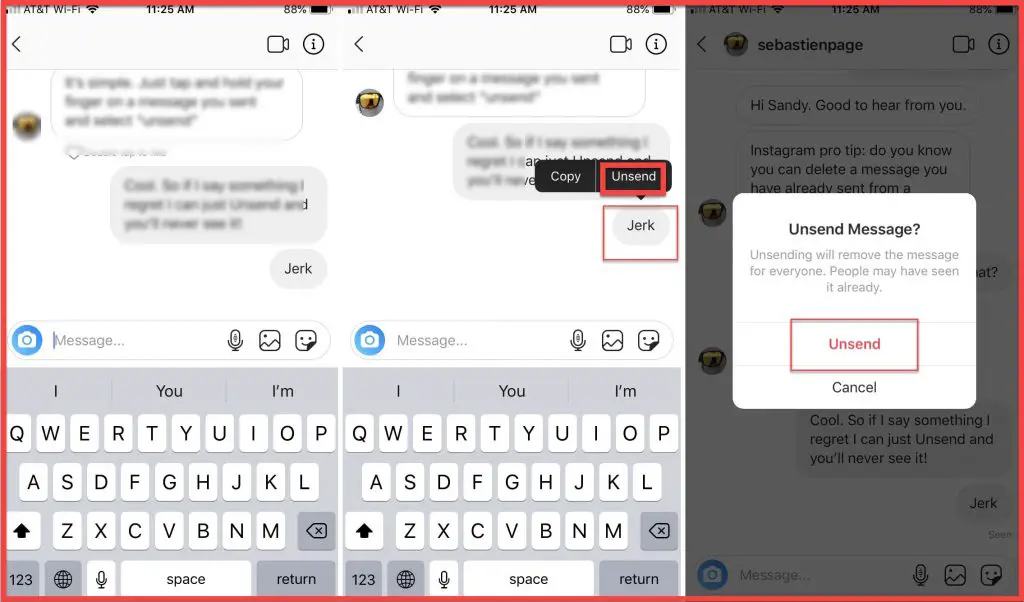
- Open the chat where you sent the message you want to unsend.
- Locate the message you wish to recall.
- Tap and hold on to the message.
- Choose “Unsend.” This will remove the message from both your chat and the recipient’s chat.
Instagram’s unsend feature is not time-limited like WhatsApp, but it’s essential to note that the recipient may still see the message if they’ve already read it before you unsend it.
Unsend on Facebook Messenger
Facebook Messenger also has an unsend feature that allows you to remove a sent message.
To unsend a message on Facebook Messenger:
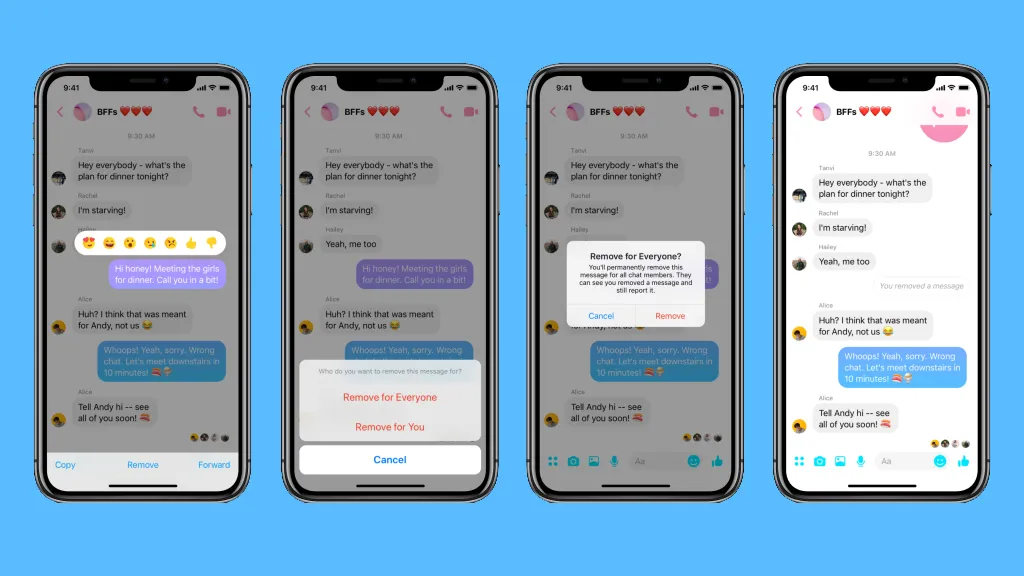
- Open the chat where you sent the message you want to unsend.
- Find the message you wish to recall.
- Long-press on the message.
- A menu will appear with various options; select “Remove.”
- You can then choose to “Remove for Everyone” or “Remove for You.” Removing for everyone will delete the message for both you and the recipient.
Similar to WhatsApp, there’s a time limit for this feature, and you can only recall messages within a short time frame after sending them.
What is the difference between recalling a text and unsend a text message?
Here’s a comparison of “Recalling a Text” and “Unsending a Text Message“:
| Aspect | Recalling a Text | Unsending a Text Message |
|---|---|---|
| Timeframe | Limited, usually immediately after sending and before the recipient reads it. | Can vary; it can involve immediate deletion or removal of a message after it’s sent or even after it’s read. |
| Recipient’s Perspective | Often, the recipient may not receive the message or any notification about the recall attempt. | The recipient may be aware that a message was sent, especially if they had already seen it or received a notification. |
| Common Usage | Common in professional or business communication platforms, allowing users to rectify errors or make modifications before a message is seen. | A more generic term that encompasses removing or deleting a sent message, with varying effectiveness based on the platform. |
| Specific Platform Features | Common on some platforms, like Outlook in email or other professional messaging apps. | Features like “Unsend” or “Delete” are present on platforms like WhatsApp, Facebook Messenger, Instagram, and others. |
How to Unsend a Text Message on Samsung?
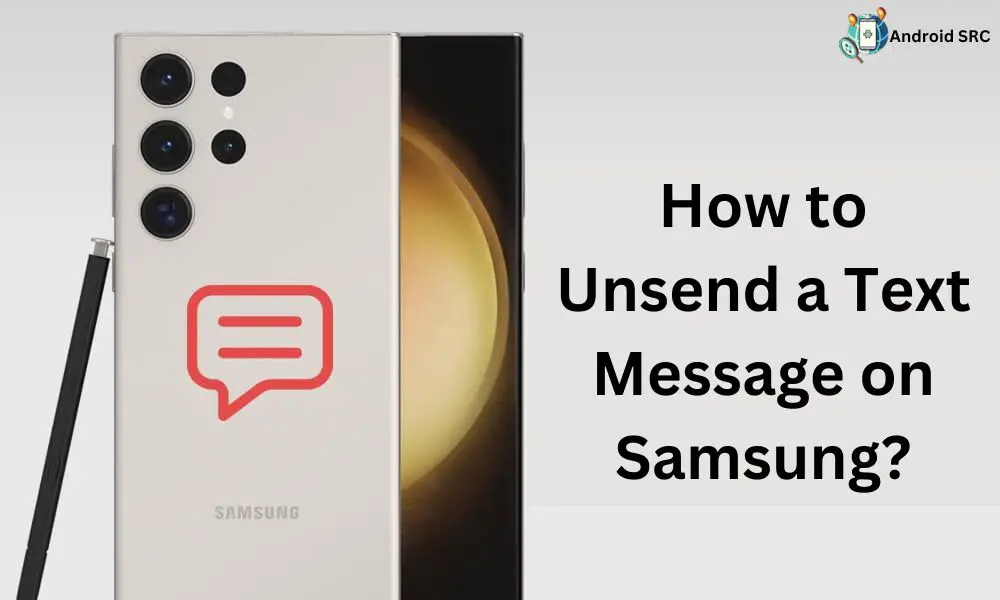
Unsending a text message on a Samsung phone can be achieved in a unique way due to the presence of the recall function within Samsung Messages, a feature not commonly found on other Android devices.
To unsend a message using Samsung Messages:
- Simply long-press on the message you wish to recall.
- A menu will appear, and you should select the “Recall” option.
- Confirm the action by tapping “Delete.”
It’s important to note that with the standard SMS or MMS messaging apps, you can only recall a message before it’s actually sent. Once the message leaves your phone, it’s delivered to the recipient’s device and becomes a part of their messaging history, making it impossible to recall.
If you’re looking for additional options to unsend text messages on your Samsung phone, you can explore various third-party messaging apps like Telegram, WhatsApp, Signal, Snapchat, and many others. These apps may offer features or functionalities that allow you to unsend messages, so it could be beneficial to consider using alternative messenger apps for this purpose.
How to unsend a text message on Android?
As previously discussed, it can be challenging to remember which messages you’ve effectively transmitted. Let me explain the real solutions here.
Method 1: Remove the phone’s Battery or Switch off your Android

In this procedure, you need to swiftly remove your phone’s battery or promptly power it off by pressing the power button. Acting promptly is crucial, as doing so may prevent the message from being sent. Afterward, power on your phone and verify the effectiveness of this method. You can review your account balance, the last message sent, and even call details.
However, it’s important to note that this process demands swift action before the message reaches its recipient. You have a mere 5-second window to react once you tap the Send button; otherwise, this approach will not be effective.
Method 2: Use third-party Software instead of Android’s native messaging app
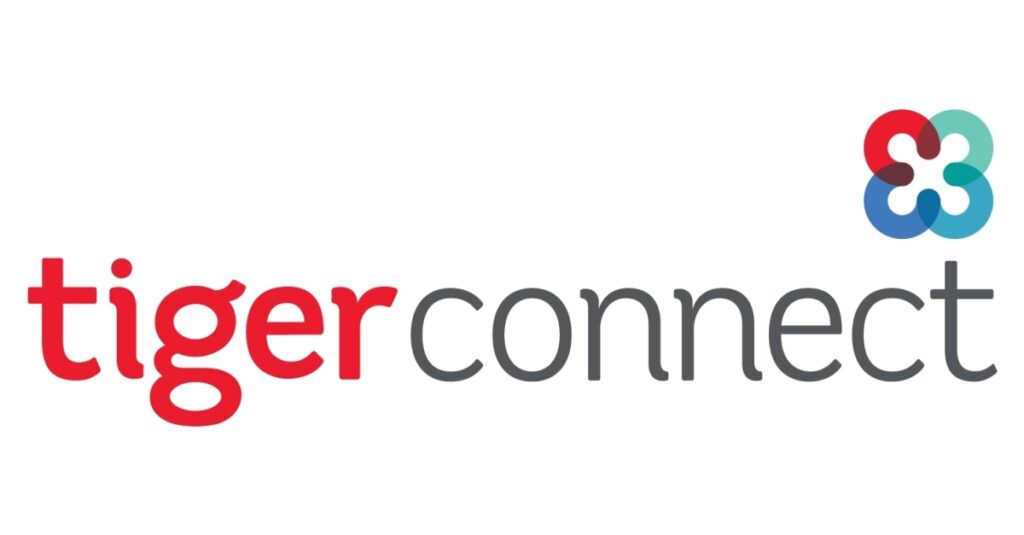
Instead of relying on your Android’s built-in SMS or MMS messenger, you can opt for a third-party software called TigerText Secure Messenger. One of its standout features is the ability to unsend a text message, and the recipients don’t need to use the same app.
Follow the steps below to unsend a text message using TigerText:
- Begin by downloading and installing the TigerText app on your Android device.
- Using the application, compose your text message.
- After composing your message, tap “Send” to dispatch the message, and then hold it.
- To delete the text message, you must select “Recall” from the recipient’s phone. Please note that this feature can only be executed if the recipient has not yet opened the message.
- To confirm that the Recall feature has worked successfully, monitor the message. A green icon will appear next to the sent message. If this icon appears green, the message was sent successfully. Otherwise, it will appear normal if the Recall function operates correctly.
This process is remarkably straightforward. To use this app, you can change your default SMS/MMS app and designate TigerText as your default SMS option.
FAQ’s:
Can you recall text messages that you’ve already sent using an Android device?
Recalling or unsending text messages on an Android device is typically possible only under specific conditions and within a limited timeframe, such as with some messaging apps like WhatsApp, where you can delete a message shortly after sending it if the recipient hasn’t read it.
However, for standard SMS/MMS messages, once sent, you generally cannot recall them, and success depends on the messaging app and the timing of the recall attempt.
If I recall a text message, will the receiver be able to read that same message?
The ability to recall a text message, also known as “message recall” or “message deletion,” depends on the messaging platform you’re using. In some cases, when you recall a message, it may be deleted not only from your chat but also from the recipient’s chat, preventing them from reading it.
However, this feature typically has limitations, such as a time window within which you can recall the message and the condition that the recipient must not have read the message. If the message has already been read by the recipient, recalling it may not prevent them from seeing the content. The specific behavior varies by platform, so it’s essential to check the features and capabilities of the messaging app you’re using.
How to delete messages from another phone?
Deleting messages from another person’s phone without their consent is generally not possible unless specific conditions are met, such as both parties using a messaging app with a recall feature and the recipient not having read the message. Attempting to delete messages from someone else’s phone without their permission may raise ethical and legal concerns, and it’s crucial to respect their privacy and follow appropriate procedures when necessary.
If you delete a message does it unsend?
Deleting a message from your message thread typically removes it only from your view, leaving it unaffected for the recipient; they will still have access to the message.
Conclusion
In conclusion, recalling a text message on Android can be a lifesaver in certain situations. Whether you want to cancel a message that is already sent or retrieve deleted texts, there are various options available to you.
From utilizing the features within your messaging app to using third-party data recovery software, you have the power to undo your actions and prevent the permanent loss of important messages.
Remember to take preventative measures as well, such as archiving messages instead of deleting them and backing up your texts in Google Drive. By being proactive and informed, you can navigate the world of text messaging on Android with ease and confidence.