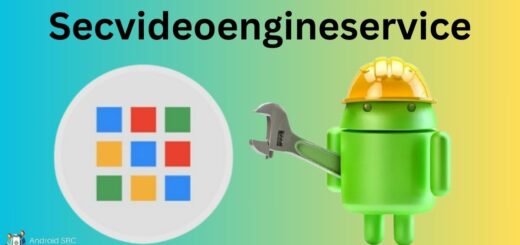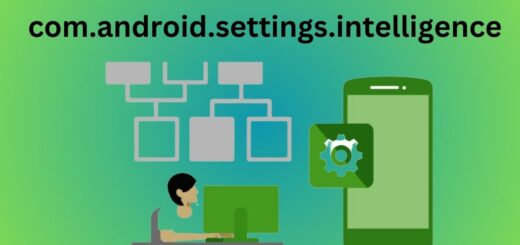MCM Client for Android: Explained
Do you ever wonder what that mysterious MCM Client app on your Android phone is all about? In this blog, we will demystify the purpose and functionality of the MCM Client. You will learn why businesses are increasingly adopting MCM Clients and how they can benefit from them.
We will also address common concerns such as whether the MCM Client is safe, how to spot it on your device, and whether you should remove it. Additionally, we will explore alternatives to the MCM Client and provide step-by-step instructions on how to uninstall it if you decide to do so. Say goodbye to confusion and hello to clarity with our comprehensive guide on the MCM Client for Android.
What Is MCM Client on Android Phone?
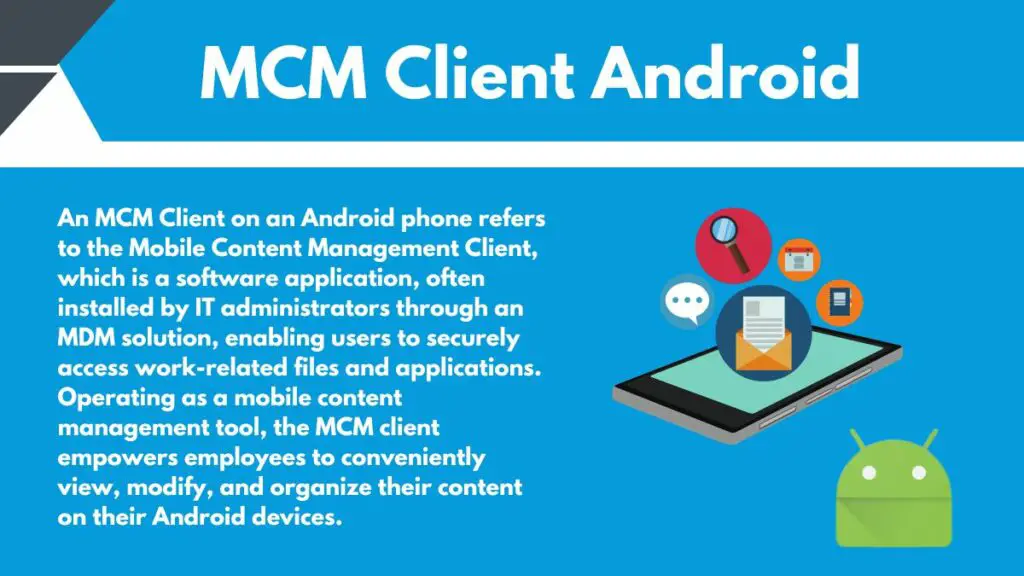
An MCM Client on an Android phone refers to the Mobile Content Management Client, which is a software application, often installed by IT administrators through an MDM solution, enabling users to securely access work-related files and applications. Operating as a mobile content management tool, the MCM client empowers employees to conveniently view, modify, and organize their content on their Android devices.
Through a user-friendly interface, individuals can browse, search, edit, and even delete files. Additionally, the application offers functionalities like synchronization with desktop computers, cloud-based data backup, and file protection with password features, contributing to efficient and secure mobile content management, all of which are an important part of the MDM app.
Why Do Businesses Need An MCM Client?
Businesses need an MCM (Mobile Content Management) Client for several compelling reasons:
- Secure Data Access and Management: An MCM Client enables businesses to securely access, manage, and control sensitive corporate content and applications on employees’ mobile devices. This ensures that confidential information remains protected and compliant with data security regulations.
- Data Security and Compliance: With an MCM Client, businesses can enforce encryption, authentication, and access controls, safeguarding sensitive data from unauthorized access. This helps maintain regulatory compliance and reduces the risk of data breaches.
- Remote Device Management: MCM Clients often include remote device management features, allowing businesses to remotely configure, monitor, and manage devices. This is particularly useful for enforcing security policies, updating software, and troubleshooting issues without physical access to the device.
- File Synchronization: Businesses can use the MCM Client to synchronize files between mobile devices and desktop computers. This enables seamless workflows, ensuring that employees have access to the latest files regardless of their working location.
- Cloud Backup and Data Recovery: MCM Clients often offer the ability to back up data to the cloud, minimizing the risk of data loss due to device damage or loss. This aids in data recovery and business continuity.
- Mobile Device Management (MDM) Integration: The MCM Client can be integrated with broader MDM solutions, providing a comprehensive approach to managing and securing mobile devices within the organization.
- Enhanced Productivity: By providing employees with a secure and efficient way to access and manage content, the MCM Client contributes to improved productivity and collaboration, ultimately benefiting the business’s bottom line.
What Does an MCM Client Do

An MCM client is a mobile application that allows users to access and manage their Mobile Content Management (MCM) system on their Android devices. It provides features such as document viewing, editing, and sharing, as well as collaboration tools for teams. The MCM client ensures secure access to sensitive documents and data with authentication and encryption measures. Users can synchronize files across multiple devices and access them offline. The MCM client enhances productivity with easy file search and retrieval, version control, and audit trails.
Encryption and Data Protection
The primary responsibility of the MCM Client is to encrypt and safeguard your phone’s data. It goes beyond merely encrypting outgoing data, as it also decrypts information received from its servers for your convenience. In conjunction with this, the MCM Client incorporates authentication mechanisms employing passwords, user IDs, administrator accounts, and additional credentials.
This empowers users within the same organization or network to control and confine the dissemination of sensitive or personal data to authorized individuals. Concurrently, it provides companies with the flexibility to extend file access to those requiring it, precisely when the necessity arises.
Centralized Content and File Delivery
The MCM Client uses a special way to keep your information safe and private. It gets new information and updated files based on how your administrator set things up. This lets people work together on the same files stored on the app or company servers, and any changes they make are always saved. You can also share specific location-related information, control how content is shared, and manage different ways files are given out, all according to your account’s needs.
File Management
An MCM client on an Android device is a powerful tool that allows for efficient file management. Users can easily organize, access, and manage their files, thanks to the user-friendly interface. With an MCM client, you can create folders, move, copy, and delete files effortlessly.
It also facilitates seamless file transfers between devices or cloud storage, ensuring that you have access to your files whenever you need them. Additionally, you can search for specific files, sort them by different criteria, and view file details for enhanced organization and productivity.
Built-in File and Document Viewer and Explorer
The MCM Client for Android provides a convenient built-in file and document viewer that allows you to easily access and organize your files on your mobile device. With this feature, you can seamlessly explore and navigate through your files and folders. The file and document viewer supports various formats such as PDF, Word documents, and Excel spreadsheets.
You can open, edit, and save files directly from the MCM Client without needing any additional applications. Additionally, the file and document explorer allows you to efficiently search, sort, and manage your files.
Secure Off-Phone Storage
MCM client offers secure off-phone storage, minimizing the risk of data breaches. It employs encryption to safeguard files stored in a separate location, ensuring unauthorized access is prevented. Even if a device is lost or stolen, the data remains protected. Moreover, the MCM client enables convenient access to files from any device, enhancing productivity. With peace of mind, users can rely on secure off-phone storage to keep important files safe and accessible whenever needed.
How do mobile content management systems or MCM software work?
Mobile Content Management (MCM) systems empower users and businesses to efficiently oversee and safeguard content on mobile devices like smartphones and tablets. These systems offer accessible content retrieval and organization, prioritizing data security through encryption. User authentication and access control mechanisms ensure authorized entry, while seamless content synchronization across devices guarantees up-to-date files.
MCM systems facilitate content sharing, real-time collaboration, and integration with cloud services, all while enabling remote device management. They also aid compliance by monitoring and reporting on content usage and often allow customization to meet specific needs. In essence, MCM systems are integral for ensuring content accessibility, security, and collaboration on mobile devices, elevating data management efficiency while upholding robust security measures.
MCM Clients Pros and Cons
When it comes to using an MCM client for Android, there are several pros and cons to consider. On the positive side, using an MCM client allows you to access multiple messaging platforms all in one app, making it convenient to manage and organize your conversations across different platforms.
| PROS | CONS |
|---|---|
| Military-standard data and file security due to 256-bit AES encryption. | Not user-friendly UI and may require time to get used to. |
| Off-phone data and cloud storage for authorized file transfers. | Consumes significant battery power, RAM, and memory storage. |
| Unlimited international and national calls for corporate employee accounts. | Several interdependent apps may be necessary for proper functioning. |
| On-demand video streaming with TV and live streams. | May install hard-to-delete bloatware without user consent through updates. |
Who Installed MCM Client on My Phone?
The installation of the MCM Client on your phone is generally influenced by the device’s manufacturer, carrier, or providing organization. It’s common for MCM Clients to come pre-installed on specific Android devices as part of the manufacturer’s or carrier’s software package. Moreover, if your phone was provided by your workplace, the IT department might have installed the MCM Client to ensure secure access to corporate resources and efficient data management.
Users also have the option to install MCM-like applications from app stores for personal use, although these may differ in names and functions. To identify the installer, reaching out to your device provider, carrier, or your organization’s IT support is recommended. If you’re curious about the MCM Client’s installation, it’s highly likely that your company’s IT department handled it, and any queries or concerns regarding the mobile content management client should be directed to them for assistance.
How to Spot an MCM Client on Your Android Device?
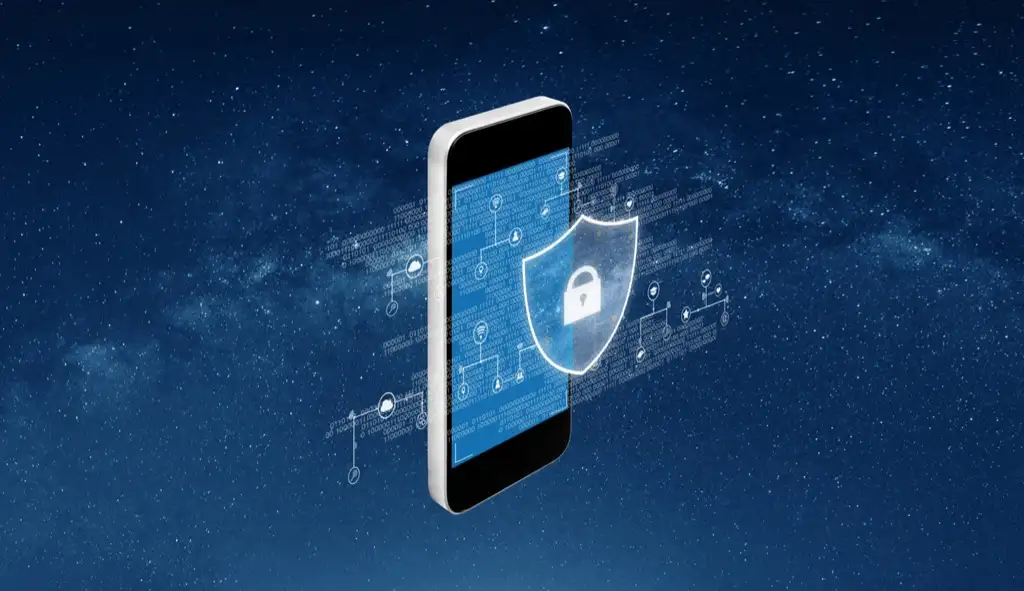
To identify an MCM Client on your Android device, follow these steps:
- App Drawer: Check your app drawer for any pre-installed apps with names like “MCM Client,” “Mobile Content Management,” or similar variations. Look for icons that might represent file management or data security.
- Settings Menu: Navigate to your device’s “Settings” menu and explore sections related to “Security,” “Privacy,” or “Device Management.” Look for any options or settings that mention “MCM Client” or mobile content management.
- App List in Settings: Some Android devices allow you to view a list of all installed apps within the “Settings” menu. Look for “MCM Client” or related terms in this list.
- App Information: Long-press on app icons in your app drawer and select “App Info” or a similar option. This will provide details about the app, including its name, version, and permissions. Look for any indications of an MCM Client.
- Search Feature: Use the search function in your app drawer or “Settings” menu to search for “MCM Client.” This can quickly locate the app if it’s installed on your device.
- Device Documentation: Check any documentation that came with your device, such as user manuals or guides. Sometimes, manufacturers or carriers provide information about pre-installed apps like the MCM Client.
- IT Department: If your device is provided by your workplace or organization, reach out to your IT department. They can confirm if the MCM Client is installed and provide guidance on how to access and use it.
- App Store: If you suspect that the MCM Client is not pre-installed but is required for work purposes, search for “MCM Client” in the Google Play Store. Make sure to download the official app from a trusted source.
Remember that the naming and location of the MCM Client can vary based on the device manufacturer, carrier, and specific software configuration. If you’re unsure, consulting your IT department or device provider can help you accurately identify the presence of the MCM Client on your Android device.
Is MCM Client a Spyware?
No, the MCM Client is not spyware. It is a legitimate software application used for managing mobile content and applications on Android devices, typically installed by manufacturers or organizations for secure data management and access.
Is the MCM Client App a Malware or a Virus? Is it Safe?
No, the MCM Client app is not malware or a virus. It is a legitimate software application designed for mobile content management on Android devices. When obtained from reputable sources, such as official app stores or your organization’s IT department, the MCM Client is safe to use and is not considered a threat to your device’s security.
Should I Remove the MCM Client on My Android Device?
An MCM client typically offers benefits and poses minimal risks. When your phone is provided by your company, the MCM client likely serves corporate device management purposes. Nonetheless, if you deem it unnecessary for your personal device or non-work-related, uninstallation might be feasible. Ultimately, the decision hinges on your evaluation of the advantages and potential impacts on your device.
What Happens If You Remove MCM Client on Android Phone?
If you remove the MCM (Mobile Content Management) Client from your Android phone, several potential outcomes may occur:
- Loss of Access: If your MCM Client was installed by your workplace or organization for secure access to corporate resources, removing it could result in the loss of your ability to access company documents, files, or other resources through the app.
- Data Disconnection: If the MCM Client was handling synchronization or backup of certain data to a corporate server or cloud storage, removing the app might interrupt these processes and prevent data from being updated or backed up.
- Security Implications: The MCM Client might have been providing encryption and other security features for corporate data on your device. Removing it could potentially compromise the security of sensitive information.
- Functionality Loss: Depending on the specific features of the MCM Client, removing it might lead to the loss of certain file management capabilities, remote device management, or other functionalities that the app provided.
- Work Policy Compliance: If your workplace requires the use of the MCM Client to adhere to security and compliance policies, removing the app could put you out of compliance with those policies.
Can You Uninstall the MCM Client App?
Yes, you can easily uninstall the MCM Client app from your Android device. Simply go to Settings, navigate to Apps or Application Manager, find the MCM Client app in the list of installed apps, tap on it, and select Uninstall or Delete. Confirm the uninstallation when prompted.
How to Uninstall MCM Client on Android Phone
If you’re considering uninstalling the MCM Client from your Android phone, there are several valid reasons to do so. You might find the app unnecessary, notice it consuming excessive resources, or simply prefer its absence. Removing the MCM Client is straightforward and akin to uninstalling other Android apps. To proceed, follow these steps:
- Access your phone’s settings.
- Tap on “Security” and allow the page to load.
- Choose “Device Administrator” to view the roster of device admin apps installed on your device.
- Locate the MCM Client within the list and select “Disable” to eliminate it from the safeguarded app compilation.
- Return to the settings menu and select “Apps.”
- Search for “Manage Engine Mobile Device Manager Plus” and choose it.
- Click on “Uninstall” and wait for the process to complete.
Congratulations! You’ve successfully uninstalled the MCM Client app from your Android device.
How Do I Get Rid of MCM Client Requests Processing?
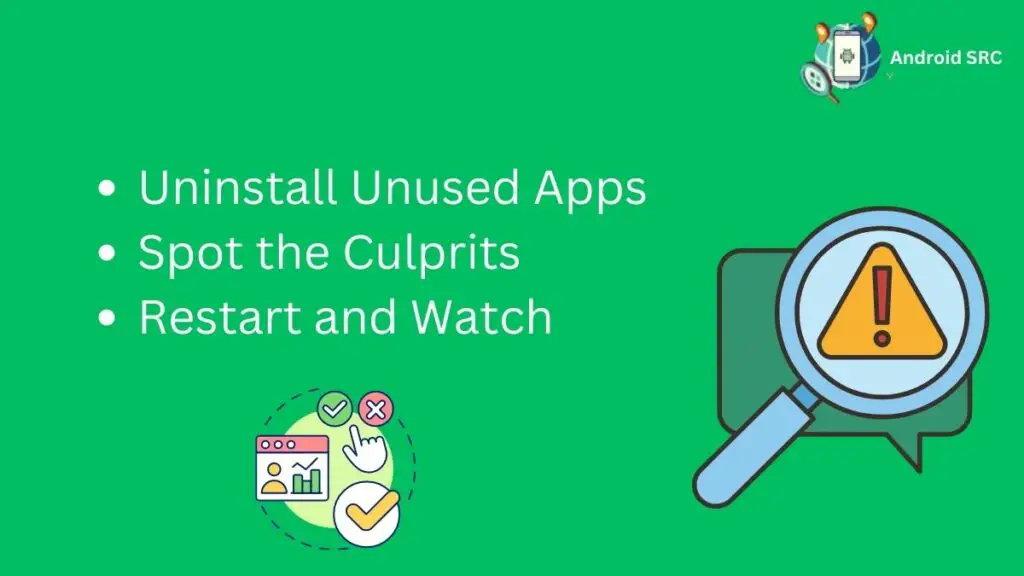
Ever noticed your Android phone acting sluggish? Those MCM client requests might be the cause. These are like permission slips apps ask for, like accessing your bluetooth, network requests, contacts or location. Sometimes, apps ask without your permission, slowing your phone, draining its battery, or even crashing it.
Now, How to fix it:
- Uninstall Unused Apps: Kick out apps you don’t use. They could be the sneaky requesters.
- Spot the Culprits: If you’re unsure which apps are causing trouble, tools like App Inspector can help.
- Restart and Watch: After removing apps, restart your phone. If things improve, those apps were the troublemakers. If not, there could be something else going on.
By taking these steps, you can put a stop to those pesky MCM client requests and get your Android back in the fast lane.
Alternatives to the MCM Client on Android Phones
While the MCM Client is a popular messaging app for Android phones, there are several alternative messaging apps available for Android users.
Tasker
Tasker is an automation app for Android that allows users to create custom tasks and actions. With a wide range of features and customization options, Tasker offers a versatile alternative to the MCM Client.
Users can automate various functions on their Android phones, such as setting up profiles and triggers. Tasker is ideal for power users who want to create complex automation workflows. It also has a strong community and a vast library of user-created profiles and tasks that can be easily imported.
IFTTT
IFTTT (If This Then That) presents an excellent alternative to the MCM Client on Android phones, offering robust automation capabilities. Users can craft personalized applets for task automation and seamless integration across various apps and devices.
With its user-friendly interface, IFTTT facilitates the creation of custom workflows, whether it’s automatically archiving photos to Dropbox using the Nativedropboxagent package, or controlling smart devices like lights when leaving home. This app streamlines tasks and interconnects services, enhancing efficiency and convenience for Android users.
MacroDroid
MacroDroid is a popular automation app for Android that offers similar functionality to the MCM Client. Users can create custom macros to automate tasks and actions on their Android phones. The app has a user-friendly interface and allows for easy customization of macros.
MacroDroid offers a wide range of triggers and actions, giving users flexibility in creating their automation routines. Like the MCM Client, MacroDroid helps improve efficiency and productivity by automating repetitive tasks on Android devices.
AutomateIt
AutomateIt is a popular alternative to the MCM Client on Android phones. It allows users to create custom automation rules for their phone’s settings and apps. With AutomateIt, you can automate tasks like turning on/off Wi-Fi, adjusting screen brightness, and launching specific apps.
The app offers a user-friendly interface and a wide range of pre-built automation rules to choose from. AutomateIt is highly customizable and can help streamline your Android phone experience.
Conclusion
To conclude, understanding what an MCM client is and why businesses need it is essential for Android phone users. MCM clients play a crucial role in managing and securing mobile content for businesses, allowing for efficient collaboration and data protection.
While MCM clients can provide numerous benefits, it’s important to be aware of their pros and cons and ensure that they are safe and not malware or viruses.
If you have an MCM client on your Android device and are unsure about its origin or want to remove it, follow the proper uninstallation process or consider alternative options that meet your specific needs.