Transferring Contacts from one Android Phone to another
If you’re thinking about upgrading your phone, maybe it’s time for a change of pace. Changing phones isn’t just a matter of going from one model to another, but of transferring your data from the old phone to the new one. Fortunately, transferring contacts from one Android phone to another isn’t all that hard.
Do you have a lot of contacts on your Android phone? Maybe you want to transfer some of those contacts from your old phone to your new phone, but don’t want to have to sync your contacts twice. Or you may want to transfer contacts from your old phone to your tablet, but don’t want to take the time to sync them.
You could try bumping each contact from your old phone to your new phone, but that could be time-consuming, especially if you’re transferring a lot of contacts. If you have a lot of contacts, for any number of reasons, you probably don’t want to get two devices just to transfer them—and neither does Google. Luckily, the given below are very easy ways of transferring contacts to a new phone from your old phone.
Transferring contacts from one Android phone to another through Gmail
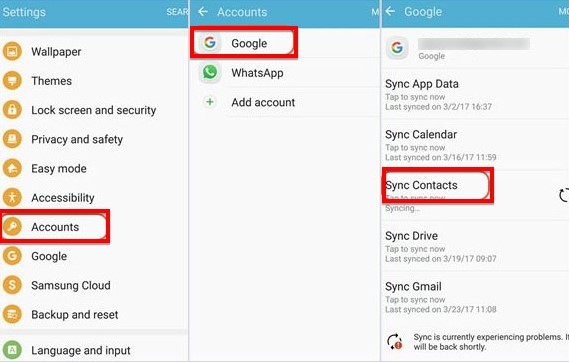
Are you looking to transfer from one Android phone to another? You might have a Gmail account, which makes it easy to transfer your contacts, text messages, apps, and other things from your phone to the new one. You can transfer all or just some of your data such as text messages, contacts, music, and apps.
Tired of your Android phone? Maybe you’re tired of not having the battery life you need, or maybe you’re just ready for a change. (And don’t worry, if you’re switching from an iPhone to an Android phone, the process is very similar.) If you want to transfer your contacts from one Android phone to another, the process isn’t quite as simple as you’d think. You’ll need to get your contacts from the phone you’re switching over to Gmail, and then copy them over to the phone you’re switching from Gmail to.
Transferring contacts from one Android phone to another through SIM Card

Transferring contacts from one phone to another android phone through a SIM card has become a common practice these days. Most of us have smartphones, and these smartphones have contacts saved on our phones. And when we switch our phone from one carrier to another, usually we have to transfer the contacts from the old phone to the new one. Sometimes, there are contacts we forgot to transfer, and we cannot find them in the new phone. Well, it’s never hard to find them, since we need to transfer them.
When moving to a new Android phone, transferring contacts from your old phone to the new one is pretty easy. The steps are simple: insert your SIM card, open the Contacts app, tap on the menu button, select Sync Contacts, and press Sync Now. It’s pretty simple, but the contacts won’t move across if you lost your SIM card. Don’t worry, it’s not a difficult task. Follow the below steps.
- Insert the SIM card
- Find and tap “Phone”
- Select “Sync contacts”
- Select backup
- Tap “Transfer”
Another method via PC
- Pull your SIM card
- Connect your phone to a computer
- Open the folder of your phone
- Open your contacts
- Click the menu button
- Select Export
- Save the CSV file to your computer
- Remove the SIM card from your phone
- Insert the SIM card into your phone
- Open the folder on your phone
- Select Import
- Select the CSV file that you saved to your computer
More methods
- Insert a SIM card into the second phone
- Turn on the second phone
- Open the Contacts app
- Tap the Menu icon
- Then tap the Add option
- Tap Existing Contact
- Enter the contact’s number
- Tap Add
- Press Done
- Repeat steps 5-9 for the first phone
Transferring contacts from one Android phone to another through a SIM card may seem like a daunting task, but it’s easy. Transferring contacts from your phone to a SIM card, and then transferring the SIM card to your new phone, is simple, and doesn’t require any complicated programs or software. Just follow the above steps.
If you’re an Android user, chances are good that you’ve downloaded at least one app. Getting started with these apps is easy enough, but what happens when you have to download a new app? How do you transfer the contacts in your default address book to that new app? In this tip, we’ll show you how to move your contacts from one Android phone to another through a SIM card.
Other things to consider when saving contacts to a SIM card
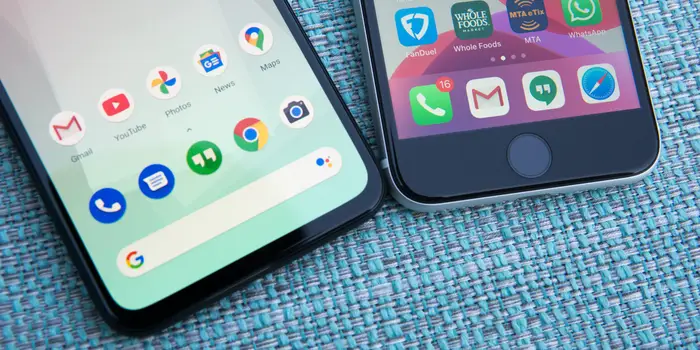
If you have friends who live in other countries, or if you like to switch SIM cards every month, then saving contacts to a SIM card can be a great option. The SIM card stores all of your contacts for easy retrieval, and when it’s time to switch SIM cards, all you have to do is pop the SIM card out of the phone and re-insert it into the new phone. But there are a few things to consider before pulling out your contacts and saving them to your SIM card.
The cell phone industry has been changing rapidly in recent years. New operating systems, new features, and new phone models come out every year, and with that comes new options for saving your phone contacts. One option is to save your phone contacts to your SIM card, which will eventually make your contacts obsolete on your phone.
- Save contacts to a SIM card
- Save contacts to SIM cards with pictures and nicknames
- Then Save contacts to phones
- Save contacts to SIM cards without names
- Save contacts to SIM cards with their names
- Then Save contacts to SIM cards with a directory
- Use a SIM card with multiple phone numbers
- Then use more than one SIM card
- Use an unlocked phone
- Save important numbers to SIM
Mediums of transferring contacts from one Android phone to another
- Bluetooth
- Google Account/Syncing
- Computer
- Storage Space
- Contacts
Transferring contacts from one Android phone to another is pretty easy, but it isn’t always easy to do. Many Android phones will only let you transfer contacts from one type of device to another when your phones are all connected to the same Google account. But if you use multiple Google accounts, or your phones use different accounts, it can be troublesome to transfer contacts from one phone to another. Luckily, there are a few different ways to transfer contacts from one Android phone to another. That I mentioned above.
Transferring contacts from one Android phone to another with Memory Card
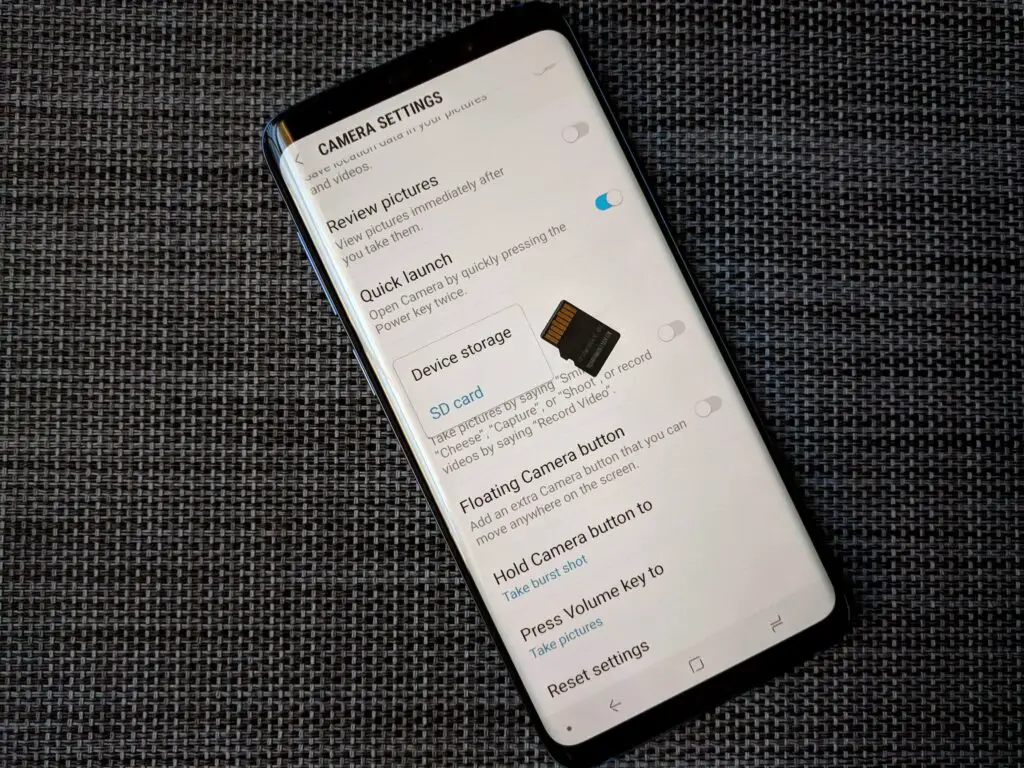
When it comes to transferring contacts from Android to Android, you probably already have a flash drive with you. Not only is it handy to have around, but it can also serve as a great way to back up your contacts. But how do you transfer contacts from Android to Android using a memory card? If you’ve never done it before, it’s simple.
Are you moving and changing phones? Transferring your contacts from your old phone to your new one can be a hassle, but it doesn’t have to be. You can transfer your contacts from one Android phone to another with Memory Card. Make a backup of your contacts and save them to your computer on your old phone. Then, sync your contacts with your new phone.
- Slide the contacts card over to the Phone screen
- Tap the Home icon to return to your home screen
- Select the icon from the home screen menu
- Tap the Options icon
- Then tap the Tabs icon
- Tap the Show Hidden Files icon
- Select the .db file
- Tap the OK button.
- Select the Contacts icon.
- Tap the Menu button.
Tap the Import Contacts > Import from SD Card > Import Contacts
Another Method
- Go to Settings
- Go to Contacts
- Select the contact you want to transfer
- Click More
- Select Move to device
- Select the new device
- Click Merge
- Then Click Save
- Click Done
If the above one doesn’t work try this one
- Insert a SIM card into your new phone
- Install your SIM card in your old phone
- Use Memory Card
- Open Google Contacts
- Click Import
- Click Import All
- Then Click Next
- Click No
- Click Finish
Transferring contacts from one Android phone to another via Bluetooth
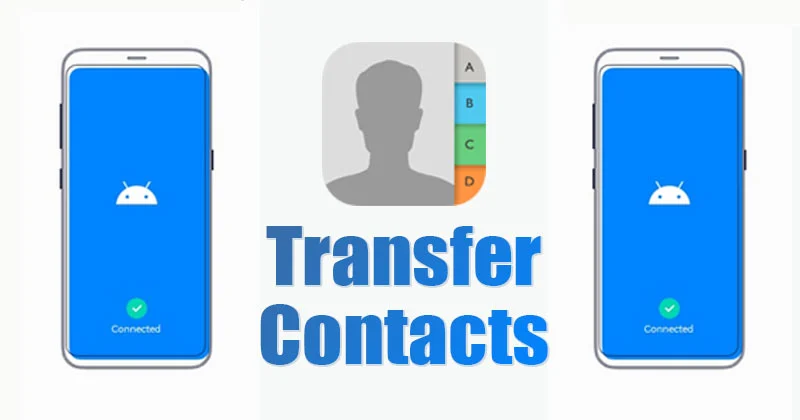
Bluetooth is a wireless technology standard that allows people to transfer documents, photos, and files wirelessly. Android offers a few different ways to transfer your contact list from one Android phone to another. You can transfer a contact list from your old Android phone to your new Android phone, from your old Android phone to your Windows PC, or even from your old Android phone to your Android phone.
Unfortunately, transferring contacts from one Android phone to another via Bluetooth isn’t as easy as it should be. Your contacts are stored on your phone’s internal storage, which either means you’re using a Samsung phone, which automatically backs up your contacts to your Google Account.
- When I first started using Android, I had about 5000 contacts.
- Sure, I could use the USB cable to transfer my contacts, but that was time-consuming and looked terrible.
- When I first learned about Bluetooth, I knew I had to use it!
- After doing some research, I learned that Bluetooth transfers contacts automatically!
- Find a way to pair your Android phone
- Find a way to pair your Bluetooth
- View your contacts
- Transfer the contacts
- Bring the two phones close together
- Open the Bluetooth menu
- Select “Transfer files”
- Select the contacts you want to transfer
Moving contacts from one Android phone to another via Bluetooth is super easy, and there are a ton of different apps you can use to accomplish this. If you’re moving contacts from one Android to another, you can use an app to transfer them over Bluetooth, but it’s much simpler if you use Google’s app.
Conclusion
If you move between two different Android phones, or you simply have different smartphone operating systems on your phone, you may need to move your contacts from one device to another. Mobile phone contacts can be transferred from one phone to another by syncing your phone with a desktop computer, but transferring contacts between two different Android phones is much simpler. Both Android phones need to be running Android 4.4 or higher, and both phones need to be synced with the same Google account.
For the latest tips and tricks or to fix any issue with your android smartphone, click here.



