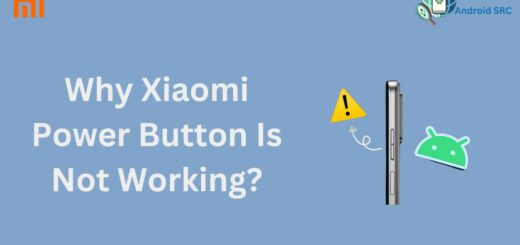CQAtest App: Is it Safe? Should You be Worried?
Have you ever come across an app named CQATest on your Android device? Wondering what it is and why it’s there?
CQATest stands for Certified Quality Auditor Test, and it is a pre-installed application found on most Android devices. It is a diagnostic tool used by manufacturers to ensure that the device’s hardware and software meet the required standards. While the app may seem unnecessary to many users, it plays an essential role in ensuring your device works correctly.
In this blog post, we will cover everything you need to know about CQATest App. We’ll explore its features, how it got on your device, whether it’s harmful or not, common issues with the app, fixes to those problems, and answers to frequently asked questions. So, if you’re curious about this app or want to learn more about how it works, read on!
What is CQATest App? And What does it stand for?

The CQATest app, stands for Certified Quality Auditor, is a monitoring tool found on devices like Motorola smartphones, ensuring optimal performance during development. It assesses app performance, identifies issues, and checks for viruses, enhancing overall system functionality. While it grants manufacturers access to system data, personal information remains secure, providing insights into system health and app functionality.
What is CQA Test app on android ?
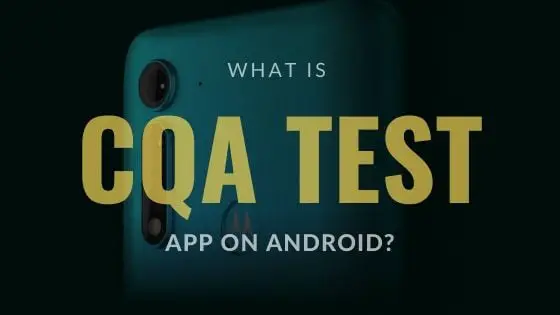
The CQA Test app on Android is a pre-installed, concealed diagnostic tool like Motorola’s Certified Quality Auditor. Its presence indicates that the manufacturer can access device information, excluding personal data.
This tool provides insights into system performance, app functionality, and other data, as outlined in manufacturers’ terms. If encountered in the gallery app, a system reboot is advisable, akin to managing the Mobile Services Manager app to enhance device management.
Do i Need CQATest App?
The CQATest app, utilized by Motorola and Lenovo’s internal teams for alpha testing, ensures the proper functioning of smartphones before market entry. This app is valuable for developers conducting intricate phone tests, but for regular users, like yourself, it holds no necessity.
While having the app grants your phone manufacturer access to system data, no personal information is shared. Reports on system status and app functionality are common for most smartphones, and the app remains hidden while overseeing overall system health.
In the event of the app appearing in the application gallery, a system reboot suffices. Therefore, unless you are a developer, the CQATest app is not essential for your smartphone experience.
How did CQATest App Get onto My Device?
The presence of the CQATest app on your device isn’t a cause for concern. This app is integrated as a system app during the manufacturing process, primarily on specific smartphone models. It operates as a concealed diagnostic tool, not readily visible in the app drawer or general app homepage.
However, by accessing the system menu, you can locate the app. Since it’s pre-installed for quality assurance purposes by manufacturers like Motorola and Lenovo, there’s no need to worry about its presence on your device.
Is CQATest App a Virus?
No, the CQATest app is not a virus or malware. Despite its hidden presence on your device, it serves an essential purpose. Smartphone manufacturers include this app as part of their devices to monitor and manage system performance.
It is a legitimate app designed to improve device performance and does not pose any threat to personal data or privacy. Although typically concealed to users, occasional appearances in the app drawer might occur due to glitches. If you notice the CQATest app suddenly appearing, it’s likely due to a bug that unhides hidden apps, but rest assured, it poses no harm to your device.
This app is not intended to cause any damage; rather, it’s pre-installed by the manufacturer to track and troubleshoot any services that might be causing issues on the device.
Is CQATest app spyware?
The CQATest app is by no means spyware, and its presence is harmless to your Android device. This app is not designed to compromise your privacy or collect personal data. Instead, it might collect optional, non-sensitive data for diagnostics and quality assurance purposes.
However, if you come across multiple instances of the CQATest app on your Android app drawer, it’s worth investigating further. This could potentially indicate the presence of malware or unwanted software. In such cases, running a device scan is recommended to identify and remove any suspicious elements from your device.
CQATest app permissions
The CQATest app may require certain permissions to perform its testing functions. These permissions include accessing the-
- Phone Information:
- android.permission.READ_PHONE_STATE
- Storage:
- android.permission.READ_EXTERNAL_STORAGE
- android.permission.WRITE_EXTERNAL_STORAGE
- System Tools:
- android.permission.BLUETOOTH
- android.permission.BLUETOOTH_ADMIN
- android.permission.CHANGE_WIFI_STATE
- android.permission.MODIFY_AUDIO_SETTINGS
- Network Access:
- android.permission.INTERNET
- android.permission.ACCESS_NETWORK_STATE
- Camera and Microphone:
- android.permission.CAMERA
- android.permission.RECORD_AUDIO (for microphone)
- Device Administrator:
- android.permission.BIND_DEVICE_ADMIN
These permission names are used in Android’s permission system to define what access an app is requesting. Keep in mind that while some of these permissions are necessary for legitimate app functionality, users should exercise caution when granting permissions, especially to third-party apps.
System apps, including the CQATest app, often request these permissions to perform their intended tasks without any malicious intent.
Problems You May Encounter with the CQATest Application
- App crashes and freezes unexpectedly during use, which can be frustrating.
- Limited storage space may cause issues with app installation or functioning, leading to a degraded user experience.
- Compatibility issues with certain Android devices or operating systems can prevent the CQATest app from running smoothly.
- Some users may also find unwanted notifications or optional data permissions intrusive.
- Additionally, hidden diagnostic tools within the app may affect its performance.
It is important to be aware of these potential problems when using the CQATest application.
Common fixes for issues with the CQATest app
Common fixes for problems with the CQATest app are important if you’re facing certain issues with your Android device, often Samsung or Motorola. The CQATest app is used by developers to check how your phone’s parts work, like speakers, microphones, and screens.
But sometimes using the app can slow down your phone or cause problems like the battery icon not showing up or the phone acting strangely. If you’re dealing with these problems, here’s what you can do to make things better.
Can I disable CQATest?
Yes, it is generally possible to disable the CQATest app on your device, especially on Motorola or Lenovo smartphones. However, it’s important to be aware that system updates might re-enable the app.
Disabling the CQATest app isn’t harmful, but it’s worth noting that the app itself doesn’t typically slow down your device; it might simply appear in your app drawer at times. If you can manage with the app’s occasional visibility, it might be advisable to leave it as is.
Remember that while disabling the app is an option, it might impact certain diagnostic and testing functionalities.
How to get rid of CQATest app?
To remove the CQATest app completely, follow specific steps based on your device.
Force Stop the CQATest App
If you see the CQATest app in your list of apps, you can make it stop for now. But remember, it will still be there in your app collection.
Here’s how you can make it stop:
- Open the Settings app on your Android device.
- Inside Settings, tap on “Apps & Notification” and then “All Applications.”
- Look for the CQATest app and tap on it.
- In the app info, tap on “Force stop.”
That’s all! This will make the CQATest app stop working on your Android phone, but remember it’s still there.
Update Your Device
At times, some issues in the phone’s system can make apps that were hidden show up. To fix this, you can make your Android software better by getting an upgrade. If an upgrade isn’t there, at least try to install all the updates.
For upgrading your Android phone, go to Settings > About Device. There, click on System Update.
If an update is ready, download and install it on your phone. After the update, the CQATest app won’t be visible in your app list anymore.
Wipe the Cache Partition
If the previous methods don’t work to remove the CQATest app from your smartphone, you can try clearing the cache partition.
Here’s how you can do it:
- Turn off your smartphone. Then, press and hold the Volume Down button.
- While holding the Volume Down button, also press and hold the Power Button. This will open Boot mode.
- In Boot mode, use the Volume buttons to scroll down.
- Scroll down and select “Recovery Mode” by pressing the Power button.
- Now, use the Volume key to choose “Wipe Cache Partition.”
- That’s it! This will clear the cache partition of your Android smartphone. After doing this, check your App Drawer, and you’ll notice the CQATest app is gone.
Remember, wiping the cache partition won’t affect your personal data; it just clears temporary system files.
Wipe Data/Factory Reset Your Phone
Before trying this method, make sure to create a backup of your important apps and files. Wiping Data or doing a Factory Reset will remove all your files and settings.
Here’s how to do it:
- Turn off your smartphone. Then, press and hold the Volume Down button.
- While holding the Volume Down button, also press and hold the Power Button. This will open Boot mode.
- In Boot mode, use the Volume buttons to scroll down.
- Scroll down and select “Recovery Mode” by pressing the Power button.
- Now, use the Volume key to choose “Wipe Data/Factory Reset.”
- That’s it! This will reset your Android smartphone to its original state from the Recovery Mode.
FAQ’s:
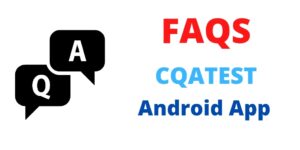
How often does the CQA test software app appear?
The CQA Test app is typically meant to remain hidden and not frequently appear on your device’s interface. It’s a system app used for diagnostic purposes and quality assurance, so its visibility should be infrequent.
If you notice the app frequently appearing, it could signal a technical issue or glitch, and it’s advisable to seek assistance from your device manufacturer’s support.
Should I perform a factory data reset?
Perform a factory data reset only as a last resort. There are alternative methods to address CQA Test app issues, including disabling or uninstalling the app, clearing its cache, and seeking support from your device’s manufacturer. If you decide to proceed, ensure you back up important data before performing the reset to avoid data loss.
How to use the CQATest app?
To use the CQATest app, you can access it through your phone’s settings menu or app drawer. Explore different sections within the app to access diagnostic tools and information.
Use it to check hardware functionality, operating system performance, and system information. Follow any prompts or instructions provided for accurate testing results. Refer to the user manual or contact the phone manufacturer for detailed guidance.
Is the CQATest app harmful?
No, the CQATest app is not a harmful or malicious app. It serves a legitimate purpose as a diagnostic tool used by manufacturers to ensure device functionality and quality. It runs in the background as part of normal device operation.
If you notice the app appearing in your application gallery, it might indicate an issue with certain aspects or functions of your device that need attention.
Can I force stop the CQA test app?
Yes, you have the option to force stop the CQA Test app by accessing your device’s Settings. Navigate to the “Apps” section, and from there, you can clear the app’s cache.
Afterward, a quick device restart can help implement the changes effectively. However, remember that the CQA Test app primarily operates in the background, and stopping it might not be necessary for regular users.
How do I get the most recent version of CQAtest?
Getting the most recent version of the CQATest app is typically tied to your device’s system software. Generally, the app comes pre-installed with your phone and its version is updated alongside system updates.
As you purchase a new phone, it usually includes the latest version of the CQATest app already integrated. If you’re curious about updates or changes to the app, keeping an eye on your device manufacturer’s official communications or checking for system updates in your device’s settings is a good approach.
Can I safely uninstall the CQA test app to free up space?
Uninstalling the CQA Test app to free up space might not be advisable. The app typically serves important diagnostic functions for your device and is part of the system.
Instead of uninstalling, consider disabling the app when you’re not using it. Disabling it will free up space without removing its core functionality, ensuring your smartphone functions smoothly. Removing the CQA Test app completely could potentially lead to issues.
Conclusion
In conclusion, understanding the purpose of the CQATest App and its potential impact on your device is crucial. While it is not a virus or spyware, it may appear on your device without your knowledge.
If you encounter any problems with the app, there are common fixes you can try, such as force stopping the app or wiping the cache partition.
If all else fails, you can consider wiping data or doing a factory reset. Remember to frequently update your device to ensure optimal performance. Lastly, if you no longer wish to use the CQATest App, you can safely uninstall it to free up space on your device.