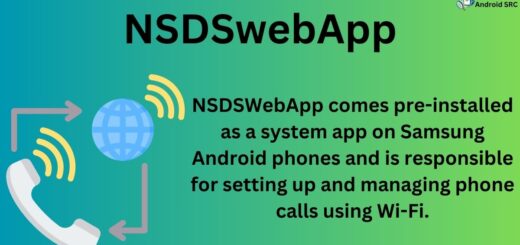com.samsung.android.mtpapplication: A Complete Guide
Are you having trouble transferring files between your Samsung phone and your computer? Do you see the com.samsung.android.mtpapplication error pop up on your screen? Well, worry no more! In this post, we have covered everything you need to know about com.samsung.android.mtpapplication.
From what it is and its uses to how to select MTP on your Samsung phone and setting MTP as the default USB mode, we’ve got you covered. We have also included some tips on how to fix the com.samsung.android.mtpapplication has stopped errors and even discussed disabling the application altogether. Read on to find out more.
What is MTP?

MTP, or Media Transfer Protocol, is a communication protocol closely related to PTP (Picture Transfer Protocol). It serves as a means for seamless file exchange between handheld devices and computers, particularly gaining prominence in digital music players compatible with software like Windows Media Player. When a phone utilizes the MTP protocol, it appears on the computer as a ‘media device.’
Originally designed for music and image transfers, MTP has evolved to facilitate the exchange of various data types between your phone and computer. This selective access to media files rather than full storage access is essential, as it ensures the smooth operation of apps and device functionality, making the MTP standard a valuable tool for controlled data transfers.
What is com.samsung.android.mtpapplication?
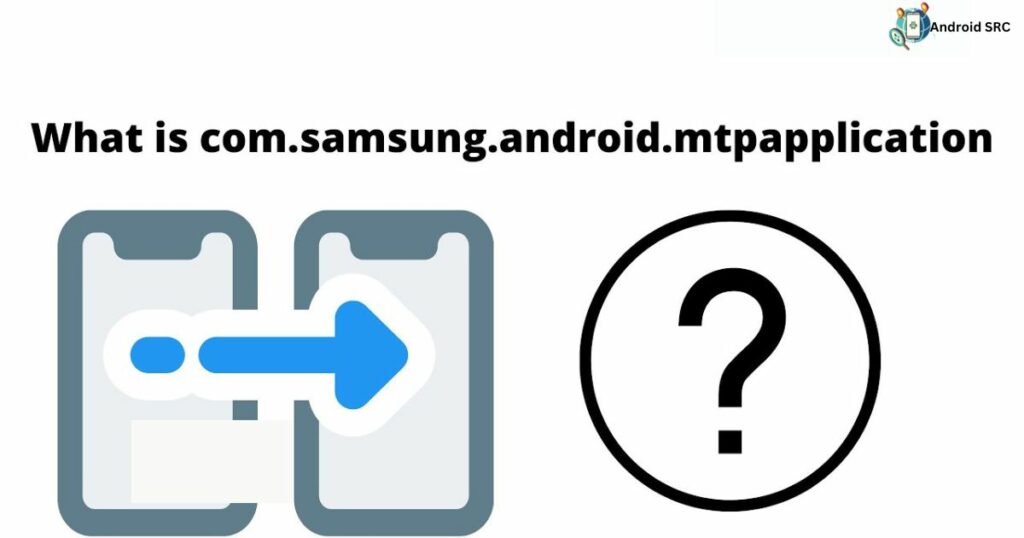
com.samsung.android.mtpapplication is a pre-installed system app found on Samsung Android phones. It plays a crucial role in enabling data transfer from these devices through MTP (Media Transfer Protocol) applications. To locate the package name, you can access it via the settings menu on your Samsung Android phone by following the path: settings > apps > show system apps.
- Name: com.samsung.android.mtpapplication
- Package Name: com.samsung.android.mtpapplication
- Developer: Samsung Electronics Co., Ltd.
What Is com.samsung.android.mtpapplication used for?
The com.samsung.android.mtpapplication serves a specific purpose when it comes to data transfer between your Samsung Android phone and tablet devices a computer via MTP (Media Transfer Protocol).
Here’s what it is used for:
- Non-disruptive Connectivity: When your smartphone is connected via MTP, it ensures that your PC or laptop doesn’t gain complete access to your phone’s storage, allowing you to use your phone without interruptions.
- Selective File Display: Only essential files and directories are displayed on your smartphone during the connection, preventing unnecessary clutter.
- File Access Verification: Any file transfer request from a device or PC is directed to com.samsung.android.mtpapplication, where it undergoes a verification process to determine if the requested resources can be accessed.
- Protection of System and Secure Files: MTP’s significant advantage lies in concealing system files and files stored in secure lockers. If an attempt is made to modify a system file, the device will reject the request outright.
Regarding the differences between MTP and USB mass storage when connecting your Android to a PC, MTP operates at a file-level and doesn’t expose the entire raw file system, while USB mass storage provides full access to the storage. When choosing between them, MTP is generally preferred for its controlled and secure data transfer, especially for protecting sensitive system and user files, like those managed by com.samsung.android.mtpapplication.
How do I select MTP on my Samsung phone?
To select MTP on your Samsung phone for data transfer to a Windows PC:
- Connect your phone to your PC using a USB cable.
- Open the Notification panel on your phone by swiping down from the top of the screen.
- Tap the USB connection notification.
- Select the MTP or Transferring files option.
- Your Windows PC will now recognize your phone as a media storage device for browsing and transferring files.
It’s important to note that while MTP is a secure method for data transfer, allowing access only to specified files, if your phone or tablet is stolen, there is a potential risk of unauthorized access by malicious individuals. Therefore, it’s crucial to take necessary security precautions to protect your device and data.
For Windows:
Open Windows Explorer, where you can opt for the MTP connection, and let Windows handles and takes care of the rest of the process for you.
com.samsung.android.mtpapplication is a protocol that allows for the transfer of files between handheld devices and computers. It has become a widely adopted standard protocol for digital music players that use Windows Media Player or other audio file formats.
Unlike USB mass storage, which gives complete access to the internal drive, MTP works at the file level, allowing for more efficient and effective file transfers while providing you with a list of files rather than giving access to the entire storage. When a phone uses MTP connection type, it will appear as a ‘media device’ transfer system on your computer.
For Linux:
Navigating this can be a bit complex since the MTP option is integrated into the libmip and accessible within the file manager. With MTP devices, you can eliminate the time wasted by having to pair your phone and computer, making file transfer much easier. It is compatible with Windows Explorer on PC, and Linux includes offers for MTP devices via libmtp.
For macOS:
Regrettably, Mac OS lacks native support for MTP, but Google offers the Android Transfer application specifically for macOS. This is primarily due to Apple’s proprietary file transfer protocols used by iPhone, iPad, and iPod devices. Essentially, Android File Transfer from Google acts as an MTP client for Mac users.
Security Concerns for com.samsung.android.mtpapplication
Security Concerns for com.samsung.android.mtpapplication:
- Unauthorized Access Risk: MTP, used for file transfers, can pose a security risk if your device is stolen. Malicious individuals may gain control of your device, potentially compromising your data.
- Warning Signs of Vulnerability: Be vigilant for signs of com.samsung.android.mtpapplication vulnerabilities, including:
- Strange files appear on your device that you didn’t download or upload.
- Unusual device behavior, such as frequent freezing or restarting.
- Receiving unexpected text messages, emails, or notifications from other devices.
- Files accessible only with physical access to your Android phone.
- Generally Safe Operation: While com.samsung.android.mtpapplication is typically safe and doesn’t significantly affect device performance or battery life on Samsung devices, these potential risks warrant caution.
Set MTP as the Default USB Mode
By default, when an Android device detects a USB cable connection, it is configured in Charging Mode. However, you have the flexibility to change this default setting to various modes such as MTP, PTP, MIDI, or USB Tethering.
To do this, you’ll first need to enable the Developer Options, and then follow these steps:
- Go to your Android device’s Settings.
- Tap on “System.”
- Access the “Developer Options.”
- Look for the “Default USB configuration” option and choose “File transfer” to set it as the default mode.
How To Fix com.samsung.android.mtpapplication Has Stopped Error?
To fix the “com.samsung.android.mtpapplication has stopped” error message on your Samsung Android device, you can try the following troubleshooting steps:
- Restart Your Device: Sometimes, a simple restart can resolve minor glitches. Turn off your device and then turn it back on.
- Clear App Cache and Data:
- Go to Settings on your device.
- Tap on “Apps” or “Application Manager.”
- Find and select “com.samsung.android.mtpapplication.”
- Tap on “Storage.”
- Clear both the cache and data for the app.
- Restart your device.
- Update Software: Ensure your device has the latest software updates installed. Go to Settings > Software Update to check for updates.
- Check USB Cable and Connection: If you encounter this error while connecting your device to a computer, try using a different USB cable and make sure the connection is secure.
- Try Safe Mode:
- Boot your device into Safe Mode. The process may vary depending on your device model, so you may need to look up specific instructions.
- In Safe Mode, check if the error persists. If not, it could be caused by a third-party app. You can uninstall recently installed apps to identify the culprit.
- Factory Reset (As a Last Resort):
- If none of the above steps work, you may need to consider a factory reset. This should be a last resort, as it will erase all data on your device.
- Backup your important data before performing a factory reset.
- Go to Settings > General Management > Reset > Factory data reset.
- After device reboots, you’ll have to setup your device like a new one.
If the error still persists after trying these steps, it may be a more complex issue, and you may need to seek assistance from Samsung customer support or visit a service center for further diagnosis and repair.
Can I Disable com.samsung.android.mtpapplication?
You can disable com.samsung.android.mtpapplication on many Samsung devices, but it’s not recommended unless necessary for security or performance reasons.
To disable it, go to Settings > Storage and USB > Disable MTP Application. If you can’t disable it, you may need to perform a factory reset to remove it from your Android device. Disabling it prevents data transfer via USB cable to your PC.
System application remover
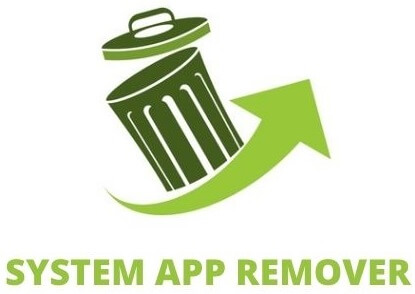
Several system applications can impact your phone’s performance and may pose challenges when attempting to remove them.
An example of such an application is com.samsung.android.mtpapplication, employed by Samsung phones for file transfers between your phone and a computer. If you encounter problems with the app or your phone’s performance, removing the MTP application might be a solution.
Here are the steps:
- Launch your phone’s Settings app.
- Navigate to the “Applications” section under “System.”
- Locate the MTP Application and tap the red X icon next to it.
- Confirm the uninstallation by tapping “Yes” in the confirmation dialog box.
Conclusion
In conclusion, com.samsung.android.mtpapplication is a useful tool for Samsung phone users that allows for easy file transfer between the phone and a computer. It is important to understand its purpose and how to select MTP on your Samsung phone based on the operating system of your computer.
However, it is also essential to be aware of the security concerns associated with this application and take necessary precautions to protect your device and data. If you encounter any errors related to com.samsung.android.mtpapplication, there are troubleshooting steps available to help resolve them. Lastly, while it is possible to disable this application, it is recommended to consider the reasons for doing so and proceed with caution.