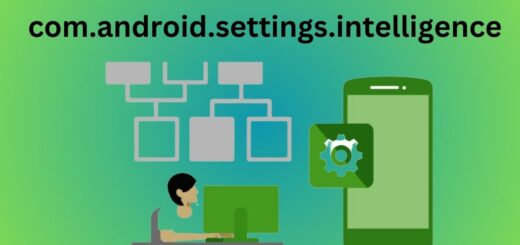com.sec.android.daemonapp: A Comprehensive Guide
Have you ever come across the term com.sec.android.daemonapp while using your Samsung Android phone? Do you know what it is and how it affects your device’s performance?
In this comprehensive guide, we will discuss everything about com.sec.android.daemonapp, including what it is, its purpose, and whether it’s a necessary system process for your phone. We will also explain the difference between Services and Daemonapp and why you might find com.sec.android.daemonapp in your Google history.
Additionally, we’ll provide solutions to fix errors such as “Unfortunately, com.sec.android.daemonapp has stopped” and answer common questions like “Can I stop Unified Daemon App?” Finally, we’ll explain how to disable or even uninstall the com.sec.android.daemonapp from your phone. So let’s dive in!
What is com.sec.android.daemonapp?
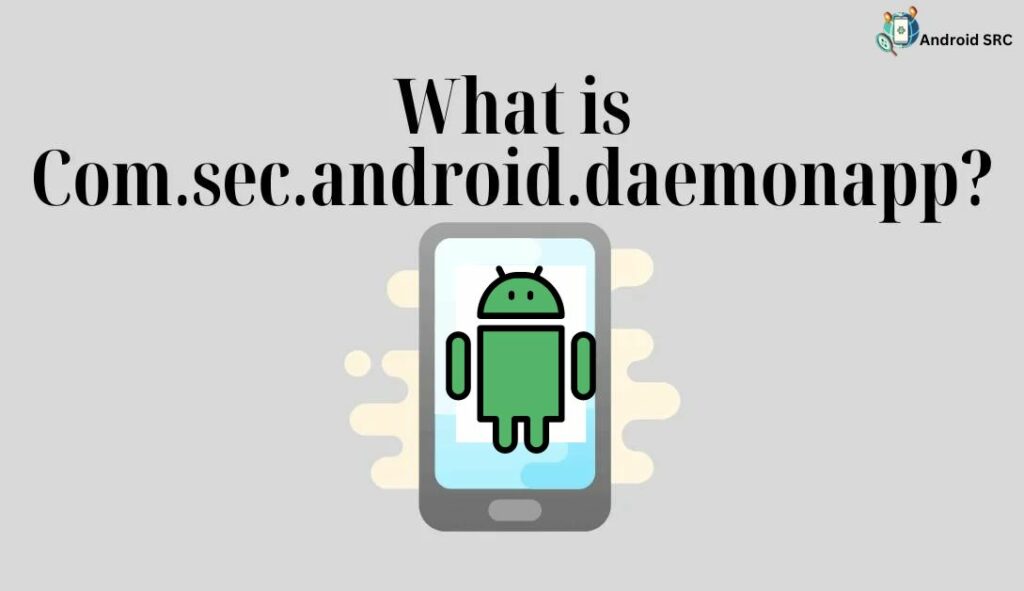
com.sec.android.daemonapp is a fundamental system component on Samsung Android devices, serving as a data aggregator for widgets like weather, stopwatch, and camera apps. It runs in the background, collecting information from various sources such as Google News and Yahoo Finance, and then supplies this data to the relevant apps on your smartphone, ensuring they have up-to-date information. However, frequent updates can use more mobile data, RAM, and CPU resources.
- Name: Samsung Daemon App
- Package Name: com.sec.android.daemonapp
- Developer: Samsung Electronics Co., Ltd.
What is Daemonapp?
“Daemon app” is a software application that runs in the background, functioning as a daemon, to provide various services or functionalities without a graphical user interface.
The term “daemon” implies it operates as a background process, while “app” suggests it offers specific services or capabilities, aligning with the convention of using “daemon” to refer to the software and “service” to describe its actions and APIs.
What is com.sec.android.daemonapp used for?
com.sec.android.daemonapp, often found on Samsung Android devices as part of a unified daemon package, serves a critical role in ensuring various applications on your Android smartphone stay updated with essential data. This system encompasses apps related to stock news, general news, and weather forecasts. Its primary function is to collect data from sources such as Google, Yahoo News, accuweather.com, and Yahoo Finance, then supply this data to the respective applications on your device.
Notably, com.sec.android.daemonapp is utilized by other apps like the camera, clock, s planner, briefing app, alarm, and additional weather apps. When you interact with built-in widgets or weather applications, these apps call upon com.sec.android.daemonapp to provide them with the necessary data.
The system then takes care of transferring this pertinent information to the weather widgets displayed on your device screen. Importantly, this system follows an updated schedule which you can customize. More frequent updates result in increased data consumption, thereby prompting android unified daemon application to continue running in the background and use a lot of data. Fortunately, many weather applications are configured to update every three hours, striking a balance between keeping amount of data used minimal and ensuring resource efficiency with weather data.
Is com.sec.android.daemonapp a necessary system process for my Samsung Android phone?
Yes, “com.sec.android.daemonapp” is a necessary system process for your Samsung Android phone. It’s a critical component of Samsung’s software ecosystem and plays a key role in collecting and distributing data to various widgets and apps on your device.
This includes information for weather apps, stock updates, and other built-in features. Disabling or removing this process can lead to issues with the proper functioning of these widgets and apps, as they rely on the data provided by com.sec.android.daemonapp to operate effectively. Therefore, it’s best to leave this system process running to ensure the smooth functioning of your Samsung Android phone.
Why did you find Used com.sec.android.daemonapp in Google History?
When you see “com.sec.android.daemonapp” in your Google Activity, it means that you have either made or received activity like tethering usage, background data usage, crash reporting, or other system-level actions related to its role in tethering provisioning on Samsung smartphone.
Google Activity logs this particular entry and helps you track a record of your app usage activity. It’s a normal and harmless part of your activity log, reflecting your device’s usage history.
Is com.sec.android.daemonapp harmful?
com.sec.android.daemonapp is entirely secure and free from any malware or spyware. However, if you are using a paid data plan, it’s important to note that the app can potentially consume more data since it is a data-intensive system application.
How to fix “Unfortunately, com.sec.android.daemonapp has stopped”?
If you’re encountering the error message “Unfortunately, com.sec.android.daemonapp has stopped” on your Samsung device, you can try the following steps to resolve the issue:
- Restart Your Device: Often, a simple restart can fix various software glitches and temporarily resolve this issue. Turn off your device, wait a few seconds, and then turn it back on.
- Clear Cache and Data: You can try clearing the cache and data for the “com.sec.android.daemonapp” application:
- Go to Settings on your device.
- Scroll down and tap on Apps (or Application Manager, depending on your device).
- Locate and tap on com.sec.android.daemonapp.
- Tap on Storage.
- Then, tap Clear Cache and Clear Data.
- Restart your device.
- Update or Reinstall Affected Apps: Sometimes, the issue may be related to a specific app that relies on com.sec.android.daemonapp. Try updating the app through the Google Play Store or reinstalling it to ensure it’s not causing conflicts.
- Check for Software Updates: Make sure your device is running the latest software updates. Sometimes, system updates include bug fixes that can resolve such issues. To check for updates:
- Go to Settings.
- Scroll down and tap on Software Update.
- Tap Download and install if an update is available.
- Wipe Cache Partition (Advanced): If the problem persists, you can try wiping the cache partition of your device. This will not delete your personal data, but it can clear out system cache files that might be causing the issue. The steps for this can vary depending on your specific device model, so you may need to consult your device’s user manual or search online for instructions.
- Factory Reset (Last Resort): If none of the above steps work, and the error persists, you can consider performing a factory reset on your device. Be aware that this will erase all data on your device, so make sure to back up your important files and data before proceeding. To perform a factory reset:
- Go to Settings.
- Scroll down and tap on General Management (or similar).
- Tap on Reset.
- Select Factory data reset and follow the on-screen instructions.
Please note that if the issue continues after trying these steps, it might be a more complex problem, and you may need to contact Samsung’s customer support or visit a service center for further assistance.
How To Disable com.sec.android.daemonapp?
Disabling “com.sec.android.daemonapp” can be done on a Samsung Android device, but it’s important to note that this process is not recommended unless you have a specific reason to do so. The daemon app is essential for various system functions, and disabling it can lead to issues with certain apps and features.
However, if you still wish to proceed, here are the steps:
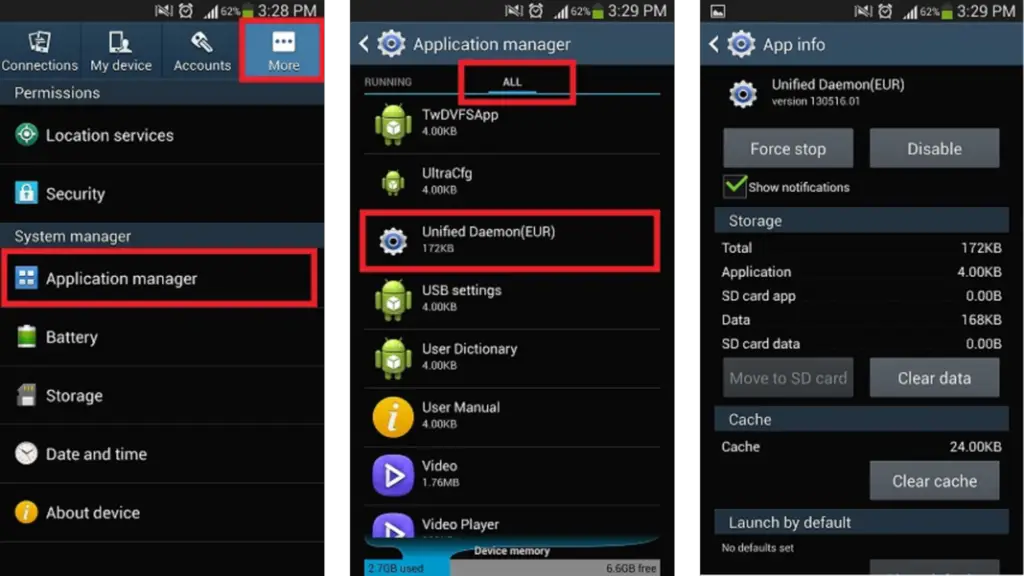
- Open the Settings application on your phone.
- Scroll and locate Application Manager and tap on it.
- Under the “ALL APPS” section, find and tap on Unified Daemon (com.sec.android.daemonapp).
- Now, click on Disable. You may receive an error message; if so, click OK to confirm.
Can I uninstall the com.sec.android.daemonapp?
No, uninstalling com.sec.android.daemonapp from Android is not possible through regular means or options. The only way to remove or uninstall it is by rooting the device.
How to uninstall the com.sec.android.daemonapp?
Since com.sec.android.daemonapp is a system app, you can’t uninstall it through regular methods. However, you can remove it using ADB commands or System App Remover.
Here are the methods explained:
Using ADB
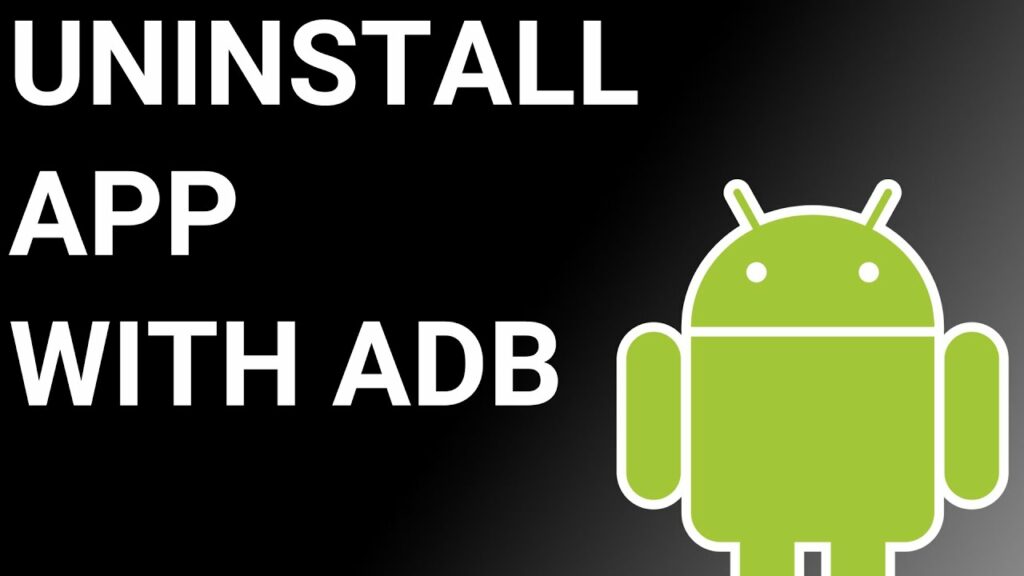
ADB(Android Debug Bridge) enables you to summon a Unix shell, granting you direct command issuance on your Android device. To use ADB, you’ll require a Windows PC.
Follow these steps:
- Navigate: Settings > System > About phone.
- Tap “Build number” seven times to activate Developer Options.
- Return to main Settings, and open Developer Options.
- Activate USB debugging by tapping it.
- Download ADB onto your PC.
- Unzip the downloaded ZIP file into a designated folder.
- Open the freshly extracted folder.
- While holding Shift, right-click in an empty space.
- Opt for “Open PowerShell window here.”
- Input command:
adb devices. - Proceed to connect your Android device via USB, setting USB mode as File Transfer.
- An on-device USB debugging notification will appear; tap “OK” to permit access.
- Re-enter command:
adb devices. - Your device’s Serial number should now display in the PowerShell window.
- Execute the command:
adb shell pm uninstall –user 0 com.sec.android.daemonapp. - Wait briefly; you’ll observe the app’s removal from your device.
By adhering to these steps, you can effectively utilize ADB to uninstall the com.sec.android.daemonapp from your Android device.
Using System App Remover
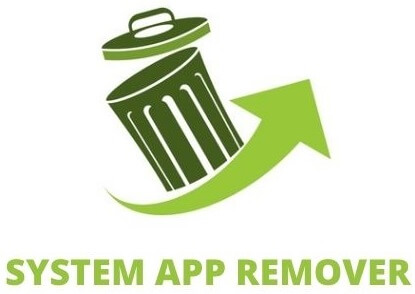
To proceed with this approach, you’ll need to root your Android device. Once root access is achieved, follow these steps to uninstall the system app:
- Download and install the System App Remover application.
- Open the app, locate the com.sec.android.daemonapp, and mark it by tapping the adjacent checkbox.
- Tap the “Uninstall” button to thoroughly remove the app from your device.
Conclusion
To conclude, com.sec.android.daemonapp is a system process that is commonly found on Samsung Android phones. It is responsible for various services and functions that contribute to the smooth operation of the device.
While it may appear in your Google history, it is not necessarily a cause for concern. However, if you experience the error message “Unfortunately, com.sec.android.daemonapp has stopped,” there are steps you can take to fix it.
Additionally, if you wish to disable or uninstall the com.sec.android.daemonapp, it is possible to do so, but it is important to exercise caution and understand the potential consequences. If you are unsure about making changes to this system process, it is recommended to seek assistance from a professional technician.