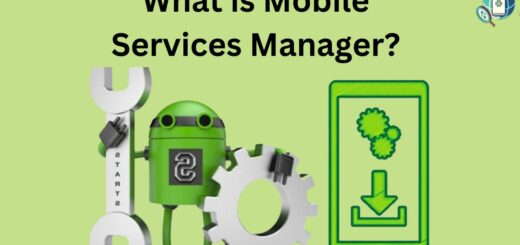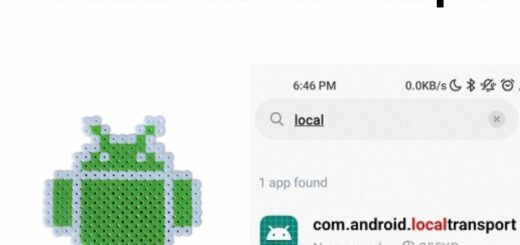Applinker Android (com.sec.android.app.applinker)
Are you looking for a reliable way to download Android apps without the hassle of searching and clicking through multiple pages? Look no further than AppLinker.
In this ultimate guide, we will cover all the important aspects of Applinker, including what it is, what it does, and how to use it. We’ll also address common concerns such as whether Applinker is safe to use or if it can be uninstalled. Finally, we’ll provide step-by-step instructions on how to fix any issues you may encounter while using AppLinker.
So let’s dive into the world of AppLinker and streamline your Android app downloading process today!
What is AppLinker?

AppLinker is a pre-installed system app on Samsung and other Android system smartphones, primarily developed by Samsung Electronics, that facilitates the seamless integration of web links within apps. This application allows users to effortlessly open website URLs directly from within other apps, eliminating the need for manual copying and pasting of links or switching between apps and browsers.
- Name: Applinker
- Package Name: com.sec.android.app.applinker
- Developer: Samsung Electronics Co., Ltd.
What is AppLinker used for?
- In-App Web Content: AppLinker enables users to open web content (URL links) directly within an app, eliminating the need to switch to an external web browser.
- Enhanced User Experience: It enhances user convenience by providing a seamless integration of web links within app interfaces, improving the overall user experience.
- Streamlined Navigation: Users can access web content without leaving the app, making navigation smoother and more efficient.
- System Integration: AppLinker is integrated into the system as a system app (package ID com.sec.android.app.applinker), ensuring its availability across various apps and system functions.
- Hidden in App Drawer: It operates behind the scenes and is not visible in the app drawer, as it serves as a system-level component for handling in-app URLs.
What does AppLinker Do?
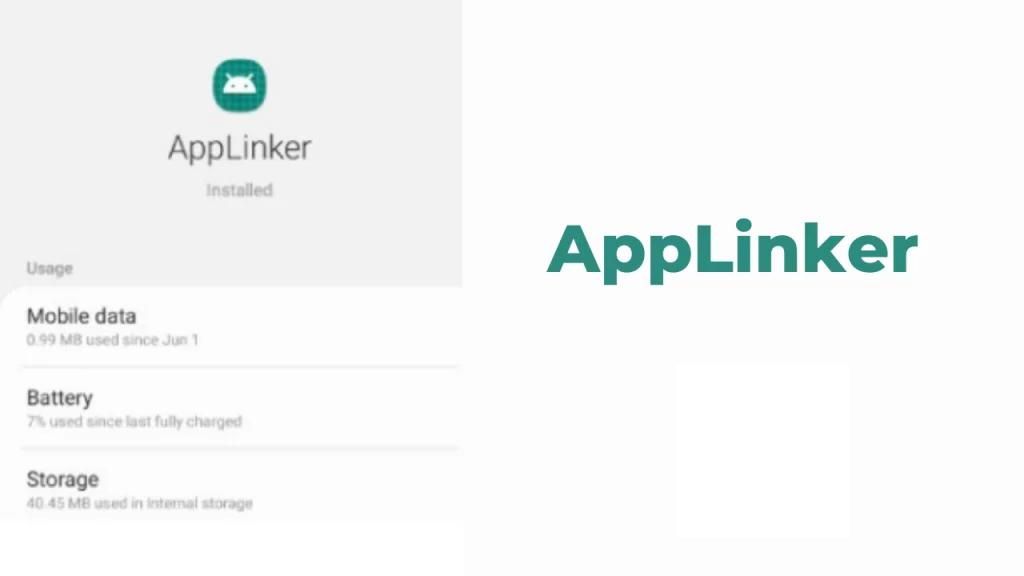
AppLinker serves the essential purpose of enhancing user experience by seamlessly connecting in-app URL links through the system webview within the same app interface. This means that when you click on a URL link within an app, such as Telegram, AppLinker ensures that the URL opens directly within that app rather than launching a separate web browser on your device. It operates as a system app, denoted by the package ID com.sec.android.app.applinker, and is not visible in the app drawer, as it functions behind the scenes to streamline web navigation within applications.
Are There Any Disadvantages Linked To AppLinker?
- Memory and Storage Usage: AppLinker takes up storage space and utilizes the device’s memory. It is a system app that is pre-installed on certain Android devices, and this occupancy contributes to the overall memory and storage usage. While one app’s impact might be minimal, when combined with other system apps, including AppLinker, it can result in reduced available memory and storage on the device. This can potentially lead to performance issues such as Android lag and low storage space for other apps and files.
- Battery Consumption: AppLinker running in the background can lead to increased battery consumption. When it operates to handle in-app web links, it consumes CPU and power resources. Users typically cannot uninstall AppLinker as it is a system-level component. However, the battery drain it causes is generally modest and should not significantly affect the overall battery life of the device.
- Location on the Device: AppLinker is a system-level app, and its presence on the device is permanent. Unlike user-installed apps, you cannot easily remove or uninstall them from your device.
- Limited Browser Functionality: AppLinker is primarily designed for handling in-app URLs and may not provide the full range of features and functionality found in dedicated web browsers. This limitation can be a drawback for users who require advanced web browsing capabilities, such as tab management, extensions, or other browser-specific features.
- Privacy Concerns: There may be potential privacy concerns related to how AppLinker handles in-app web links. Depending on its implementation, it could track user data or behavior when navigating web content within apps, which might raise privacy-related questions for some users.
- Compatibility: AppLinker is commonly found on Samsung devices, but it may not be available on all Android devices. This can limit its accessibility, and users on non-Samsung devices may not have access to its features.
How Do You Find the AppLinker?
To find AppLinker on your Android device, follow these steps:
- Access Device Settings: Open the Settings app on your Android device.
- Navigate to Apps: Scroll down and select the “Apps” or “Applications” option from the settings menu.
- Display System Apps: In the Apps menu, tap on the three dots (ellipsis) in the upper-right corner. This will open a dropdown menu.
- Select “Show System Apps”: From the dropdown menu, choose the option that says “Show system apps.” This will reveal system-level applications that are not typically visible in the standard app list.
- Scroll or Use Search: After enabling the display of system apps, scroll through the list of apps until you find “AppLinker.” Alternatively, you can use the search function within the Apps menu to locate it.
- Identify by Package Name: If you’re having trouble locating AppLinker, you can use its package name, which is “com.sec.android.app.applinker,” as a search term to find it more easily.
- Alternative Apps: If you don’t find AppLinker on your device, it’s worth noting that it’s not a compulsory app. Some device manufacturers may replace it with a different app that serves the same functionality.
Is Applinker safe or Is it a virus?
AppLinker is indeed a safe and legitimate system app developed by Samsung Electronics Co., Ltd. It is not a virus, malware, or spyware. Its presence on Samsung Android phones is intentional and designed to enhance user experience by seamlessly handling in-app web links. There is no evidence to suggest that AppLinker contains any malicious code or keyloggers. Users can trust that this application is part of the device’s core functionality and does not pose any security threats.
Permissions Required by AppLinker
Every system app on Samsung devices necessitates specific permissions to operate crucial services on the device. Applinker, too, requires the following access permissions on your device.
- Phone Permission:
- To access phone-related features, including making and managing calls, the relevant permission is usually:
android.permission.CALL_PHONE. - Storage Permission:
- For accessing and managing files on the device’s storage, the common permission is-
android.permission.READ_EXTERNAL_STORAGEfor reading andandroid.permission.WRITE_EXTERNAL_STORAGEfor writing.
How Do You Fix Issues With App Linker?
Fixing issues with AppLinker typically involves troubleshooting common problems related to its functionality.
Here are general steps to address issues with AppLinker:
- Check for Updates: Ensure that your device’s operating system and all apps, including AppLinker, are up to date. Developers often release updates to fix bugs and improve performance.
- Clear App Cache and Data:
- Go to “Settings” > “Apps” > “AppLinker.”
- Select “Storage” or “App Info,” depending on your device.
- Tap “Clear Cache” and “Clear Data.”
- Restart your device and check if the issue is resolved.
- Reset App Preferences:
- Go to “Settings” > “Apps” > “Menu” (three dots) > “Reset app preferences.”
- This will reset app permissions and preferences, which might help resolve issues.
- Check App Permissions: Ensure that AppLinker has the necessary permissions to function properly. Go to “Settings” > “Apps” > “AppLinker” > “Permissions” and grant any missing permissions.
- Restart Your Device: A simple device restart can sometimes resolve minor issues by clearing temporary glitches.
- Reinstall AppLinker:
- If the problems persist, consider uninstalling and reinstalling AppLinker. This can often resolve issues related to corrupted app files.
- Go to “Settings” > “Apps” > “AppLinker” > “Uninstall.”
- Visit the Google Play Store and reinstall AppLinker.
- Check for Conflicting Apps: Some third-party apps might interfere with AppLinker’s functionality. Check if the issue persists when specific apps are uninstalled or disabled.
- Factory Reset (Advanced): As a last resort, you can perform a factory reset on your device, but be cautious as this will erase all data on your device. Only do this if other troubleshooting methods fail.
Can the AppLinker application be uninstalled?
No, uninstalling Applinker from a Samsung device is not possible. This app is an integral part of the system and is necessary for handling in-app URL services. Removing Applinker would result in the inability to open URLs within apps, necessitating manual browser selection for URL access.
How Do You Permanently Uninstall AppLinker?
The installation procedure for com.sec.android.app.applinker is distinct from that of third-party apps due to its system-level nature. Acquiring root access to the device is necessary. Nonetheless, you have the option to utilize either ADB commands or the System App Remover tool to uninstall com.sec.android.app.applinker.
Using ADB
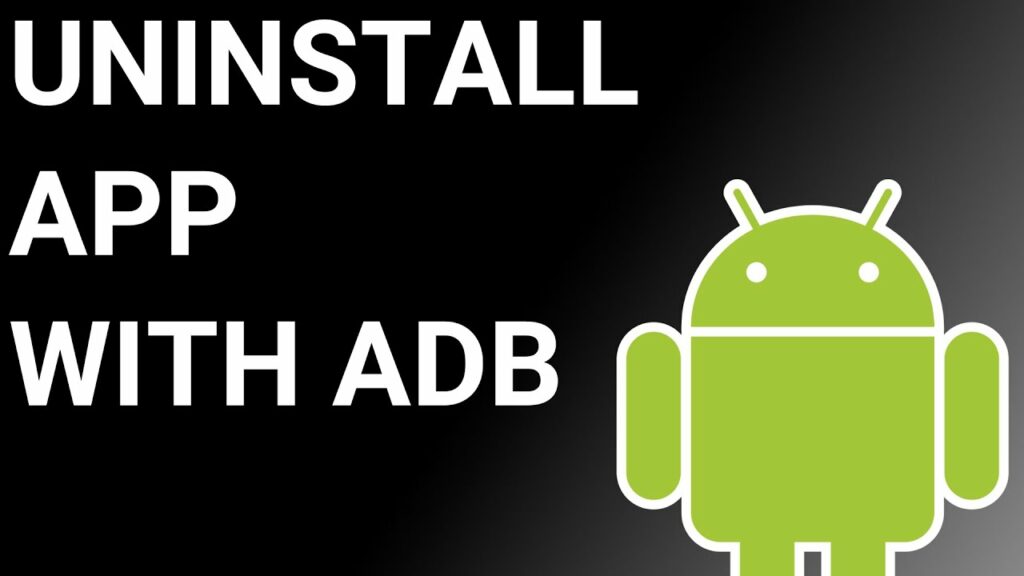
ADB(Android Debug Bridge) enables you to summon a Unix shell, granting you direct command issuance on your Android device. To use ADB, you’ll require a Windows PC.
Follow these steps:
- Navigate: Settings > System > About phone.
- Tap “Build number” seven times to activate Developer Options.
- Return to main Settings, and open Developer Options.
- Activate USB debugging by tapping it.
- Download ADB onto your PC.
- Unzip the downloaded ZIP file into a designated folder.
- Open the freshly extracted folder.
- While holding Shift, right-click in an empty space.
- Opt for “Open PowerShell window here.”
- Input command:
adb devices. - Proceed to connect your Android device via USB, setting USB mode as File Transfer.
- An on-device USB debugging notification will appear; tap “OK” to permit access.
- Re-enter command:
adb devices. - Your device’s Serial number should now display in the PowerShell window.
- Execute the command:
adb shell pm uninstall –user 0 com.sec.android.app.applinker. - Wait briefly; you’ll observe the app’s removal from your device.
By adhering to these steps, you can effectively utilize ADB to uninstall the com.sec.android.app.applinker app from your Android device.
Using System App Remover
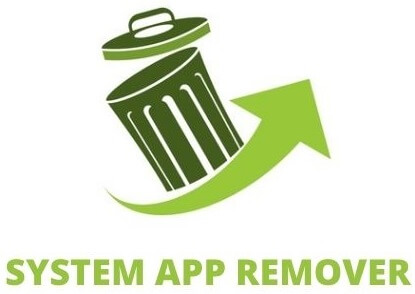
To proceed with this approach, you’ll need to root your Android device.
Once root access is achieved, follow these steps to uninstall the system app:
- Download and install the System App Remover application.
- Open the app, locate the AppLinker, and mark it by tapping the adjacent checkbox.
- Tap the “Uninstall” button to thoroughly remove the app from your device.
Conclusion
To wrap up, AppLinker is a powerful tool that allows you to easily manage and organize your Android applications. Whether you want to find, uninstall, or fix issues with your apps, AppLinker provides a user-friendly interface to help you navigate through the process.
While there may be some disadvantages linked to AppLinker, such as the need for certain permissions, it remains a safe and efficient tool for Android users. Should you encounter any issues, you can rely on methods like using ADB or System App Remover to address them. Remember, AppLinker puts the control back in your hands when it comes to managing your Android apps.