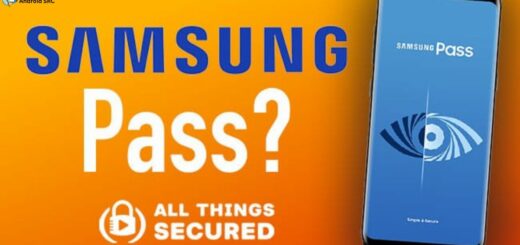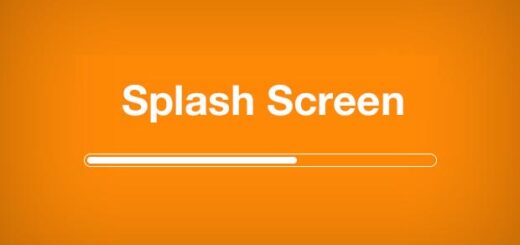com.samsung.android.app.telephonyui: Explained
Have you ever seen the com.Samsung.Android.app.telephonyui app on your phone and wondered what it is used for? This app is responsible for managing all of the phone-related tasks on Samsung Android devices. It is a system app that handles incoming and outgoing calls, messages, call logs, and more.
In this blog, we will explain what com.Samsung.Android.app.telephonyui is, its permissions, and whether it’s safe to use or not. We will also discuss the difference between com.Samsung.Android.inCallUI and telephonyUI, how to fix any errors related to telephonyUI, and answer frequently asked questions about the app. If you are wondering whether you can remove telephonyUI from your device or not, keep reading.
What does com.Samsung.Android.app.telephonyui mean?
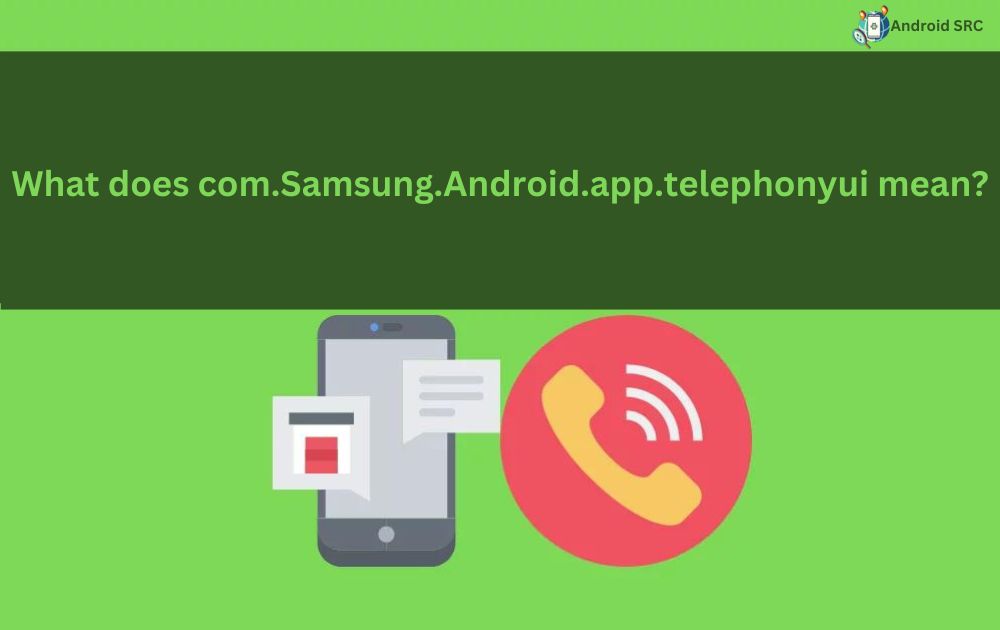
“com.Samsung.Android.app.telephonyui” is the package name for the default phone app on Samsung phones, responsible for managing the user interface aspects of the Phone app, notably the incoming call screen before accepting or rejecting a call.
This app is exclusive to Samsung devices and is integral for various call-related functions, including interactions with IncallUI (In Call User Interface) for handling calls, messages, and related tasks.
- Name: Phone
- Package: com.samsung.android.app.telephonyui
- Developer: Samsung Electronics Co., Ltd.
What com.Samsung.android.app.telephonyui is used for?
The system app is responsible for managing all call-related functions on the device, including tasks like receiving or declining calls, displaying caller IDs, muting calls, and more.
TelephonyUI, found on Samsung devices, handles a range of functions, including;
- Accepting or declining incoming calls
- Blocking calls
- Ending calls
- Silencing the ringer for incoming calls
- Muting ongoing calls
- Enabling access to other applications during calls
- Switching between different call types (e.g., Bluetooth, internet, video)
- Facilitating conference or three-way calls
- Enabling call recording (if supported)
- Enabling call forwarding (if supported)
What Permission do com.samsung.android.app.telephonyui have?
- Contacts:
android.permission.READ_CONTACTS,android.permission.WRITE_CONTACTS - Call log:
android.permission.READ_CALL_LOG,android.permission.WRITE_CALL_LOG - Messages:
android.permission.READ_SMS,android.permission.SEND_SMS,android.permission.RECEIVE_SMS,android.permission.WRITE_SMS - Media storage:
android.permission.READ_EXTERNAL_STORAGE,android.permission.WRITE_EXTERNAL_STORAGE - Draw over other apps:
android.permission.SYSTEM_ALERT_WINDOW - Location:
android.permission.ACCESS_FINE_LOCATION,android.permission.ACCESS_COARSE_LOCATION - Mobile data: There is no specific permission for mobile data access. It is controlled by the network connectivity status.
- Wi-Fi:
android.permission.ACCESS_WIFI_STATE,android.permission.CHANGE_WIFI_STATE - IMS Permission: IMS (IP Multimedia Subsystem) permissions are typically managed by the system and are not explicitly requested by apps.
- Camera:
android.permission.CAMERA - Storage:
android.permission.READ_EXTERNAL_STORAGE,android.permission.WRITE_EXTERNAL_STORAGE - Notification: There is no specific permission for sending notifications. Apps request the necessary permissions to show notifications as needed.
Is com.samsung.android.app.telephonyui safe?
In today’s tech-driven world, we use various apps and features on our devices, but sometimes, there are concerns about our data and privacy. You might be curious about whether Samsung’s apps, like “com.samsung.android.app.telephonyui,” are safe.
The good news is that “com.samsung.android.app.telephonyui” is safe to use. It’s developed and maintained by Samsung, a trusted company, and it’s designed to protect your personal information. This app is not spyware, so it won’t share your data with third parties. You can feel confident using it without worrying about your privacy being compromised.
Is the app bloatware?
It’s not bloatware; it’s an essential system app on your Samsung phone that plays a crucial role in handling call-related tasks. Unlike some bloatware that can consume resources and clutter your device, this app efficiently utilizes only the necessary system resources and is indispensable for making calls and managing phone functions.
What Is the Difference Between com.samsung.android.inCallUI and telephonyUI?
| Aspect | com.samsung.android.incallui | com.samsung.android.app.telephonyui |
|---|---|---|
| Function | Manages the in-call user interface, including call screens and features like call recording, merging calls, and more. | Manages various aspects of the phone app’s user interface, including call handling, call logs, and other phone-related functions. |
| Core Responsibility | Focused on providing the user interface for active phone calls and interactions during calls. | Concerned with the user interface for phone functions, not limited to active calls, encompassing various call-related tasks. |
| Typical Use Cases | Active phone call management, call recording, merging calls, speakerphone, mute, etc. | Handling incoming and outgoing calls, displaying caller information, managing call logs, and other phone-related tasks. |
| Specific Package Name | com.samsung.android.incallui | com.samsung.android.app.telephonyui |
| Accessibility | Accessible during active phone calls and related interactions. | Provides a broader interface for phone-related functions beyond active calls. |
| Integration with Other Apps | Integrates with the core phone app and related features during active calls. | Integrates with the overall phone app, call logs, and other phone functions. |
| Key Functionality | Manages the in-call user interface for an ongoing call, including call controls and features. | Handles various phone-related tasks and user interactions beyond active calls. |
| User Interaction During Calls | Provides controls for mute, speakerphone, add call, merge calls, and other in-call features. | Displays caller information, call history, and provides options for managing calls. |
How to Fix Telephony UI Stopped Working Error?
If you’re curious about why some individuals might choose to disable or uninstall this application from their phones, it primarily revolves around the user experience it offers. Numerous users have encountered frequent crashes or error messages like “Unfortunately, com.samsung.android.app.telephonyui has stopped working.”
Fortunately, these issues can usually be addressed using the following tips.
Restart Samsung Smartphone

Many Android errors can often be resolved with a straightforward reboot. If you encounter an error when trying to open the Samsung dialer app, it’s recommended to restart your Samsung device and check if the issue is resolved.
Clear cache
If you encounter the “Unfortunately com.sung.android.app.telephonyui has stopped” error when using the dialer app on your Android device, it may be due to corrupted cache files. You can attempt to resolve this error by clearing the app’s cache.
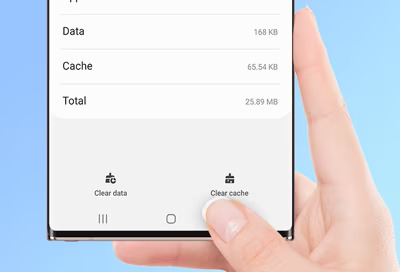
Here are the steps to clear the app cache:
- Open the “Settings” app on your Android device.
- Navigate to “Apps.”
- Tap the three dots located at the top right corner to access the menu and select “Show system apps.”
- Find and open “com.sung.android.app.telephonyui.”
- Tap “Clear Cache.”
- Return to the main settings screen and reboot your device to check if the issue is resolved.
Update App from Galaxy Store
Although you can’t directly update the TelephonyUI app, you can ensure it stays current by keeping your Phone application up to date.
Follow these steps to update the Phone app from the Galaxy Store:
- Open the App Drawer.
- Locate and launch the “Galaxy Store” app. If you’ve hidden it using the Hide Apps feature, access it through the Apps menu instead.
- Tap “Menu” at the bottom right corner.
- Select “Updates” near the top of the screen.
- Check for the “Phone” entry in the list. If it’s not listed, there are no available updates.
- Tap the circular arrow on the right side to initiate the app update.
By updating the Phone app, the TelephonyUI app will also be updated, which can help resolve errors caused by older versions of the application.
Rollback App Updates
Sometimes, crashes and errors can be triggered by app updates. Luckily, you can easily revert updates for system applications on your Samsung phone.
Here’s how:
- Open the “Settings” app.
- Go to “Apps.”
- On some Android phones, you may need to tap the three dots at the upper-right corner and select “Show System Apps.”
- Search for “Phone” or any entry containing “TelephonyUI” in the list. Once found, select it.
- Tap the “Uninstall Updates” button to roll back the app.
By doing this, you can resolve issues caused by problematic app updates.
Update Android Operating System
Keeping your Android operating system up-to-date is a wise practice, as it brings essential security patches, bug fixes, and enhancements.
Additionally, it can help refresh pre-installed apps like TelephonyUI. In some cases, an OS update can resolve issues, such as TelephonyUI crashes during calls or in the background. Updating your phone’s OS is pretty easy:
- Open the “Settings” app on your phone.
- Scroll down and find “Software Update,” usually located near the bottom of the menu.
- Tap “Download and Install.”
- Your phone will check for available updates based on your device model and current OS version.
- If an update is found, select “Download Now.”
- After the download completes, choose “Install Now.” Your phone will power off, perform the update, and restart when finished.
Factory Reset the Phone
Performing a factory reset on an Android phone will erase all data on the device and restore it to its original factory settings. Before proceeding, make sure to back up any important data you want to keep, as it will be permanently deleted.
Here’s how to do a factory reset on most Android phones:
Method 1: From the Settings Menu
- Open the “Settings” app on your Android phone.
- Scroll down and select “System” or “System & Updates,” depending on your device.
- Tap “Reset” or “Reset options.”
- Choose “Erase all data (factory reset)” or a similar option.
- If prompted, enter your device’s PIN, pattern, or password.
- Confirm that you want to erase all data and reset the device.
- Your phone will reboot, and the factory reset process will begin. This may take a few minutes.
Method 2: Using Hardware Buttons (when the device is not accessible through the Settings menu)
This method is useful if you can’t access your phone’s settings due to issues like a forgotten password or a frozen screen. The exact button combination may vary depending on your device, but it typically involves the following steps:
- Power off your Android phone.
- Press and hold a specific combination of hardware buttons simultaneously. Common combinations include the Volume Up button + Power button or Volume Down button + Power button. Check your device’s manual or search online for the correct button combination for your specific phone model.
- Continue holding the buttons until you see the Android logo or a recovery menu.
- Use the volume buttons to navigate to the “Wipe data/factory reset” or similar options. Confirm your selection using the Power button or a dedicated confirmation button.
- Navigate to and select “Yes” to confirm the factory reset.
- After the factory reset is complete, choose “Reboot system now” to restart your phone.
Can I Remove TelephonyUI App from Android Phone?
TelephonyUI (com.samsung.android.app.telephonyui) is a crucial system app on your Samsung mobile device, and it is strongly advised against attempting to remove it. Furthermore, this system app is not readily accessible for removal or disabling.
While it is technically possible to use Android Debug Bridge (ADB) on a computer to remove pre-installed apps like this, doing so is not recommended. TelephonyUI plays a vital role in your phone’s call-handling functions, including displaying caller information and enabling call acceptance or rejection, making it essential for a seamless calling experience.
Why my device does not have inCallUI or telephonyUI?
The absence of “InCallUI” or “TelephonyUI” apps on your Android device could be due to customization by the device manufacturer, variations in system apps between different devices, potential hiding or disabling of these apps, device rooting or custom ROM installation, or differences in system apps based on your specific device model.
If you have concerns about these apps’ functionality or availability, refer to your device’s user manual or contact the manufacturer’s support for clarification, and consider third-party call management apps from the Google Play Store as alternatives.
FAQ’s:
What is TelephonyUI in Google activity?
TelephonyUI in Google activity refers to the user interface (UI) for telephony functions on Android devices running Google’s version of the operating system. It manages phone calls, displays incoming call screens, and provides features like caller ID. While it may have a different package name, its purpose is similar to com.samsung.android.app.telephonyui.
Why is com.samsung.android.app.telephonyui on my phone?
“com.samsung.android.app.telephonyui” is present on your Samsung phone because it’s a system app designed to manage the user interface aspects of phone calls and telephony functions. It’s essential for core phone functionality, including displaying call screens, managing call logs, and ensuring a smooth calling experience on your Samsung device.
What is Server Telecom Used For?
The Android telecom server also referred to as “com.android.server.telecom,” serves a critical role in managing various aspects of phone calls on Android devices. It handles the intricacies of call management, encompassing functions related to SIM cards, Voice over IP (VoIP), Session Initiation Protocol (SIP), and more. Essentially, it ensures that all forms of calls, whether traditional or internet-based, run smoothly and efficiently on Android devices.
What Is a User Interface?
The System User Interface, commonly known as the User Interface (UI), serves as the visible front end of an app or software, providing users with the means to interact and utilize various features on Android devices. It plays a fundamental role in facilitating user-device interactions through a visually appealing graphical interface.
This service is typically located under the package name “com.android.systemui.” Essentially, the UI is what users see and interact with on their Android smartphone screens, encompassing all the elements that enable their engagement with the device.
Conclusion
In conclusion, understanding the purpose and functionality of com.Samsung.Android.app.telephonyui is essential for Samsung smartphone users. It plays a crucial role in managing phone calls, providing a user interface for telephony functions, and ensuring a seamless calling experience.
While some users may consider it bloatware, it serves important purposes and should not be uninstalled unless necessary. If you encounter any issues related to TelephonyUI, such as the app not working or errors, there are several troubleshooting steps you can take, including restarting your smartphone, updating the app and operating system, and even performing a factory reset if required.