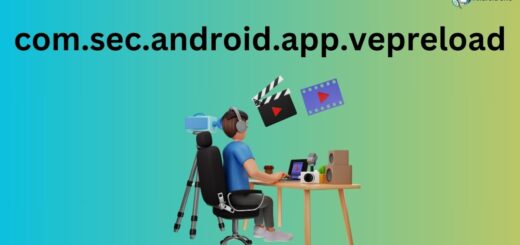com.samsung.android.dialer: A Comprehensive Guide
Are you facing issues with the com.samsung.android.dialer app on your phone? Do you want to know if it is safe and necessary for your device? Look no further, as we have got you covered. In this comprehensive guide, we will answer all your questions about the com.samsung.android.dialer app. From its safety and security to its common errors and best practices for avoiding them, we will cover it all.
We will also discuss how much permission this app requires and provide solutions to fix the “Com.samsung.android.dialer has stopped” error message. Additionally, we will explore alternatives to this dialer app and explain why it may seem slow at times. So, keep reading to discover everything you need to know about com.samsung.android.dialer!
What is a Samsung Android dialer?
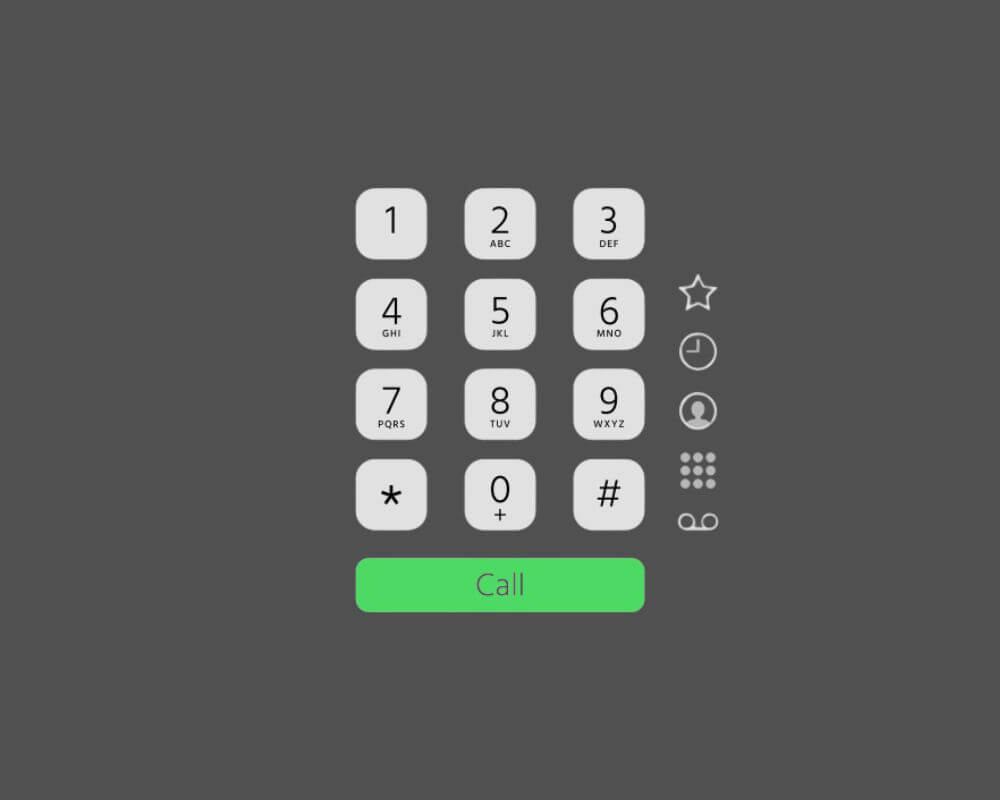
The Samsung Android dialer is the default phone calling app that comes pre-installed on Samsung Galaxy smartphones. It provides core calling capabilities like making/receiving calls, contacts integration, call blocking, speed dialing, voicemail management, caller ID, call settings customization, and extra features like WiFi calling, HD calls, visual voicemail, etc. The Samsung dialer replaces the Google Phone app and offers an optimized calling experience tailored for Samsung devices.
What Is com.samsung.android.dialer?
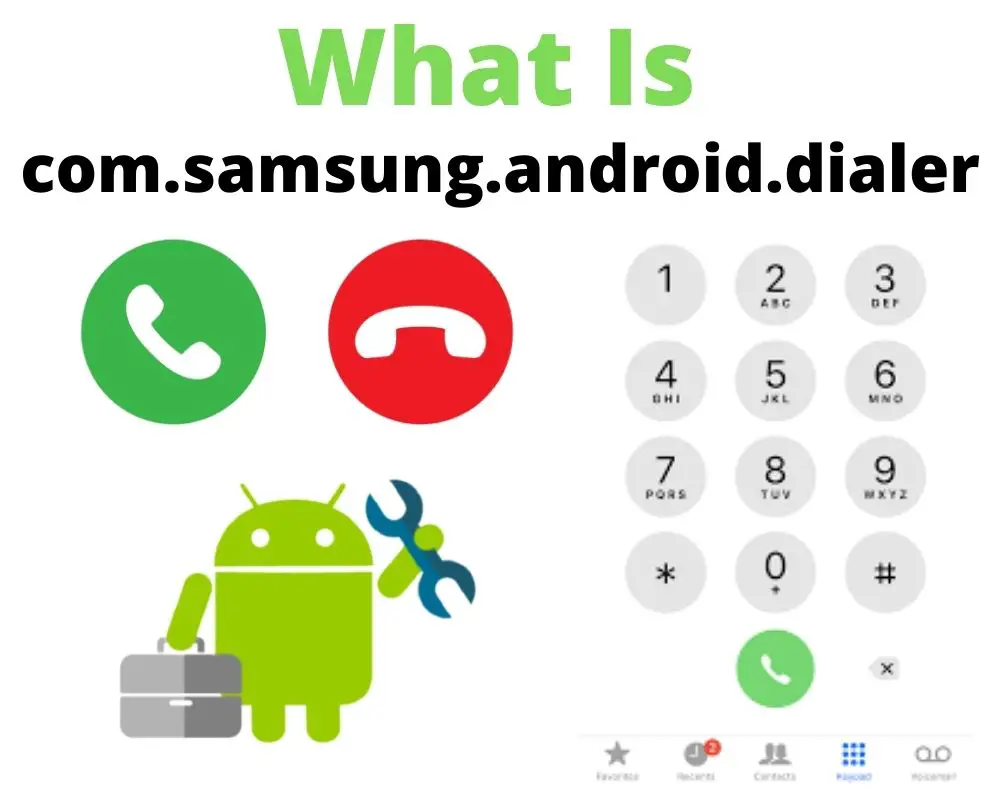
“Com.samsung.android.dialer” is the package name of Samsung’s default dialer app that comes pre-installed on Samsung Galaxy phones instead of the stock Google Phone app. It provides the interface and functionality to make/receive calls & video calls on Samsung devices.
From making calls via the dial pad or contacts, managing call settings, and accessing detailed call logs, to handling incoming calls with options to accept, reject, or hold, this app serves as a comprehensive telephony hub. It also supports Bluetooth calls, call merging, and conference calls. The app is developed and updated by Samsung specifically for their Android phones to provide customized calling features and integration with other Samsung apps & services.
It requires various permissions to access the microphone, contacts, call logs, etc. to provide calling capabilities. The com.samsung.android.dialer package name uniquely identifies the app within Android. In short, it is Samsung’s customized dialer tailored for Galaxy phones with Samsung-specific enhancements.
What is the Samsung Android Dialer used for?
The Samsung Android Dialer is a versatile app that allows users to make phone calls and manage their calling settings. With the dialer, you can easily access your call history, manage contacts, and explore advanced features like call forwarding and call waiting. Discover the many functionalities of the Samsung Android Dialer and enhance your calling experience.
Is Com.samsung.android.dialer App Safe and Secure?
The pre-installed com.samsung.android.dialer app on Samsung Galaxy phones can be considered safe and secure to use. Being developed in-house by Samsung, it undergoes rigorous security testing before release and asks only for necessary call-related permissions.
Samsung quickly rolls out fixes for any potential bugs and there are no reported instances of major vulnerabilities or data breaches associated with it. The app stores contacts, logs securely, does not contain ads, and dialer data is encrypted. Users can also disable or replace it if desired. While no software is completely foolproof, Samsung’s reputation and continued support ensure this dialer app is trustworthy for safely making calls on Galaxy devices with industry-standard security measures in place.
Is com.samsung.android.dialer APK Safe, Or Is It Spyware?
The safety and security of the com.samsung.android.dialer APK have been a topic of discussion recently, with some claims suggesting it might be spyware. However, Samsung has provided assurances that the app is indeed safe and does not engage in any form of spying on users’ personal information. While the app does have access to contacts, Samsung emphasizes that it does not share this data with third parties.
Therefore, based on Samsung’s statements and their commitment to user privacy, the com.samsung.android.dialer package is not spyware. It is considered a secure and trustworthy component of Samsung devices, and users should not be concerned about its safety. Disabling or uninstalling the app is unnecessary and may impact the normal telephony functions of your Samsung device.
Is The Dialer App Necessary To Our Phone Or Bloatware?
The dialer app, such as the com.samsung.android.dialer app is an essential and necessary component of a smartphone. It’s not considered bloatware. The dialer app is responsible for handling phone calls, enabling users to make calls, manage contacts, access call logs, and perform various telephony-related tasks.
Without a functional dialer app, you would be unable to make or receive phone calls, which is one of the core functions of a smartphone. The dialer app provides an interface through which you can input phone numbers, search through your contacts, access call history, and interact with incoming and outgoing calls.
Bloatware typically refers to pre-installed apps on devices that are unnecessary, consume resources, and can’t be easily removed. However, the dialer app is not considered bloatware because it serves a fundamental purpose and is integral to the device’s functionality.
How Much Permission Does Com Samsung Dialer Require?
The permissions required by the com.samsung.android.dialer app can vary depending on the version of the app and the specific features it offers. However, here are some common permissions that a dialer app might request:
- Phone:
android.permission.CALL_PHONE - Contacts:
android.permission.READ_CONTACTS,android.permission.WRITE_CONTACTS - Microphone:
android.permission.RECORD_AUDIO - Storage:
android.permission.READ_EXTERNAL_STORAGE,android.permission.WRITE_EXTERNAL_STORAGE - SMS:
android.permission.SEND_SMS,android.permission.RECEIVE_SMS,android.permission.READ_SMS,android.permission.WRITE_SMS - Camera (Rarely):
android.permission.CAMERA - Bluetooth and Location (Depending on Features):
android.permission.BLUETOOTH,android.permission.BLUETOOTH_ADMIN,android.permission.ACCESS_FINE_LOCATION,android.permission.ACCESS_COARSE_LOCATION
What Are the Common Errors Associated With the Com Android Dialer App?
The com.samsung.android.dialer app, like any other app, can sometimes encounter errors or issues. While these issues might vary based on device models, Android versions, and software updates, here are some common errors that users might experience with dialer apps in general, including the Samsung dialer:
- Crashes or Force Closes: The app might unexpectedly crash or force close when attempting to make a call, access contacts, or perform other actions.
- Call Quality Issues: Users might experience poor call quality, dropped calls, or calls not connecting as expected.
- Contact Syncing Problems: Contacts might not sync properly, leading to missing or incorrect contact information.
- Slow Performance: The app might run slowly or become unresponsive, especially when dealing with a large number of contacts or call logs.
- Call Log Inaccuracies: Call logs might not display accurate information about dialed, received, or missed calls.
- Inability to Dial or Receive Calls: Users might face issues where they cannot initiate or receive calls using the app.
- UI Glitches: Graphical glitches, display issues, or UI inconsistencies might affect the app’s appearance and usability.
- Integration Problems: If the app is integrated with other services like SMS or VoIP, errors might arise in those integrations.
- Bluetooth and Speakerphone Issues: Problems might occur when using Bluetooth devices or the speakerphone feature during calls.
- Compatibility Issues: Updates to the Android OS or the app itself might cause compatibility problems with certain device models.
- Permissions Issues: Incorrectly set permissions might lead to unexpected behavior or limited functionality.
- Battery Drain: In some cases, dialer apps could contribute to excessive battery usage.
What Causes Samsung Android Dialer to Stop?
The com.samsung.android.dialer app, like any software, can stop or crash due to various reasons.
Here are some common causes that might lead to the Samsung Android Dialer app stopping:
- Installing incompatible third-party apps that conflict with the dialer app can disrupt its functioning and make it crash or freeze. Uninstalling the problematic app usually resolves this.
- Allowing too many apps to run in the background can consume system resources needed by the dialer app, causing it to stutter and stop. Freeing up RAM can help.
- Significant Android OS updates can introduce bugs or software incompatibilities that affect the dialer app. Updating to the latest OS version fixes most issues.
- Outdated or corrupted dialer app software itself due to flaws in recent updates. Re-installing app updates remedies this.
- Hardware problems like microphone or speaker failure can also cause the dialer to malfunction for voice calls. May require professional hardware service.
- Network connectivity problems leading to failed calls make the dialer unresponsive. Checking mobile data or WiFi connectivity is the solution.
- Clearing the dialer app cache/data and rebooting your Samsung device can act as a general troubleshooting step for a stopped dialer app.
‘com.samsung.android.dialer has stopped’? Why?
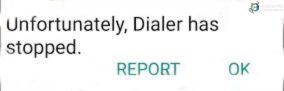
Sometimes, when you try to open the phone dialer app, you might see an error message that says Unfortunately, “com.samsung.android.dialer has stopped.” This error makes the dialer app close suddenly, and you’ll see a message asking if you want to report the problem or just click “OK.”
Here are some reasons why this might happen:
- Corrupted Cache Files: Cache files are like quick storage that apps use to work faster. But if these files get messed up, they can cause the dialer app to stop working and show that error message.
- App Problem: The dialer app might have some issues inside it. Sometimes, a problem with how the app is set up can make it stop working.
- Old Version of the App: If you’re using an old version of the dialer app, it might not work well with your phone anymore. Upgrading to a newer version might help.
- Old Phone Software: If your phone’s software is really old, it could also cause the dialer app to act up. This is pretty rare, though.
If you’re facing this problem, you might want to try updating the app, clearing out the messed-up storage, or checking if your phone’s software is up to date.
How to Fix “Com.samsung.android.dialer Has Stopped” Error Mesage?
If you’re encountering the “Com.samsung.android.dialer has stopped” error, try these steps to fix it.
Clear Cache and Data

Clearing the cache and data of the com.samsung.android.dialer app can help resolve various issues. To do this,
- Open Settings on your Samsung Galaxy device.
- Navigate to the Apps section in Settings.
- Tap on the 3 vertical dot icons in the top right corner of the screen.
- Select the “Show system apps” option from the drop-down menu.
- Scroll down and tap on the Dialer app from the apps list.
- Tap on the Storage option for the Dialer app.
- Tap on the Clear Cache button to wipe the app cache.
- Then tap on the Clear Data button to reset app data.
- Once cache and data have been cleared, restart your Samsung phone for changes to take effect.
Update Android Device
Keeping your Android operating system up-to-date is important to get the latest optimizations, security enhancements, and bug fixes that can improve performance and fix problems with apps like the dialer.
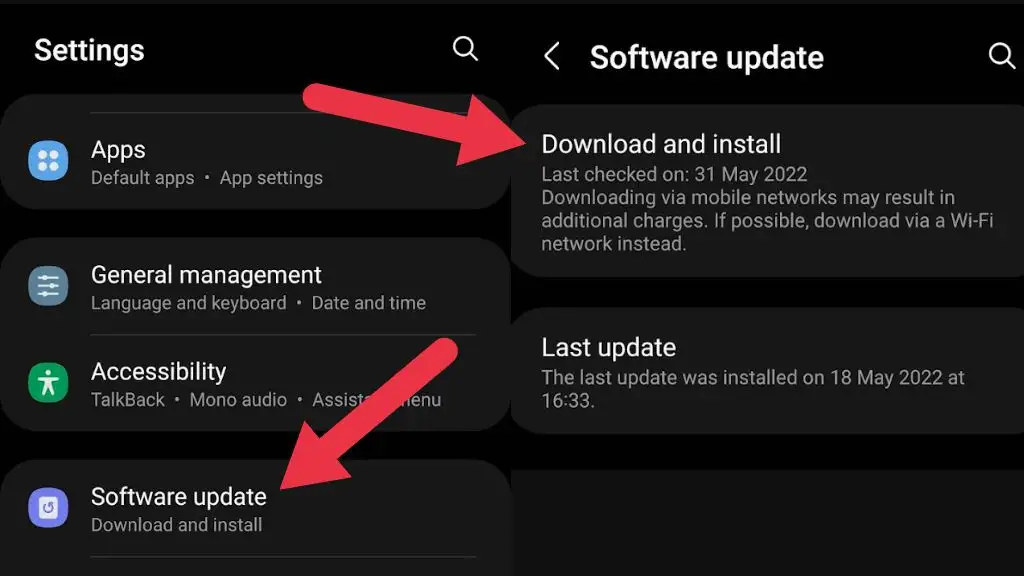
To update your Android device:
- Open the Settings app on your phone.
- Navigate to the About Phone or System section in Settings.
- Look for System Updates and tap on it.
- This will check for any pending Android OS updates available for your device.
- If an update is available, follow the on-screen prompts to download and install it on your phone.
Force Stop
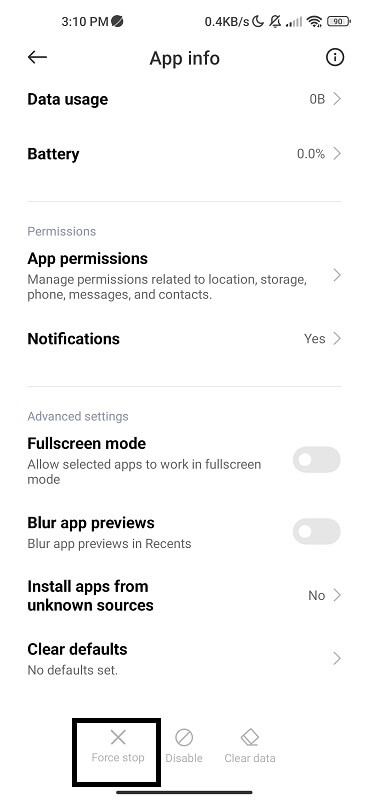
Force stopping the com.samsung.android.dialer app can help resolve any unresponsiveness or issues it may be causing. To do this,
- Open your Android device’s Settings.
- Navigate to the Apps or Application Manager section.
- Search for and select the “com.samsung.android.dialer” app from the list.
- Tap on the Force Stop button for this app.
- This will terminate the dialer app process on your device.
Reboot your device
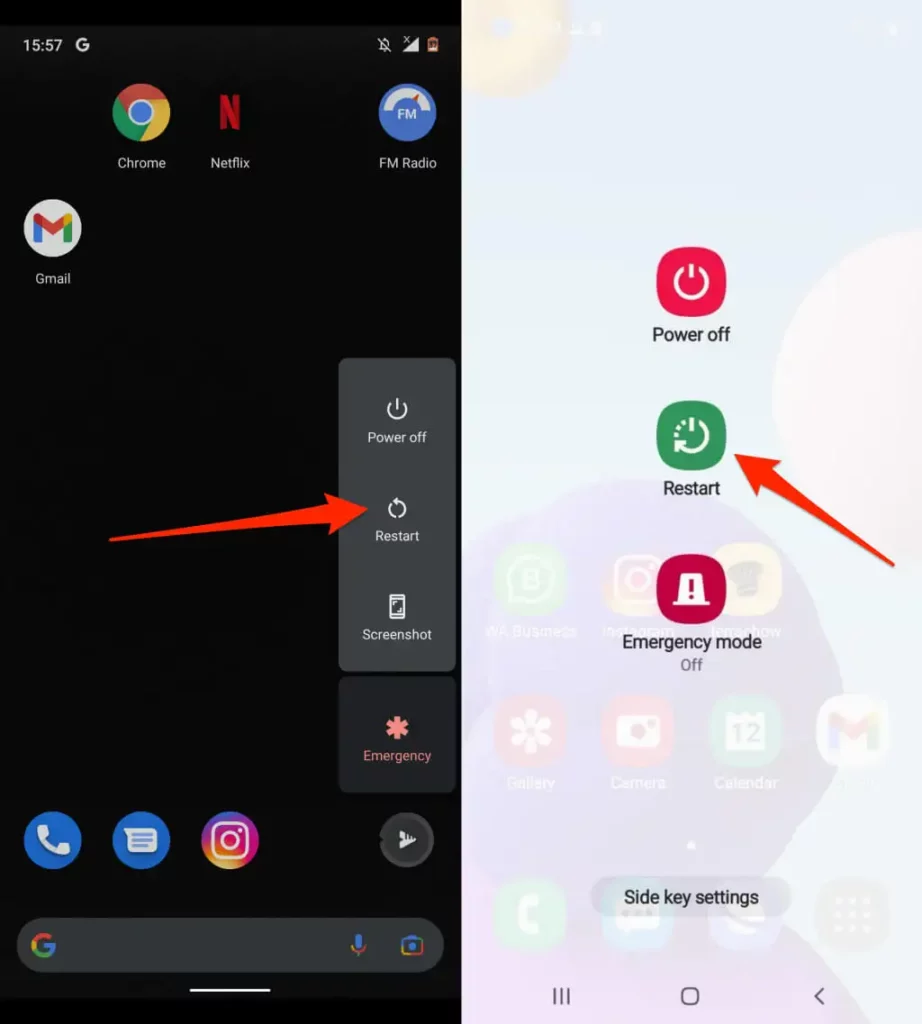
Restarting your Android phone is a simple but effective troubleshooting step for any app errors or glitches. Here is how to reboot your device:
- Press and hold the power button for a few seconds until you feel a vibration.
- Keep holding until the power off prompt appears. Tap Power off to confirm.
- The phone will now power down completely.
- After it shuts off, press and hold the power button again to turn it back on.
- Let the phone restart completely until you see the lock screen.
Rebooting helps clear out any software bugs, memory issues, or temporary glitches that may be causing problems like dialer app crashes. It resets the phone and reloads the operating system afresh. If the power button fails, you may need to remove and reinsert the battery to force a restart. Try making calls after rebooting to check if dialer issues are fixed.
Factory Reset
Performing a factory reset is a last-resort troubleshooting method for resolving issues with the com.samsung.android.dialer app.

A factory reset can often fix stubborn problems like repeated dialer app crashes or freezing issues. However, it will erase all data on your device, so important steps are:
- First, backup any data, files, contacts, photos, etc. that you need to keep. A factory reset will wipe your phone’s data.
- Go to Settings > System > Advanced > Reset options. Locate and select Factory data reset.
- Tap Reset phone. Read the warning prompt carefully and then confirm you wish to proceed.
- Your device will reboot and reset itself to factory settings, deleting all user data in the process.
- Once the reset is complete, you’ll have to set up the device from scratch again and restore any data from the backup you took.
Factory resetting your Android device should now have it running like new, having cleared any dialer app issues or software glitches. Just make sure your important data is backed up first. If issues persist after resetting, you may need to contact the manufacturer for hardware troubleshooting.
How to Disable com.samsung.android.dialer?
Here are the steps to disable the default Samsung Dialer app on your Galaxy Android device:
- Go to Settings > Apps or Application Manager.
- Tap the Three Dots icon in the top right and select “Show system apps“.
- Scroll down and tap on the app called “Phone” or “com.samsung.android.dialer”.
- Tap Disable.
- Confirm by tapping OK when prompted.
Can I uninstall com.samsung.android.dialer application package?
The installation procedure for com.samsung.android.dialer is distinct from that of third-party apps due to its system-level nature. Acquiring root access on the device is necessary. Nonetheless, you have the option to utilize either ADB commands or the System App Remover tool to uninstall com.samsung.android.dialer.
Using ADB

ADB enables you to summon a Unix shell, granting you direct command issuance on your Android device. To employ ADB, you’ll require a Windows PC. Follow these steps:
- Navigate: Settings > System > About phone.
- Tap “Build number” seven times to activate Developer Options.
- Return to main Settings, and open Developer Options.
- Activate USB debugging by tapping it.
- Download ADB onto your PC.
- Unzip the downloaded ZIP file into a designated folder.
- Open the freshly extracted folder.
- While holding Shift, right-click in an empty space.
- Opt for “Open PowerShell window here.”
- Input command:
adb devices. - Proceed to connect your Android device via USB, setting USB mode as File Transfer.
- An on-device USB debugging notification will appear; tap “OK” to permit access.
- Re-enter command:
adb devices. - Your device’s Serial number should now display in the PowerShell window.
- Execute command:
adb shell pm uninstall –user 0 com.samsung.android.dialer. - Wait briefly; you’ll observe the app’s removal from your device.
By adhering to these steps, you can effectively utilize ADB to uninstall the com.samsung.android.dialer app from your Android device.
Using System App Remover
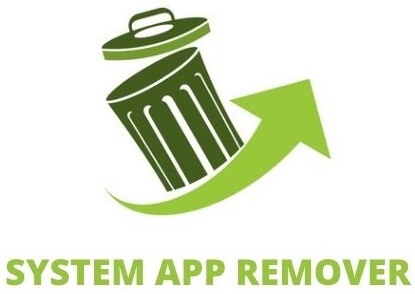
To proceed with this approach, you’ll need to root your Android device. Once root access is achieved, follow these steps to uninstall the system app:
- Download and install the System App Remover application.
- Open the app, locate the Dialer App, and mark it by tapping the adjacent checkbox.
- Tap the “Uninstall” button to thoroughly remove the app from your device.
What is com.samsung.android.dialer.dialects activity
The com.samsung.android.dialer.dialects package refers to the different language translations available within the Samsung dialer app. It allows users to change the display language of the dialer interface based on their preferences.
By default, the app’s language is set to English. However, Samsung has included multiple language options or “dialects” that can be switched in the settings.
To change the dialer language, open the app menu and go to Settings. Under the Dialer & Calls section, there is a Language option where you can select your preferred dialect.
This will translate the text, buttons, prompts, and other UI elements of the dialer into the chosen language. For example, Spanish, French, Chinese, and Arabic dialects are available.
The com.samsung.android.dialer.dialects package enables this localization and translation capability within Samsung’s customized dialer app for Galaxy devices. It aims to provide a familiar dialer experience for users in their native language.
Other System Apps Like com.samsung.android.dialer
Here are some other key system apps and components that are pre-installed by Samsung on their Galaxy devices:
- com.samsung.android.messaging– Samsung Messages app for texting
- com.sec.android.app.launcher – One UI Home launcher
- com.sec.android.app.myfiles – My Files (file manager)
- com.samsung.android.app.telephonyui – Phone
- com.sec.android.app.vepreload – Video Editor
- com.sec.android.app.sbrowser – Samsung Internet browser
- com.samsung.android.game.gamehome – Game Launcher
- com.samsung.android.scloud – Samsung Cloud sync
- com.samsung.android.app.spage – Samsung Daily (Digital Virtual Assistant Support)
- com.samsung.android.smartmirroring – Samsung Smart View
- com.samsung.android.calendar – Samsung Calendar app
- com.sec.android.app.camera – Samsung Camera app
- com.samsung.android.visionintelligence – Bixby Vision
- com.samsung.android.app.notes – Samsung Notes
- com.sec.android.app.sbrowser.beta – Samsung Internet Beta
- com.sec.android.app.popupcalculator – Samsung Calculator
- com.samsung.android.service.peoplestripe – PeopleStripe
- com.samsung.android.contacts – Samsung Contacts
- com.samsung.android.fmm – Find My Mobile(FMM)
- com.samsung.android.app.dressroom – Dressroom App
- com.samsung.cmh – CMHProvider
- com.samsung.android.app.galaxyfinder – S Finder
- com.samsung.android.incallui – Samsung Phone UI
- com.samsung.sdm.sdmviewer – Samsung Deskphone Manager
- com.samsung.android.sm.policy – SCPM Client
- com.samsung.android.da.daagent – Dual Messenger (DAAgent)
- com.samsung.android.knox.attestation – Knox Attestation
- com.samsung.android.honeyboard – Samsung Honeyboard keyboard
- com.samsung.android.mdx.quickboard – Media and Devices
- com.samsung.android.forest – Digital Wellbeing
- com.samsung.android.app.sharelive – Quick Share
- com.samsung.android.kidsinstaller – Samsung Kids Installer LITE
- com.samsung.android.app.watchmanagerstub – wearable manager installer
- com.android.localtransport – LocalTransport
- com.samsung.inputeventapp – Input Event App
- com.samsung.android.app.mirrorlink – MirrorLink
- com.sec.android.app.applinker – Applinker
- com.samsung.android.drivelink.stub – CarmodeStub
- com.samsung.android.ipsgeofence – Ipsgeofence
- com.samsung.android.app.omcagent – OMC Agent
- com.samsung.android.app.cocktailbarservice – Cocktail Bar Service
- com.samsung.android.samsungpass – Samsung Pass
- com.sec.spp.push – Samsung Push Service
- com.samsung.faceservice – FaceService
- com.sec.bcservice – Calling Services
- com.samung.android.tapack.authfw – AuthFw TaPack
- com.samsung.aasaservice – AASAservice
- com.sec.android.preloadinstaller – Application installer
- com.sec.unifiedwfc – Samsung Wi-Fi Calling
- com.samsung.tmowfc.wfcpref – Wi‑Fi Calling Settings
- com.sec.imslogger – IMSLogger
- com.samsung.android.cidmanager – CIDManager
- com.sec.android.app.parser – DRParser mode
- com.sec.app.rilerrornotifier – RIL Notifier
- com.osp.app.signin
- com.samsung.android.mtpapplication
- com.monotype.android.font.rosemary – RoseEUukor
- com.monotype.android.font.cooljazz – Cooleukor
- com.monotype.android.font.chococooky – Chocoeukor
Best Practices for Avoiding This Error in the Future
Here are some tips to avoid com.samsung.android.dialer errors or issues in the future:
- Regularly update your Samsung device’s Android operating system and the dialer app to have the latest bug fixes and security patches. This prevents many software issues.
- Be selective about downloading additional apps, especially from outside the Play Store. Poorly coded or incompatible apps can conflict with system apps like the dialer.
- If you do experience a sudden dialer error, first try restarting your phone before anything else. A simple reboot can clear many temporary glitches.
- Maintain sufficient storage space and limit background apps to avoid resource conflicts that can disrupt the dialer.
- Consider switching to a more stable dialer like Google Phone if Samsung’s dialer persistently malfunctions even after updates.
- Back up your contacts and logs regularly in case you ever need to factory reset the device to resolve dialer problems.
- Report any reproducible dialer bugs you encounter to Samsung’s developer forums for investigation.
Alternatives to Com.Samsung.android.dialer
Here are some good alternative dialer apps to consider instead of the default com.samsung.android.dialer on Samsung devices:
- Google Phone
- ExDialer
- Contacts+
- Truecaller
- Skvalex Call Recorder
- Sideline
- HD Voice+
- Signal
The key is finding an alternative dialer that fits your specific requirements like call recording, theming, spam blocking, etc. Be sure to set the new dialer app as default after installing it. Consider paid dialers for more features.
FAQ’s:
Why does your Samsung dialer sometimes seem so slow?
Sometimes, when your Samsung dialer feels slow, it could be because there are a lot of text messages stored on your phone. Another reason could be that the dialer is struggling with how your phone’s memory is used (RAM).
But don’t worry, there are things you can do to fix this. Clearing the app’s cache can help a lot. You can also try closing the dialer by pressing the back button. If that doesn’t work, pressing the home button can make the app slow down over time.
To clear the app’s cache, go to your phone’s settings, find the “Apps” section, select the “Phone” app, then go to “Storage,” and finally, tap “Clear Cache” at the bottom of the screen. This should help speed things up!
What does used Com.Samsung.Android.Messaging means in Google activity?
Encountering the entry “used Com.samsung.android.messaging” within your Google activity log indicates that your Samsung device has interacted with your Google account to synchronize data. This activity isn’t solely indicative of actively sending text messages.
Instead, it suggests that the Samsung messaging app engaged in data synchronization, potentially encompassing a range of activities beyond direct text communication. The appearance of this entry points to the app’s synchronization process rather than the exclusive act of sending texts.
Is Google dialer better than Samsung?
When comparing the Google Dialer with Samsung’s own dialer, you’ll find that both encompass essential features, making them largely comparable. Yet, there are distinct differences worth noting.
In terms of capabilities, the Google Phone app boasts a built-in call blocker, a feature that isn’t present in Samsung’s dialer. Additionally, the Google Phone app offers the convenient option to record phone calls, proving useful in specific scenarios.
Furthermore, the Google Phone app presents a slightly more intuitive interface when compared to Samsung’s dialer. This user-friendly design can contribute to a smoother and more seamless calling experience.
While both dialers adequately cater to fundamental calling needs, these differences in call blocking, call recording, and user interface might sway your preference based on specific requirements. It’s recommended to weigh these aspects according to your individual needs to determine which dialer better aligns with your preferences.
Conclusion
In conclusion, the com.samsung.android.dialer app plays a significant role in the functioning of Samsung devices. While it is generally safe and secure to use, there may be instances where errors occur or the app needs to be disabled or uninstalled.
If you encounter any issues with the app, such as the “com.samsung.android.dialer has stopped” error, there are several troubleshooting steps you can take, including clearing cache and data, updating your device, or using third-party dialer apps as alternatives.
It is important to follow best practices to avoid future errors and consider the specific dialects activity and other system apps related to the Samsung Android Dialer. Remember to handle the app with caution and seek professional assistance if needed.