DRParser Mode: The Key to Maximizing Your Potential
If you are someone who loves to explore the hidden features of mobile phones, then you might have heard about DRParser mode. DRParser mode is a hidden feature that allows users to access various diagnostic tests on their phones. It is especially useful for those who want to boost their phone’s performance or fix any issues related to hardware or software.
In this blog, we will cover everything you need to know about DRParser mode. We will start by explaining what it is and how it works, followed by step-by-step instructions on how to enter DRParser mode. We will also provide a list of codes that can be used in DRParser mode, and explain how to bypass Google account using Factory Reset Protection (FRP).
Additionally, we’ll touch upon some frequently asked questions such as “Is DRParser mode safe” and “What should I do if my DRP Mode is not activating?”. So let’s dive into the world of DRParser mode and maximize our potential!
What is DRParser mode?
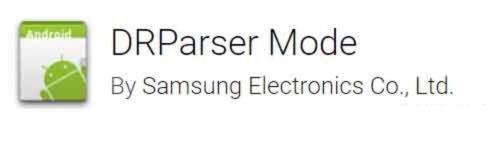
DRParser mode is a concealed application found on Samsung Android phones, serving as an intermediary between the device and the user. It grants access to various settings screens such as Sysdump, Service mode, and Factory Reset Protection (FRP) bypass, enabling tasks like creating system ROM backups for potential restoration in case of issues during Android OS updates or custom ROM installations. Additionally, it facilitates external access to the Android device and provides an in-depth analysis of its condition.
- App Name: DRParser mode
- Package Name: com.sec.android.app.parser
- Developer: Samsung Electronics Co., Ltd.
What does DRParser mode do?

DRParser mode serves as a crucial intermediary between the user and the Android system, offering various functionalities. By inputting specific codes, users gain access to essential features such as Sysdump, Service mode, and Factory Reset Protection (FRP) bypass for Google Account security.
One noteworthy capability is Sysdump, which enables the creation of a snapshot of the currently installed ROM, providing a means to restore the phone in case of issues. This safeguard is invaluable before initiating Android OS updates or installing custom ROM images, making DRParser mode a versatile tool for managing and maintaining Samsung Android devices.
How to enter DRParser mode?
DRParser mode is not a listed app on Samsung devices. To access it, users must use a secret code.
To enter DRParser mode on a Samsung device, follow these steps:
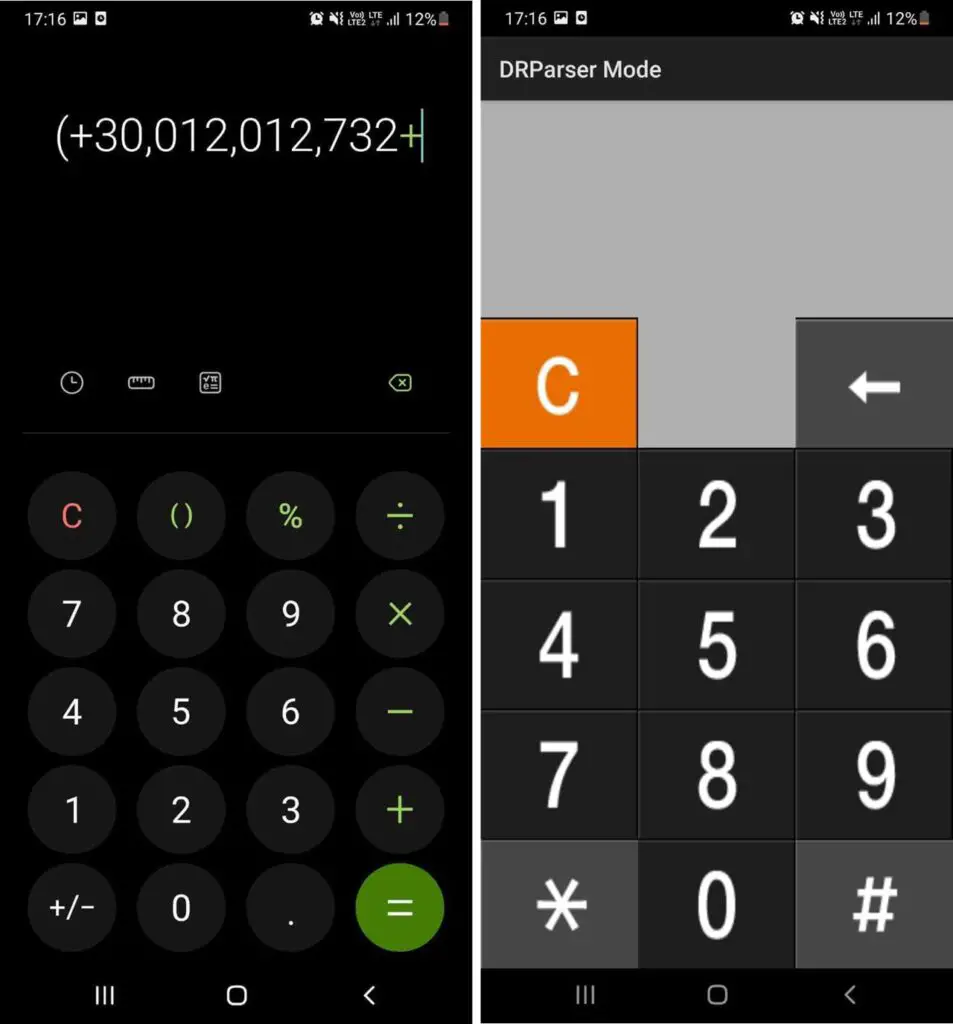
- Launch the Calculator app on your Samsung Android phone.
- Input “(+30012012732+” into the calculator.
- Wait for the dial pad to appear, indicating the activation of DRParser mode.
- Proceed by entering the desired secret codes to access specific features and settings.
DRParser mode codes
To access various settings screens within DRParser, specific set codes list are available, and they include the following:
| DRParser Code | Uses |
|---|---|
| *#9900# | Opens Service mode and displays system logs. |
| #0# | Opens a secret menu with various system testing options. |
| *#0011# | Shows GSM status information. |
| *#9090# | Reveals USB Developer options. |
| *#06# | Displays IMEI information. |
| *#1234# | Shows AP (Application Processor), CSC (Consumer Software Customization), CP (Communication Processor), and phone model information. |
| *#0288# | Provides battery information. |
| *#2222# | Shows hardware version and related information. |
| 12580369# | Displays both hardware and software versions. |
| *#0808# | Accesses USB service options. |
| *#0283# | Reveals audio loopback controls. |
| *#2663# | Provides TSK/TSP firmware update options. |
| *#34971539# | Updates camera firmware. |
Service Mode – *#9900#
To access Service mode or SysDump mode on Samsung devices, you can utilize the DRParser code *#9900#. Service mode offers a range of diagnostic functions, such as generating error logs, copying kernel logs, enabling silent logging, and conducting CP tests, among other useful tasks.
General Test Mode – *#0*#
Entering *#0*# while in the DRParser mode screen grants access to the General Test screen, a valuable tool for probing hardware concerns and assessing your phone’s performance. Within this menu, you’ll find an array of service checks designed to examine various hardware functions such as the accelerometer, RGB color rendering, vibration, touch sensors, camera capabilities, ANT radio test, and numerous other critical components.
View status info for GSM network – *#0011#
When you input the *#0011# code within the Parser screen, it reveals the GSM info status directly on the display.
Service Mode USB – *#9090#
To access the Service Mode USB within DRParser mode, you can easily do so by entering the code *#9090# on the screen. Service Mode USB proves invaluable for diagnosing issues related to the SIM network, altering default network selections, and performing various other diagnostic tasks.
Check the IMEI number – *#06#
As you may already be aware, *#06# serves as the universal smartphone code to verify the IMEI number of your device. Interestingly, utilizing this code in Parser mode on Samsung also yields the same result.
Check OS version – *#1234#
Within DPR mode, the *#1234# code enables users to inspect crucial components such as the AP (Application Processor), CSC (Consumer Software Customization), and CP (Communication Processor). This code stands out as one of the primary and widely utilized secret codes in DRParser mode on Samsung Android devices. Additionally, a list of other codes is provided below for various diagnostic and configuration purposes.
Other DRParser mode codes:
- Battery Status – *#0288#
- Hardware Version – *#2222#
- Check both Hardware and Software versions – *#12580*369#
- USB Service – *#0808#
- Mentioned above for FRP bypass.
- Control Audio Loopback – *#0283#
- TSK/TSP firmware update – *#2663#
- Update Camera Firmware – *#34971539#
In addition to these DRParser codes, there exists a range of other Samsung secret codes and an IoT menu that can be accessed solely through the dial pad. Each of these codes serves distinct purposes and holds unique significance in managing and configuring Samsung devices.
How to Factory Reset Protection (FRP) bypass Google account?
Here are the steps to reset the Google Account using DRParser mode calculator:
- Power on your Samsung Android device and connect to a Wi-Fi network or hotspot.
- Accept all the terms and conditions and wait for the software update notification.
- Navigate to the home screen and initiate an emergency call.
- Dial 911 and quickly activate the Bluetooth option (Headset) from the call interface.
- Connect your device to a Bluetooth headset or speaker.
- Long-press the call button to activate Google Assistant.
- Open the Calculator app and enter: (+30012012732+.
- A hidden app will open. This will activate DRParser mode on your device.
- Enter the *#0808# code.
- Click on the DM/ACM/ADB option.
Wait for your device to boot up to the Welcome screen.
How to FRP bypass Google account on Samsung?
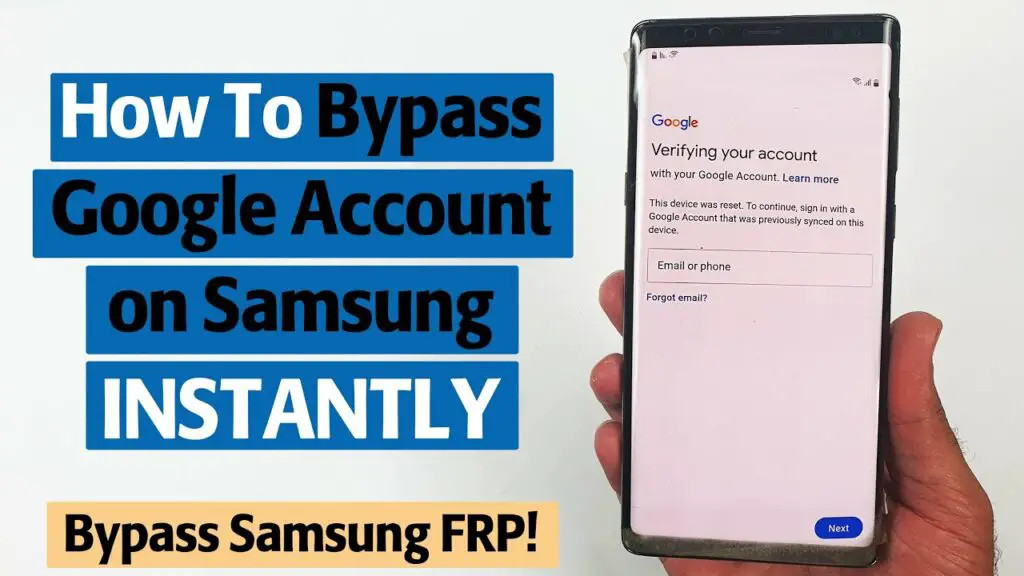
FRP, or Factory Reset Protection, serves as a vital security feature on Samsung devices, safeguarding them against unauthorized access. However, DRParser mode offers a method for users to bypass the FRP Google account lock. The steps to do this process on Samsung operating system devices are exactly the same. Follow the steps mentioned above and this process will successfully bypass the FRP Google account verification and boot up your device. Additionally, you can utilize Parser mode to perform a factory reset for the FRP bypassed Google account.
What Should I Do If My DRP Mode Is Not Activating?
If you encounter difficulties activating DRP mode, even on an authentic Samsung phone, there are steps to troubleshoot the issue:
- Clear Calculator Cache: Begin by clearing the cache of your calculator app. This can be done through your phone’s settings.
- Reboot Your Device: Perform a reboot of your phone by simultaneously pressing the power button and the volume up/down buttons. This can help refresh system processes.
- Avoid Force Stopping Applications: Do not force stop any applications as it may disrupt the activation process.
- Use the Dial Pad: Make sure to use the dial pad to enter the activation code. In most cases, using the dial pad is the recommended method for activating DRP mode.
By following these steps, you can increase the likelihood of successfully activating DRP mode on your Samsung device, even if you initially encountered difficulties.
Is DRParser mode Safe?
DRParser mode is a diagnostic and configuration mode on Samsung Android devices, primarily intended for technicians and advanced users. Its safety depends on how it is used, and if accessed without proper knowledge, it can lead to unintended consequences or device issues. It is advisable to avoid using DRParser mode unless you have a specific need and the expertise to do so, as improper usage can potentially cause problems.
DRParser mode not working
If you find that DRParser mode is not functioning as expected, it’s essential to consider a few factors. Firstly, ensure that you are using an authentic Samsung Android device since DRParser mode is exclusive to Samsung phones. Additionally, there could be various reasons behind the mode’s inaccessibility.
Issues may arise from a corrupted calculator app or, in some cases, Samsung’s manual OTA updates can hinder DRParser mode access. To address these problems, a recommended solution is to force restart your device by holding the power button and selecting the restart option until the device powers off.
Another troubleshooting method is to try force-stopping the app. However, if the DRParser mode remains unresponsive even after these attempts, you can use specific codes in your phone’s dialer app, which often provides an alternative means to perform the required procedures. This approach can be particularly useful if the DRParser mode continues to pose challenges despite your efforts.
How to disable FRP access to your Google Account?
To disable Factory Reset Protection (FRP) access to your Google Account:
- Unlock your device and go to Settings.
- Navigate to Accounts or Users & accounts.
- Select your Google Account.
- Remove the account, confirming the action.
- Perform a factory reset on your device.
- Complete the setup, including adding a new Google Account if needed.
Note: Disabling FRP removes a security layer; proceed with caution and understand the potential risks.
How to Uninstall DRParser Mode?
The installation procedure for DRParser Mode is distinct from that of third-party apps due to its system-level nature. Acquiring root access to the device is necessary. Nonetheless, you have the option to utilize either ADB commands or the System App Remover tool to uninstall DRParser Mode.
Using ADB
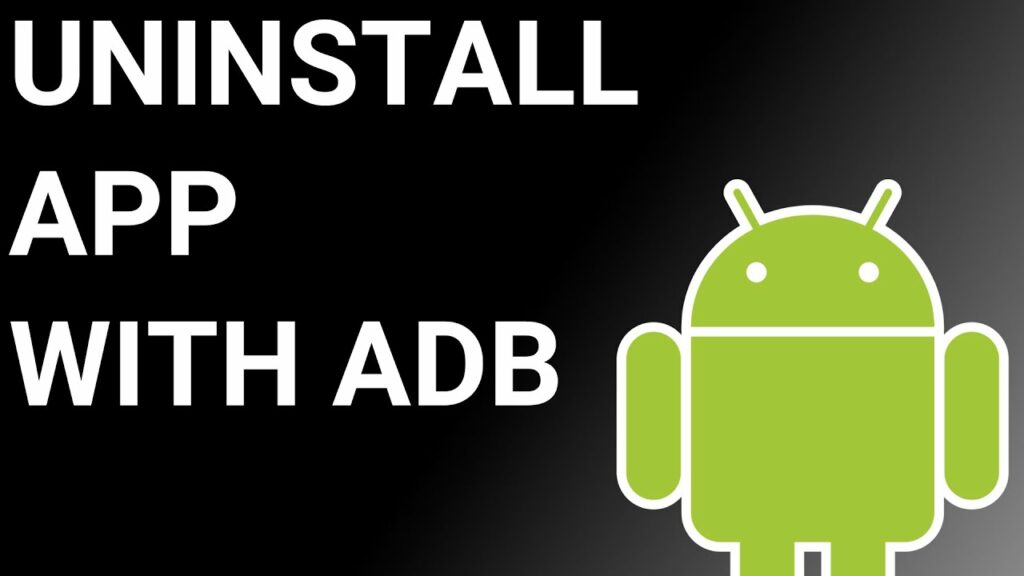
ADB(Android Debug Bridge) enables you to summon a Unix shell, granting you direct command issuance on your Android device. To use ADB, you’ll require a Windows PC.
Follow these steps:
- Navigate: Settings > System > About phone.
- Tap “Build number” seven times to activate Developer Options.
- Return to main Settings, and open Developer Options.
- Activate USB debugging by tapping it.
- Download ADB onto your PC.
- Unzip the downloaded ZIP file into a designated folder.
- Open the freshly extracted folder.
- While holding Shift, right-click in an empty space.
- Opt for “Open PowerShell window here.”
- Input command:
adb devices. - Proceed to connect your Android device via USB, setting USB mode as File Transfer.
- An on-device USB debugging notification will appear; tap “OK” to permit access.
- Re-enter command:
adb devices. - Your device’s Serial number should now display in the PowerShell window.
- Execute the command:
adb shell pm uninstall –user 0 com.sec.android.app.parser. - Wait briefly; you’ll observe the app’s removal from your device.
By adhering to these steps, you can effectively utilize ADB to uninstall the DRParser mode from your Android device.
Using System App Remover
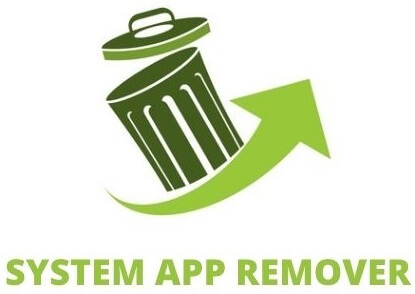
To proceed with this approach, you’ll need to root your Android device.
Once root access is achieved, follow these steps to uninstall the system app:
- Download and install the System App Remover application.
- Open the app, locate the DRParser Mode, and mark it by tapping the adjacent checkbox.
- Tap the “Uninstall” button to thoroughly remove the app from your device.
Conclusion
To maximize your potential and make the most out of your device, understanding and utilizing DRParser mode is essential. This mode allows you to access various settings and information that can enhance your user experience. Whether you want to check your IMEI number, view status info for the GSM network, or enter service mode, DRParser mode provides you with the necessary codes to do so.
However, it is important to note that DRParser mode should be used responsibly and with caution. If you encounter any issues with activating or disabling DRParser mode, there are troubleshooting methods available. Overall, harnessing the power of the DRParser mode can greatly enhance your device’s capabilities and unlock new possibilities for customization and optimization.



