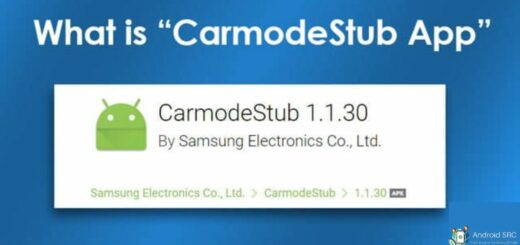How to Dial Extension on Android: A Step-by-Step Guide
Have you ever needed to make a call that required an extension number, but didn’t know how to do it on your Android device? Worry no more! In this post, we will guide you through the process step by step. We will show you how to call an extension on Android using two different methods: the pause method and the wait method.
Additionally, we will explain what phone extensions are, how they work, and how to add them to a saved contact on your Android device. By the end of this post, you’ll be able to effortlessly dial any extension number without having to hang up and start over again. So let’s get started!
How to Dial an Extension on Android?
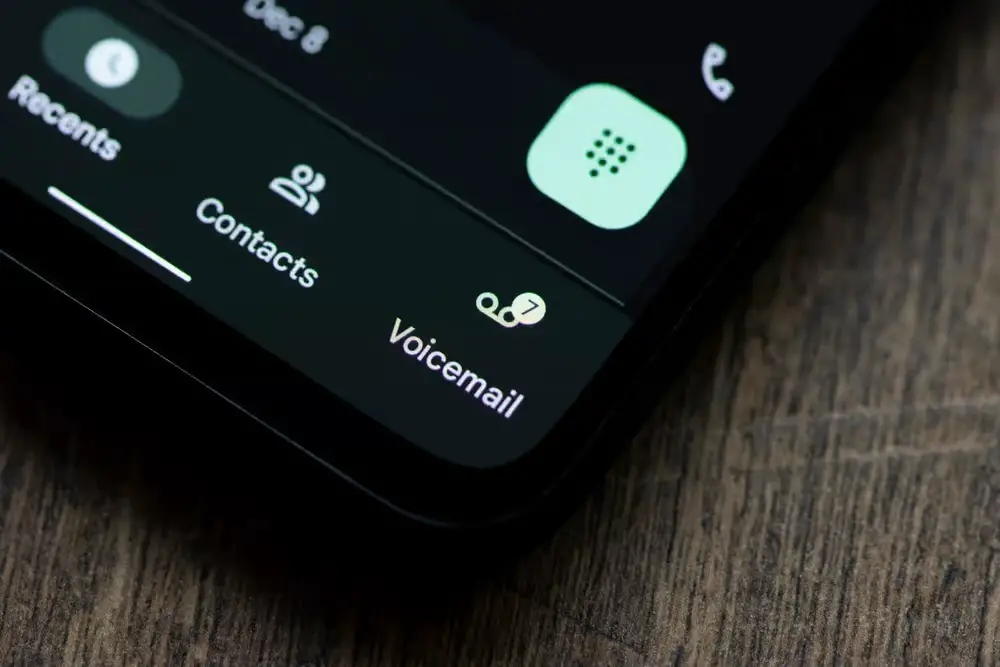
To dial an extension on your Android device, you have two convenient methods to choose from:
Method 1: Using the Asterisk (*) Key
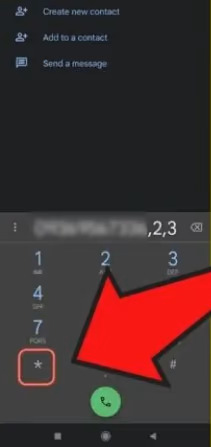
- Launch the Phone app on your Android device.
- Enter the primary phone number you wish to call.
- To enter the extension, long-tap the asterisk (*) key on your phone’s keypad until a comma appears. This comma acts as a pause.
- After the comma, type in the extension number.
- Finally, tap the “Call” icon to initiate the call. Your Android device will dial the primary number and then automatically dial the extension after a short pause.
Method 2: Using the Pound (#) Key
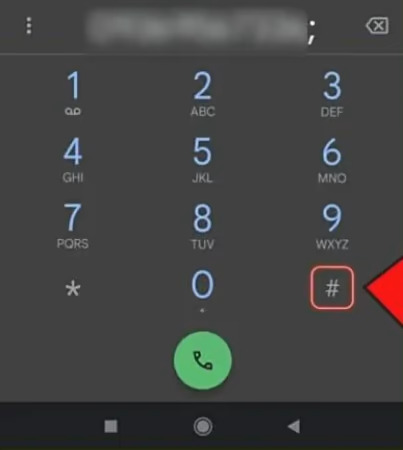
- Open the Phone app on your Android device.
- Enter the primary phone number you want to call.
- Instead of using a comma as in the first method, you can use a semicolon (;) by long-tapping the pound (#) key on your phone’s keypad.
- After adding the semicolon, type in the extension number.
- Tap the “Call” icon, and your Android device will dial the primary number, pause briefly, and then automatically dial the extension.
Both of these methods are practical and efficient ways to dial an extension on your Android device, giving you the flexibility to choose the one that suits your preference or the specific requirements of the phone system you are using.
How do you Call an Extension on Android?
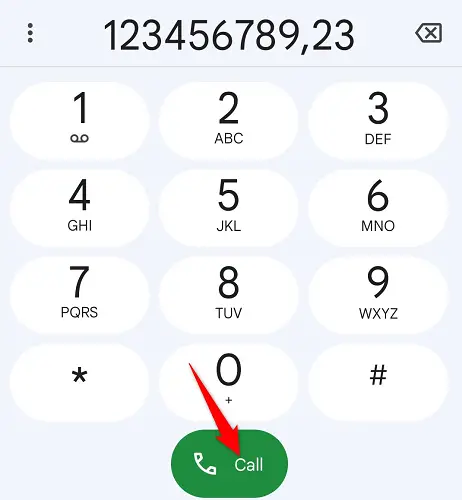
To call an extension on an Android device, open the Phone app, dial the main number, insert a pause (,) or a wait (;), type the extension, and then tap the “Call” button. Your Android device will dial the primary number and connect to the extension automatically.
How To Add an Extension to a Saved Contact on an Android Device?
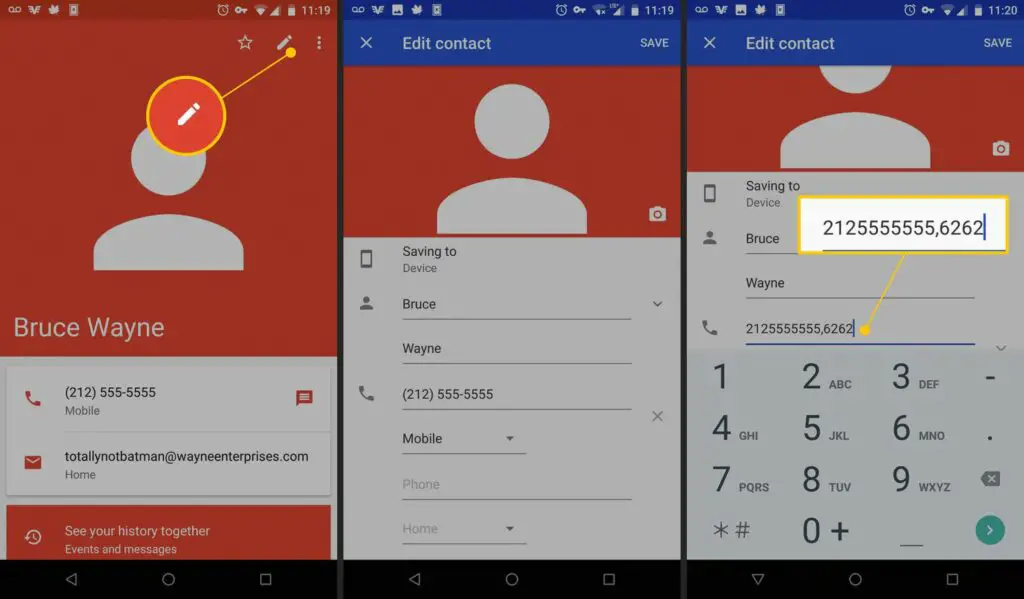
To add an extension to a saved contact on an Android device, follow these steps:
- Open Contacts: Open your Contacts app on your Android device.
- Find the Contact: Locate the contact you want to add an extension to in your contact list.
- Edit the Contact: Tap on the contact to open their details. Look for an “Edit” or “Pencil” icon (it may vary depending on your phone’s interface), and tap on it.
- Add the Extension: In the contact’s details, you should see an option to add additional numbers or details. You can typically find a “Phone” field. Add the main phone number and then, following the number, add a comma (,) for a pause or a semicolon (;) for a wait, followed by the extension number.
- For example, if the main number is (555) 123-4567 and the extension is 1234, you can add it as: (555) 123-4567,1234 for a pause or (555) 123-4567;1234 for a wait.
- Save the Contact: After adding the extension, save the contact by tapping the “Save” or “Checkmark” icon.
Now, when you call this contact from your Android device, it will automatically dial the extension as you’ve saved it in their contact details.
How Do Phone Number Extensions Work?
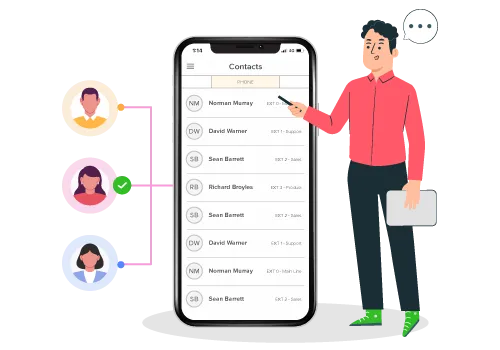
Using phone number extensions is an effective method to enhance your phone service. When a contact possesses an extension, the call is directed to a designated line at the recipient’s premises.
For instance, when dialing 1234, 5678, the call is automatically routed to extension 5678 at the recipient’s location.
What Is an Extension Code?
An extension code within a phone number is commonly used to direct calls to a particular department or individual within an organization.
For example, when contacting a company’s customer service line, you may need to include a code following the main phone number to guide your call to the customer service department.
Similarly, when dialing a doctor’s office, you would add an extension code to the primary phone number to route your call to the doctor’s assistant.
What is a Phone Extension Number?
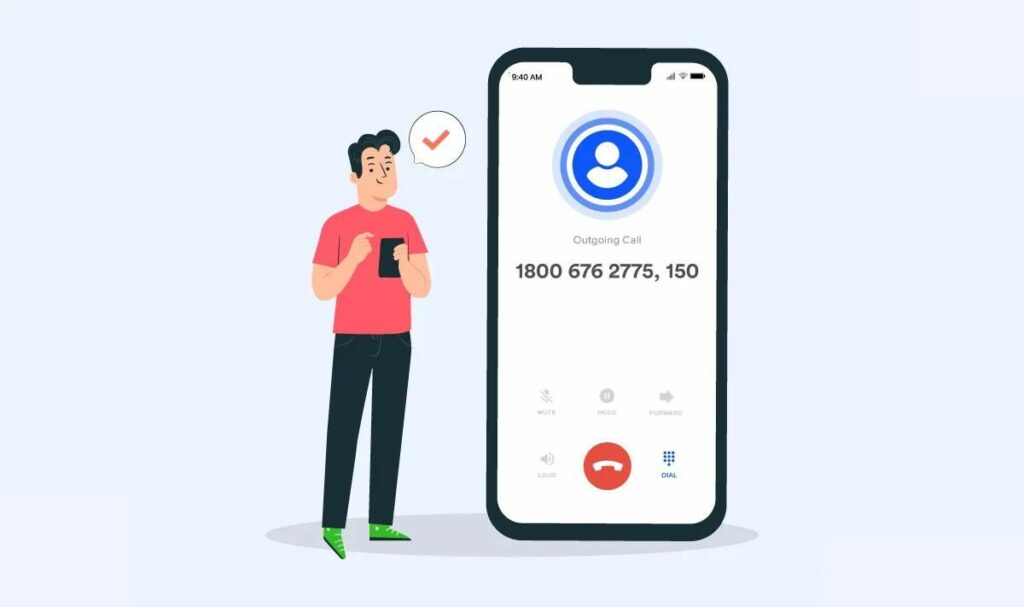
A phone extension number is a unique numerical or alphanumeric code appended to a main phone number, allowing calls to be directed to specific individuals, departments, or functions within an organization. When callers dial the main number and enter the extension, the call is routed to the intended destination, streamlining communication and facilitating direct access within the organization.
FAQ’s:
What is a direct extension?
A direct extension within a phone number is a distinctive code associated with a particular line or phone, facilitating a direct connection between two departments or individuals without the need for intermediaries or additional steps in the communication process.
What does +1 in front of a phone number mean?
The “+1” preceding a phone number functions as the country code for the United States, signifying that when you encounter a number containing this code, it indicates that the caller is originating from the US.
How many numbers do extensions have?
Typically, extension codes consist of four digits, but they may be expanded up to six digits.
What is the difference between phone numbers and extensions?
A phone number is a primary and unique identifier designated for a specific phone line, while an extension serves as a supplementary code or number, frequently employed to direct calls to a specific individual or department within a business.
Conclusion
In conclusion, dialing an extension on Android can be done using various methods such as the pause method or the wait method.
By following these step-by-step instructions, you can easily add an extension to a saved contact on your Android device. Understanding how phone number extensions work and what they are is essential for effectively communicating with businesses and organizations.
Whether you’re making a professional call or trying to reach a specific department or individual, knowing how to dial an extension on Android will streamline your communication process. So next time you need to make a call with an extension, you’ll be well-equipped with the knowledge and skills to do so.