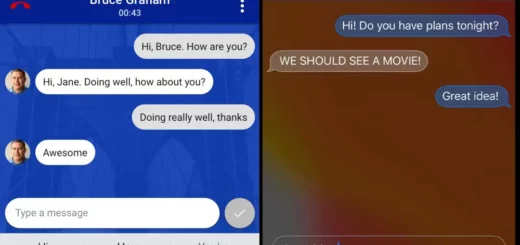Mobile Services Manager: Understanding DTIGNITE’s Role
Are you wondering what the Mobile Services Manager on your Android phone is? You are not alone in this.
The mobile services manager is an app that is pre-installed by some carriers and phone manufacturers. It manages background tasks and updates for carrier-specific apps on your device.
In this post, we will provide you with a comprehensive guide to understanding the role of the mobile services manager. We will also discuss its uses, and issues, and answer all the questions that keep popping up in your mind.
Additionally, we will cover how to fix errors associated with it and whether or not you can disable or remove it from your device. With our guide, you’ll be able to get a better understanding of what the mobile services manager is and how it affects your device’s performance.
What is Mobile Services Manager?
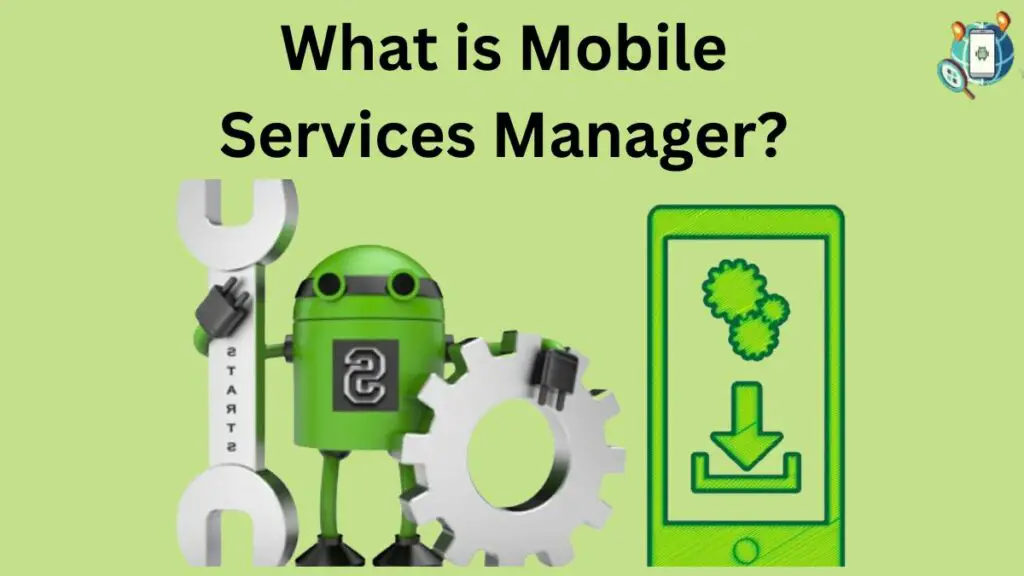
Mobile Services Manager is a pre-installed system app commonly found on Android devices from carriers like Vodafone, Verizon, T-Mobile, and AT&T, often appearing on Android KitKat and onwards versions. It discreetly handles background tasks such as app updates and system settings, while also facilitating user interactions with their mobile service provider for various carrier-specific services.
Despite its inconspicuous presence, it remains embedded in the carrier’s OS build and persists through factory resets, being financially supported by app publishers to operate on users’ smartphones.
How to Find the Mobile Services Manager App?
The Mobile Services Manager app is typically located within the system apps of your Android device, often within the “Settings” or “System” section. However, its exact location can vary depending on the manufacturer and the version of Android you are using. To locate it, you can follow these general steps:
- Open the “Settings” app on your Android device.
- Look for a section that might be labeled “Apps,” “Applications,” “Apps & Notifications,” or something similar.
- Within the app list, you may need to tap on a three-dot menu icon or another similar icon that indicates additional options.
- Select “Show System Apps” or a similar option to display system apps along with user-installed apps.
- Scroll through the list of apps until you find “Mobile Services Manager” or a similarly named app associated with your carrier.
- Tap on the app to access its details, permissions, and options.
What is a Mobile Services Manager on my Android phone?
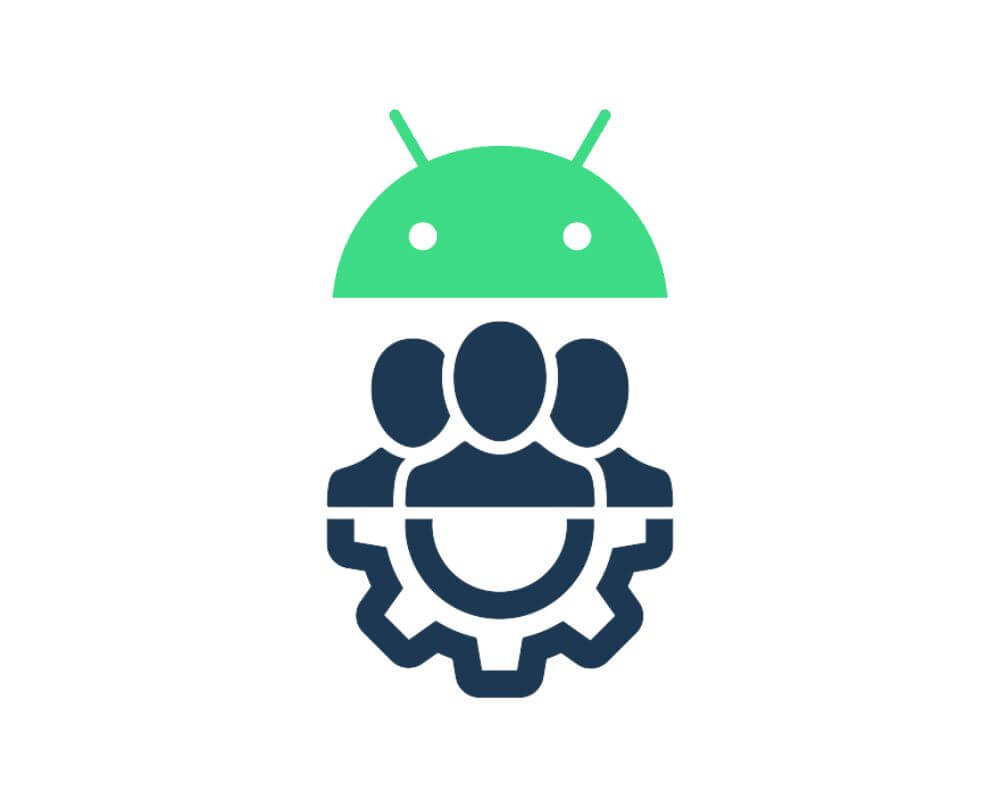
The “Mobile Service Manager,” also referred to as “DTIGNITE,” is a pre-installed Android app found on devices in the US running KitKat or later versions, specifically carrier-specific builds. Its primary purpose is to enable carriers to push installs and updates of proprietary apps that are not available through the Google Play Store. While it allows carriers to provide additional services, concerns arise regarding its potential to install apps without user knowledge or explicit consent.
Disabling the app is recommended to prevent unwanted installations and potential security risks, although complete removal requires device rooting. Users should be aware of its presence and implications when seeking carrier support.
What is Mobile Services Manager App on Samsung?
The “Mobile Services Manager” app on Samsung devices is a pre-installed system application that is responsible for managing various mobile services and features provided by the carrier and the device manufacturer. It helps facilitate carrier-specific services, updates, and configurations that are not part of the standard Android operating system or the Google Play Store.
This app may handle tasks such as provisioning carrier settings, managing software updates, and delivering carrier-specific apps. While its exact functionality can vary between different Samsung models and carriers, it generally serves to enable carriers to push installs and updates of proprietary apps that are not available through the Google Play Store.
What are the uses of DT Ignite or Mobile Services Manager?
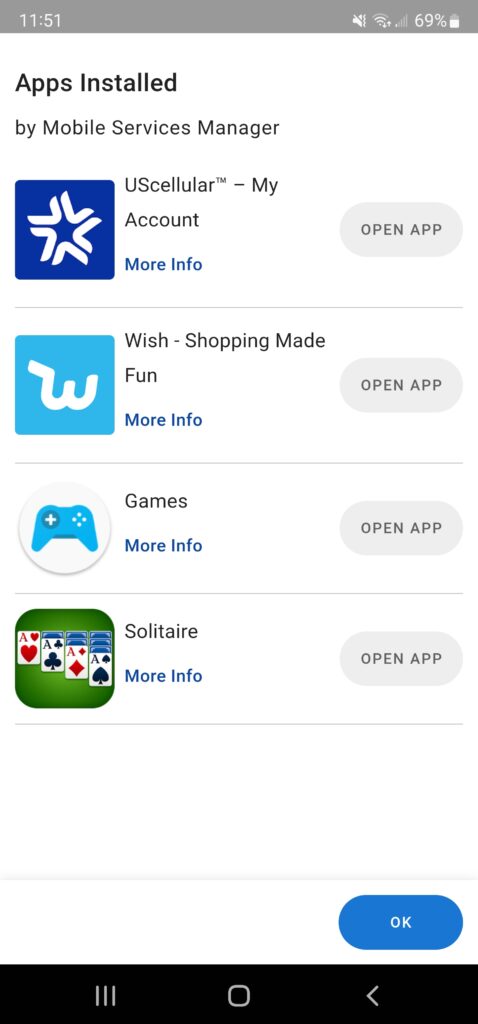
The mobile services manager serves several purposes on a mobile device:
- System Optimization: It can help manage and optimize the device’s performance by handling background tasks, memory management, and resource allocation, which can lead to smoother overall operation.
- Update Management: The manager can oversee software updates for various apps and the operating system, ensuring that your device has the latest features, security patches, and bug fixes.
- Data Management: It might include features to help monitor and manage your data usage, preventing excessive consumption and potentially helping you avoid extra charges on your data plan.
- Network Connectivity: Some mobile services managers assist in maintaining network connections, ensuring you have a reliable and consistent mobile signal.
- Device Security: It could offer security-related services, such as antivirus scans, malware detection, and privacy protection, safeguarding your device from potential threats.
- App Recommendations: It could provide suggestions for apps, services, or content based on your usage patterns, enhancing your overall user experience.
- Customer Support and Assistance: Some managers may offer troubleshooting tips, customer support access, and guides to help you resolve issues with your device.
- Device Customization: It might include tools to personalize your device settings, organize apps, and manage notifications according to your preferences.
- Cloud Integration: The manager might facilitate integration with cloud services for data backup, storage, and synchronization across devices.
Is Mobile Services Manager a Threat?
The Mobile Services Manager, also known as DTIGNITE, raises potential concerns rather than being classified as an overt threat. While its primary function is to facilitate the delivery of carrier-specific services and apps, the app’s ability to install and update applications without the user’s explicit consent has raised privacy and security issues. The app’s behavior of initiating installations independently of user action could be exploited for malicious purposes by third parties. Additionally, its data usage could impact users’ data plans, especially when roaming or when not connected to Wi-Fi.
Given these concerns, it is advisable for users to consider disabling the bloatware app to prevent unwanted installations and potential security risks.
However, it’s important to note that while the app’s behavior is potentially problematic, it does not necessarily mean that it is a direct and immediate threat. Rather, its presence highlights the importance of maintaining control over what is installed and updated on your device to ensure both security and privacy.
Should You Remove the Mobile Services Manager App?
This app offers auto-update for apps you might not want, which can slow down your phone and use up a lot of storage. It’s a good idea to remove it if you don’t need it. If you like apps to update on their own, you can keep it. But if you don’t, you can turn off the mobile services manager app.
What Problems Are Associated with Mobile Services Managers?
The Mobile Services Manager can introduce various challenges:
- Performance Concerns: Due to its substantial size and frequent updates, the app might impact both battery life and overall device performance, particularly on certain devices.
- Battery Drain: The Mobile Service Manager has gained a reputation for rapidly depleting batteries. This can likely be attributed to its continuous background operation, which consumes valuable resources.
- Data Consumption: Users have reported high data usage associated with the app. Its background data transfer activities contribute to this behavior. For those with limited data plans, this could lead to swift data exhaustion and unexpected additional charges.
- Security Vulnerabilities: The Mobile Services Manager’s access to sensitive data like location and contacts raises concerns about potential security vulnerabilities. If the app were to fall into the wrong hands, it could pose a significant risk to user privacy and data integrity.
- Lack of Control: Some users may feel that they have limited control over pre-installed apps like Mobile Services Managers, including the inability to uninstall them without rooting their device.
- Privacy and Data Collection: System apps, including Mobile Services Managers, can sometimes have permission to access personal data and usage patterns. Users may have concerns about the extent of data collection and how that information is used.
Mobile Service Manager uses a lot of data
The Mobile Services Manager (DTIGNITE) has the potential to use a significant amount of data. The app initiates downloads and installations of apps and updates independently, bypassing the Google Play Store and the device’s users or administrators.
This means that data is being utilized for these activities without the explicit knowledge or consent of the user.
Moreover, data usage is metered by the carrier, and even users with “unlimited” data plans may face stipulations and limitations, particularly when roaming or reaching maximum load before data speeds are optimized (throttled) or discontinued. Therefore, the Mobile Services Manager’s data usage could have implications for data plan limits, potential overages, and the overall cost of using the app’s services.
How To Fix Mobile Services Manager App Keeps Stopping Error?
To fix the Mobile Services Manager app that keeps stopping errors, try these steps:
Step 1: Check Device Compatibility
If the initial troubleshooting attempts fail to resolve the “Mobile Services Manager App Keeps Stopping” error on your Android device, it’s probable that the app is incompatible with your phone. To address this, follow these steps to verify compatibility and install the appropriate app version:
To confirm compatibility with your device:
- Access the Settings menu and choose “About phone.”
- Locate the “Build number” entry and tap it repeatedly seven times. This will activate Developer options on your phone.
Once Developer options are enabled:
- Return to the Settings menu and select “Developer options.”
- Scroll down to find the “Hardware accelerated rendering” setting. Ensure that it is configured as “Enabled.”
- If it’s not set to “Enabled,” tap the option and choose “Enabled” from the ensuing menu.
- After making this adjustment, restart your Android device.
Step 2: Reboot your Device
Most minor issues on your Samsung device can be resolved by performing a simple power cycle. This approach is effective for a wide range of concerns, such as sluggish performance, mobile network glitches, app crashes, and battery depletion.
Although not a universal solution, rebooting often proves to be a valuable troubleshooting step. To initiate a reboot, adhere to the following steps:
- Press and hold the power button for a few seconds.
- Select the “Restart” option from the menu that appears.
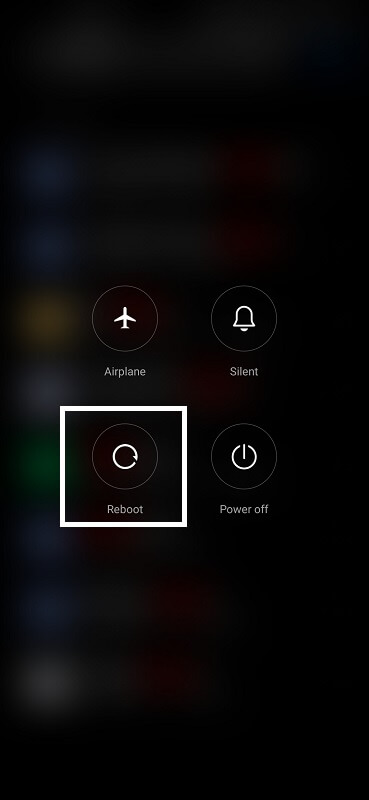
By carrying out this process, you can eliminate unnecessary clutter and close any problematic apps. Following the restart, your Android device should operate smoothly without encountering any mobile app errors.
Step 3: Clear the Cache and Data
Regularly purging the cache and data from your Android device is a wise practice to maintain optimal performance and avert potential disruptions like crashes or freezes in the Mobile Services Manager app.
To undertake this cache and data-clearing process, stick to these instructions:
- Access the Settings menu on your phone.
- Select Apps & Notifications.
- Tap See all apps.
- Scroll down and locate Mobile Service Manager.
- Navigate to Storage & Cache.
- Click on Clear cache and Clear data.
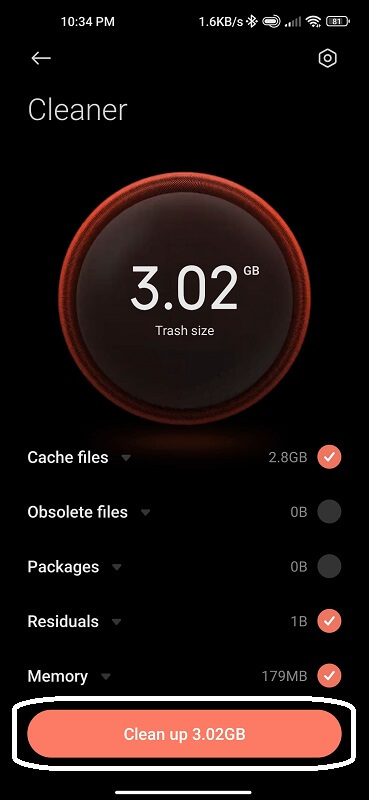
Upon completing these steps, proceed to restart your Android phone before attempting to launch the application once more.
Step 4: Reset Network Settings
If the issue persists, an option to consider is resetting your network configurations. Keep in mind that this action will erase all saved Wi-Fi passwords and other network-related preferences, so it’s advisable to back up this information beforehand.
To initiate the network settings reset:
- Navigate to Settings > System > Reset options.
- Choose Reset Wi-Fi, mobile & Bluetooth.
- Confirm your intention to reset network settings by selecting Reset Settings.
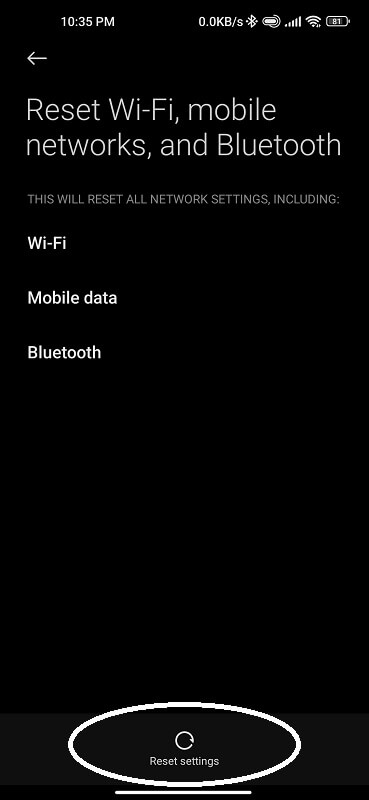
Following the network settings reset, attempt to access the mobile manager app anew and verify if the error has been successfully resolved.
Step 5: Perform a Factory Reset
In the event that the preceding measures have not yielded the desired outcome, an alternative to consider is performing a factory reset. This action will revert your Samsung device to its original settings, rectifying minor issues, including recurrent carrier hub notifications.
Prior to proceeding, be sure to create a backup of your data, as this process will lead to its deletion. To execute a factory reset:
- Access the Settings menu.
- Choose either About Phone or Backup & Reset.
- Find Factory Data Reset.
- Tap Reset Device and confirm your selection.
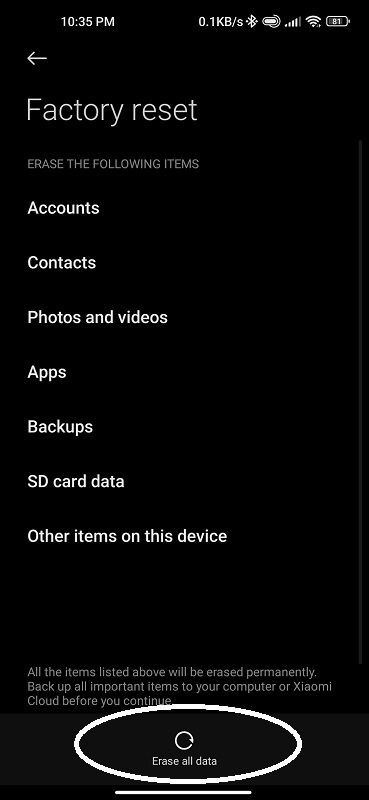
Upon completion of this procedure, your Android phone will restart, and the error should be successfully resolved.
Step 6: Check if the App is Enabled in Device Settings
If the “Mobile Services Manager App Keeps Stopping” error persists, it might be due to the application being disabled in your phone’s settings. To verify this, please proceed with the following instructions:
- Access your device’s Settings menu.
- Select the “Apps” or “Applications” category.
- Locate and tap on the Mobile Services Manager app.
- If the app is currently disabled, activate it by tapping the “Enable” or “Turn On” button.
- Leave the Settings menu and attempt to launch the application once more.
Step 7: Uninstall Recently Installed Apps
In case you’ve added new applications recently, there’s a chance that one of them might be triggering the error. Hence, it’s advisable to review the most recently installed apps on your Samsung phone and consider temporarily removing them.
Coding glitches can lead to issues, and certain apps might not be completely compatible with the Android operating system. To remove apps:
- Navigate to Settings > Apps.
- Select the app you wish to uninstall.
- Tap on Uninstall.
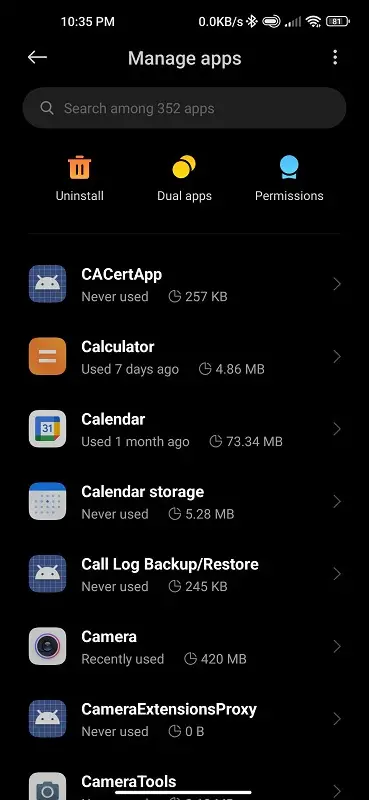
Step 8: Contact Your Network Provider
Are you finding that none of the solutions are effective? If that’s the case, it’s a good idea to reach out to your network provider. They can assist you in diagnosing the problem and resolving the error message problem on your phone.
When you contact them, make sure to have your phone’s IMEI or MEID number readily available. This information could be necessary for them to assist you with troubleshooting the problem.
Why does Mobile Services Manager slow down my device?
Mobile Services Manager can slow down your device for a few reasons:
- Background Activity: Even when you think your device is off, Mobile Services Manager might still be running in the background, using up your device’s resources like memory and processing power. This can make your device feel sluggish and slow.
- Unwanted Apps: The manager could secretly install apps you didn’t ask for or want. These apps take up space and can contribute to your device’s slower performance.
- Ads and Data Usage: The manager can also show you ads within apps, which can use up your data and slow down your device’s performance. This is especially frustrating because you might not have agreed to this when you installed it.
- Integration into Firmware: Since the manager is deeply integrated into your device’s basic programming (firmware), it’s harder to remove unwanted apps or stop their background processes. This can lead to ongoing performance issues.
Can I Disable the Mobile Services Manager?
Yes, it is possible to disable the Mobile Services Manager on your mobile device. However, doing so may affect the functionality of certain apps and services. The Mobile Services Manager is responsible for managing and updating mobile apps and services, so disabling it may also impact the security of your device. Proceed with caution.
By disabling the app, you take control of its activities and prevent any unwanted app installations or updates. However, keep in mind that disabling the Mobile Services Manager might affect certain carrier-specific services or updates that rely on the app. If you encounter any issues after disabling the app, you can re-enable it using the same steps.
Steps To Disable Mobile Services Manager
Sure, there are two methods to disable the Mobile Services Manager app based on the provided information:
Method 1: Using “App List” from the Play Store
- Download and install the “App List” app from the Google Play Store.
- Open the “App List” app.
- Tap on the “All” tab at the top to view a list of all installed apps.
- Use the search bar to find “Mobile Services Manager” or “DTIGNITE” in the list.
- Once you locate the app, tap on it to access its app settings.
- In the app settings, look for the “Disable” option and tap on it.
- Confirm the action if prompted.
Method 2: Using ADB (Advanced Method)
Note: This method requires some technical knowledge and can potentially affect your device’s functionality if not done correctly. Proceed with caution and consider seeking expert assistance if you’re not familiar with ADB.
- Enable Developer Options on your Android device: Go to “Settings” > “About phone” > Tap on “Build number” multiple times until you see a message confirming that Developer Options are enabled.
- Enable USB Debugging: In “Developer Options,” enable “USB Debugging.”
- Install ADB on your computer: Download and install Android Debug Bridge (ADB) on your computer.
- Connect your device to the computer using a USB cable.
- Open a command prompt or terminal on your computer and navigate to the folder where ADB is installed.
- Enter the following command to check if your device is recognized:
adb devices - If your device is recognized, enter the following command to disable the Mobile Services Manager app:
adb shell pm disable-user --user 0 <package_name>Replace<package_name>with the actual package name of the Mobile Services Manager app (com.example.mobileservicesmanager). - Restart your device to apply the changes.
Please note that while the first method is more user-friendly, the second method using ADB provides more control and allows you to disable the app at a deeper level. However, using ADB incorrectly can have unintended consequences, so proceed with caution and make sure you have a backup of your data before attempting this method.
What happens if you delete the mobile services manager
Uninstalling the Mobile Services Manager might potentially lead to a slight improvement in your phone’s speed, as Android phone operating systems vary based on manufacturers. While it’s possible to remove the manager from certain phones, doing so could result in the phone not working properly.
However, removing it could prevent the automatic installation of unnecessary or undesirable apps. This could help save data and storage space, making them available for your own needs, and creating a cleaner and more efficient user experience. Just be cautious, as there could be risks associated with removing this manager, so it’s wise to consider the potential effects before making a decision.
Why would a carrier allow mobile services managers?
Reports suggest that mobile service providers intentionally install apps like mobile services managers to collect user data for behavior analysis and potential data consumption charges.
However, this practice has led to user concerns about unauthorized installations. While users can disable these apps during setup, they often retain access to private information and persist even after resets, raising the challenge of removal. Balancing data analysis and revenue generation with user control and privacy is key.
Solutions could involve clearer consent processes, better removal options, and transparent communication from carriers regarding app purposes.
Mobile services manager app of different providers
Mobile services manager apps play a crucial role in managing and optimizing mobile services. Different providers offer a variety of mobile services manager apps, each with its own set of features. These apps can greatly enhance productivity and efficiency by streamlining processes and integrating them with other business tools and platforms.
When choosing the right mobile services manager app for your business needs, consider factors such as compatibility, user-friendliness, and the ability to customize settings. By selecting the most suitable app, you can effectively manage your mobile services and improve overall operations.
Mobile services manager app AT&T
The Mobile Services Manager app on AT&T devices is a pre-installed application that helps manage various functions on your phone. It can assist with tasks like optimizing performance, handling updates, monitoring data usage, and providing network connectivity. Keep in mind that the specific features and capabilities of this app can vary based on your device and software version.
Mobile services manager app Verizon (Verizon App Manager)
Verizon App Manager, the mobile services manager app for Verizon customers, offers a range of features to enhance user experience. With this app, users can easily track their data usage, manage account settings, and access support resources. The app also provides valuable notifications when apps need updating or when storage space is running low.
Additionally, users can remove unused apps through the app, freeing up space on their devices. Verizon App Manager is a tool for managing mobile accounts and optimizing device performance.
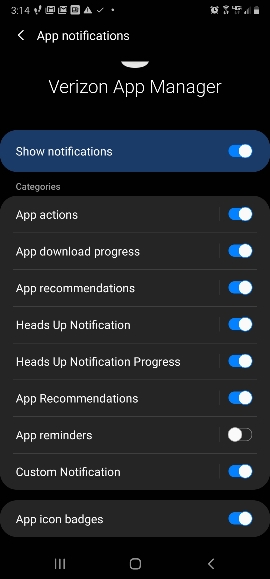
Mobile services manager DT Ignite of Carrier IQ
Disabling the Mobile Services Manager, like DT Ignite or Carrier IQ, may not offer a lasting solution as it can autonomously re-enable through OS updates, even concealing itself from normal users. This persistent background operation impacts app functionality, hinders phone resets, and can degrade performance over time.
Users have found it challenging to manage due to its ability to reactivate post-disabling or uninstallation, consuming storage and affecting overall usability despite its extensive powers in updating programs, accessing information, and controlling settings.
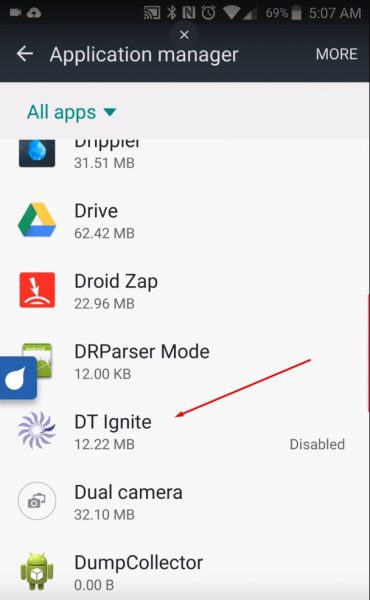
Mobile services manager app Tracfone (Mobile Services)
The “Mobile Services Manager” app, often referred to as “Mobile Services” in some contexts, is a pre-installed system application on Android devices provided by carriers like Tracfone. This app is designed to manage various carrier-specific services, updates, and configurations that are not part of the standard Android operating system or the Google Play Store. It allows Tracfone to deliver tailored services to users, such as voicemail, carrier-specific apps, and updates.
Conclusion
In conclusion, the Mobile Services Manager plays a crucial role in managing various aspects of your Android phone. It helps optimize performance, provide updates, and ensure the smooth functioning of your device. However, some users may experience issues with the Mobile Services Manager app, such as high data usage or slowdowns.
If you encounter these problems, you can try troubleshooting steps like clearing cache, resetting network settings, or contacting your network provider. While it is possible to disable or uninstall the Mobile Services Manager, it is important to note that doing so may have consequences, such as certain features not working properly.
Ultimately, understanding the role and functions of the Mobile Services Manager can help you make informed decisions about its usage on your device.