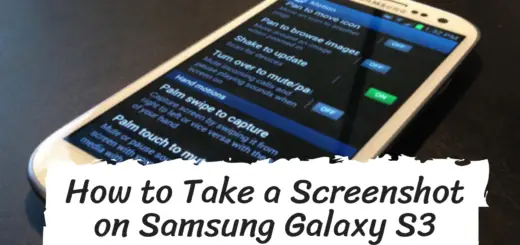Understanding RTT Call Meaning: All You Need to Know
Have you ever heard of RTT calling? It stands for Real-Time Text calling, a feature that allows you to communicate with someone over the phone in real time through text messages. This feature is especially useful for people who are deaf, hard of hearing or have speech disabilities.
In this blog post, we will cover everything you need to know about RTT calling: what it is, how it works, and how it differs from other forms of communication like texting and TTY calling. We’ll also provide step-by-step instructions on how to set up and enable RTT on your Android device as well as answer frequently asked questions.
So, let’s dive into the world of RTT calling and discover its scope and the technical aspects involved.
RTT Call Meaning: What does RTT calling mean?
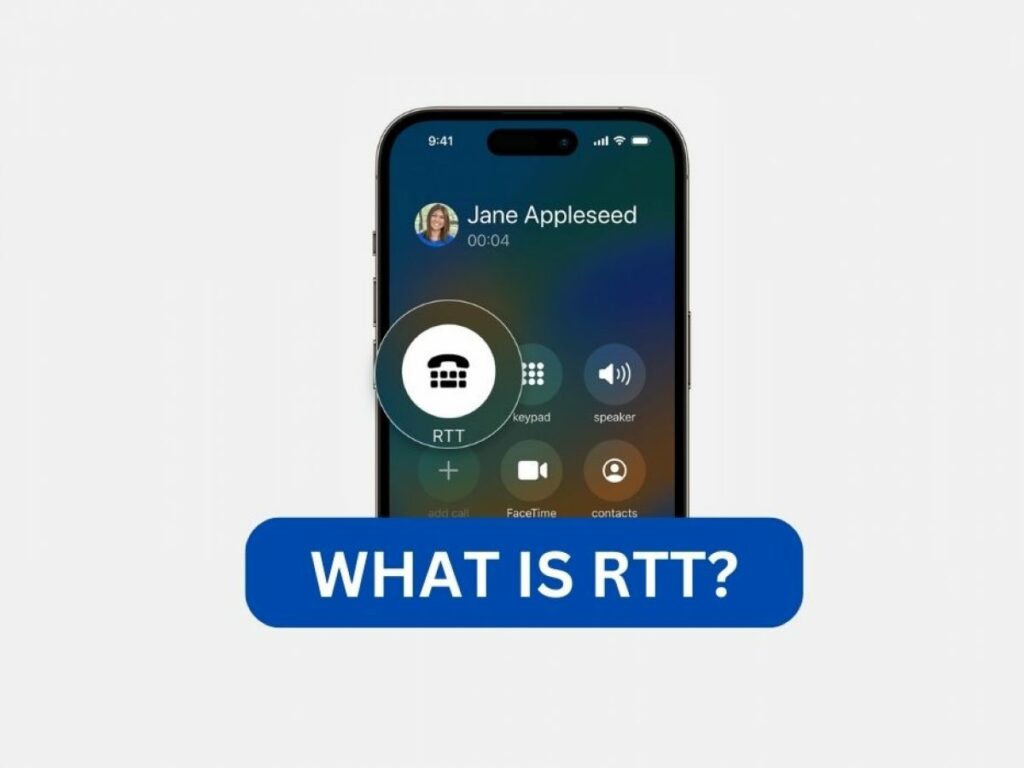
RTT calling, short for Real-Time Text Calling, is a feature available on Samsung Android phones that enables users to engage in text-based conversations during phone calls without the need to press “send” for each message. Unlike traditional texting, where messages are sent after composing, RTT calling transmits text instantly as it’s typed, allowing recipients to view messages letter by letter.
However, this feature’s availability relies on carrier support, requiring both parties to have compatible devices and network providers that support RTT calling. It offers an inclusive communication option, especially useful for those who prefer or require text-based interaction.
What is RTT calling on Android?
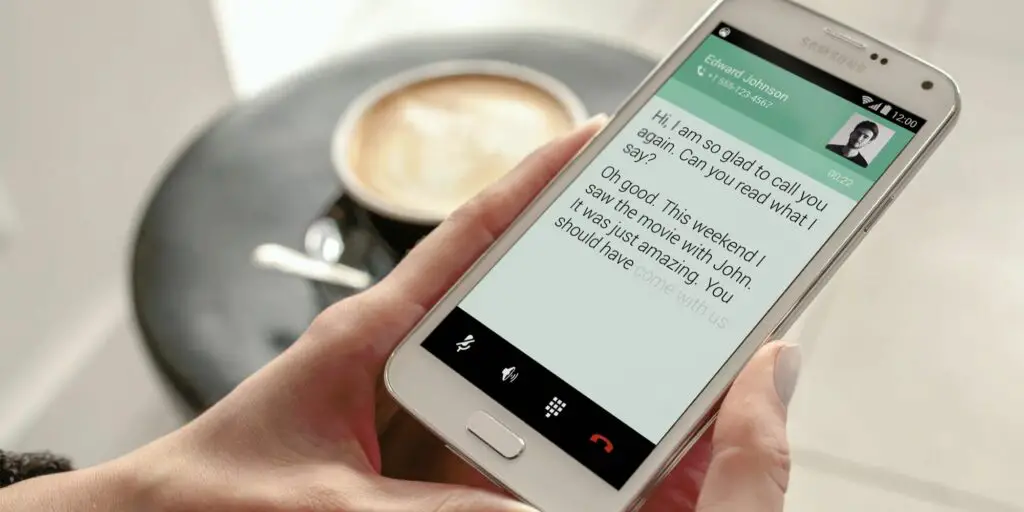
RTT calling for Android was introduced to help people who have trouble speaking or hearing on phone calls. This feature allows them to talk through text messages. It sends the words you type instantly to the person you’re talking to.
To use RTT, you need a special phone like an iPhone or Android that uses a certain kind of technology on networks that support RTT. RTT calling uses a lot of network resources, similar to conference calls and Volte.
Back on December 31, 2017, the FCC (a group that makes rules for communication) told all phone companies to make networks that work with RTT. They did this by creating a thing you can download called an APK or plugin.
RTT is a newer version of something called TTY, which only worked on landline phones and was primarily used by tty users. But with RTT calling, you can use it on any kind of phone, whether it’s wireless or fixed. Now, let’s learn a little bit about TTY.
What is TTY calling?

TTY calling, also known as teletypewriter calling, is an older method of text-based communication over phone lines. It refers to an early communication technique that allowed text-based conversations over fixed landline telephones. It involves the use of tones and protocols to transmit and receive text messages, primarily using teletypewriter devices. Primarily used by individuals with hearing or speech impairments, TTY calling has been largely replaced by RTT calling due to its real-time nature and smartphone compatibility. However, some phone providers still support TTY calling.
However, as technology progressed and wireless phones became commonplace, TTY calling faced limitations. The transition to wireless posed challenges for traditional TTY devices, leading to the development of more advanced solutions like RTT (Real-Time Text). RTT evolved to accommodate the needs of a modern, mobile-centric society, allowing text-based communication in real-time during phone calls. While TTY calling served as a pioneering method, the evolution to RTT better aligns with the convenience and capabilities of today’s communication landscape.
How does an RTT call work?
An RTT (Real-Time Text) call operates by allowing users to send messages instantaneously to the recipient without relying on a separate “send” button. This functionality proves particularly valuable for individuals with speech or hearing challenges.
RTT Calling Uses
Unlike many accessibility solutions, RTT calling is designed to work seamlessly for RTT users and doesn’t necessitate any external attachments to the phone. It can function across various networks and devices.
Essentially, RTT empowers users to communicate through real-time text on wireless phones, providing enhanced accessibility and adaptability with the use of emojis.
During an RTT call, users can observe their text messages appearing alongside their spoken words, offering a synchronized communication experience. This feature contributes to a more inclusive and seamless interaction for those who benefit from text-based communication.
How is RTT different from instant messaging?
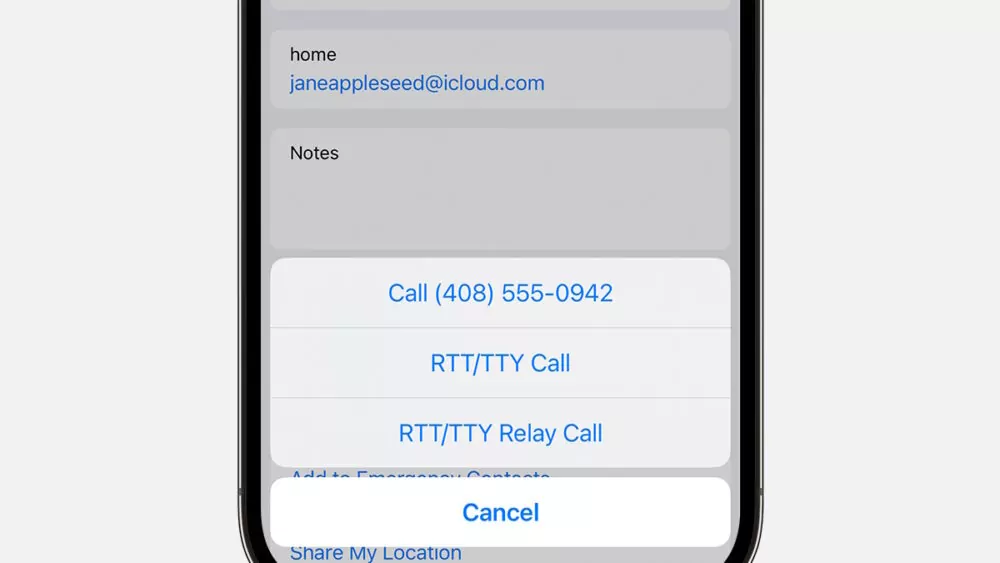
RTT and instant messaging serve as two distinct forms of text-based communication, each catering to specific scenarios. In the era of smartphones, instant messaging platforms have become a lifeline for those with hearing impairments, enabling them to communicate via text without time constraints. However, instant messaging’s asynchronous nature doesn’t fully support real-time conversations unless both participants are actively engaged.
RTT steps in to bridge this gap by providing a more immediate conversation experience, akin to a phone call, but conducted through text. While instant messaging allows for flexible, non-simultaneous exchanges, RTT mimics the instant nature of verbal communication, rendering text conversations almost as fluid as spoken dialogue.
Another noteworthy aspect of RTT is its compatibility with reaching out to businesses and government agencies. The feature extends to relay services, where by dialing 711, a relay operator facilitates communication between text and speech. This not only enhances personal interactions but also broadens RTT’s utility in professional and administrative contexts. In essence, RTT and instant messaging harmonize to offer a comprehensive spectrum of text-based interactions, addressing diverse communication needs with precision and accessibility.
How To Set Up and Enable RTT on Your Device
To set up and enable RTT on your device, the process may vary depending on whether you have an iPhone or an Android device.
On iPhone
To enable RTT on an iPhone, you can follow these simple steps.
- Open Settings.
- Navigate to Accessibility > RTT/TTY.
- Turn on Software RTT/TTY for real-time text communication during calls.
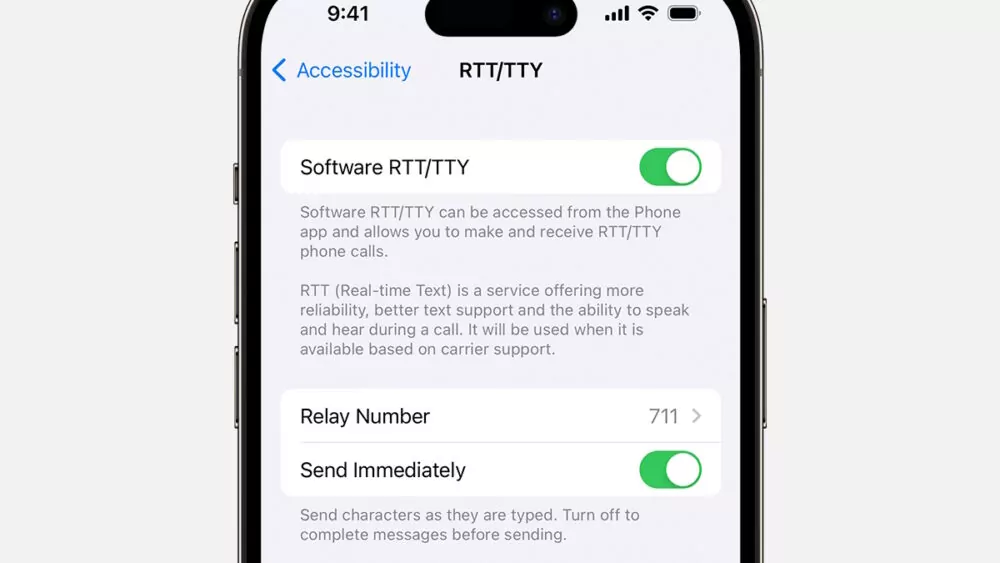
Once enabled, you gain access to various RTT-related settings. These settings allow you to customize your RTT experience, such as configuring relay numbers, answering all calls as RTT/TTY, and activating hardware TTY if you have specialized TTY hardware.
Enabling RTT on your iPhone enhances communication accessibility, making real-time text conversations a seamless part of your phone calls. The steps may vary slightly depending on your iOS version, but the general process remains consistent.
On Android
Enabling RTT on Android devices is a straightforward process that enhances text-based communication during phone calls. Here’s how you can enable it:
- Open the Phone app.
- Tap the three-dot menu in the top right.
- Go to Settings > Accessibility > RTT.
- Choose visibility: Within the RTT settings, you’ll likely find visibility options. You can select from the following choices:
- Not visible: This hides the RTT calling button, but you’ll still be able to receive incoming RTT calls.
- Visible during the call: This makes the RTT calling button visible once your outgoing call connects.
- Always visible: With this option, the RTT calling button remains visible at all times.
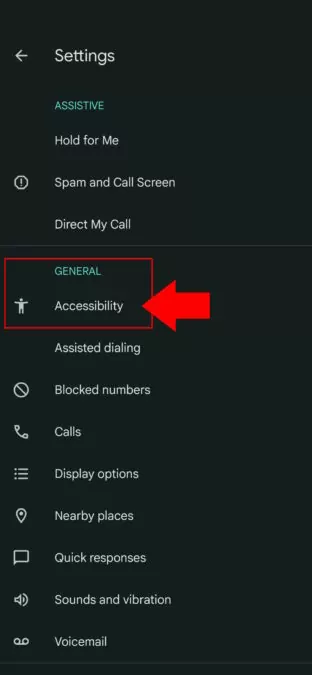
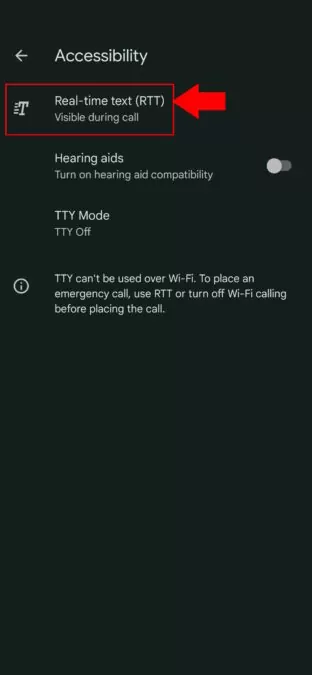
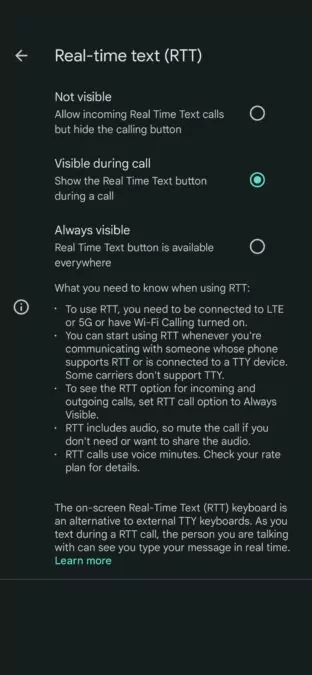
Enabling RTT empowers you to engage in real-time text-based communication during your phone calls. It’s especially beneficial for individuals who prefer or require text-based communication, and it enhances accessibility by providing an alternative means of interaction. The steps may slightly vary based on your device’s manufacturer and Android version, but the general process remains consistent.
Making a call with the Real-Time-Text feature
After ensuring that you’ve enabled the RTT feature on your phone, it’s time to experience it by making a call. Follow these steps to use the RTT call functionality:
- Launch the Phone app on your Android device.
- Enter the 10-digit phone number you wish to initiate an RTT call to.
- Locate and tap the RTT button (usually denoted by a “T” symbol) located next to the dial button.
- The person you’re calling will receive an RTT call notification on their phone screen.
- Once the call is picked up, you can open the RTT keyboard interface.
- Begin typing your messages using the RTT keyboard. As you type, the recipient will instantly see the text appearing on their screen in real-time.
This interactive communication lets you send messages and receive responses seamlessly during the call. RTT calls prove beneficial for individuals who prefer text communication, face hearing challenges, or find it more convenient to exchange information through text.
How Do I Turn Off RTT On My Phone?
To turn off RTT (Real-Time Text) on my phone, follow these general steps:
- Open the Phone app.
- Tap the three-dot menu icon in the top right corner.
- Go to Settings > Accessibility > RTT.
- Toggle off the RTT setting.
Turn off Real-Time-Text on Samsung
To turn off Real-Time Text (RTT) on a Samsung device, you can follow these steps:
- Open the Phone app.
- Tap the three-dot menu icon in the top-right corner of the screen.
- Select “Settings” from the dropdown menu.
- Scroll down and tap on “Accessibility.”
- Look for the “RTT” option (sometimes labeled as “Real-Time Text”).
- Toggle off the RTT setting.
Once you turn off the RTT setting, the real-time text feature will be disabled, and you will no longer use it during phone calls. Please note that the steps might slightly vary based on your Samsung device’s model and the version of Android it’s running. If you have difficulty finding the option, you can refer to your device’s user manual or contact Samsung support for assistance.
Disable RTT call Notifications
For those who prefer a more streamlined communication experience, disabling RTT call notifications can be a helpful option. Here’s a simple guide to turning off these notifications:
- Launch the Settings app on your device.
- Find and select the “Notifications” menu.
- Look for the gear icon located next to “Real-Time Text.”
- Toggle off the “Notifications” option associated with RTT.
It’s worth noting that the steps might differ slightly depending on your device’s manufacturer and user interface. Each manufacturer often has its own unique settings and design. By following these steps, you can tailor your RTT call notifications to suit your preferences, allowing for a more personalized communication environment.
How Do I Get Rid Of RTT On My Android Phone?
Removing the Real-Time Text (RTT) feature entirely from an Android phone might not be a straightforward option. However, you can manage the RTT keyboard’s visibility by following these steps:
- Open the Settings app on your Android phone.
- Navigate to “Accessibility.”
- Look for “Hearing Enhancements” (or a similar option) and tap on it.
- Find “Real-Time Text” and select it.
- You might see visibility options such as “Always visible.” Tapping on this option could reduce the prominence of the RTT keyboard during calls.
It’s important to note that the complete removal of RTT might not be a standard feature on all Android devices, as RTT can be helpful for those with hearing impairments. If you’re looking to manage or minimize the appearance of the RTT keyboard during calls, adjusting its visibility settings could be a suitable approach. If you’re seeking additional assistance, referring to your device’s user manual or contacting customer support can provide more guidance tailored to your specific device.
The Scope of Real-Time-Text Calling
The scope of Real-Time Text (RTT) calling is defined by its integration into wireless devices by network providers, collaborating with mobile manufacturers to cater to individuals with hearing impairments or speech difficulties.
This advancement eliminated the need for separate devices, making RTT widely accessible. Additionally, various companies are developing RTT plug-ins and user-friendly apps, offering pre-loaded options that can be utilized effectively. Compatibility is crucial, requiring devices with Wi-Fi enabled to access this feature.
Overall, the scope of RTT calling extends to creating an inclusive communication landscape that leverages modern technology to bridge communication gaps and enhance accessibility for diverse user groups.
Technical Aspects involved in RTT Calling
The technical intricacies of Real-Time Text (RTT) calling are facilitated through specific protocols and standards. The Real-Time Transport Protocol (RTP), operating in a time-sampled mode defined by RFC 4103, serves as the foundation for transmitting text conversations in real time. This protocol ensures the efficient transmission of text data alongside voice during a call.
Moreover, the call’s control features align with the Session Initiation Protocol (SIP), governing call establishment, management, and termination. These technical aspects collectively enable seamless RTT communication, emphasizing both the real-time transmission of text and the underlying call control mechanisms.
What is the Difference Between RTT vs. Texting?
| Aspect | RTT (Real-Time Text) | Texting |
|---|---|---|
| Interaction Speed | Real-time, instant transmission of messages | Asynchronous, messages sent and received at convenience |
| Integration | Integrated within voice calls | Separate platform, not tied to voice calls |
| Communication Mode | Simultaneous text and voice communication | Text-only communication |
| Accessibility | Beneficial for those with hearing/speech impairments | Universally accessible |
| Delivery Confirmation | Messages appear instantly as typed | Messages delivered, may include read receipts |
| Flexibility | Requires both parties to be on the call | Messages can be exchanged regardless of timing |
| Usage Platform | Specific devices and networks required | Available on various devices and platforms |
What Is The Difference Between RTT vs. TTY?
| Aspect | RTT (Real-Time Text) | TTY (Text Telephone) |
|---|---|---|
| Real-Time Interaction | Text transmitted instantly during a call | Delayed communication in bursts |
| Integration with Voice Calls | Integrated with voice calls | Operates separately from voice calls |
| Transmission Speed | Immediate character-by-character transmission | Burst transmission with delays |
| Accessibility | Inclusive communication for hearing/speech impairments | Designed for hearing-impaired users |
| Technology | Built upon newer technologies and protocols | Older technology dating back decades |
| Device Compatibility | Works with modern devices and networks | Requires specialized hardware and setup |
| Communication Efficiency | Offers real-time, dynamic conversation | Conversation can be slower due to delays |
| Widely Available | Compatible with modern communication systems | Becoming less common due to technological advancements |
FAQ’s:
Does RTT mean your call is being recorded?
No, RTT (Real-Time Text) does not necessarily mean that your call is being recorded. RTT is a feature that enables real-time text communication during a phone call, similar to a text chat happening alongside the voice call. It allows users to send and receive text messages instantly, enhancing accessibility and communication options.
Can you use RTT during an emergency?
RTT (Real-Time Text) can be used during emergencies. If you’ve enabled RTT and need to make a 911 call, you can utilize RTT to communicate with emergency services through text. This is especially valuable in scenarios where verbal communication is challenging or unsafe.
It’s important to note that if you’re a deaf individual in an emergency, it’s recommended to dial 911 directly through RTT instead of using the 711 relay service, ensuring direct and immediate communication with emergency responders through text.
How is RTT different from a regular phone call?
RTT (Real-Time Text) differs from a regular phone call in that it enables real-time text communication during the call, allowing text messages to be sent and received instantly as they are typed. This is particularly valuable for individuals with hearing impairments or speech difficulties.
In contrast, a regular phone call relies on a spoken conversation, with participants using their voices to communicate. RTT provides an alternative mode of interaction, enhancing accessibility and offering a dynamic text-based conversation within the context of a call.
Are there any privacy concerns with using RTT calls?
Certainly, using RTT (Real-Time Text) calls may raise privacy concerns similar to other communication methods. Be cautious about the content shared during RTT calls, as real-time text transmission and screen visibility could compromise privacy. Consider network security, third-party app usage, and potential data storage when using RTT for private conversations.
How Can RTT Improve?
Real-Time Text (RTT) can further improve by expanding network adoption, refining user interfaces for intuitive use, enhancing interoperability, integrating advanced features like speech-to-text and AI assistance, strengthening privacy measures, global standardization, educating users and providers, investing in research, and fostering collaboration. These efforts will elevate RTT’s accessibility, functionality, and impact in empowering diverse communication needs.
How Do I Turn Texting Into Calling?
To turn texting into a phone call, follow these steps:
- Open your messaging app.
- Choose the contact you want to call from your conversations or contacts list.
- Tap on the contact’s name to open the conversation.
- Look for a call icon or button usually located at the top of the conversation screen.
- Tap the call icon to initiate a voice call with the selected contact.
By following these steps, you can seamlessly transition from a text conversation to a voice call with the same contact. Keep in mind that the availability of this feature might depend on the messaging app you’re using and your device’s capabilities.
Conclusion
In conclusion, RTT calling is a feature that allows individuals with hearing or speech impairments to communicate more effectively over the phone. It provides real-time text transmission, making conversations smoother and more efficient.
Unlike instant messaging, RTT calls provide a more immediate and interactive experience, allowing for real-time communication. To enable RTT on your device, follow the simple steps mentioned earlier.
However, if you wish to disable RTT call notifications or get rid of RTT altogether, you can easily do so through your device settings. Keep in mind that RTT calling is a valuable tool that enhances accessibility and inclusivity for individuals with disabilities, and its scope extends beyond traditional texting or TTY calling.