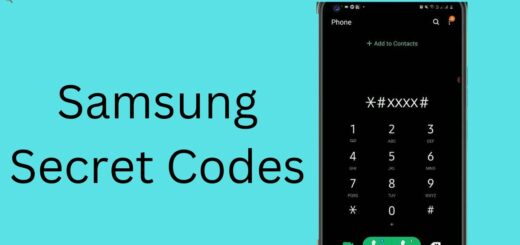What happens when you Unmount SD card on an Android?
Smartphones have moved far beyond simply making calls and sending text messages or emails; the new generation of mobile devices is smarter and more capable than ever before. And unlike the dumbphones of yesteryear, today’s smartphones have onboard storage space that can be expanded with microSD cards.
These cards can be pretty handy since they hold more information and generally cost less than larger storage devices. But what happens, and how do you Unmount the SD card on an Android?
An SD card can hold a lot of important data: family photos, videos, music, and backups. When your SD card is full, however, it can be a pain to continuously open the Files app, navigate to your SD card, and open your files one at a time to free up space. Fortunately, there’s an easier solution: you can use a free app called SD Maid to automatically offload files to the SD card when they are copied to your phone.
For the latest tips and tricks or to fix any issue with your android smartphone, click here.
What does unmount SD card mean?
An unmounted SD card means disconnecting an SD card from a device without removing it. When an SD card is unmounted, the device cannot read the SD card. Generally, it is done while switching between SD cards.
If you have an SD card vs. don’t have an SD card

If you have a smartphone, chances are it has a built-in SD card slot. The slot is usually located under the battery and can be extremely useful for adding more storage space.
You’ll want to look into getting an SD card for your smartphone if you are interested in taking high-resolution photos or sharing your large video files on social media.
But if you’re carrying a smartphone without an SD card slot, there’s still an option. Some newer smartphones can take external SD cards, and these can also hold a lot of data.
Some phones come with an SD card slot, whereas others do not. If you’re about to buy your first phone or upgrade, here are the pros and cons of having an SD card:
Pros:
- +You can easily expand your phone’s storage
- + You can store media files, apps, and games on an SD card
Cons:
- – Some phones can’t use the SD card
Whether you’re looking to pick up a 12-megapixel camera or you want to capture 4K videos, eight gigabytes of storage per memory card isn’t nearly enough. Thankfully, SD cards have gotten significantly cheaper in the last few years, so much so that some devices now come with two memory card slots instead of one. But if you have an older device, say, a 2016 or 2017 phone that only has a single memory card slot.
Inserting and removing a memory card

You can insert a memory card into your computer (or external drive) in one of two ways: by inserting it into a slot, or by directly attaching it to the device. When using a slot, you insert it fully and push until it clicks into place.
When directly attaching it to the device, you slide it into place until it clicks. Whichever method you choose, you’ll need to remove the memory when you’re done using it. To remove the memory, you slide the tab in from the back (or remove it from the computer).
Memory cards are tiny storage devices that plug into your phone. They can hold tons of photos and music, and they slot into your phone via USB. But they’re small, so inserting and removing them can be tricky. Fortunately, it isn’t too difficult, so long as you take the right steps. Here’s a quick guide to inserting and removing a memory card with a phone.
- Hold the card with one hand and slide it out of the camera with the other.
- Remove the slot from its cradle or holster.
- Insert the card into the card slot.
- Push the card in.
- Press the MEMORY button.
- This displays FORMAT.
- Press OK and the camera writes the card.
- You can format a card only when it was inserted into the slot.
- If you remove a memory card while it contains a JPEG image, the camera discards it.
Format SD card
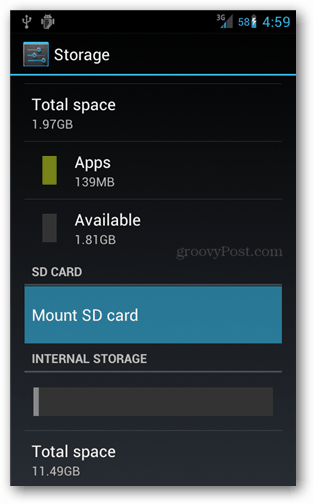
Format SD card means writing to SD card, so basically, you have to write some data to the SD card. To format the SD card, first, connect the SD card to your computer with a USB cable. Usually, Windows detects your SD card automatically, but you may need to check the “My Computer” window for the device to appear.
If you need to format an SD card, you can use a program like EaseUS. But it still takes some patience.
- First, you need to make sure the card is empty. On your computer, go to Computer > Internal Storage > Removable Disks.
- Second, you’ll need to download the program designed for the SD card.
- Third, you’ll need to put it in your computer’s removable storage.
- Fourth, you’ll have to choose the program.
- Fifth, you’ll have to choose the program.
- Sixth, you’ll have to wait for the program to do its thing.
- And last, you’ll have to wait for it to do its thing.
SD cards are incredibly useful, but let’s face it: they suck. They lose data all the time, they’re almost always slow, and you can’t rely on them. SD card makers know it, too. That’s why SD cards have gotten faster over the years, why external SD card readers are all the rage and why you should make sure your SD cards are formatted correctly. Formatting an SD card is easy, and you must do it right.
Some points which you should consider
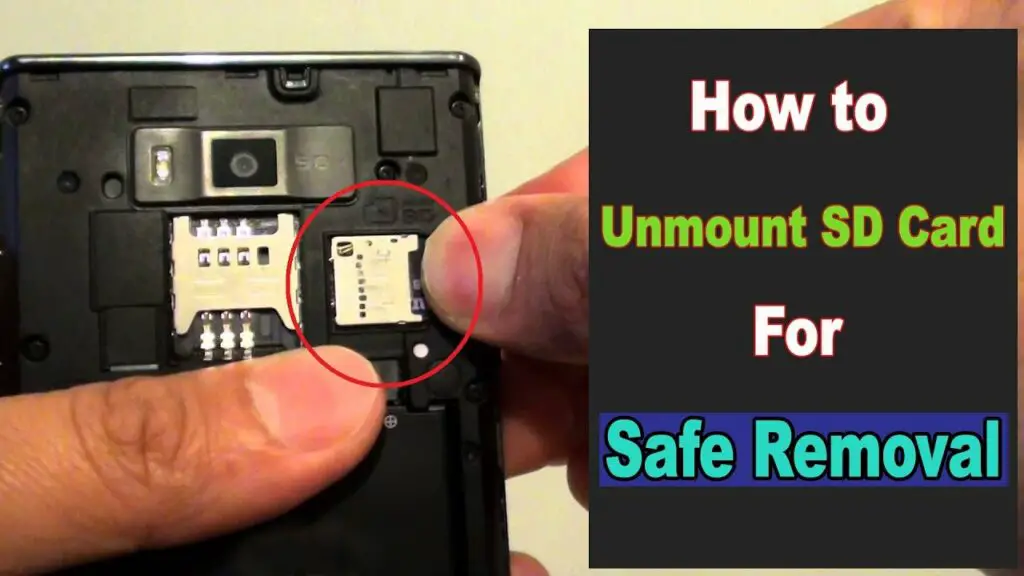
When you Unmount the SD card on an Android, you free up the SD card to use for other purposes. Before you Unmount the SD card on an Android, be sure to Back up your files.
So, when you Unmount the SD card on an Android, it removes any access from the device, which means no apps will be able to read and write to the SD card. If you want to have unmounted the SD card, you will have to open it back up. (It’s a pretty simple process and only takes a few minutes.)
- When you plug in your SD card, Android will notify you that the card is mounted. But what happens when you want to unmount the SD card? Sometimes, it’s as simple as removing it from the SD card adapter, but other times you may need to go to Settings > Storage > SD Card > Storage Manager. Unmounting an SD card frees up the space on the card, making it easier to read, write, or transfer files.
- An SD card is an abbreviation for “secure digital card”. They are small removable storage devices that store digital information. SD cards are commonly carried on devices, such as cameras or audio players. SD cards can hold as much data as a hard drive, but there is no reason to format an SD card as you do with a hard drive. When an SD card is formatted, all of the data on the card is erased and the card becomes dedicated to organizing and saving new data. You can set the SD card to be unmounted, so the data on the card is not erased when it is removed from the device.
- Android users store a ton of data on SD cards, but the SD cards can also become small problems. When you’ve saved too many files on the card, it can slow down your phone and clog up your storage. It can also be a hassle to switch between SD cards and internal memory. However, there’s an easy way to free up more space—unmount the SD card. It’s simple to do, but it won’t do any good if you don’t know how to unmount the SD card on your Android device.
- Most Android devices come with an SD card slot, and with good reason. Most phones are too small to house a full-sized SD card these days (and if you only have a couple of gigabytes of storage, you probably won’t even use that much space). The SD card slot on these devices is a convenient way to add more storage to the system, and it can also be used as a temporary scratch or cache drive for additional storage.
Unmount the SD card on an Android? What happens to the SD card when it’s not mounted? The SD card is a piece of hardware that stores data like photos and music. You can transfer photos from your camera to the SD card, put the SD card in your phone so the phone can see it as storage, or put the SD card into a card reader and plug it into the computer.
The SD card is connected to your Android phone; when the SD card is unmounted, the Android phone cannot access the data on that SD card. It’s very important to understand that the SD card and the SD card reader are entirely separate devices.
The SD card and SD card reader are physical devices that are connected physically to your phone and your computer. When you unmount the SD card from the SD card reader, the SD card is no longer connected to either the phone or the computer.
Final Verdict
If you’ve ever taken the SD card out and then put it back into your Android, then you might have noticed that certain apps, such as the Contacts app, stop displaying your contacts. Apps that store data such as photos or videos on SD cards use what is called secondary storage. This means that the system creates a folder on system storage (folders on your SD card that are named after an SD card’s file structure, such as DCIM, Music, Videos, Pictures, and Downloads), and then the app uses that location for its data.
If you unmount the SD card while using an app, the apps that use secondary storage will no longer have access to the folder. Normally, apps store their data in your primary storage (folders on your device’s internal storage), and when you unmount the SD card, the app’s data remains on that SD card and is unaffected by unmounting.