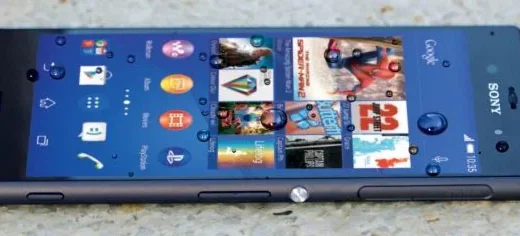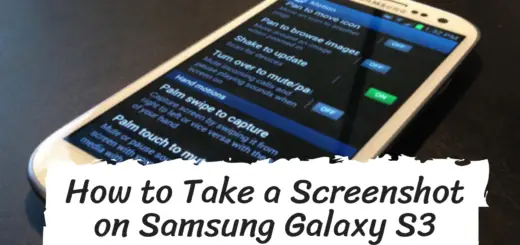com.sec.android.preloadinstaller – What You Need to Know
Have you ever noticed the com.sec.android.preloadinstaller app on your Samsung Galaxy device and wondered what it is used for?
In this post, we will dive into everything you need to know about com.sec.android.preloadinstaller. From what it is and what it is used for, to whether it’s safe for your device.
We will also answer some frequently asked questions about this app and provide solutions to common issues related to it. If you are facing problems with this app or just want to learn more about it, keep reading and get all your questions answered.
What is com.sec.android.preloadinstaller?
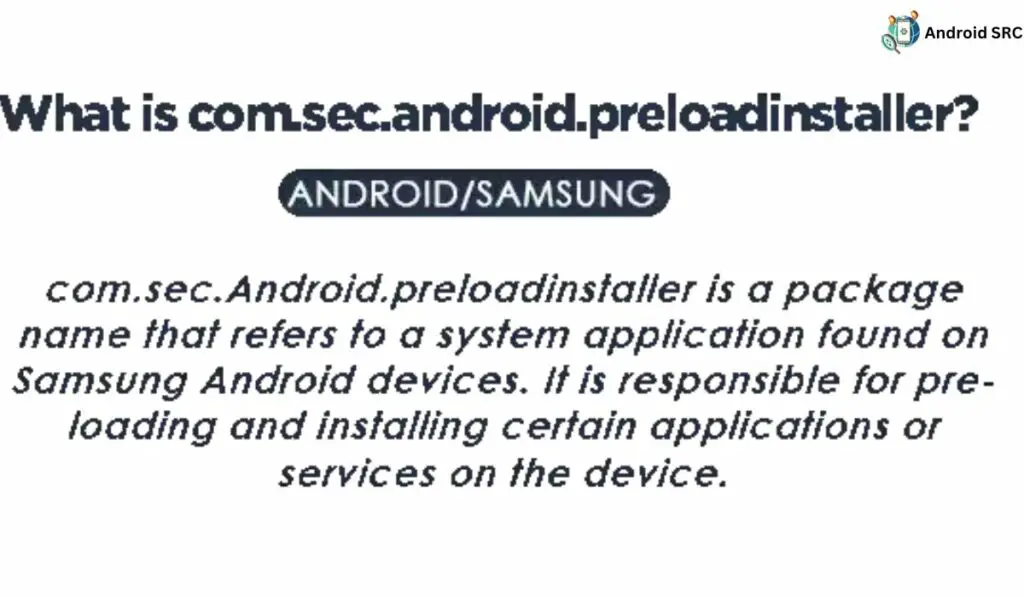
com.sec.android.preloadinstaller is a package name associated with a system application found on Samsung Android devices. This application plays a crucial role in managing preloaded applications or services on the device. Its main function is to reinstall factory apps or files whenever they are missing, deleted, or uninstalled.
- Name: Application installer
- Package Name: com.sec.android.preloadinstaller
- Developer: Samsung Electronics Co., Ltd.
What is com.sec.Android.preloadinstaller Used for?
- App Installation: com.sec.Android.preloadinstaller is primarily responsible for handling the installation of applications on Samsung Android phones. When a user downloads and installs an app, this component steps in to manage the installation process.
- User Interface (GUI): It provides the graphical user interface (GUI) that users interact with during the app installation process. This includes displaying installation progress, permissions requests, and other user prompts related to app installation.
- Task Execution: Beyond the visual interface, com.sec.Android.preloadinstaller also performs the necessary background tasks required to install an app successfully. This includes tasks like unpacking app files, setting up permissions, and ensuring that the app integrates seamlessly with the Android OS.
- Uninstallation: In addition to installation, this component also plays a role in uninstalling apps from the device. When a user chooses to remove an app, com.sec.Android.preloadinstaller manages the uninstallation process, removing app files and associated data.
- System Integration: It is an integral part of the Android OS ecosystem on Samsung devices, ensuring that app installations and uninstallations are carried out smoothly and consistently across the system.
What if there is no preload installer?
If there is no preload installer (com.sec.Android.preloadinstaller) on a Samsung Android device, the installation and uninstallation of apps may lack a dedicated system component, potentially resulting in a less user-friendly and streamlined process. Tasks related to app installation and system integration might be less efficient, and users could experience limitations in the graphical user interface during app management.
Is com.sec.Android.preloadinstaller Safe?
This app is a crucial system component of your Android device, and it is entirely secure and free from any malicious code, malware, viruses, or keyloggers. In the absence of the preload installer (com.sec.android.preloadinstaller) on a Samsung Android device, the app installation and uninstallation process may lack a dedicated system component. This can result in a less user-friendly and streamlined experience for users.
Without the preload installer, tasks such as unpacking app files, setting up permissions, and ensuring seamless integration with the Android OS may be less efficient. Users could also face limitations in the graphical user interface when managing apps.
How to fix com.sec.android.preloadinstaller not working?
If com.sec.android.preloadinstaller is not working on your Samsung Android device, you can try the following steps to resolve the issue:
- Restart Your Device: Sometimes, a simple restart can help resolve minor glitches. Turn off your device, wait for a few seconds, and then turn it back on.
- Clear Cache and Data: Go to your device’s Settings > Apps > com.sec.android.preloadinstaller. Tap on it and select “Storage.” Clear the cache and data for this app. This can often resolve issues related to misbehaving apps.
- Update the App: Check if there is an available update for com.sec.android.preloadinstaller. Go to the Google Play Store (or Samsung’s app store) and search for the app. If an update is available, install it.
- Check for System Updates: Ensure that your device’s operating system is up to date. Go to Settings > Software update (or similar) and check for any available system updates. Outdated software can sometimes cause app-related problems.
- Factory Reset (as a last resort): If none of the above steps work and the issue persists, you might consider performing a factory reset on your device. Remember to back up your data before doing this, as it will erase all data on your device and return it to its original settings.
- Contact Samsung Support: If the problem still persists after trying the above steps, it’s a good idea to reach out to Samsung’s customer support or visit an authorized service center for further assistance. There may be underlying hardware or software issues that require professional attention.
Can I disable com.sec.Android.preloadinstaller to improve device performance?
It’s advisable not to disable com.sec.Android.preloadinstaller, as it plays a vital role in the overall system’s functioning. Disabling it could result in problems related to preloaded apps, services, or system updates. Generally, it’s wise not to change system apps unless you know what might happen if you do.
How to uninstall com.sec.Android.preloadinstaller?
It is a pre-installed security app on Samsung smartphones, and while it cannot be completely removed or uninstalled, it can be safely disabled. Alternatively, for those with ADB and root access, uninstalling it is possible.
Below are the methods to uninstall com.sec.Android.preloadinstaller.
Using ADB
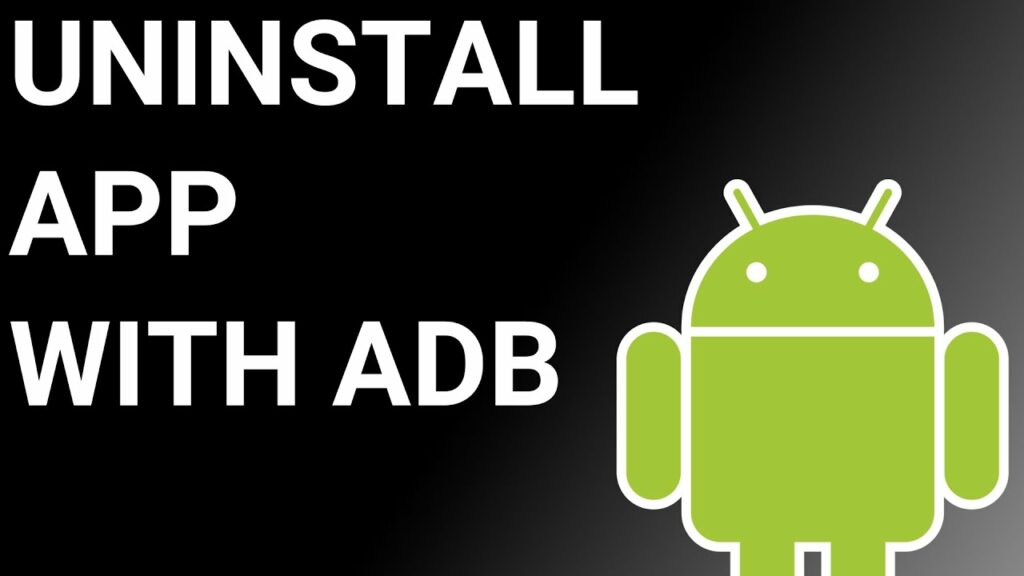
ADB, or Android Debug Bridge, enables you to access a Unix shell for direct Android device commands. To use ADB on a Windows PC, follow these steps:
- Access Developer Options:
- Navigate to “Settings” > “System” > “About phone.”
- Tap “Build number” seven times to activate Developer Options.
- Return to the main Settings menu and open “Developer Options.”
- Enable USB Debugging: Inside Developer Options, enable “USB debugging.”
- Download and Set Up ADB:
- Download ADB on your PC and extract the ZIP file to a folder.
- Open the extracted folder.
- Open Powershell:
- Hold the Shift key and right-click in an empty area within the folder.
- Select “Open Powershell window here.”
- Connect and Authorize Your Device:
- Input the command:
adb devices. - Connect your Android device to the PC via a USB data cable, selecting “File Transfer” as the USB mode.
- You’ll receive a USB debugging notification on your phone; tap “OK” to grant debugging access.
- Re-enter the command:
adb devices. - You should see your device’s Serial number in the Powershell window.
- Uninstall AASAservice:
- Execute the command:
adb shell pm uninstall --user 0 com.sec.Android.preloadinstaller. - Wait for a few seconds; you’ll notice the app has been uninstalled from your device.
Using System App Remover
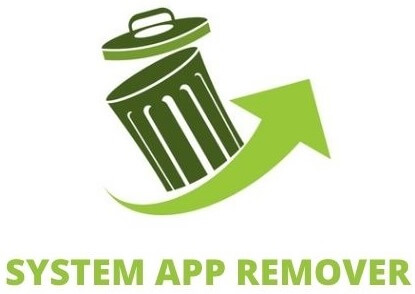
To utilize this method, your Android device needs to be rooted. Once you have root access, follow these steps to uninstall the system app:
- Download and install the “System App Remover” application.
- Launch the application and search for com.sec.Android.preloadinstaller. Select this app by tapping the checkbox next to it.
- Tap the “Uninstall” button to completely remove the app from your device.
Please note that this action will completely eliminate the app from your device. However, it is advisable to disable it rather than remove it entirely, as uninstalling com.sec.Android.preloadinstaller may lead to certain anomalies or issues with your device.
FAQ’s:
Why is com.sec.Android.preloadinstaller running in the background?
com.sec.Android.preloadinstaller operates silently in the background, handling the preloading and installation of specific apps and services on your Samsung device. Its role is to guarantee that essential software components are both present and current, playing a key part in enhancing your device’s overall functionality and user experience.
Does com.sec.Android.preloadinstaller consumes a lot of system resources?
Normally, com.sec.Android.preloadinstaller doesn’t use a lot of your phone’s power. It quietly works in the background and only uses power when it’s helping with installing apps.
But if you see your mobile phone using a lot of power or acting slow, there might be other reasons causing it. You should check for other things that could be making your phone not work well.
Can com.sec.Android.preloadinstaller be a security concern?
com.sec.Android.preloadinstaller is an app made by Samsung, a trustworthy company. So, it’s usually safe. But to make sure your device stays safe, always update your device’s software and be careful when getting apps from places you don’t trust.
Can I customize or modify the behavior of com.sec.Android.preloadinstaller?
Changing how com.sec.Android.preloadinstaller works is not a good idea for most people because it’s very technical. If you mess with it, your phone might not work well, and you could lose your warranty. If you need to customize it, it’s better to get help from Samsung or a professional who knows what they’re doing.
Conclusion
In conclusion, com.sec.Android.Preloadinstaller is a system component that comes pre-installed on certain Android devices. It is responsible for managing the installation of preloaded apps and system updates.
While it is an essential part of the device’s functioning, some users may experience issues with it not working properly. If you encounter any problems with com.sec.Android.Preloadinstaller, there are troubleshooting steps you can take to fix it.
However, it is important to note that disabling or uninstalling com.sec.Android.Preloadinstaller may not improve device performance and can potentially cause other issues. If you have any concerns or questions about com.sec.Android.Preloadinstaller, refer to the FAQ section or reach out to the device manufacturer for further assistance.