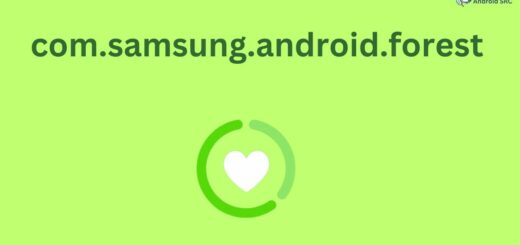Where Are Audiobooks Stored on Android Devices [For Audible, Libby]
Are you an audiobook lover and a proud owner of an Android device? Finding it difficult to locate your favorite audiobooks? Worry not, as we have got you covered. In this blog, we will answer all your queries regarding the storage of audiobooks on Android devices. From where are audiobooks stored on Android devices to how to download them from the app, we have got it all covered. We will also discuss how to transfer audiobooks to other devices via USB and where downloaded audiobooks are stored on Kindle devices. Lastly, we will also guide you on how to convert AA/AAX Audiobooks to MP3 on PC and Mac. So sit back, relax, and get ready to discover the world of audiobook storage on Android devices.
Where Are Audiobooks Stored on Android Devices?
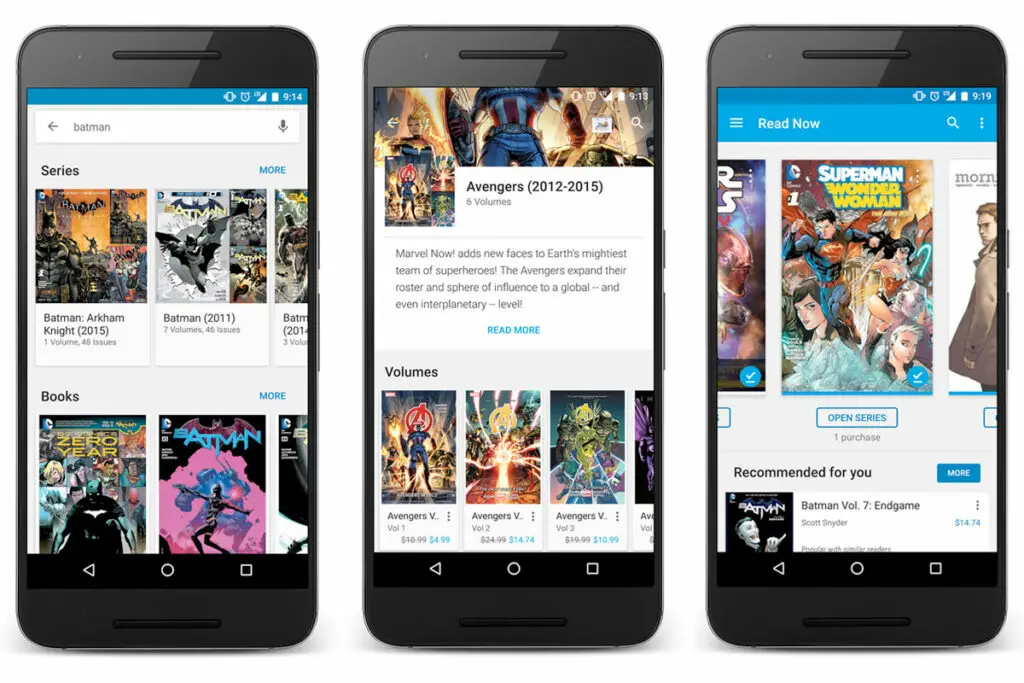
Audiobooks are commonly stored in the designated “Audiobooks” or “Books” app on Android devices, and can also be found in the device’s file manager under the “Audiobooks” folder. However, some audiobook apps may offer customizable storage options. If you’re having difficulty locating your audiobooks, consider using a search function or contacting customer support for assistance.
On Android devices, audiobooks are typically stored in the device’s storage or an external storage such as an SD card. The specific location may vary depending on the app you use to listen to audiobooks. However, a common location for storing audiobooks is the “Audiobooks” folder or a dedicated folder within the app itself.
Here’s a general guide to finding and managing audiobook files on Android:
- Open the file manager app on your Android device. The default file manager is usually called “Files” or “File Manager,” but there are also many third-party file manager apps available on the Google Play Store.
- Navigate to the main storage of your device or the external storage if you have an SD card inserted. Look for a folder named “Audiobooks” or a folder associated with the audiobook app you use. Some popular apps, like Audible, may have their own dedicated folder within the app.
- If you can’t find a specific “Audiobooks” folder, you might need to search for the files themselves. Audiobook files are often in MP3 or M4B format. Use the file manager’s search function and look for files with these extensions.
- Once you locate the audiobook files, you can copy, move, or delete them as needed. You can also organize them into subfolders or create new folders to keep your audiobooks organized.
Download Audible Audiobooks from the App
To start listening to Audible audiobooks on your Android device, ensure that the free-to-download Audible app is installed. To access your collection of downloaded files, open the Audible library in the app and look for the title that interests you. Tap on it and press the download button to save it locally on your storage device or SD card for offline listening. Before settling down with a good book, don’t forget to customize settings like playback speed or audio format (AAC/M4B/MP3/WAV/FLAC) as per personal preference. You may also explore similar titles available on Amazon through this incredible app.
Where Are Downloaded Audible Audiobooks Stored on Android Devices?
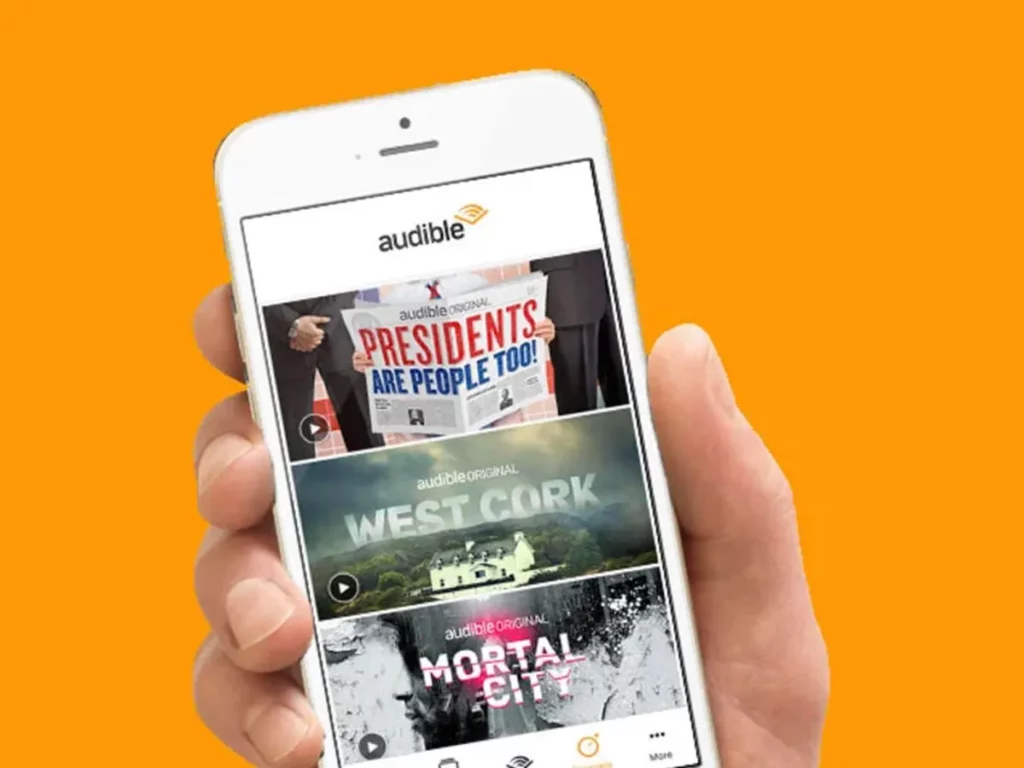
Generally, Audible audiobooks on Android devices are saved in the “Audible” folder. You can locate them by following this path: Internal Storage > Android > data > com.audible.application > files > Audible > Content > Audiobooks. However, sometimes they may be in a subfolder or the Downloads folder instead. Note that file paths may differ depending on your device.
Please note that the “com.audible.application” part of the path may vary slightly depending on the version of the Audible app installed on your device. Additionally, if you have chosen to store Audible files on an external SD card, the path may be different.
To access the Audible files on your Android device:
- Open a file manager app on your Android device. If you don’t have one, you can download a third-party file manager app from the Google Play Store.
- Navigate to the Internal Storage or SD card storage, depending on where Audible files are stored.
- Look for the “Android” folder and open it.
- Within the “Android” folder, locate and open the “data” folder.
- Search for the folder named “com.audible.application” (or a similar name) and open it.
- Inside the Audible app folder, you should find a “files” folder. Open it.
- Look for the “Audible” folder and open it.
- Within the “Audible” folder, you should see a “Content” folder. Open it.
- Finally, within the “Content” folder, you will find the “Audiobooks” folder, which contains your Audible files.
Please keep in mind that the file paths mentioned above are general guidelines, and they may vary based on your device, Android version, or Audible app updates.
Where Are Audible Files Stored on Windows and Mac PCs?
On Windows, Audible files reside in the “Audible” folder within the “Documents” folder. For Mac PCs, you can find them in the “Library” folder under “Application Support/Audible/Downloads.” However, they can also be accessed through the Audible app. Backing up your files regularly is crucial to avoid data loss.
How to Transfer Audiobooks to Android and Other Devices via USB
When transferring Audiobooks to Android or other devices via USB cable, open Download Location and drag the downloaded Audible book in either AA or AAX format to any folder of your choice (except the default Audible folder). Using a file explorer app on your phone or tablet, locate the transferred audiobook in its new folder and open it with an audio player app. If you prefer offline listening, move the audiobook to an SD card. You can also consider specialized Android apps like Google Play Books or Amazon Kindle for playing purchased audiobooks.
Where Are Downloaded Audiobooks Stored on Kindle Devices?
Audiobooks downloaded on Kindle devices are stored in the Audible app’s Library. They can be downloaded for offline listening, but sufficient storage space is required. Simply open the Audible app to access your audiobook library.
How to Convert AA/AAX Audiobooks to MP3 on PC and Mac
Converting AA/AAX audiobooks to MP3 on your PC or Mac is a great way to ensure universal compatibility for your audiobook collection. By using specialized software like DRmare Audio Converter or any other options available in the market, you can easily convert AA/AAX audiobooks to MP3 format. Converting the audio format from AA or AAX ensures that your files are compatible with most devices and media players. After converting the files, you can transfer them seamlessly to your Android device via USB cable or other means for easy listening.
Convert Audible Audiobooks to MP3 via DRmare Audio Converter
If you’re wondering how to convert your AA/AAX audiobooks to MP3 format, look no further than DRmare Audio Converter. With its intuitive interface and high-quality conversion capabilities, this software makes it easy to enjoy your favorite audiobooks on any device you choose. Simply download and install DRmare Audio Converter, then drag and drop your AA/AAX files into the program. Choose your preferred output format – whether it be MP3, AAC, WAV, FLAC or another option – and let DRmare work its magic. Thanks to its compatibility with Mac and PC computers, as well as its ability to remove DRM protection from audiobooks purchased through Audible or other platforms, this tool is an ideal choice for anyone seeking greater flexibility in managing their digital library.
Where Is the Default Location of Audible Files on Android, Windows, and Mac?
For Android, Audible files are stored in the “Audible” folder on internal storage or SD card. On Windows, they are found in “My Documents” under “Audible”. Mac users can locate them in the “Library” folder under “Application Support/Audible”. You can also change the download location within app settings.
Find Audible Download Location from the Official Website
If you want to know where are Audiobooks stored on Android devices, first open the Audible app and navigate to Settings. There, under Download Settings, you can change where you want to store your downloaded Audiobooks. The default location is the internal storage’s “Audible” folder or SD card’s “Audible” folder. On Windows, look for it in “My Documents” > “Audible”, while on Mac search for it in “~/Library/Application Support/Audible”. Keep in mind that You can change these locations as per your convenience within the app settings or by using file explorer/Finder.
Locate Audible Download Location via Audible for Windows 10/8
To access your downloaded Audible books on Windows 10/8, there are two methods available. You can use either the Audible desktop app or File Explorer for this task. First off, open the Audible app and head over to your library where you will find a separate tab for all your downloaded Audible books. Click on it and right-click on any audiobook of your choice. Select “Open Download Location,” and it will take you straight to the folder where all your downloaded audiobooks are stored on Windows computer. If for some reason that doesn’t work for you or if you have customized your download location in the Audible app settings, then use File Explorer to navigate to “C:\Users\USERNAME\Documents\Audible\Downloads” which is the default folder where all downloaded Audible files are stored.
Where are Libby Audiobooks stored on Android
If you’re an avid audiobook listener, you’ll want to know where to find your favorite titles on your Android device. The Libby app is a popular choice that offers easy access to your audiobooks. Simply head to the “My Books” section of the app to find your collection. You can download audiobooks for offline listening, and they will be stored in either the internal or external storage of your device. If you need to clear out some space, regularly deleting old titles is recommended. To find out where your downloaded audiobooks are stored, check the settings within the Libby app. Keep enjoying your favorite books without worrying about storage space!
To find your Libby audiobook files on Android, follow these steps:
- Open a file manager app on your Android device. If you don’t have one, you can download a third-party file manager app from the Google Play Store.
- Navigate to the Internal Storage or SD card storage, depending on where your files are stored.
- Look for the “Android” folder and open it.
- Within the “Android” folder, locate and open the “data” folder.
- Search for the folder named “com.overdrive.mobile.android.mediaconsole” (or a similar name) and open it. This folder is associated with the Libby app on your device.
- Inside the Libby app folder, you should find a “files” folder. Open it.
- Look for the “Audiobooks” folder and open it.
Conclusion
In conclusion, finding and storing your favorite audiobooks has never been easier with Android devices. Whether it’s through the Audible app or other audiobook providers, you can easily download and transfer your audiobooks to different devices. With our comprehensive guide on where to find and store your audiobooks on Android devices, you can now enjoy listening to your favorite books anytime, anywhere.