Meta App Manager for Android: What it is, Steps to Uninstall/Disable
Are you an Android user who has come across the term “Meta App Manager” or “Facebook App Manager” and wondered what it is and why it’s on your device? Look no further! In this blog, we will dive deep into the world of Meta App Manager for Android.
We will explore its purpose, the permissions it uses, and whether it is necessary for your phone. We will also address common concerns such as whether it is a virus or spyware, and if it is safe to uninstall or disable.
Additionally, we will provide step-by-step instructions on how to fix any issues you may encounter with Meta App Manager and how to uninstall it if desired. Get ready to uncover all the details about Meta App Manager and make informed decisions about its presence on your Android device.
What is Meta App Manager?
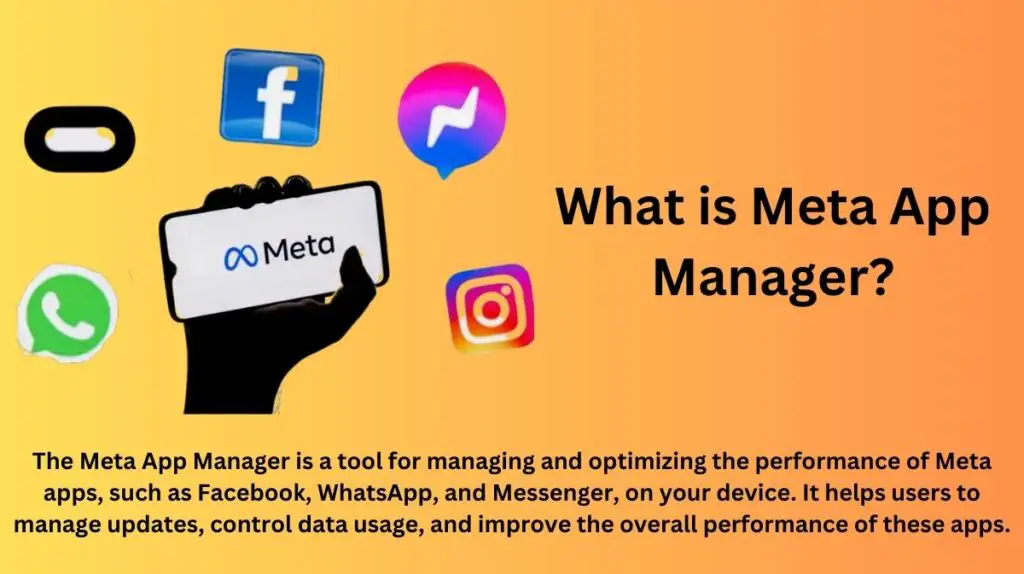
Meta App Manager is a popular brand closely linked with Facebook, responsible for aiding the smooth operation and updates of Facebook-related services on Android devices. Though it doesn’t exist as a standalone app in the App drawer, it is intricately integrated with the Facebook app itself. By utilizing the package name “com.meta.appmanager,” the Meta App Manager collaborates seamlessly with Facebook, Instagram, and Messenger.
Interestingly, this app is inherently present on all Android devices with the Facebook app installed, though its presence is not immediately evident in the App drawer. Instead, users can identify it within the Google My Activity tab, where its data can also be found.
What Is Facebook App Manager? Is it different from Meta App Manager?
The term “Facebook App Manager” and “Meta App Manager” can sometimes be used interchangeably, but they generally refer to the same app.

Originally, the app responsible for managing Facebook-related services on Android devices was called the “Facebook App Manager.” It was developed by Facebook to handle various functions related to the Facebook app, Instagram, Messenger, and other services offered by the company. Its main purpose was to ensure the smooth functioning and updates of these applications.
However, in October 2021, Facebook underwent a rebranding and changed its corporate name to “Meta Platforms Inc.” The rebranding aimed to encompass a broader vision that goes beyond just the social media platform. As a result, the Facebook App Manager was also renamed to the “Meta App Manager” to align with the new corporate identity.
- Name: Meta App Manager/ Facebook App Manager
- Package Name: com.meta.appmanager / com.facebook.appmanager
Do Android phones really need the Meta App Manager?
No, Android phones do not need the Meta App Manager (formerly known as the Facebook App Manager) to function properly. It is not essential for the basic operation of the device, and users can still use Facebook, Instagram, and Messenger by directly installing the individual apps from the app store.
What is Meta App Manager used for?
Meta App Manager is a powerful tool for managing and organizing Meta’s apps on Android devices. It provides detailed information about installed apps, including package name, version, and permissions.
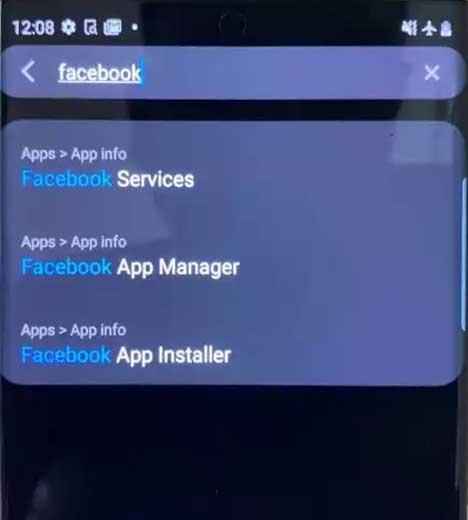
The Meta App Manager, also known as the Facebook App Manager, is a critical component for Android devices using Facebook, Instagram, and Messenger. Alongside other service agent apps like Facebook App Installer, Facebook Services, and Facebook Katana, it plays a key role in updating and managing these social media platforms. Without the Meta App Manager, these apps won’t receive timely updates, leading to compromised functionality. Having it installed ensures an optimal user experience, ensuring the apps remain up-to-date with the latest features and improvements, ultimately enhancing the overall performance of Facebook’s services on Android devices.
What permission does Meta App Manager Uses?
The Meta App Manager is known for being relatively benign in terms of permissions on devices. In fact, it does not require any critical permissions, but rather only needs access to mobile data to keep the Facebook app up to date.
To verify the permissions of the Meta App Manager, users can simply navigate to Settings > Apps > System Apps > Facebook App Manager and tap on the permission tab.
Generally, the app has access to permissions like Contacts, Media and Storage, Location, Gallery, Network, and Wi-Fi, among others, which are similar to the permissions granted to Facebook and Instagram on the device.
- Contacts:
android.permission.READ_CONTACTS,android.permission.WRITE_CONTACTS - Media and Storage:
android.permission.READ_EXTERNAL_STORAGE,android.permission.WRITE_EXTERNAL_STORAGE - Location:
android.permission.ACCESS_FINE_LOCATION,android.permission.ACCESS_COARSE_LOCATION - Gallery: There is no direct “Gallery” permission. Access to the gallery usually involves read permissions on external storage (
android.permission.READ_EXTERNAL_STORAGE) to access media files. - Network:
android.permission.INTERNET - Wi-Fi:
android.permission.ACCESS_WIFI_STATE,android.permission.CHANGE_WIFI_STATE
Do Android phones really need the Meta App Manager?
Although Meta App Manager is not strictly necessary for using Facebook on Android, having it installed is generally recommended to ensure that your apps and services are functioning properly and to provide the best overall experience with Meta and its social apps.
Is the Meta App Manager a virus? Is it a Spyware?
The Meta App Manager is not a virus, malware, or spyware. Therefore, users can confidently use the Meta App Manager without worrying about any malicious activities or security risks.
Is it Safe to Uninstall Meta App Manager?
Uninstalling Meta App Manager is generally safe and won’t affect your device’s functionality. However, it’s important to note that removing system apps may void your warranty or impact future updates. If you’re unsure, consult your device manufacturer or a professional.
How does Meta App Manager Interact with Other Apps?
Meta App Manager interacts with other apps through the use of APIs, allowing it to access and modify app permissions or settings. It can also integrate with other meta apps to provide additional functionality. The level of interaction varies depending on the specific app and its capabilities.
Common issues associated with the Meta App Manager
The Meta App Manager, while helpful, can sometimes present users with common issues. These issues may include excessive battery consumption, notifications not showing up, or even compatibility issues with certain apps. However, there are troubleshooting tips available to resolve these issues and maximize the benefits of using the Meta App Manager. Additionally, users can explore alternative options if they prefer not to use the Meta App Manager for their Android device.
Meta App Manager keeps using my data
Some users have reported that Meta App Manager continues to consume data even when not actively in use. This could be due to background data syncing or other processes running in the background. Users can check their app settings and adjust permissions to limit data usage.
The best solution to Meta App Manager using your WiFi or mobile data is to disable or uninstall it.
Unfortunately com.meta.appmanager Has Stopped
If you encounter the error message “Unfortunately com.meta.appmanager Has Stopped.” This indicates that the app has encountered a problem and needs to be closed.
This error can occur due to various reasons such as a corrupted installation, conflicting app permissions, or compatibility issues. To resolve this issue, you can try clearing the app’s cache and data, reinstalling the app, or reaching out to the app developer for assistance.
The most common reason is some other app conflicting with the Meta App manager. To resolve this, you can try disabling the meta app manager.
Why is Meta App Manager Not Working
Meta App Manager may encounter issues that prevent it from functioning properly. Compatibility problems with certain Android versions or conflicting apps can cause the app to malfunction. These are the following as to why Facebook app Manager aka Meta app Manager is not working:
Corrupt Cache Files:
Smooth app performance relies on cached data or files, providing users with a seamless experience as apps store temporary data. However, when the cache becomes overwhelmed or encounters errors due to abrupt app closures, it may lead to malfunctions in the Facebook Manager app, resulting in the dreaded “Unfortunately com.facebook.appmanager has stopped” error message.
Corrupt Facebook/Meta App Manager APK
The very source of the problem lies within a corrupt Meta App Manager app, single-handedly triggering the error. Whatever the root cause may be for the Facebook App Manager app’s sudden crashes or unexpected halts, it all traces back to this corrupt entity.
Not Enough Storage/RAM:
If your device doesn’t have enough free space, the app might stop working suddenly. This is more likely to happen on devices with low memory because they can’t provide enough room for the app to function properly.
How to Fix Meta App Manager Not Working
If you are experiencing issues with Meta App Manager not working or crashing on your Android device, there are a few troubleshooting steps you can try. First, clearing the app cache can often resolve common issues. You can do this by going to the app settings, selecting Meta App Manager, and tapping on “Clear Cache.” If that doesn’t work, you may need to reinstall the app altogether. Simply uninstall it from your device, then go to the Google Play Store to download and reinstall Meta App Manager. If the problem persists, you should consider updating your Android system to the latest version. This can help ensure compatibility and address any potential bugs or glitches. Lastly, if none of these steps work, you can reach out to the app developer for further support. Remember to always backup your device before making any changes to app management tools.
1. Clear Meta App Manager Cache and Data
- Go to “Settings” on your Android device.
- Open “Apps” or “App manager.”
- Select “Show System” files.
- Tap the three vertical dots in the top right.
- Find “Meta App Manager” in the list.
- Open it and select “Storage.”
- Tap “Clear Cache” and then “Clear Data.”
2. Clear Facebook App Cache
- Open “Settings” on your Android device.
- Select “App drawer.”
- Tap on “Apps.”
- Find and select “Facebook App” from the list.
- Choose “Storage.”
- Select “Storage and cache details.”
- Finally, tap on “Clear cache.”
3. Force Stop Meta App Manager
- Open the “Settings” on your Android device.
- Select “App manager” or “Apps.”
- Tap the three vertical dots icon located in the upper right corner.
- Choose “Show System Files” from the menu that appears.
- Search for “Meta App Manager” in the list of apps.
- Select “Meta App Manager” from the search results.
- Tap “Force Stop” to stop the app’s running processes.
4. Uninstall Facebook and Reinstall it
- Find the “Facebook” app icon on your Android device’s home screen or app drawer.
- Tap and hold the “Facebook” app icon for a moment until a menu appears.
- From the menu, select the “Uninstall” option. This will remove the app from your device.
- Once the app is uninstalled, go to the Google Play Store (or the app store you use) on your device.
- Search for “Facebook” in the app store’s search bar.
- Locate the official Facebook app from the search results and tap on it.
- Tap the “Install” button to download and reinstall the Facebook app on your device.
By following these steps, you can uninstall and then reinstall the Facebook app on your Android device.
5. Factory Reset Your Device
Go to the settings app and search for Factory Reset. Follow the on screen instructions as they come.
Please note that a factory reset will erase all data on your device, so it’s essential to have a backup of your important files before proceeding. Only perform a factory reset if you are sure you want to wipe all data from the device and start fresh.
How to Disable com.meta.appmanager?
- Open the “Settings” on your Android device.
- Select “App manager” or “Apps” from the settings menu.
- Tap the ellipsis icon (three dots) located in the upper right corner of the screen.
- From the menu that appears, choose “Show System files” or “Show System apps.” This will enable you to view system apps in the list.
- Search for “Meta App Manager” in the list of apps.
- Once you find “Meta App Manager,” select it to open its detailed information page.
- On the app’s information page, you should see an option labeled “Disable.” Tap on “Disable” to deactivate the app.
By following these steps, you will disable the Facebook App Manager on your Android device. Disabling a system app prevents it from running and removes it from the app drawer. Keep in mind that disabling system apps may affect the functionality of other related apps or features. If you encounter any issues, you can re-enable the app by following similar steps and selecting the “Enable” option.
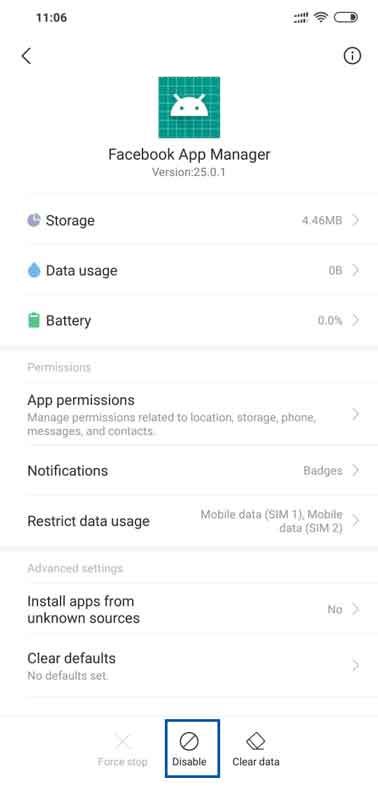
Is it safe to disable or uninstall Meta app Manager?
Uninstalling and disabiling the Meta app Manager is generally safe and won’t affect your device’s regular functioning, but it may cause errors in Facebook-related apps like Instagram and Messenger. If you have limited internet connectivity, it might be worth considering removing it, as you can still selectively update essential apps from the Play Store. However, think carefully about potential consequences before making a decision.
What happens if I disable the Meta App Manager?
Disabling the Facebook app manager could lead to a reduction in out-of-the-box functionalities. Consequently, updating apps via the Play Store becomes necessary, but the good news is that disabling the manager won’t cause significant issues. So, you can proceed without much worry about the impact.
How to uninstall Meta App Manager on Android?
To uninstall Meta App Manager on your Android device, go to the Settings menu and find “Apps” or “Applications”. Look for “Meta App Manager” in the list of installed apps and select it. Then, tap on “Uninstall” or “Remove” to remove the app from your device.
1. Using ADB
Here are the steps to uninstall the Meta App Manager using ADB (Android Debug Bridge) on your PC:
- On your Android device, go to “Settings.”
- Navigate to “System” and then tap on “About phone.”
- Find the “Build number” entry and tap on it seven times to activate the developer options. You’ll see a message indicating that the developer options are now enabled.
- Go back to the main settings menu.
- Scroll down and tap on “Developer options” to open it.
- Find and enable “USB debugging.”
- Download ADB (Android Debug Bridge) on your computer.
- Extract the downloaded ZIP file to a convenient location on your PC.
- Once extracted, open the folder where ADB is located.
- Press and hold the “Shift” button on your keyboard.
- While holding “Shift,” right-click on a blank area inside the folder.
- Click on “Open Powershell window here” from the context menu that appears.
- Connect your Android device to your PC using a USB data cable.
- On your Android device, when prompted, set the USB connection mode to “File transfer” or “File transfer (MTP).”
- You will receive a USB debugging notification on your phone. Tap “OK” to allow debugging access.
- Re-enter the command “adb devices” in the Powershell window to check if your device is successfully connected. You should see the serial number of your device in the output.
- Now, run the command “adb shell pm uninstall-user 0 com.facebook.appmanager” in the Powershell window.
- Wait for a few seconds for the command to execute. The Facebook App Manager should now be uninstalled from your Android device.
Make sure to be cautious when using ADB, as it provides powerful access to your device’s system files and settings. Always follow instructions carefully and be aware of the risks associated with system modifications.
2. Using System App Remover
- Download and install the “System App Remover” application from a trusted source, such as the Google Play Store.
- Launch the “System App Remover” application on your Android device.
- In the search bar within the app, type “Facebook app manager” to locate the app.
- Once the “Facebook App Manager” is found in the search results, select it to view its details.
- On the app details page, you should see an “Uninstall” button or option. Tap on it to begin the uninstallation process.
- A confirmation message will appear, asking if you want to uninstall the app. Confirm the action by selecting “OK” or “Uninstall.”
- The “System App Remover” will proceed to uninstall the Facebook App Manager from your device.
- Wait for the uninstallation process to complete. Once done, you should see a message indicating that the app has been successfully uninstalled.
Could com.meta.appmanager cause battery drain?
com.meta.appmanager is associated with the Meta App Manager for Android. The Meta App Manager runs in the background to keep the Facebook app up to date, utilizing resources like mobile data, location, and RAM. While it doesn’t directly drain the device’s battery, the continuous use of resources can contribute to faster battery depletion. If you’re concerned about battery usage, you can check the list of apps consuming battery in Settings > Battery and consider disabling or uninstalling the app if necessary.
Frequently Asked Questions (FAQs)
What is Meta Services app?
In the background of the Facebook app, you’ll find “Meta Services” quietly at work. These services are responsible for managing the files and enhancing synchronization between Facebook and its accompanying apps like Messenger. As part of Meta’s offerings, there are various other meta apps, including Meta App Manager and Meta App Installer. Together, they form a suite of tools provided by Meta to enhance the overall user experience.
What is Meta App Installer?
Beyond being a mere app, Meta App Installer serves a more comprehensive purpose. It functions as a tool for analyzing your activities across different platforms, enabling Meta to deliver an optimized and personalized service that caters to your needs effectively. In essence, it plays a crucial role in enhancing your overall experience with Meta’s services.
Does Meta App Manager collect personal data?
While using Meta App Manager, certain data pertaining to your interactions with Facebook apps and services might be collected. However, this data primarily serves the purpose of enhancing the apps’ functionality and overall performance. Rest assured that without your consent, Meta does not share this information with any third parties. The main goal remains to provide you with an improved and seamless user experience while respecting your privacy preferences.
Does WhatsApp use Meta?
There is no conclusive evidence to conclude that WhatsApp uses the Meta app manager. Having said that, WhatsApp is a part of the Meta’s apps and may be using the Meta App Manager.
Conclusion
The Meta App Manager is a versatile tool for Android users. It allows you to manage, control, and optimize your apps for better performance and security. With its user-friendly interface and powerful features, it provides a convenient way to monitor app permissions, disable or uninstall unwanted apps, and troubleshoot common app issues.
While the Meta App Manager offers many benefits, it’s important to note that it requires certain permissions to function properly. These permissions are necessary to provide you with the full range of features and ensure that the app operates securely.
If you’re concerned about the safety or necessity of the Meta App Manager, rest assured that it is not a virus or spyware. It is a legitimate app designed to enhance your Android experience. However, if you’re not using the app or prefer not to have it on your device, you can safely disable or uninstall it.
In conclusion, the Meta App Manager is a valuable tool for Android users who want to have greater control over their apps. It offers a range of features to optimize performance, manage permissions, and troubleshoot issues. Whether you choose to keep or remove the app is entirely up to your personal preference and needs.



