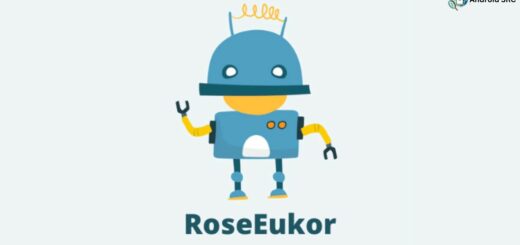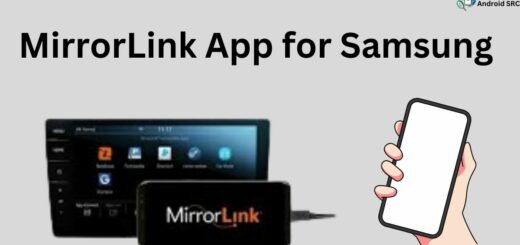IMSLogger for Android
Are you curious about IMSLogger on your Samsung Android device? It’s a powerful tool that can help troubleshoot network issues, but it can also drain your battery and pose security risks if not used properly. In this blog post, we will cover everything you need to know about IMSLogger and how to use it safely.
From its features and permissions to step-by-step instructions on downloading and using IMSLogger. We’ll also address common FAQs like whether you can uninstall or disable it, what the “IMSLogger has stopped” error means, and what IMS Services are. Keep reading to learn more about IMSLogger for Android.
What is IMSLogger on Samsung Android?
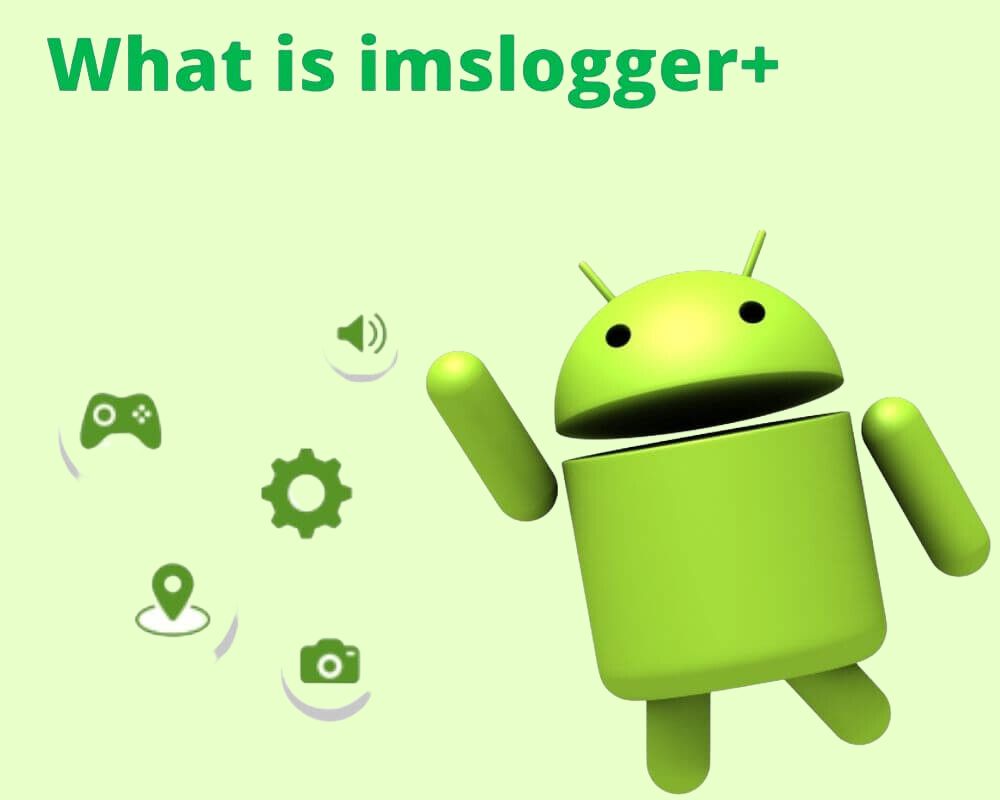
IMSLogger is a pre-installed app only found on Samsung Android that enhances the messaging experience by synchronizing IMS settings with SMS and multimedia messages, supporting database management and diagnostics, and enabling advanced features like VoLTE and Wi-Fi calling. It plays a vital role in ensuring seamless communication over IP networks using an internet connection, contributing to the functionality of Samsung Android phones. It may also be referred to as imslogger+.
Features of IMS Logger for Android

Features of IMS Logger for Android:
- Messaging Synchronization: The IMS Logger is a seamless messaging sync service, specifically tailored for Samsung Android mobile devices. It enhances the overall functionality of the device, especially for SMS apps.
- Exclusive to Samsung: IMS Logger is exclusive to Samsung Android phones, ensuring compatibility and optimal performance on these devices. Users of other phone brands are less likely to find this app, making it a unique feature for Samsung users.
- Integration with Provider’s Communication Apps: IMS Logger effectively connects with the communication apps provided by network carriers. This integration ensures reliable communication services, such as calls, SMS, and MMS, by utilizing the provider’s IP network.
- Multimedia Messaging (MMS) Support: IMS Logger Plus, associated with com.Samsung.android.messaging, enables flexible multimedia messaging (MMS) through the provider’s IP network. This feature simplifies the process of sending and receiving multimedia content, including photos, videos, and audio files.
- Database Messaging: IMS Logger can send messages for database-related purposes, contributing to efficient data management and communication. It aids in various database-related functions on the device.
- Diagnostic Functions: The app also serves diagnostic purposes, particularly for T-Mobile and VoLTE (Voice over LTE) Wi-Fi calling systems. It helps identify and address issues related to network connectivity and call quality.
- Real-Time Call Recording: The IMS Logger provides real-time call recording capabilities, allowing users to record and store their phone conversations for future reference or documentation.
- Call Log Backup: Users can back up their call logs, ensuring that important call history is preserved and can be restored when needed.
- Call Statistics: The app offers call statistics such as caller ID, call duration, outgoing calls, allowing users to track their call usage patterns and gain real time insights into their communication habits by providing them with valuable resources.
- Call Blocking and Blacklisting: IMS Logger includes call blocking and blacklisting features, empowering users to filter and manage incoming calls, particularly helpful in blocking unwanted or spam calls.
How to use IMS Logger for Android
To effectively use IMS Logger for Android, follow these steps:
- Grant Permissions:
- Open ‘Settings‘ on your Android device.
- Select ‘Apps & notifications.’
- Locate ‘IMS Logger‘ and tap on it, then go to ‘Permissions.’ Ensure that you enable all the required permissions. Properly granting these permissions is crucial for IMS Logger’s functionality.
- Review Permission Requirements: To prevent any issues, it’s essential to review the necessary permissions for your specific version of the IMS Logger and confirm that all are enabled before using the app.
- Prepare for Logging: To ensure a smooth logging experience, make sure no other apps are running in the background during logging sessions.
- Customize Preferences:
- Click the “Settings” icon in the app.
- Choose “Preferences” from the menu.
- Customize your IMS Logger preferences as needed, including notification alerts and backup storage options. It’s advisable to configure these settings before using the app.
- Logging and Recording:
- To start recording or utilizing other features: Open the IMS Logger app on your device.
- Tap ‘Record‘ to initiate recording or select your desired function from the menu.
- When you’re finished, tap ‘Stop‘ or conclude your usage.
IMS Logger for Android is a user-friendly logging app with a range of features, including automatic recording. By following these steps, you can make the most of its capabilities and enjoy seamless logging and recording experiences.
Is an IMS Service App Necessary?
An IMS Service App is indeed necessary for the proper functioning of Android smartphones, and here’s why:
- Efficient Phone Operation: IMS, which stands for IP Multimedia Subsystem, serves crucial roles in enabling IP multimedia and voice services on Android devices. These services are fundamental for modern smartphones, and the IMS service app ensures their efficient operation.
- No Harmful Impact: The IMS service app is pre-installed on Android devices and does not cause any problems when used. It operates quietly in the background, enhancing the overall functionality of the phone without posing any threats or disruptions.
- Communication with Third-Party Devices: The IMS logger, a component of the IMS service, facilitates communication with third-party devices provided by the communication industry. This communication is essential for various functions, including multimedia messaging, text messaging, and making calls, all of which rely on the network provider’s IP system.
- Basic Functions: IMS service apps are indispensable in Android operating systems because they enable the core functions that smartphones are designed to offer. They ensure that when you make a call or send a message, the connection to the service provider or carrier happens seamlessly.
- Permission Misconception: It’s important to note that the IMS service app requires certain permissions to function effectively. These permissions are necessary for its legitimate operation but can sometimes lead to misconceptions, with some users erroneously associating them with malware or virus attacks.
How to download IMS Logger for Android
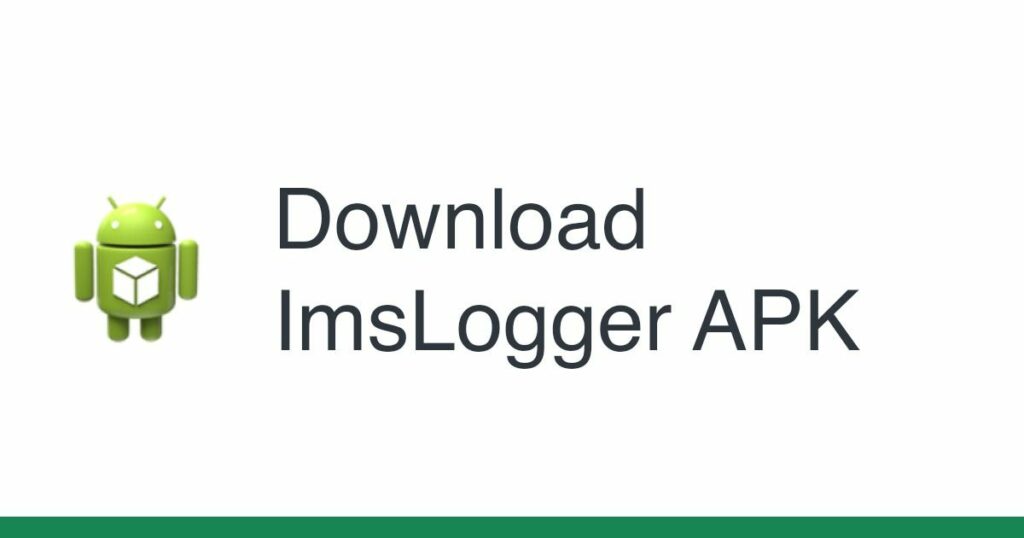
To download the IMS Logger for Android, you won’t find it on the Google Play Store. It’s actually a pre-installed system app on Samsung phones. You can easily access the IMS Logger by either navigating to the app drawer or going through the settings of your phone. The best part is that you don’t need to worry about any additional downloads or installations. However, do keep in mind that the availability of the IMS Logger may vary depending on your phone model and the version of the Android operating system you’re using.
Is ImsLogger safe or is it a virus?
IMSLogger is not a virus or malware; it’s a pre-installed system app on Samsung devices, subject to Google’s Play Protect policy, ensuring its safety. While it logs calls and messages, it’s not designed for spying, according to Samsung. However, it can be categorized as bloatware, using system resources, and users who don’t need its features may choose to remove it without impacting device performance.
The usefulness of IMSLogger, a system app exclusively found on Samsung devices, is debatable. It logs calls and messages over your IP network and service provider, but it may not be something you would notice if it were gone. Nonetheless, its ability to track calls and messages can be useful for some users who need to keep a record of their communications for work or personal reasons. The IMSlogger app package is responsible for logging calls and messages over your IP network and service provider but it operates in the background, unnoticed by the user. This app can be found on your phone under the com.sec.imslogger app package and works alongside the IMS service and IMS Settings app to log data.
What permission IMSLogger Have?
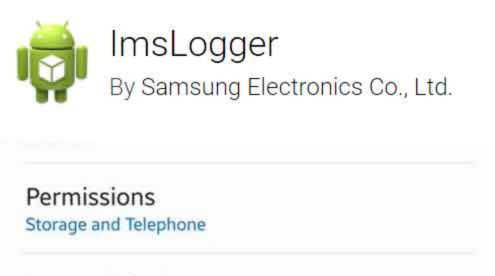
IMSLogger is a system application found on Samsung phones, responsible for delivering communication services such as calls, text messages, and MMS while operating continuously in the background. Additionally, the app holds lot of permissions, including:
- Phone Storage:
android.permission.WRITE_EXTERNAL_STORAGE(Write External Storage) andandroid.permission.READ_EXTERNAL_STORAGE(Read External Storage). - Samsung keyboard: Specific permissions may vary depending on the version and functionality of the Samsung Keyboard app. Generally, keyboard apps may request permissions related to text input and keyboard customization.
- Location:
android.permission.ACCESS_FINE_LOCATION(Access Fine Location) andandroid.permission.ACCESS_COARSE_LOCATION(Access Coarse Location). - Messages:
android.permission.SEND_SMS(Send SMS),android.permission.RECEIVE_SMS(Receive SMS), andandroid.permission.READ_SMS(Read SMS). - Contacts:
android.permission.READ_CONTACTS(Read Contacts) andandroid.permission.WRITE_CONTACTS(Write Contacts). - Mobile tracker: Specific permissions related to mobile tracking may vary depending on the particular tracking or security app in use. These apps often request permissions related to location, device administration, and monitoring.
How to Fix the “IMSLogger Has Stopped” Error Message?
If you’re encountering the “IMSLogger Has Stopped” error message on your Android device, you can follow these steps to troubleshoot and resolve the issue:
- Restart Your Device: Sometimes, a simple device restart can resolve minor software glitches. Press and hold the power button, then select “Restart” or “Reboot” to restart your device.
- Clear Cache and Data for IMSLogger:
- Go to “Settings” on your Android device.
- Scroll down and select “Apps” or “Application Manager” (the name may vary depending on your Android version).
- Find and tap on “IMSLogger” in the list of apps.
- Select “Storage.”
- Tap “Clear Cache” and “Clear Data.”
- Confirm the action. Note that clearing data may reset some app settings.
- Update IMSLogger: Sometimes, an outdated app version can cause errors. Check the Google Play Store for any available updates for IMSLogger and install them if available. It is a good idea to make sure you have a stable internet connection before updating IMS Logger to avoid further errors.
- Check for System Updates: Ensure your Android operating system is up to date. Go to “Settings” > “Software Updates” and check for any pending system updates. Install them if available.
- Disable and Enable IMSLogger: In the “IMSLogger” app settings (Settings > Apps > IMSLogger), you may find an option to disable the app. Try disabling it, restart your device, and then re-enable it. This can sometimes resolve app-related issues.
- Factory Reset (Advanced Option): If the issue persists and you’ve exhausted all other options, you can consider performing a factory reset on your device. This should be a last resort, as it will erase all data on your device, returning it to its factory settings. Make sure to back up your data before proceeding.
- Contact Samsung Support: If none of the above steps resolve the issue, you may need to contact Samsung’s customer support or visit a Samsung service center for further assistance. They can provide guidance or perform advanced troubleshooting if necessary.
Can IMS Logger Be Uninstalled?
You can’t delete IMSLogger from your Samsung phone because it’s a necessary system app. Trying to remove it might make your phone not work properly. So, it’s best to keep it as it is.
How Do You Disable IMSLogger?
To disable IMSLogger on your Android device, follow these steps:
- Go to your device settings.
- Navigate to the “Apps” or “Application Manager” section.
- Look for the IMS Logger app in the list of installed apps.
- Select the app and choose the “Disable” option.
By disabling IMSLogger, its functionality will stop, but it will still remain on your device.
How Do You Remove IMSLogger?

Since IMSLogger is a system application, you can’t uninstall it through regular methods. However, you can remove it using ADB commands or System App remover apps.
Here are the methods explained:
Using ADB (Android Debug Bridge)
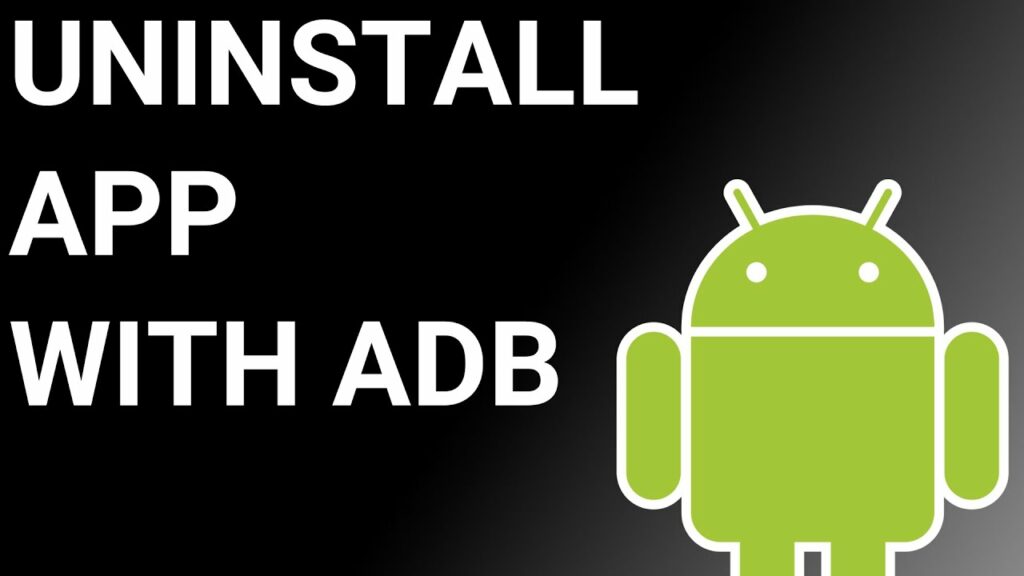
ADB(Android Debug Bridge) enables you to summon a Unix shell, granting you direct command issuance on your Android device. To use ADB, you’ll require a Windows PC.
Follow these steps:
- Navigate: Settings > System > About phone.
- Tap “Build number” seven times to activate Developer Options.
- Return to main Settings, and open Developer Options.
- Activate USB debugging by tapping it.
- Download ADB onto your PC.
- Unzip the downloaded ZIP file into a designated folder.
- Open the freshly extracted folder.
- While holding Shift, right-click in an empty space.
- Opt for “Open PowerShell window here.”
- Input command:
adb devices. - Proceed to connect your Android device via USB, setting USB mode as File Transfer.
- An on-device USB debugging notification will appear; tap “OK” to permit access.
- Re-enter command:
adb devices. - Your device’s Serial number should now display in the PowerShell window.
- Execute the command:
adb shell pm uninstall –user 0 com.sec.imslogger. - Wait briefly; you’ll observe the app’s removal from your device.
By adhering to these steps, you can effectively utilize ADB to uninstall the IMSLogger from your Android device.
Using System App Remover
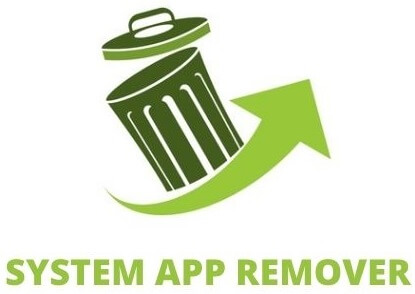
To proceed with this approach, you’ll need to root your Android device. Once root access is achieved, follow these steps to uninstall the system app:
- Download and install the System App Remover application.
- Open the app, locate the IMSLogger, and mark it by tapping the adjacent checkbox.
- Tap the “Uninstall” button to thoroughly remove the app from your device.
FAQ’s:
IMSLogger Draining Battery?
Most system apps on Samsung phones, including IMSLogger, run in the background and can use your device’s power. If this concerns you, you can stop the app and prevent it from running in the background by following these steps:
- Go to Apps > System Apps > IMSLogger.
- Tap on “Mobile Data” and choose “Restrict Background Data Activity.”
- Tap on “Battery” and select “Restrict Background Activity.”
- Disable all notifications for the app.
What is IMS Services?
IMS Services, which stands for IP Multimedia Subsystem Services, encompass a suite of communication technologies that utilize Internet Protocol (IP) networks to deliver diverse multimedia services. These services include high-quality voice and video calls (e.g., VoLTE and video conferencing), multimedia messaging (e.g., MMS), enhanced SMS (RCS), real-time communication features, presence information, and robust security measures. IMS Services are fundamental to modern telecommunications, enhancing the capabilities and interoperability of communication across various devices and networks.
Conclusion
In conclusion, IMSLogger for Android is a useful tool that provides valuable insights and information about the IMS service on Samsung Android devices. It offers various features that help users monitor and troubleshoot any issues related to the IMS service. Whether you need to analyze battery drainage, understand permissions, or fix error messages, IMSLogger has got you covered.
It is important to note that IMSLogger is a safe application and not a virus. However, if you no longer require its functionality, you can uninstall or disable it according to your preference. Overall, IMSLogger is a handy resource for optimizing the performance of your Samsung Android device and resolving any IMS-related concerns.