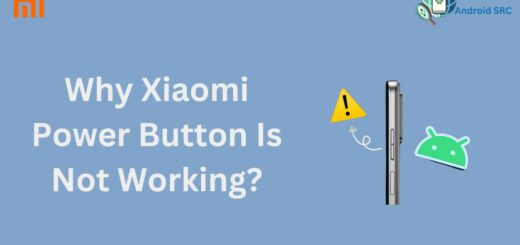Why Does RTT Randomly Turn On Android? Find Out Now
Have you ever noticed RTT randomly turning on during a call on your Android device? It can be frustrating and confusing, especially if you’re not familiar with what RTT is and how it works. In this blog, we’ll answer all your questions about RTT on Android devices.
We’ll cover what RTT is used for, why you might not be able to turn it off, and most importantly, why it randomly turns on during a call. We’ll also provide step-by-step instructions on how to turn off RTT on your Android device and specifically on an LG phone.
Finally, we’ve compiled some frequently asked questions about Real-Time Text (RTT) to help you better understand this technology and its impact on your device.
What is RTT used for?

Real-Time Text (RTT) is a technology that enables text-based communication while making phone calls. Accessible on various devices including Android phones, tablets, iPhones, and iPads, RTT empowers users to exchange instant messages during calls without the need for supplementary accessories. This feature is particularly beneficial for individuals with hard-of-hearing disabilities, the deaf-blind, and those with speech-related conditions, as it facilitates effective communication methods.
With RTT, users can type out text messages that the recipient sees in real-time text communication technologies, enabling seamless interaction. This serves as a modern alternative to TTY (text telephone technology) and fosters inclusive conversations. Both parties involved can exchange information using text, promoting accessibility and understanding.
Why can’t I turn off RTT on Android?
If you’re experiencing difficulty turning off Real-Time Text feature on your Android device, there could be a few reasons for this issue. It’s essential to troubleshoot the problem and ensure that you’re following the correct steps. Here are a few possibilities and potential solutions:
- Settings Location: Make sure you’re navigating to the correct phone’s settings menu to disable RTT. On some devices, the settings might be located under “Accessibility,” “Hearing enhancements,” or a similar category.
- Device Compatibility: Not all Android devices may support the RTT feature, and the option to disable it might not be available on every device.
- Carrier Restrictions: Some carriers might have limitations on disabling RTT, depending on their network configurations and policies.
- Software Updates: Ensure that your device’s operating system is up-to-date. Sometimes, issues can be resolved with software updates that address bugs or compatibility problems.
- App Conflicts: Check if there are any third-party apps or phone app settings that might be conflicting with the RTT settings. Try disabling or uninstalling such apps if necessary.
- Contact Support: If you’ve exhausted troubleshooting options and can’t disable RTT, consider reaching out to your device manufacturer’s support or your carrier’s customer service provider for assistance.
Why does RTT randomly turn ON?

If you’re experiencing RTT mode turning on unexpectedly during calls, there are several potential solutions to consider. First, determine if the issue is specific to certain callers. Test by making calls to other individuals; if the problem doesn’t persist, ask the specific caller to turn off their RTT mode.
This issue has been reported with certain phone brands like OnePlus and Motorola. If you’re using such a device, try turning off RTT mode in your phone settings. For instance, on OnePlus and Motorola phones, you can navigate to Phone > Settings > Accessibility and toggle off TTY mode. If you’re using a T-Mobile network SIM, check for updates in your settings and ensure RTT is off in the Accessibility section.
If the issue persists despite these steps, and your phone continually switches to RTT mode during calls, it might be necessary to replace the device if you wish to continue making calls without this issue. Contacting customer support for your device manufacturer or carrier could also provide further assistance in resolving this problem.
How to turn OFF RTT on Android?
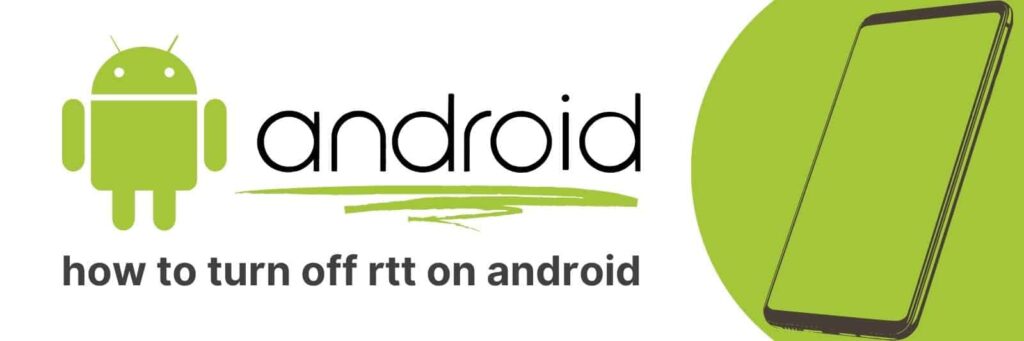
To turn off RTT (Real Time Text) on Android, you can follow these general steps:
- Open the Settings app on your Android device.
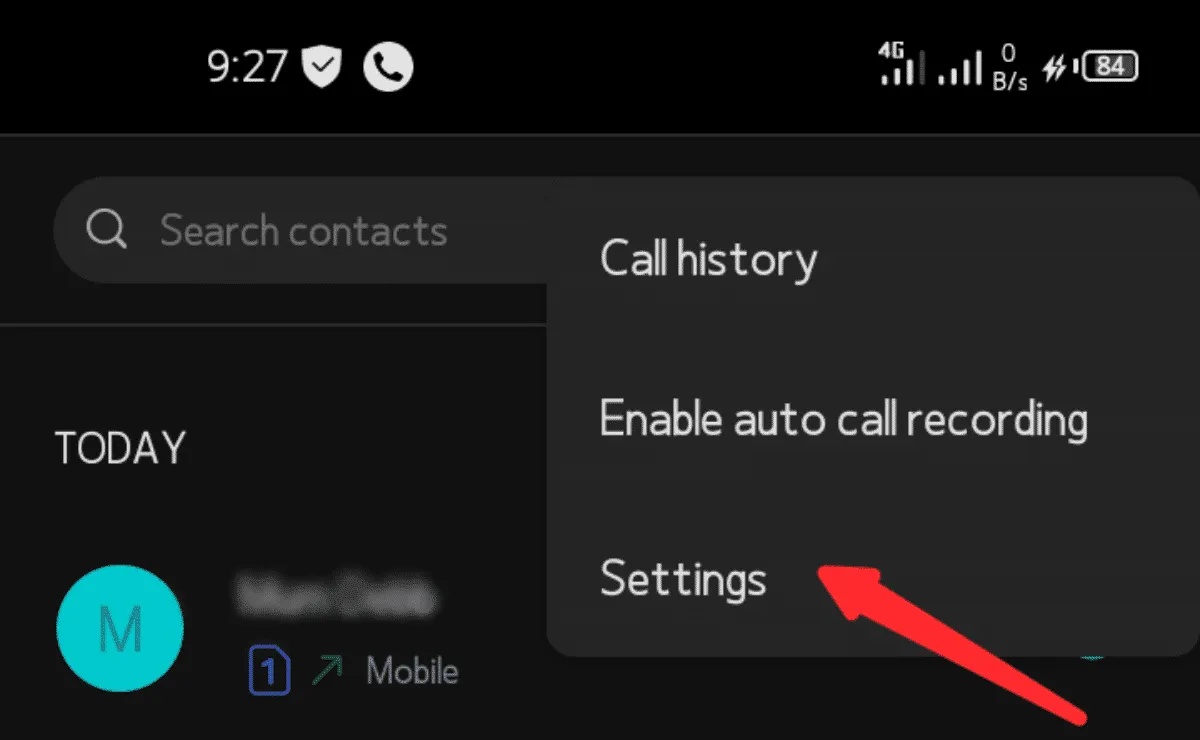
- Scroll down and select the “Accessibility” option.

- Look for the “RTT” or “Real-Time Text” option within the Accessibility settings. The exact location might vary based on your device model and Android version.
- Tap on the RTT option to access its settings.

- Within the RTT settings, you should find a toggle switch to enable or disable RTT. Toggle it off to disable RTT on your device.
- Confirm any prompts or changes to save your settings.
How do I turn off RTT on my LG phone?
To disable RTT (Real-Time Text) on your LG phone, follow these steps:
- From your phone’s home screen, open the “Apps” menu and go to “Settings.”
- If you’re in tab mode, navigate to the “General” tab within Settings.
- Click on “Accessibility,” then select the “Hearing” option.
- Toggle off the “RTT Call” switch to deactivate RTT.
- Click on “RTT Operation mode” and choose between the options “Visible during calls” or “Always Visible.”
- Configure RTT for outgoing calls by clicking on “RTT for outgoing calls” and selecting the “Manual” option.
FAQ’s:
Can I Use Real-Time Text with Anyone?
You can use Real-Time Text (RTT) with most Android devices, as all network operators generally support this useful phone feature. This means that as long as you and the person you’re communicating with have compatible Android devices and networks, you should be able to engage in RTT conversations without significant limitations. It’s important to ensure that both parties’ devices and networks support RTT for a smooth and effective communication experience
Why Does My Phone Go to RTT Calls When I Make a Regular Call?
The sudden switch to RTT (Real-Time Text) calls during regular voice calls might occur if the RTT feature was inadvertently enabled in your call settings. This could have been triggered by you or someone else. To prevent voice calls from going to RTT, you can easily disable the feature by following the instructions provided earlier. Ensuring that the RTT option is turned off in your call settings should help resolve this issue and keep your calls in the desired mode.
Why do my voice call direct to RTT Calls?
If your voice calls are unexpectedly transitioning to RTT (Real-Time Text) calls, it’s likely that either you or the other party has inadvertently enabled this feature. If you prefer your voice calls not to switch to RTT calls, especially on TTY (text telephone) devices, you can easily rectify this by following the steps outlined earlier to turn off RTT mode. This should help you maintain the desired mode of communication without any unwanted switches to RTT calls.
Conclusion
In conclusion, understanding the purpose and functionality of RTT (Real-Time Text) on Android devices is crucial. If you find that RTT is randomly turning on, it may be due to certain settings or compatibility issues with your device.
However, you can easily turn off RTT by following a few simple exact steps specific to your Android device. It’s important to note that RTT calls are primarily intended for individuals with hearing or speech impairments and enabling RTT without the need can cause unexpected call behavior.
If you have further questions or need assistance in turning off RTT on your LG phone conversations or any other Android device, refer to the FAQ section or reach out to customer support for guidance.