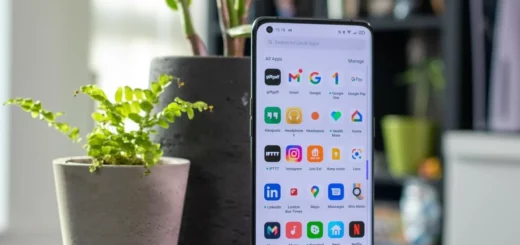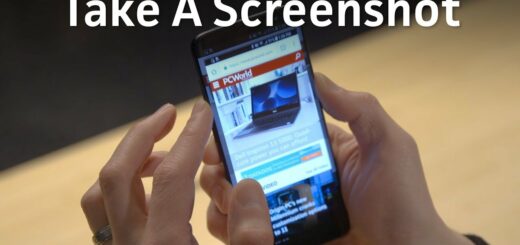App Selector: Is it a Spy or Virus?
Are you tired of searching through endless app options on your device, trying to find the right one for your needs? Look no further than AppSelector and AppManager. In this complete guide, we will cover everything you need to know about these two apps, including what they do and how they can help you streamline your app selection process.
We’ll also address any concerns you may have about safety and compatibility, as well as provide troubleshooting tips for common issues. With AppSelector and AppManager, you can easily manage and organize your apps for optimal performance and efficiency. Let’s dive in!
What is AppSelector?

AppSelector is a pre-installed application found on T-Mobile devices, assisting users in downloading, managing, and organizing apps. Functioning akin to an AppManager, it aids in the initial setup by facilitating app selection and installation, and can also suggest removing infrequently used apps.
Furthermore, AppSelector serves as a tool for choosing which app to use when opening specific file types and remains available even after a factory reset, streamlining app installation. Developed by T-Mobile, the app simplifies the device initiation process and provides ongoing app management functionalities.
- Name: Appselector
- Developer: T-Mobile
What Does AppSelector Do?
AppSelector is a feature designed to simplify the process of selecting and installing applications when setting up a new Android device. Here’s an overview of its key characteristics and functionalities:
- Purpose and Availability: AppSelector is available on specific Android devices. It is intended to assist users in conveniently choosing and installing various applications during the initial setup of their new devices.
- Notification and Activation: After completing the initial device setup or performing a master reset on an existing device, AppSelector will automatically send a notification to the user. This notification typically occurs around 15 minutes after setup or reset.
- App Selection and Installation: If users choose to open AppSelector, they are presented with options to tailor their app recommendations. This likely involves answering a few questions to personalize the app suggestions. Users can then proceed to select the apps they wish to install, including those that are recommended.
- Setup Completion and Location: Once the app selection process is complete, the setup details and selected apps can typically be found in the device’s app settings.
- Installed App Management: Apps installed using AppSelector will be visible in the device’s app tray, just like any other downloaded app. These apps are managed and updated through the Google Play Store after the initial setup, similar to regular applications.
AppSelector simplifies the app selection and installation process during the initial setup of select Android devices. It offers users the convenience of tailored app recommendations, the ability to delay or skip the selection, and manages installed apps through the Google Play Store.
Is AppSelector Safe?
AppSelector is a reliable and secure app management tool from Deutsche Telekom’s T-mobile. It undergoes regular updates to ensure compatibility and security.
Is App Selector a spy app?
AppSelector is a secure t-mobile app that is not virus or spyware. With the necessary permissions for app management, AppSelector ensures the safety and security of users’ information. Its reputation as a reliable and a safe application further validates its legitimacy.
However, its activity of installing bloatware and suspicious app on new android device has raised a lot of questions. Further, it presents itself as a task that needs to be set up and completed using your phone or it constantly bothers you with notifications.
While its primary function is to facilitate the delivery of network operators specific services and apps, the app’s ability to install and update applications without the user’s explicit consent has raised privacy and security issues. The app’s behavior of initiating installations independently of user action could be exploited for malicious purposes by third parties. Additionally, its data usage could impact users’ wireless network and data plans, especially when roaming or when not connected to Wi-Fi.
Given these concerns, it is advisable for users to consider disabling the bloatware app from T-mobile US to prevent unwanted hidden apps and installations and potential security risks.
What Are the Options Available on AppSelector?
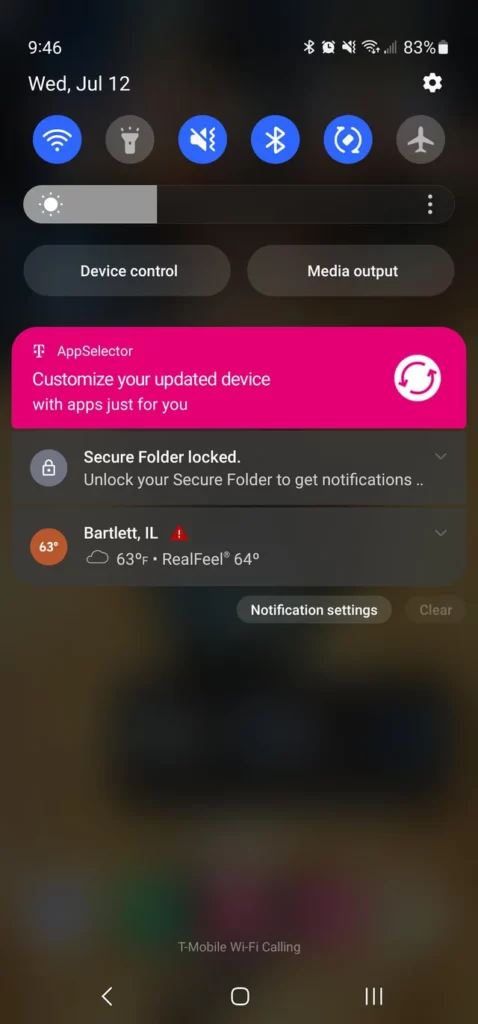
Options available on AppSelector include opening an app directly, scheduling app usage for later, excluding specific apps from the selection process, uninstalling unwanted apps, and updating apps to the latest versions.
Open
When you tap “Open” in the AppSelector app, you’re prompted with a form to select preferences, helping the app suggest relevant apps. After downloading, you review compatibility and remove incompatible ones, ensuring only desired apps remain on your device.
Delay for later
Selecting ‘Delay for later‘ within the AppSelector notification bar during the initial device setup postpones the notification for the next 15 minutes. The notification remains in the status bar until manually turned off via Settings, allowing control over when to address it.
Skip
Opting to ‘Skip‘ the AppSelector notification prevents further alerts, but you can reactivate it by completing the setup within the app’s settings. You can access AppSelector by navigating to the Applications list in Settings. Apps installed via AppSelector are visible in your device’s app settings.
What devices come with AppSelector?
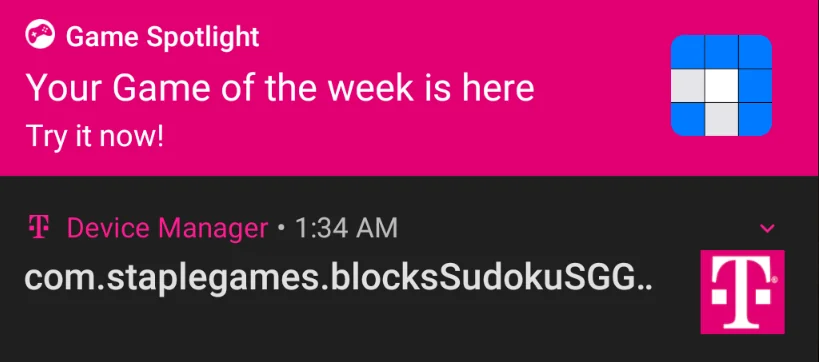
You’ll spot AppSelector on Android phones that use Android 6 or a newer version. Look around, and you’ll see it on most T-Mobile and Metro phones. And if you check out phones from brands that teamed up with T-Mobile, like Samsung A11 and Samsung A21, you might find AppSelector there too.
How to Disable AppSelector?
I discovered a solution by accessing the phone’s settings and removing the “app selector” as well as disabling “T-Mobile play”. Although you cannot completely uninstall Play, simply uninstall all the updates and disable it. This Will fix all the issues you have been facing thus far.
AppSelector vs. Google Play Store:
AppSelector:
AppSelector assists users during initial setup on select Android devices by suggesting and installing apps. It offers personalized recommendations, and installed apps are managed through the Google Play Store.
Google Play Store:
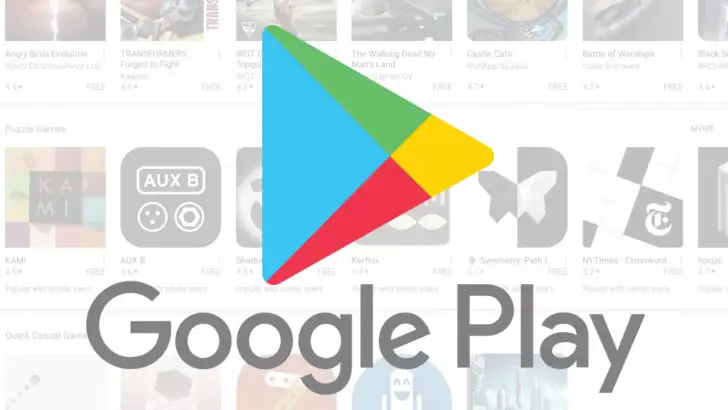
The Google Play Store is a universal platform on all Android devices for discovering, downloading, and managing apps. It provides a wide range of apps, personalized recommendations, and automatic updates.
AppSelector vs. T-Mobile:
AppSelector:
AppSelector is a setup-related feature on certain T-mobile Android devices that helps users choose and install apps during initial setup. It focuses on customization during setup.
T-Mobile:
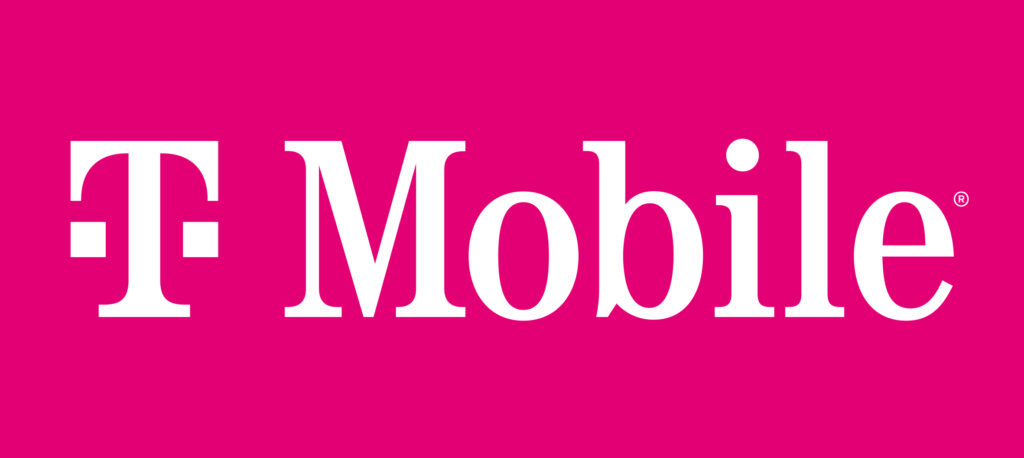
Is it safe to uninstall AppSelector?
T-Mobile is a mobile carrier offering communication services and device options. It provides cellular plans and connectivity, distinct from AppSelector’s app selection role.
If you’ve used AppSelector when setting up your phone, you might be wondering if it’s okay to remove it. Don’t worry, taking out AppSelector won’t mess up the apps you got using it. It’s safe to uninstall AppSelector if you don’t need it anymore, especially since it’s most handy when you’re first setting up your phone.
How to uninstall AppSelector?
To uninstall and delete AppSelector, you can follow these steps using Android Platform Tools and ADB without needing root access:
- Install Android Platform Tools: If you haven’t already, download and install Android Platform Tools on your PC. These tools include ADB, which will allow you to interact with your Android device from your computer.
- Enable Developer Options on your Android Device: On your Android device, go to Settings > About phone > Software information. Find the “Build number” entry and tap on it repeatedly (usually around 7 times) until you see a message that Developer Options have been enabled.
- Enable USB Debugging: In Developer Options (usually found in the System or Additional settings section), enable USB Debugging. This will allow your PC to communicate with your Android device.
- Connect your Android Device to your PC: Use a USB cable to connect your Android device to your PC.
- Open Command Prompt or Terminal: On your PC, open a Command Prompt (Windows) or Terminal (macOS and Linux).
- Navigate to Android Platform Tools Directory: Use the
cdcommand to navigate to the directory where you installed Android Platform Tools.
For example:cd C:\path\to\platform-tools - Check Connected Devices: In the Command Prompt or Terminal, enter the following command to ensure that your device is recognized by ADB:Copy code
adb devices - Uninstall AppSelector: To uninstall AppSelector, use the following command:
adb uninstall <package_name>Replace<package_name>with the actual package name of AppSelector. If you’re unsure of the package name, you can use a third-party app to find it. - Confirm Uninstallation: You should see a confirmation message indicating that the app has been uninstalled.
That’s it! Following these steps will help you uninstall and delete AppSelector from your Android device using ADB without requiring root access. Make sure to double-check the package name before uninstalling any app to avoid unintended consequences.
How to turn off notifications from AppSelector?
To turn off notifications from AppSelector, follow these general steps on your Android device:
- Open the “Settings” app.
- Scroll down and find “Apps” or “Apps & Notifications.” The exact wording might vary based on your device’s manufacturer and software version.
- In the list of apps, find and tap on “AppSelector.”
- On the AppSelector details page, look for an option related to “Notifications.” It might be labeled as “App notifications,” “Notifications,” or similar.
- Toggle off the switch next to “Allow notifications” or a similar option to disable notifications from AppSelector.
What does AppManager do?
AppManager is a convenient tool designed to assist users in efficiently managing their mobile applications. It offers features to both identify and remove unused apps from your device while also suggesting new apps for you to explore. Here’s a breakdown of its key functionalities:
- App Cleanup and Discovery: AppManager helps users identify and remove apps that are no longer in use on their phones. It also facilitates the discovery of new apps that might be relevant and interesting to users.
- Review Prompt: Approximately 45 days after activating a new device, AppManager initiates a notification prompting users to review their installed apps. This notification serves as a reminder to assess the apps they have on their device.
- Notification Handling: When the review prompt is displayed, users have the option to either open the AppManager application to proceed with the review or dismiss the notification. If dismissed, the notification will reappear after 24 hours. After three consecutive dismissals, the notifications will cease.
- Embedded Components: AppManager relies on two embedded components, namely Adapt or Content Manager, to carry out its functions. These components are responsible for determining which apps are installed on the device and for facilitating the delivery of app updates and notifications.
- Data Usage and Consent: AppManager collects data related to app usage and data consumption for the purpose of improving its functionality. This data is shared with Unity, the app developer. However, user consent is a prerequisite for sharing this data, ensuring that the app operates in compliance with user preferences and privacy standards.
- Permissions and Settings: To manage permissions related to data usage access, users can navigate to their device’s settings. By searching for “Usage Data Access” in the settings, users can locate the relevant option, often named “Device Manager.” From there, users can adjust permissions as needed.
Troubleshooting App Installation Issues
If you are facing any issues with the AppSelector, the best way to fix most of them is to clear the app cache and data. After that just restart your phone. Most of the issues should be fixed this way. If there are still some issues that persist, I’d recommend simply uninstalling the Android “appselector” using the ADB method we discussed above.
FAQs-
Is AppSelector required for me to get AppManager?
As per the official T-mobile website, AppManager is a feature of AppSelector, which is why it is required.
Is there a cost to use AppManager?
You can download all the apps available in AppManager without any charge. Nonetheless, it’s important to note that specific apps might come with additional costs from third-party providers, like buying things within the app or subscribing to their services.
Do I have to be on a specific rate plan to use AppManager?
No, using an AppManager typically does not require you to be on a specific rate plan.
Will the usage from AppManager deplete my monthly data allotment?
Any data usage associated with using the AppManager, such as app updates or cloud backups, will be subject to the data charges outlined in your mobile carrier’s plan. It’s a good idea to be aware of this and to manage your data usage accordingly, especially if you have limited data available in your plan.
Conclusion
AppSelector and AppManager provide users with a convenient way to manage their apps and optimize their device’s performance. With AppSelector, you have the freedom to choose which apps to install, delay for later, or skip altogether. And with AppManager, you can easily uninstall apps and troubleshoot any installation issues.
One common concern is whether AppSelector is safe. Rest assured that AppSelector is not a spyware app and does not compromise your privacy. It is a reliable tool designed to enhance your app selection experience.
In conclusion, AppSelector offers a comprehensive solution for app management and optimization. Take control of your apps and streamline your device’s performance with these useful tools.