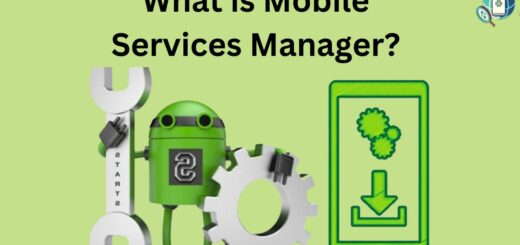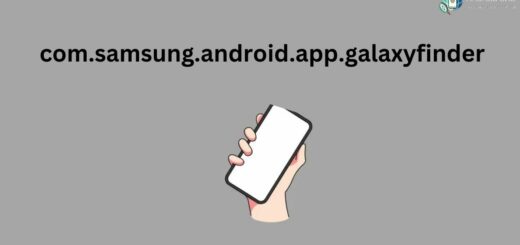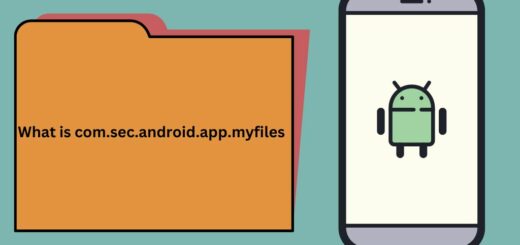CIDManager app on Samsung: What it is & How to stop it?
Are you looking for ways to boost your efficiency with effective management? Meet CIDManager, the Android app that helps manage software updates on devices. But what exactly is CIDManager, and how does it work? In this blog post, we’ll dive into all the details of CIDManager.
From understanding what it is and how it works to answering common questions like whether it’s safe to use and how to fix notification issues. We will also discuss the methods to uninstall CIDManager if it’s not serving your purpose anymore. Read on to learn more about CIDManager and how it can help you streamline your device management process.
What is a CIDManager?
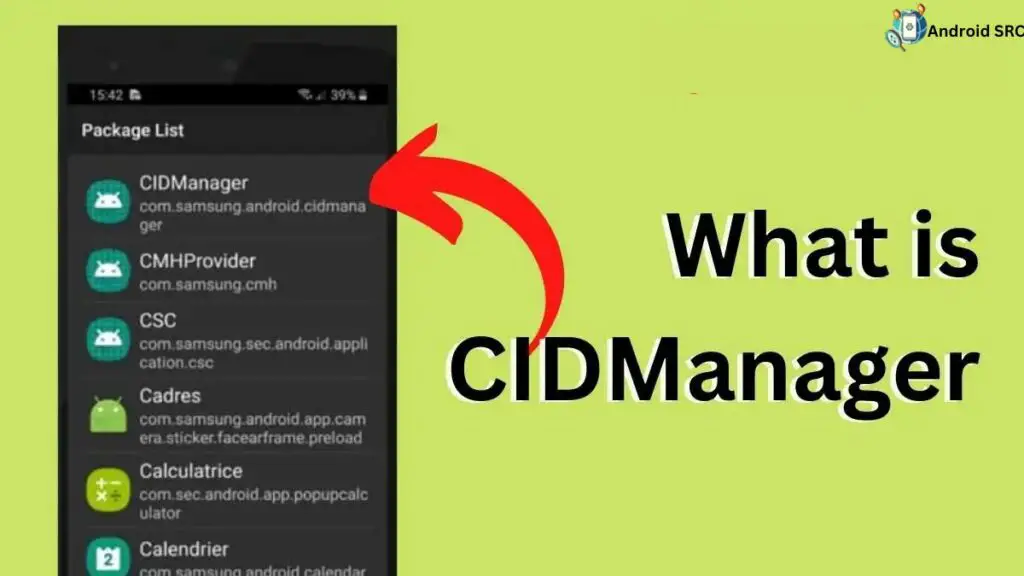
CIDManager, also known as Carrier Identification Manager, is a preinstalled Android application on Samsung smartphones. Its primary function is to ensure that the device can receive country-specific firmware updates by identifying the carrier network (service provider) and matching it with the Country Specific Code (CSC) of the device’s firmware.
This app operates in the background, continuously monitoring changes in the service provider status and triggers notifications on the device when any such changes are detected. These updates are crucial for the proper functioning of the device, as they are related to firmware and specific to the device’s country of origin.
- Name: CIDManager
- Package: com.samsung.android.cidmanager
- Developer: Samsung Electronics Co., Ltd.
What does com.samsung.android.cidmanager mean?
“com.samsung.android.cidmanager” refers to the package name of the CIDManager app installed on Samsung Android phones. In the Android ecosystem, every app has a unique package name, which serves as a way for developers and the Android system to distinguish one app from another.
The name “com.samsung.android.cidmanager” is a way to identify this app, with “com” being like a category, “android” showing it’s for Android phones, and “cidmanager” being the app’s specific name.
How Does The CIDManager Work?
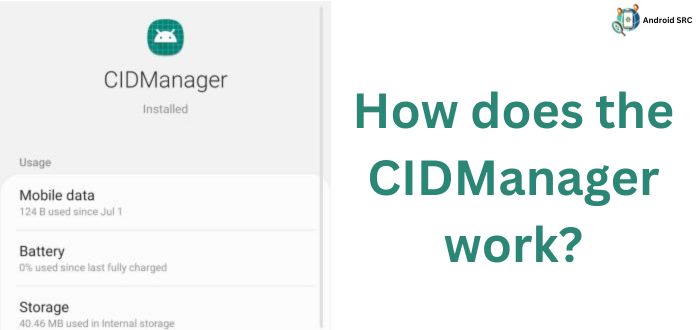
The CIDManager, or Carrier Identification Manager, operates as a critical bridge between the carrier network and the Original Design Manufacturing (ODM) country of a Samsung Android device, facilitating the detection and access to country-specific firmware updates.
Each device is associated with an ODM country, and its functionality depends on the specific carrier network used in a particular country. The key to this interaction is the Country Specific Code (CSC), a unique code that links the service provider and the ODM country. CIDManager has access to the service provider’s number and serves as the intermediary in this connection.
If there is a discrepancy between the ODM country and the carrier network, CIDManager intervenes by providing a new configuration to align the ODM country with the Radio Interface Layer (RIL) of the device, ensuring that the device can download global firmware updates. In essence, CIDManager ensures that your Samsung Android device can receive the right updates based on its location and carrier network.
How Can I Know That My Device Has The CID Manager App?
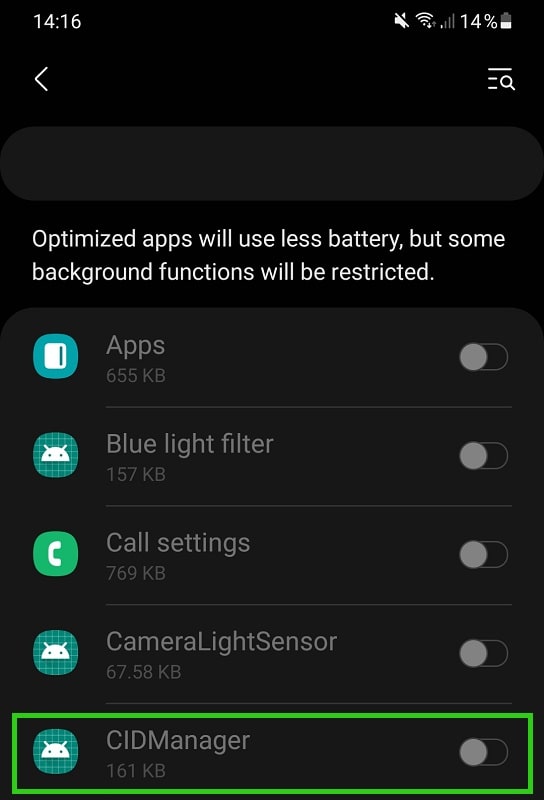
To confirm the presence of the CID Manager app on your Samsung Android device, which serves as the link between carrier providers and the Country Specific Code (CSC), you can follow these straightforward steps:
- Open the “Settings” on your Samsung Android phone.
- Navigate to the “Apps” section.
- From the top-right corner menu (represented by three dots), select “Show system apps.”
- Scroll through the list of apps, and you will easily spot “CIDManager” listed there.
Additionally, you can check the device’s Activity log to see if the app is running in the background, further confirming its presence and functionality. This built-in app ensures your device is correctly configured to receive updates based on your carrier and country of origin.
What Permissions Does The CIDManager Need To Work?
The CIDManager app only needs one permission to work: access to your phone. This permission allows it to gather all the information it requires from your device, making its operation simple and straightforward without asking for many different permissions.
The permissions related to accessing phone-related information and functionality are typically “READ_PHONE_STATE,” “CALL_PHONE,” or “READ_CALL_LOG,” among others, depending on the specific functionality required by the app.
Is The CIDManager A Safe Android app?
The CIDManager App is indeed a safe Android application. It is free from viruses, malware, spyware, and keyloggers. While it does have access to your phone and network provider, it doesn’t engage in any malicious activities or spy on your actions.
This app is crucial for the proper functioning of your Samsung device, ensuring it can receive country-specific firmware updates, and poses no harm to your personal data. It is also covered by Play Protect policies, providing an additional layer of security and assurance against disruptions or data corruption.
Are There Any Disadvantages Of Having The App On Your Device?
Here are the disadvantages of having the CIDManager app on your Samsung device which are as follows:
- New Service Provider Notification: The CIDManager app can trigger a persistent “New Service Provider” notification, which can be quite annoying as it frequently prompts users to accept new provider settings.
- Battery Drain Issues: Some users have reported issues with fast battery drain on their devices, potentially linked to the CIDManager app’s background processes.
- Factory Reset Requirement: In some cases, attempts to resolve the notification issue by performing a factory reset may prove unsuccessful, leaving users frustrated and unable to use their devices effectively.
- Intrusiveness: The notification’s repetitive nature and its interference with device usage can be intrusive and disruptive to the user experience.
What is CIDManager Notification?
CIDManager Notification is a message sent by the CIDManager app on Samsung devices whenever it detects a change in the network service provider or carrier service on the device. This notification typically includes important network configuration details like Access Point Names (APN) settings and network configurations.
Additionally, it often suggests resetting the phone to remove apps and services associated with the previous service provider, as these may not be compatible with the new provider’s settings, ensuring a seamless transition between service providers.
CIDManager New Service Provider Notification Issue
The CIDManager New Service Provider Notification issue can be quite persistent, where the notification continues to appear even after following the recommended instructions for changing the service provider.
This problem is notably reported by users of Samsung Galaxy S8, S9, and Galaxy A6, among other devices. The notification prompts users to reset their phones, which can be inconvenient due to the potential loss of user data and services.
While the exact cause remains uncertain, one possible explanation is that some Samsung smartphones may not support Open Market Customization (OMC), leading to a loop in CIDManager’s attempt to match the device’s Original Design Manufacturing (ODM) with the Country Specific Code (CSC), resulting in the recurring new service provider notification.
What Causes The New Provider Notification Issue?
The recurring New Provider Notification issue can be attributed to several factors:
- App Bug or SIM Card Corruption: False service provider update notifications can result from either a bug within the CIDManager app itself or when dealing with a corrupt SIM card that causes the device to repeatedly disconnect and reconnect to the network.
- Notification Interference: When these false notifications persist, they can disrupt the normal use of the device, essentially locking the user out of regular phone functions until the notification is acknowledged and saved.
- Uncertain Cause: Unfortunately, the precise trigger for the New Service Provider Notification issue remains unknown. One potential explanation is that certain Samsung devices may not fully support Open Market Customization (OMC) features, causing a conflict when the CIDManager app attempts to match the device’s Original Design Manufacturing (ODM) and Country Specific Code (CSC) and resulting in a repetitive loop of notifications.
How to Fix CIDManager Notification?
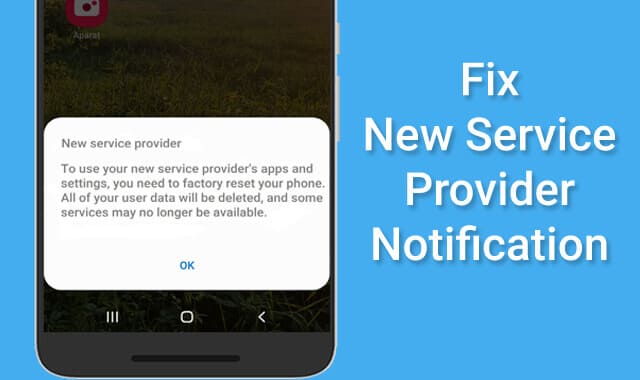
There are various factors that could lead to the CIDManager generating an incorrect or recurring new provider notification. Fortunately, you can resolve this problem by employing the methods outlined below.
Silent CIDManager Notification
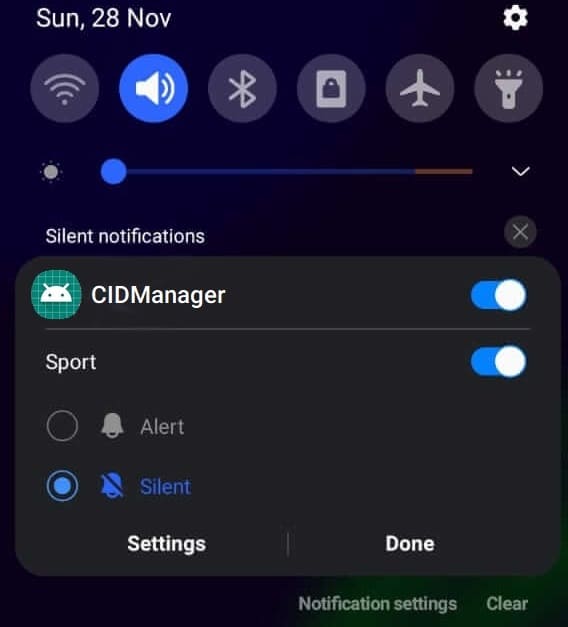
This is the most straightforward approach to eliminate persistent CIDManager notification pop-ups. Since CIDManager is a system app and, like other system apps, cannot be disabled, you can silence the notifications to prevent them from bothering you whenever a new one appears.
Here’s how to do it:
- When CIDManager sends a notification, swipe down the notification bar.
- Tap and hold the “New Service Provider” notification to access batch settings.
- Choose the “Silent” option and tap “Done.”
By following these steps, you can effectively silence the notifications for the New Service Provider message on your device. This method works when there is an active notification from CIDManager, but if you prefer an alternative method to address this service message notification, you can explore other options.
How to Stop CIDManager?
Uninstall CIDManager App Updates
It has been observed that the occurrence of the “New Service Provider Notification” from CIDManager is often associated with updating to the latest version of the app. In some cases, this notification only appears after a software update.
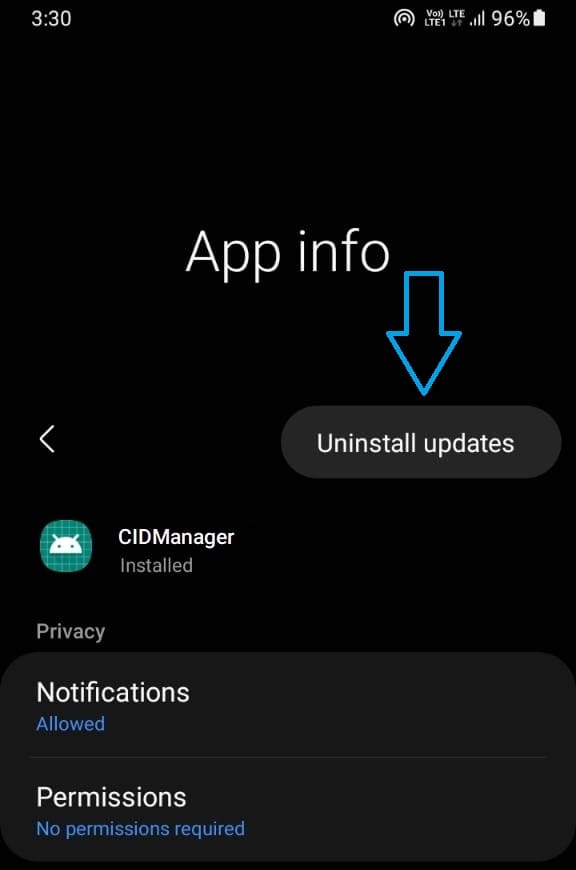
To potentially resolve the new service provider notification issue, it is worth considering uninstalling the CIDManager app updates. Here’s how to do it:
- Open the Settings on your Samsung Android device.
- Navigate to “Apps.”
- Select “Show system apps” from the ellipsis (three dots) menu at the top-right corner.
- Locate “CIDManager” in the list and open it.
- Tap on “Uninstall Updates” to halt its processes.
After completing these steps, restart your device to check if the notification has disappeared.
Similar to many other Android apps, the CIDManager App also generates temporary cache data on the device to enhance its performance. However, instances like app crashes or forced device restarts can lead to corruption in this cache data, resulting in unusual behavior.
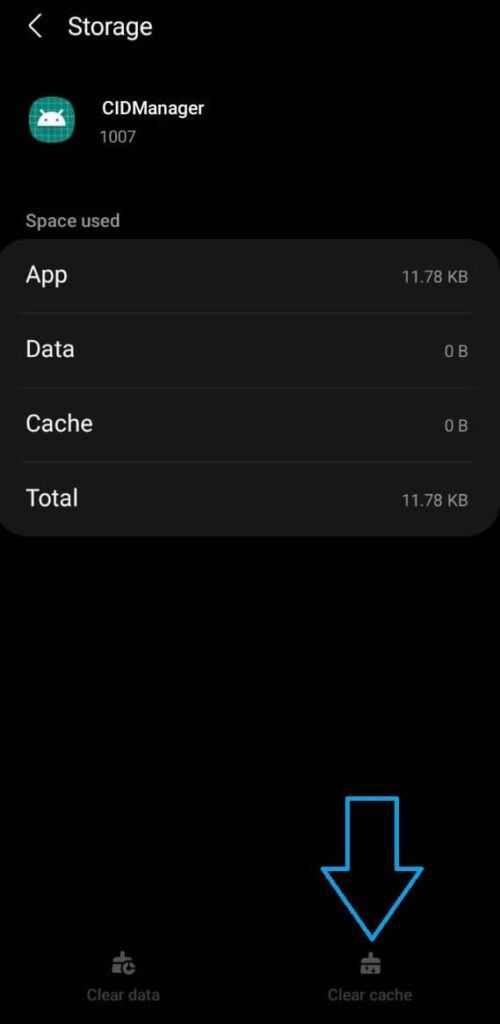
To resolve the “New Service Provider Network Notification” issue, you can clear the CIDManager App’s cache by following these steps:
- Open the Settings on your Samsung Android device.
- Navigate to “Apps.”
- Select “Show system apps” from the ellipsis (three dots) menu at the top-right corner.
- Locate “CIDManager” in the list and open it.
- Tap “Force stop” to terminate its processes.
- Then, tap “Clear cache.”
- Finally, restart the device to allow the app to generate new cache data and check if the problem has been resolved.
Can You Uninstall CIDManager?
Yes, you can uninstall CIDManager from your Samsung Android device. While CIDManager serves an essential role in managing carrier provider notifications and firmware updates, it is not an official part of the stock ROM and is typically installed via OTA updates.
Uninstalling CIDManager is generally safe and won’t impact the device’s normal functionality or performance. Users who have removed CIDManager have reported that it doesn’t cause any issues with downloading firmware updates or receiving OTA updates from Samsung.
However, it’s essential to exercise caution when uninstalling system apps, as it may affect specific device behaviors, but CIDManager appears to be a safe candidate for removal if you prefer to do so.
A better option is to instead just disable the app with an app like Package Disabler Pro.
Disable CIDManager App Using Package Disabler Pro

Package Disabler Cloud is a user-friendly app designed for safely disabling system apps on Samsung phones. We’ve personally tested it on our own devices, and it has proven effective. Here’s a guide on how to disable the CIDManager app using Package Disabler Cloud.
It’s important to note that CIDManager is a critical system app, and disabling it can potentially lead to internal Android issues. Generally, it’s not recommended to disable this app unless you’re experiencing significant problems that outweigh the risks.
Here’s how to disable CIDManager safely:
- Download and install the Package Disabler Pro app on your Android device.
- Use the search feature by clicking the Search button in the top bar.
- Look for “CIDManager” in the search results, select it, and tap “Disable.”
- Confirm your decision by selecting “Yes.”
This action will disable the CIDManager app, which may resolve issues such as unwanted new service provider notification pop-ups on your Samsung device.
How to Uninstall CIDManager?
The installation procedure for CIDManager is distinct from that of third-party apps due to its system-level nature. Acquiring root access to the device is necessary. Nonetheless, you have the option to utilize either ADB commands or the System App Remover tool to uninstall CIDManager.
Using ADB
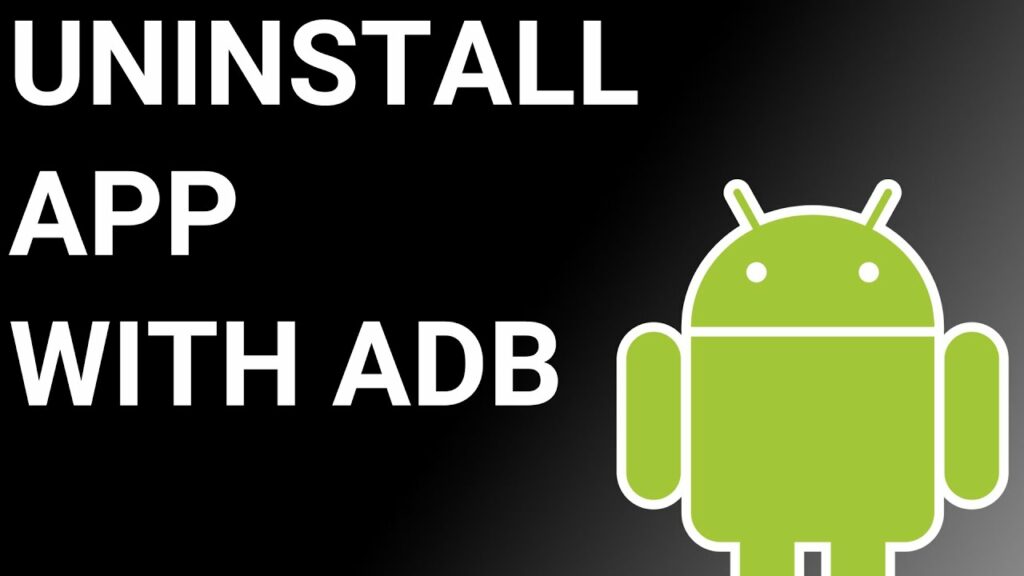
ADB(Android Debug Bridge) enables you to summon a Unix shell, granting you direct command issuance on your Android device. To use ADB, you’ll require a Windows PC.
Follow these steps:
- Navigate: Settings > System > About phone.
- Tap “Build number” seven times to activate Developer Options.
- Return to main Settings, and open Developer Options.
- Activate USB debugging by tapping it.
- Download ADB onto your PC.
- Unzip the downloaded ZIP file into a designated folder.
- Open the freshly extracted folder.
- While holding Shift, right-click in an empty space.
- Opt for “Open PowerShell window here.”
- Input command:
adb devices. - Proceed to connect your Android device via USB, setting USB mode as File Transfer.
- An on-device USB debugging notification will appear; tap “OK” to permit access.
- Re-enter command:
adb devices. - Your device’s Serial number should now display in the PowerShell window.
- Execute the command:
adb shell pm uninstall –user 0 com.samsung.android.cidmanager - Wait briefly; you’ll observe the app’s removal from your device.
By adhering to these steps, you can effectively utilize ADB to uninstall the CIDManager app from your Android device.
Using System App Remover
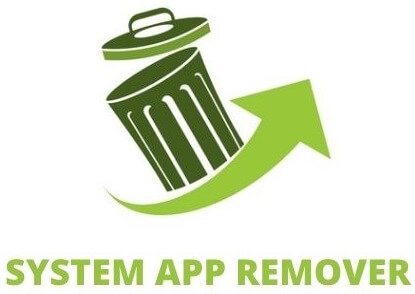
To proceed with this approach, you’ll need to root your Android device.
Once root access is achieved, follow these steps to uninstall the system app:
- Download and install the System App Remover application.
- Open the app, locate the CIDManager, and mark it by tapping the adjacent checkbox.
- Tap the “Uninstall” button to thoroughly remove the app from your device.
Conclusion
To summarize, CIDManager is an Android app that helps manage and update your device’s service provider information. It is a safe app that requires certain permissions to function properly. However, some users may experience issues with CIDManager notifications, particularly when switching service providers.
Fortunately, there are several methods to fix this issue, such as uninstalling or disabling the app using ADB, System App Remover, or Package Disabler Pro. Remember to follow the appropriate steps based on your preferences and technical knowledge.