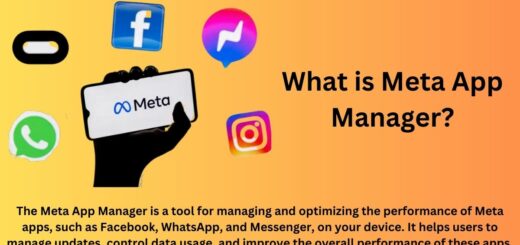com.google.android.packageinstaller : Explained
Have you ever come across the com.google.android.packageinstaller app on your Android device and wondered what it is for or whether it is safe to use? Well, you are not alone. The package installer is an essential part of the Android operating system that is responsible for installing apps on your phone.
In this blog post, we will explore all there is to know about com.google.android.packageinstaller – from its benefits to its challenges, how to fix errors, and whether it is safe to remove or not. We will also discuss where APK files are stored and compare the differences between package installer and package manager. So, let’s dive in and clear all doubts regarding this app!
What Is com.google.android.packageinstaller?
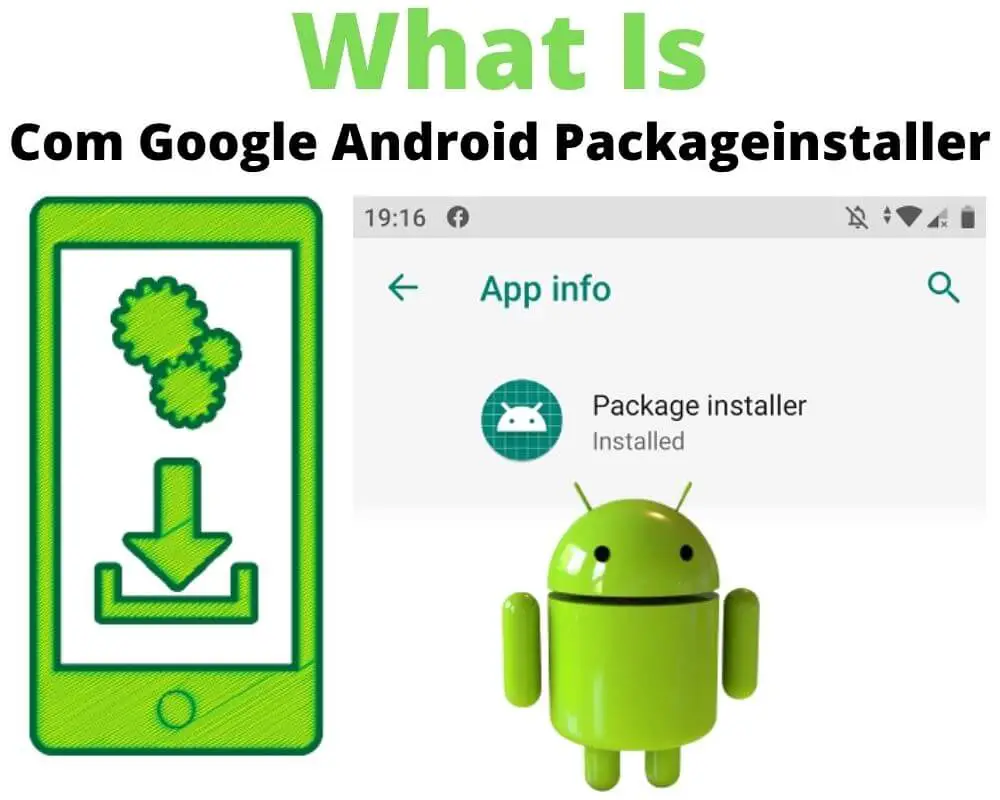
com.google.android.packageinstaller is the package name of the built-in system app known as Package Installer in the Android OS. This app manages the installation, updating, and removal of applications on Android devices. Essentially, it’s responsible for installing and uninstalling apps, overseeing permissions, and ensuring the security and integrity of the process.
Whenever you install anything on your Android device—whether it’s third-party apps like Spotify or Discord, APK files, or official software updates—it’s Package Installer that makes it happen. This system app cannot be uninstalled or disabled and is essential for managing the apps on your device effectively.
What is the Android package installer used for?
The Android package installer, often referred to as “Package Installer” or identified by the package name com.google.android.packageinstaller, is a fundamental system app in the Android operating system. Its primary purpose is to handle the installation, updating, and uninstallation of applications (APK files) on Android devices.
The package installer serves several key functions:
- App Installation: When you download and install apps from sources like the Google Play Store or sideload APK files, the package installer is responsible for the actual installation process. It extracts and deploys the app’s files, resources, and data to the appropriate locations on the device.
- App Updates: When an app has an update available, the package installer manages the process of replacing the old version with the new one. This ensures that users have access to the latest features, bug fixes, and security improvements.
- Permissions Management: During installation, the package installer prompts users to grant various permissions that the app requires to function properly.
- App Verification: The package installer verifies that the APK file is properly signed by the developer and hasn’t been tampered with. This helps prevent the installation of malicious or altered apps.
- Uninstallation: When users decide to remove an app from their device, the package installer handles the uninstallation process, removing the app’s files and associated data.
- Compatibility Checking: The package installer checks whether the app is compatible with the device’s hardware and software specifications before installation. This ensures that the app can run smoothly and without issues on the device.
- Security: The package installer plays a role in maintaining the security of the Android ecosystem. It examines the APK files for potential malware or malicious code, helping to prevent the installation of harmful apps.
- User Experience: The package installer provides a user-friendly interface that guides users through the installation and uninstallation processes. It displays important information about the app being installed, including requested permissions.
Is Com Google Android Packageinstaller a Virus or Spyware?
The com.google.android.packageinstaller is not a virus or spyware – It is an official system app developed by Google. It helps your Android work well by putting apps on it, updating them, and taking them off if you want. But some people get mixed up and think it’s bad when it’s not. There are tricky apps out there that pretend to be the package installer, but they want to sneak into your stuff.
If you’re worried, you can check what the package installer is allowed to do on your phone, and just let it do the things it’s supposed to. Also, make sure to only get apps from safe places like the Google Play Store.
What are the Challenges of the com.google.android.packageinstaller in Android Devices?
Having any app on your Android device comes with its challenges, and the com.google.android.packageinstaller is no exception, despite its crucial role in facilitating app installations, updates, and removals. One challenge pertains to space consumption, as even though most package installer apps are relatively small, they still occupy a portion of your device’s storage.
Moreover, the app’s presence adds to memory usage, particularly in terms of RAM, impacting your device’s speed. While this might not be immediately noticeable, the accumulation of apps over time can lead to performance slowdowns or even device crashes.
Furthermore, like other pre-installed system apps, the package installer operates in the background. This prolonged operation can contribute to increased power consumption, leading to more frequent recharging and potentially affecting the device’s overall battery lifespan.
However, beyond concerns related to space, memory, and power usage, there don’t seem to be significant setbacks associated with the com.google.android.packageinstaller. Users haven’t widely reported other significant challenges or issues related to its functioning.
Why is the Package Installer App in My Google Activity?
If you’re curious about the Package Installer app showing up in your Google Activity, it’s probably due to installing apps from sources other than the Play Store or managing specific apps in the background. When you install apps outside the Play Store, Android includes the Package Installer app in your activity log.
Having the Package Installer app in your activity is completely normal and poses no threat; it’s an essential and secure component of the Android system. Nonetheless, if you prefer not to see it there, you have the option to disable or remove it.
Attributes of google.android.packageinstaller
Google’s com.google.android.packageinstaller uses various attributes to name and identify packages and files on Android.
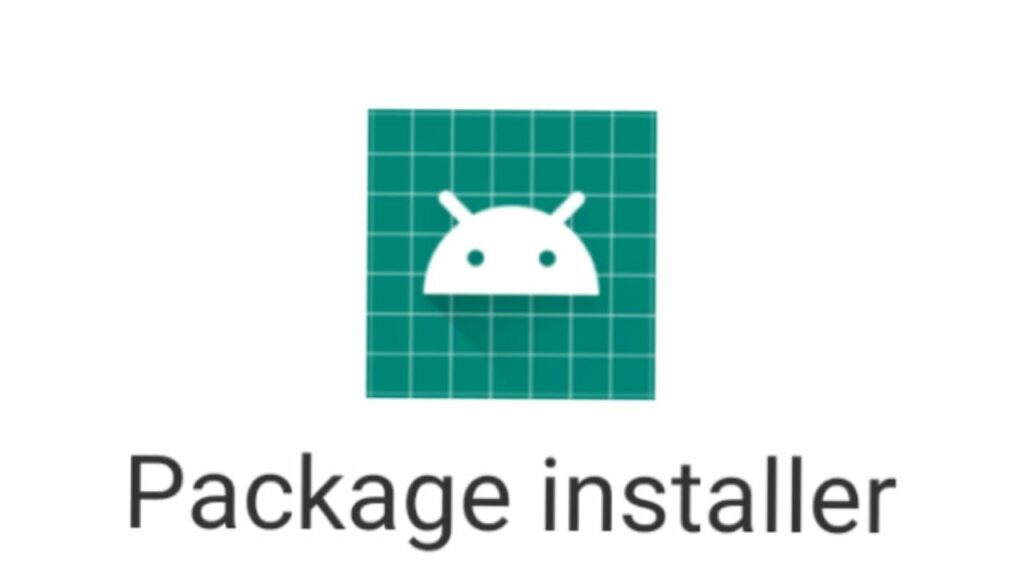
The key attributes for this package installer include:
- ft: Representing the hex format timestamp.
- it: Indicating the hex format timestamp of the initial installation.
- ut: Denoting the hex format timestamp of the last update.
- Flags: Storing information about app flags.
- CodePath: This refers to the location of the APK file’s installation.
- Native Library Path: Defining the default path for native libraries (usually
/data/data/<package name>/lib/). - SharedUserId: Identifying the Linux UID shared across different apps.
- User ID: Representing the ID or name of the Linux user.
- Version: Reflect the version code from the
AndroidManifest.xmlfile.
These attributes collectively aid in managing and distinguishing apps, installations, updates, and related information through the package installer.
How to fix ‘Unfortunately, package installer has stopped” error
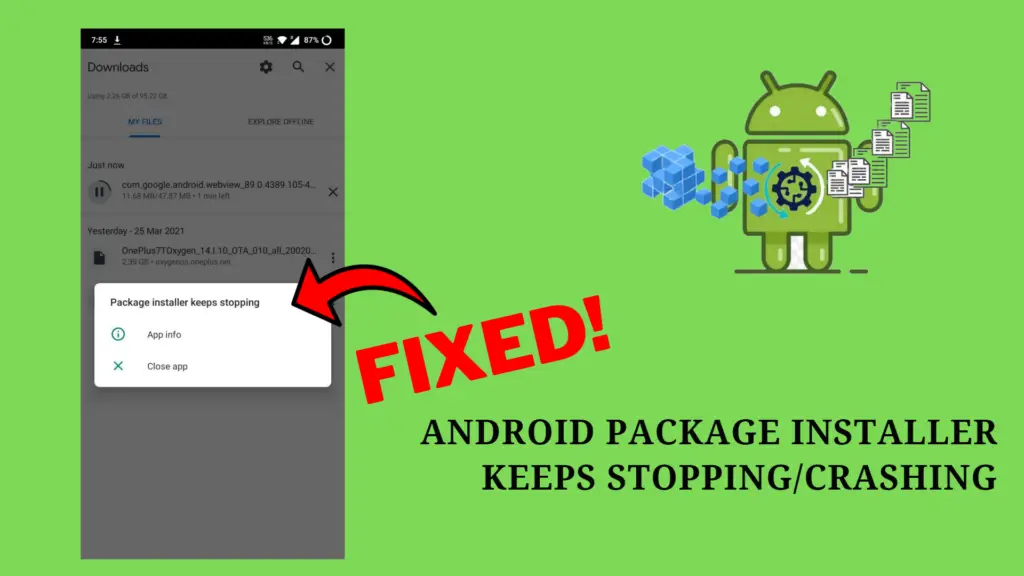
The ‘unfortunately, packageinstaller has stopped‘ error on Android can occur due to incorrect cache distribution or technical glitches, often leading to issues during app installation or uninstallation. While a basic restart often resolves the problem, if you continue to face difficulties with app management, the following methods can be employed.
Method 1: To fix package installer error on Android
- Access the Android Settings.
- Navigate to Biometric and Security.
- Locate and access Unknown Sources, then switch it off.
- Reboot the device.
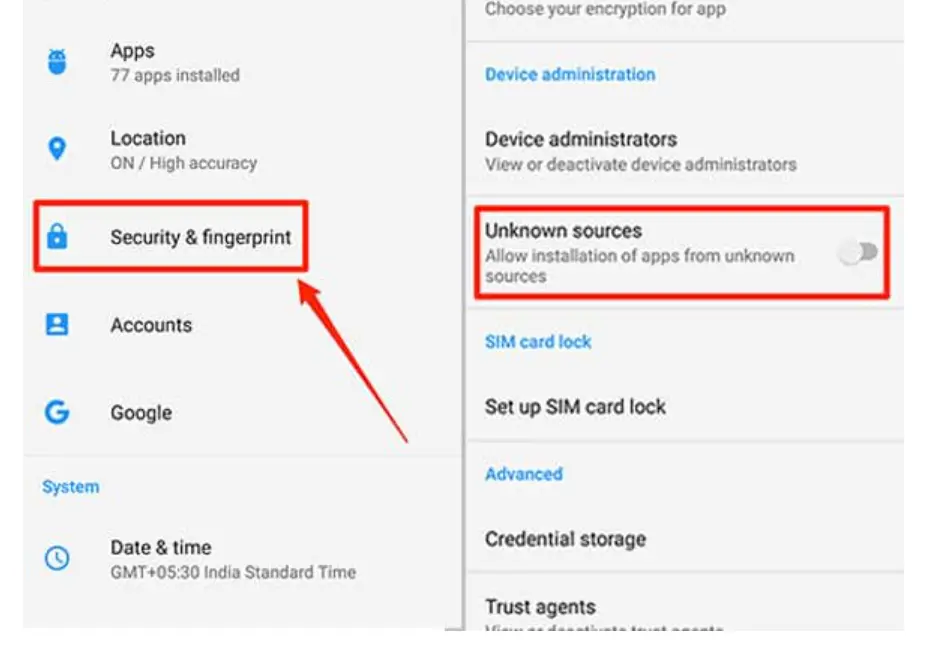
Other Methods to fix
- Clear Cache and Data: Go to your device’s Settings > Apps (or Application Manager) > Package Installer. From there, clear both the cache and data for the Package Installer app. This won’t uninstall the app, but it will reset its settings.
- Update System Software: Make sure your device’s operating system is up to date. Sometimes, updating your system software can resolve compatibility issues causing the error.
- Check for App Updates: If the error occurred when trying to install a specific app, check if there is an update available for that app in the Google Play Store.
- Reset App Preferences: Go to Settings > Apps (or Application Manager) > More (three dots) > Reset app preferences. This will reset app preferences, permissions, and notifications back to default settings.
- Check Storage Space: Insufficient storage space can lead to errors. Make sure you have enough free space on your device to install new apps or updates.
- Disable or Uninstall Problematic Apps: If you recently installed an app that might be causing conflicts, try disabling or uninstalling it to see if the error goes away.
- Boot into Safe Mode: Restart your device in Safe Mode, which disables third-party apps temporarily. If the error doesn’t appear in Safe Mode, a third-party app might be causing the issue.
- Factory Reset (Last Resort): If none of the above steps work, you might need to consider a factory reset as a last resort. This will erase all data on your device, so make sure to back up your important data before proceeding.
It’s advisable to maintain the “Unknown Sources” setting off consistently, as this practice safeguards your Android device by overseeing external APK file installations.
Is It Safe to Remove com.google.android.packageinstaller?
Although in theory, it can be possible to remove com.google.android.packageinstaller, doing so may corrupt your system’s mobile installer functionalities and thus lead to more crashes and app packages not responding. Therefore, it is not at all safe to remove com.google.android.packageinstaller from your Android phone.
You can read Google-verified official documentation on this here.
How do I stop the package installer?
As mentioned earlier, com.google.android.packageinstaller operates in the background of your Android device, overseeing your app actions.
However, before jumping to conclusions and thinking about removing com.google.android.packageinstaller, let me clarify: uninstalling or disabling this app on Android, whether with or without root access, is not possible.
This app is essentially the backbone of your Android app system, and deeming it bloatware is inaccurate.
In terms of security, rest assured that it’s entirely safe and devoid of any spyware or malware. Moreover, it doesn’t interact with your stored media or messages on your Android device.
Are The Package Installer And Mobile Service Manager apps the Same?
There can be confusion between com.google.android.packageinstaller and the mobile service manager on Android phones and tablets. Given their names, it’s natural to question their similarities. However, they are distinct despite both being pre-installed system apps, much like scpm client, with separate functions within a device.
To clarify, the package installer facilitates app installation, updates, and removals. Meanwhile, the mobile service manager handles app management and file distribution. Both play crucial roles in an Android device, underscoring their significance for the device’s operation and organization. This highlights how essential these app installer and manager components are for every Android device.
Package Installer vs. Package Manager
| Feature | Package Installer | Package Manager |
|---|---|---|
| Scope | Installs individual APK packages | Manages all apps and dependencies |
| Updating | Can only update the installed package | Can update all installed apps |
| Uninstalling | May leave behind files | Uninstalls cleanly |
| Consistency | Each install is separate | Uses centralized Google Play for installs |
| Database | No tracking of installed packages | Keeps track of installed apps and versions |
| Automation | Manual install of each APK | Can automate installs and updates |
| Examples | Installing individual .apk files | Google Play Store, F-Droid |
Where are APK files stored?

As we’re aware, apps differ in nature, and thus their installation locations also vary. To comprehend the precise storage location of APK (Android Application Package) files, it’s important to grasp the process of installing such files on Android.
On Android, there exist two categories of apps. The first is pre-installed apps, including items like the camera, user interface, and certain preloaded applications.
The other category involves apps installed from external sources, such as the Play Store or manual APK files.
Pre-installed apps on Android are stored within the /data/app directory on the device’s internal storage.
Regardless of the installation source—whether via the Play Store or manual APK files—all apps are installed in the APK format on Android. These third-party apps are situated within the /data/data/<package name>/ directory on the Android system.
Conclusion
To conclude, com.google.android.packageinstaller is an essential component of the Android system that allows users to install applications on their devices conveniently. It is not a virus or spyware but a legitimate system app. Keeping the package installer app on your device has several benefits, including easy installation and updating of apps.
However, it may encounter challenges, such as the “Unfortunately, package installer has stopped” error, which can be resolved by troubleshooting steps. Removing the package installer is not recommended unless you have a specific reason and knowledge of the consequences.
It is important to note that the package installer and mobile service manager app are not the same. APK files, which contain the installation packages for Android apps, are stored in specific directories on the device.