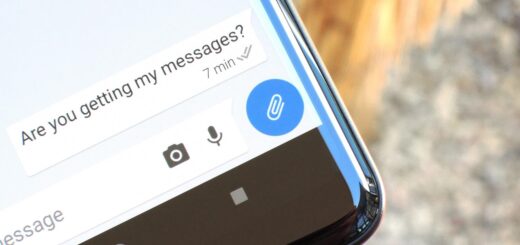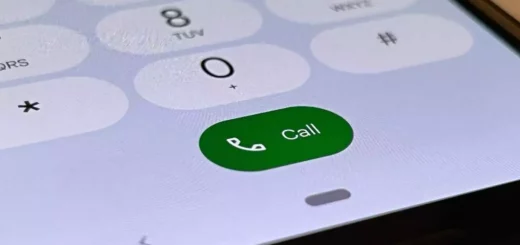Mobile Installer App : All You Need to Know – Guide
In today’s digital era, mobile phones have become an integral part of our lives. However, with the increasing use of smartphones, there has been a rise in the number of pre-installed apps on devices that we may or may not need. One such app is the Mobile Installer Android app.
In this blog, we will answer all your queries related to it. We will explain what a mobile installer app is and why it is pre-installed on your Samsung phone. We will also discuss whether you can uninstall it or not and why it is safe to have it on your device. Furthermore, we have listed down all the ways to remove the Mobile Installer Android app from your device if you wish to do so.
Lastly, we will also address the ‘Processing request’ notification from Mobile Installer that you might have come across while using your phone. So let’s dive right in!
What is a mobile installer Android app?
Mobile Installer, often found pre-installed on Samsung Android phones through carriers like Sprint and T-Mobile, serves as a bloatware management app, overseeing the installation of additional pre-installed apps, or bloatware, on the device, sometimes without user consent. This results in undesired apps consuming device storage.
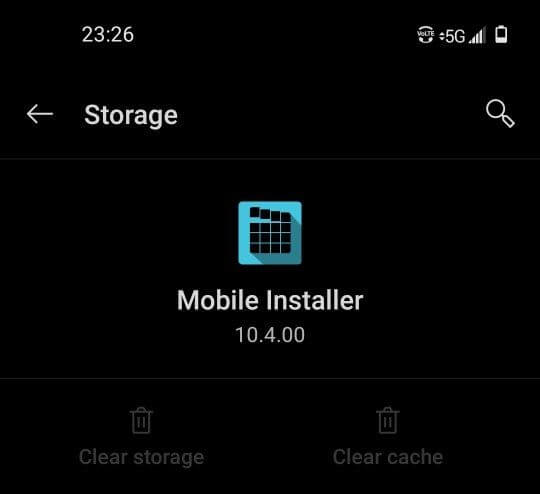
Users have experienced Mobile Installer automatically downloading bloatware onto their phones, continuing until storage is depleted.
Additionally, the term “Mobile Installer” can also refer to platforms like Google Play Store, Amazon App store, and Apple App Store, or standalone app installers from developers or companies.
Why is the mobile installer on my Samsung phone?

The Mobile Installer app is pre-installed on your Samsung phone by the manufacturer and carrier as a system-level application responsible for managing the installation of other pre-installed apps on your device, including carrier-specific offerings and system updates, aimed at enhancing device functionality, but it’s sometimes considered bloatware due to its storage and resource consumption.
Can you uninstall Mobile Installer? Is It safe to do so?
Regrettably, uninstalling Mobile Installer from your device isn’t straightforward. Within Settings, under Applications > All Apps > Mobile Installer, the ‘Uninstall‘ button appears grayed out. This inability arises because Mobile Installer is a pre-installed app on Sprint’s Samsung devices. While running on an unrooted Stock ROM, removing Mobile Installer is not feasible.
While unable to directly uninstall it, there are workarounds to potentially remove Mobile Installer from your device. These methods are secure and lawful, offering solutions for those interested in getting rid of the app.
Regarding safety, removing Mobile Installer is indeed safe. Although it’s pre-installed, its removal won’t adversely affect your Samsung device’s functionality. The outcome will be the cessation of the ‘Processing Request’ notifications, and Mobile Installer won’t function in the background or install bloatware.
Notably, the removal won’t impact the applications that Mobile Installer has downloaded. Those apps will remain unaffected once Mobile Installer is removed. In essence, eliminating Mobile Installer offers a safe and effective means of managing unwanted notifications and background activities.
Why is it safe to Have the Mobile Installer App?
Having the Mobile Installer app on your phone can be considered safe as it serves a specific purpose in managing the installation of pre-installed apps, including carrier-specific services and partnerships. These apps are typically tested and integrated into the device’s software by the manufacturer, aiming to provide additional features and functionalities.
Is Mobile Installer a Spyware or Malware?
The Mobile Installer app ensures that these mobile apps are installed properly, reducing the likelihood of compatibility issues or errors. However, users should still be mindful of the apps being installed and their permissions, and exercise caution with any automatic installations to avoid potential unwanted third-party app bloatware. Overall, it is safe to say that the mobile installer app is not a spyware, virus or a malware.
How to Fix Mobile Installer App Errors?
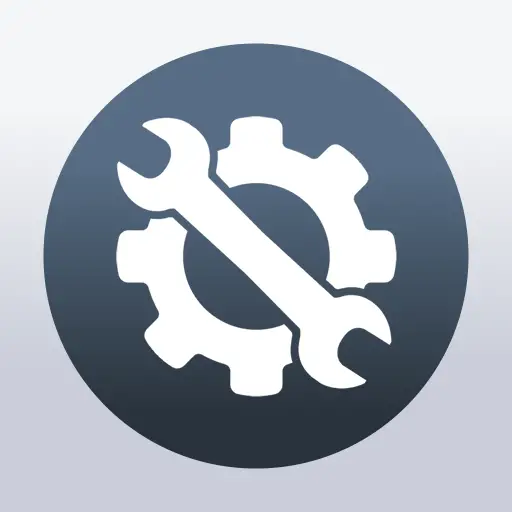
Clear App Cache and Data
- Step 1: Access App Settings: Open the settings of your device and find the Mobile Installer app in the list.
- Step 2: Navigate to Storage: Within the Mobile Installer app settings, locate and select the “Storage” option.
- Step 3: Clear Cache and Data:
- Tap on the “Clear Cache” button to remove temporary files.
- Then, tap on the “Clear Data” option to remove app-related data, including preferences and login credentials.
- Step 4: Understand the Consequences: Keep in mind that clearing data will erase stored preferences and login details associated with the app.
- Step 5: Potential Performance Improvement: This action could potentially lead to improved app performance and speed.
- Step 6: Assess Issue Resolution: After clearing the cache and data, check if the issue with the Mobile Installer app is resolved.
- Step 7: Uninstall and Reinstall Consideration: If the issue persists, contemplate uninstalling the app as the next step.
- Step 8: Uninstalling the App: Go to your device’s app management settings and uninstall the Mobile Installer app.
- Step 9: Reinstall the App: Visit the app store, find the Mobile Installer app, and reinstall it.
- Step 10: Further Problem Resolution: Reinstalling the app might help resolve any persistent issues you’ve been facing.
How to remove the Mobile Installer Android app?
Removing Mobile installer Apk Using ADB
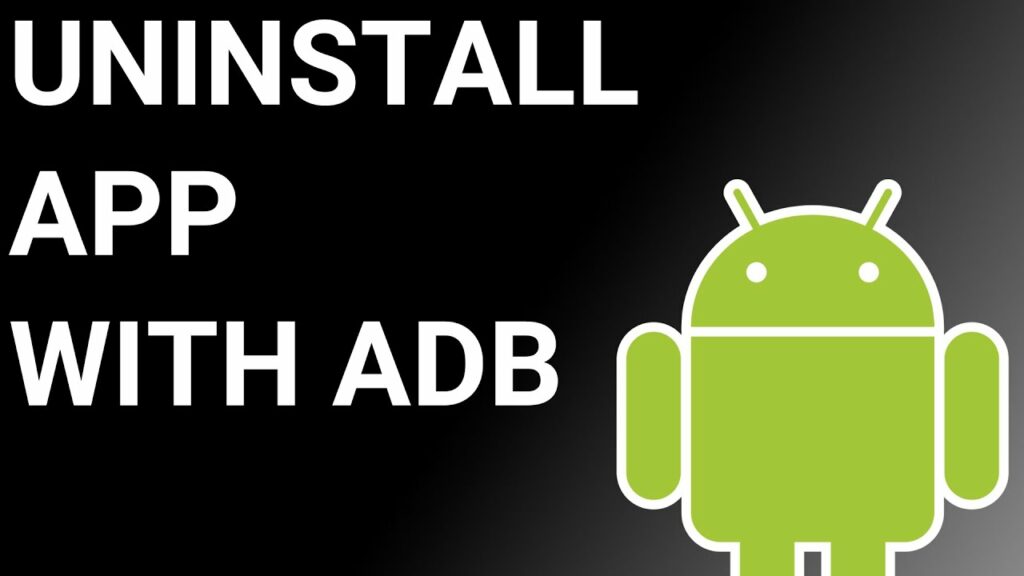
ADB provides a pathway to access a Unix shell, enabling direct command issuance on your Android device. A Windows PC is required to utilize ADB. Here’s how to use it:
- Access Developer Options by heading to Settings > System > About phone.
- Tap “Build number” seven times to activate Developer Options.
- Return to Settings and open Developer Options.
- Enable USB debugging.
- Download ADB on your PC and extract the ZIP file into a folder.
- Within the extracted folder, press and hold Shift, then right-click in an empty space.
- Select “Open Powershell window here.”
- Input the command “adb devices” in the Powershell window.
- Connect your Android device to the PC via USB in File Transfer mode.
- Allow debugging access on your phone after receiving the USB debugging notification.
- Re-enter the “adb devices” command to confirm device connection.
- The Powershell window should display your device’s Serial number.
- Type “
adb shell” and press Enter. - Use the command
"pm list packages | grep '<OEM/Carrier/App Name>'"to list OEM and Carrier apps. Copy the Mobile Installer’s package name to a notepad. - Execute the command
"adb shell pm uninstall –user 0 <name of package>"to uninstall the app. - After a brief wait, you’ll observe the app’s removal from your device.
Note: Replace “<name of package>” with the package name from the notepad.
Using NoBloat Free Software
To utilize the NoBloat Free software for removing the mobile installer Android app, follow these steps after rooting your smartphone and considering the app’s granted permissions:
- Begin by visiting the Play Store and downloading the NoBloat Free application.
- Review and grant the required permissions on your mobile screen.
- Finalize the process by tapping ‘Accept.’
- Launch the NoBloat Free app on your Samsung device.
- When prompted with a “Super User request,” confirm it by clicking ‘Grant.’
- Once granted, on the NoBloat Free app’s home screen, you will find four options. Choose ‘Delete without Backup,’ which is the option to use.
- Inside the app, navigate to ‘System Apps‘ and select the Mobile Installer app from the list provided.
- Tap the two options above to select the Mobile Installer.
- If desired, you can restore the Mobile Installer using the ‘Backup and Delete‘ option. However, the ‘Delete without Backup‘ option permanently removes the item without creating a backup, making retrieval impossible in the future.
- Confirm your decision to permanently remove the Mobile Installer from your device.
How to Disable the Mobile Installer Android app?
Using Debloater Tool
- Keep the Debloater Tool installed on your PC.
- Ensure USB Debugging is enabled on your phone.
- Connect your phone to your PC via a USB cable.
- Launch the Debloater Tool and wait for it to detect your device.
- Once detected, the “Device Connected” and “Sync” notifications will turn green.
- Navigate to Activity Status and select “Read Phone Packages.”
- Browse through the list of apps, choose Mobile Installer, and click “Apply” at the top.
Mobile Installer Softbank Corp
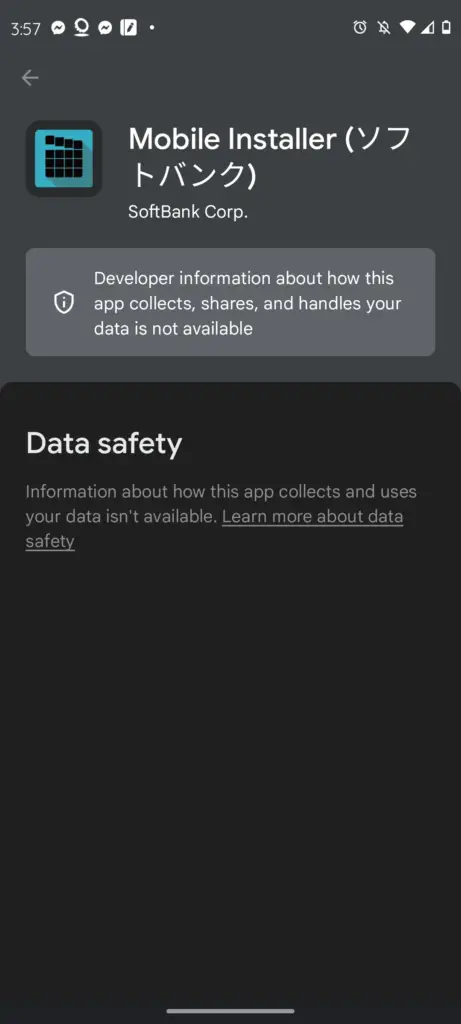
The sudden appearance of the Mobile Installer Softbank app on phones has triggered a quest to uncover its purpose. This app arrives on devices without user permission and doesn’t show up in the app store, making its presence all the more puzzling.
Once the app appears, getting rid of it becomes a challenge. It holds significant control over the phone, and its actions, such as installing and upgrading apps which raises suspicions about its intentions.
A possible explanation is that this app might be related to Samsung’s official but possibly worrisome strategy. This strategy involves putting apps onto devices forcefully and updating unwanted pre-installed apps. This revelation causes worry, as people wonder about the reasons behind these tactics.
The fact that the app’s last update was about four years ago raises questions. It makes people wonder whether the app is being used as a way to sneak in outdated and potentially risky apps. The timing of these updates raises concerns about how companies handle security and updates.
To uninstall the app, follow the steps we have mentioned in the ADB method.
Mobile Installer Motorola
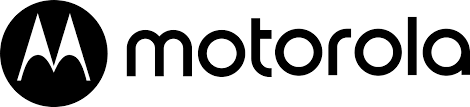
The Mobile Installer is an application pre-installed on many Carrier Locked Motorola Android smartphones and tablets by carriers like Sprint and T-Mobile to help manage the installation and updates of apps on Motorola devices. It allows carriers to remotely install their own apps, software updates, and bloatware without explicit user permission.
The app runs in the background and sends ‘Processing request‘ notifications when downloading apps. While the Mobile Installer cannot be easily uninstalled on unrooted Motorola devices, advanced users can utilize ADB commands or tools like NoBloat to remove it if desired.
What is the ‘Processing request’ notification from Mobile Installer?
The “Processing request” notification from Mobile Installer typically indicates that the app is in the process of handling a task or request. Mobile Installer is responsible for managing the installation of pre-installed apps on your device, and this notification might appear when it’s actively working on installing, updating, or configuring one of those apps.
In many cases, Mobile Installer might run silently in the background without displaying notifications. However, in situations where it needs to communicate with the user about ongoing installation or configuration processes, you might see notifications like “Processing request” to provide a status update.
Conclusion
To ensure the smooth functioning and security of your Android device, it is important to understand the role of the Mobile Installer app. This app comes pre-installed on many Samsung phones and serves as an essential component for system updates and app installations. While it is not recommended to uninstall the Mobile Installer app, rest assured that it is safe and necessary for your device’s functionality.
In case you encounter any issues related to the app, such as the ‘Processing request’ notification, there are simple steps you can follow to address them. By rebooting your device or clearing the app cache and data, you can resolve any potential conflicts or errors. If needed, you can also use third-party software like NoBloat or System App Remover to uninstall it.