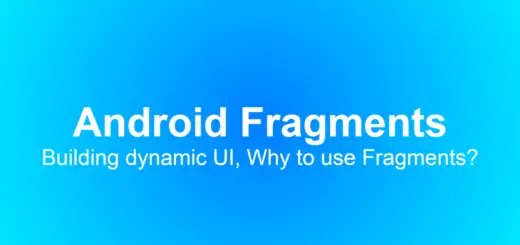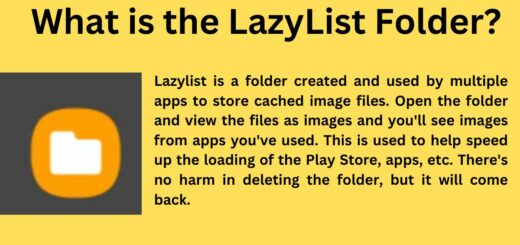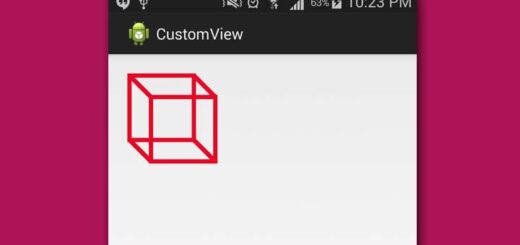com.samsung.android.app.cocktailbarservice – What Is It?
If you are a Samsung user, you may have come across the term “com.samsung.android.app.cocktailbarservice” and wondered what it is. Simply put, Cocktail Bar Service is an Android app that allows you to access your favorite apps and widgets without leaving the current app or screen you’re on. It’s a feature that many Samsung users find helpful in multitasking and saving time.
However, with so many apps available these days, it’s normal to be skeptical about the safety and permissions they have. In this blog, we will dive into the details of Cocktail Bar Service, including its features, benefits, authorizations, and customization options. We will also answer some frequently asked questions about the app and provide guidance on whether or not you should keep it installed on your device.
What is com.samsung.android.app.cocktailbarservice?
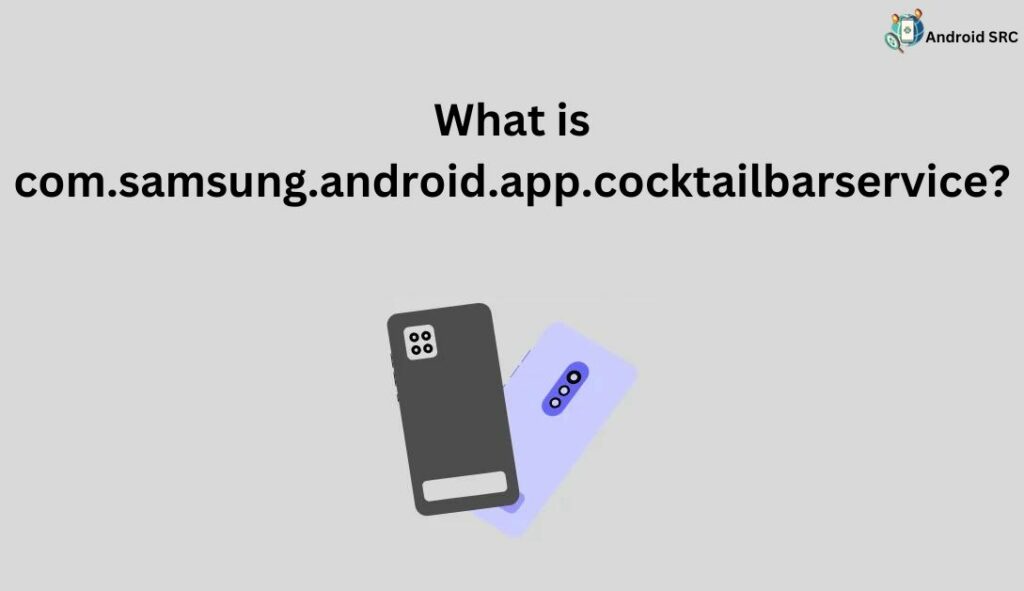
com.samsung.android.app.cocktailbarservice is an integral part of Samsung’s Good Lock suite, serving as a system application on Samsung devices. Specifically designed for the ‘Edge Screen’ functionality, this service allows users to tailor their app panels along the screen’s edge.
With this feature, users can conveniently access various applications, arrange shortcuts, and create personalized panels that cater to their unique preferences. This customization enhances the overall user experience on Samsung devices, making it easier for users to access their most frequently used features and apps.
- Name: Cocktail Bar Service
- Package: com.samsung.android.app.cocktailbarservice
- Developer: Samsung Electronics Co., Ltd.
How does com.samsung.android.app.cocktailbarservice work?
“com.samsung.android.app.cocktailbarservice” is often associated with the “Edge Screen” feature on Samsung devices.
- Activation: Users can typically activate the Edge Screen feature in their device settings. Once activated, it enables a sidebar or edge panel that can be accessed by swiping from the edge of the screen.
- Customization: Users can customize the content and layout of the Edge Screen. This includes adding shortcuts to their favorite apps, contacts, widgets, and other useful features.
- Quick Access: The Edge Screen provides quick access to these customized shortcuts and features without the need to navigate to the home screen or app drawer.
- Information at a Glance: In some versions, the Edge Screen may also display notifications, weather information, news updates, or other relevant data, allowing users to get quick information without opening apps.
- Edge Lighting: Some Samsung devices use the Edge Screen for features like “Edge Lighting,” which provides visual notifications by illuminating the edge of the screen when calls or notifications are received.
- App Integration: Certain apps and services may integrate with the Edge Screen to offer additional functionality. For example, users might be able to control music playback, take quick notes, or use specific features of compatible apps via the Edge Screen.
- Personalization: Users can tailor the Edge Screen to their preferences, arranging shortcuts and widgets in a way that suits their needs and habits.
Purpose of “com.samsung.android.app.cocktailbarservice”?
The purpose of “com.samsung.android.app.cocktailbarservice” is to enhance the user experience on Samsung devices by enabling the “Cocktail Bar” feature. This service primarily functions by displaying interactive widgets on the device’s lock screen. These widgets serve as quick access points to frequently used apps, contacts, and vital information, all without the need to unlock the device.
The service operates continuously in the background, ensuring that the displayed widgets stay up-to-date with the latest information, even when the screen is off. This feature is particularly beneficial for busy individuals who require quick access to appointments, tasks, and other important activities. In essence, it allows users to customize and manage their Cocktail Bar, optimizing their device’s usability.
What Benefits Does the Android App for CocktailbarService Offer?
The Cocktailbarservice Android App, developed by Samsung Electronics Co., Ltd., is a system app that offers several advantages to Samsung device users. Some of the key benefits of this app are:
- Customization: The app is part of the Good Lock suite of apps offered by Samsung, allowing users to customize their devices. They can tailor widgets on their lock screens, providing quick access to favorite apps and services.
- Quick Access: Users can quickly access their favorite apps, contacts, and features without having to navigate through the main app drawer or home screen, increasing efficiency and convenience.
- Efficiency: Cocktailbarservice runs in the background, optimizing data collection to enhance device performance, ensuring a smoother user experience.
- Accessibility: It offers easy access, even when the screen is off, allowing users to check important information like time and weather without unlocking their device.
- Enhanced User Experience: The app improves overall user experience by providing quick access to vital information and services, simplifying device navigation.
- Minimal Resource Consumption: It consumes minimal storage space and does not negatively affect device performance, making it suitable for Samsung users interested in mobile technology.
Is com.samsung.android.app.cocktailbarservice Safe?
com.samsung.android.app.cocktailbarservice is safe to use since it is an official service provided by Samsung for Android devices. As a reputable and trustworthy brand that prioritizes users’ security and privacy, Samsung rigorously tests its system apps to meet security standards. Nonetheless, it’s crucial to keep your device and apps updated, use official sources for downloads, and review app permissions to maintain a secure mobile experience.
Can I customize the apps and widgets displayed in the Cocktail Bar feature?
Yes, you can easily customize the apps, widgets, and other shortcuts displayed in the Cocktail Bar feature on your Samsung device. To do so, simply tap and hold an empty space on the Cocktail Bar to enter customization mode. From there, you can drag and drop your preferred apps, widgets, or shortcuts onto the Cocktail Bar, allowing you to tailor it to your specific needs and preferences effortlessly. This feature empowers you to create a personalized and efficient navigation experience on your device.
How can I customize my app panels using com.samsung.android.app.cocktailbarservice?
With com.samsung.android.app.cocktailbarservice, you can easily change and personalize your app panels on your Samsung device’s lock screen to make it look and work just the way you like.
Customization options in com.samsung.android.app.cocktailbarservice

“com.samsung.android.app.cocktailbarservice” is a Samsung Electronics Co., Ltd. system app that showcases widgets on Samsung device lock screens. A notable advantage of this service is its capacity to tailor the widgets on display and their arrangement. In this article, we’ll delve into the customization possibilities provided by com.samsung.android.app.cocktailbarservice.
App Panels
App Panels enable users to showcase sets of app shortcuts directly on the lock screen. Users have the flexibility to select the apps they want in each panel and can effortlessly switch between panels by swiping horizontally. This feature streamlines access to commonly used apps and elevates the device’s user-friendliness.
App Pair
App Pair enables users to launch two apps simultaneously on the lock screen, enhancing multitasking by allowing the use of two apps without unlocking the device. Users have the flexibility to customize which apps are paired together and how they are presented on the lock screen, providing a tailored multitasking experience.
Edge
Edge Lighting, a feature that illuminates the screen’s edge upon receiving notifications, offers customization options for various notification types. Users can personalize the colors and patterns associated with notifications, select specific apps to activate Edge Lighting and tailor the appearance of the lighting effect to their liking.
Edge Feeds
Edge Feeds enable users to showcase news headlines, social media updates, and other relevant information on the screen’s edge. Users have the freedom to personalize the selection of feeds and their arrangement on the screen, offering rapid access to crucial information without requiring device unlocking.
Edge Screen Edge
The Screen feature presents a customizable panel along the screen’s edge, allowing users to select which widgets are shown and how they’re organized. This feature delivers rapid access to frequently used apps, contacts, and essential information tailored to the user’s preferences.
What Permissions Does the Cocktail Bar Service Have?
- Read and Write System Settings:
- Read:
READ_SETTINGS - Write:
WRITE_SETTINGS
- Read:
- Access to Storage:
- Read
READ_EXTERNAL_STORAGE - Write:
WRITE_EXTERNAL_STORAGE
- Read
- Camera:
CAMERA - Calendar:
READ_CALENDARandWRITE_CALENDAR - Messaging Apps:
- Send SMS:
SEND_SMS - Receive SMS:
RECEIVE_SMS - Read SMS:
READ_SMS
- Send SMS:
- Microphone:
RECORD_AUDIO - The Network for Internet Use:
- Access Network State:
ACCESS_NETWORK_STATE - Internet:
INTERNET
- Access Network State:
- Device Location Tracking Services:
- Coarse Location:
ACCESS_COARSE_LOCATION - Fine Location:
ACCESS_FINE_LOCATION
- Coarse Location:
Can I disable “com.samsung.android.app.cocktailbarservice” on my Samsung device?
You have the option to disable the Cocktail Bar feature on your Samsung device, which in turn disables the “com.samsung.android.app.cocktailbarservice” service. To achieve this, navigate to your device’s settings, locate the “Cocktail Bar” option, and simply toggle it off.
How to uninstall com.samsung.android.app.cocktailbarservice?
If you are facing problems with the app, it is advisable to follow the steps mentioned above to resolve the issues before considering uninstalling it. Deleting system apps can lead to unintended consequences and may disrupt the normal functioning of your device.
If you still wish to uninstall the com.samsung.android.app.cocktailbarservice, you can follow these methods:
Using ADB
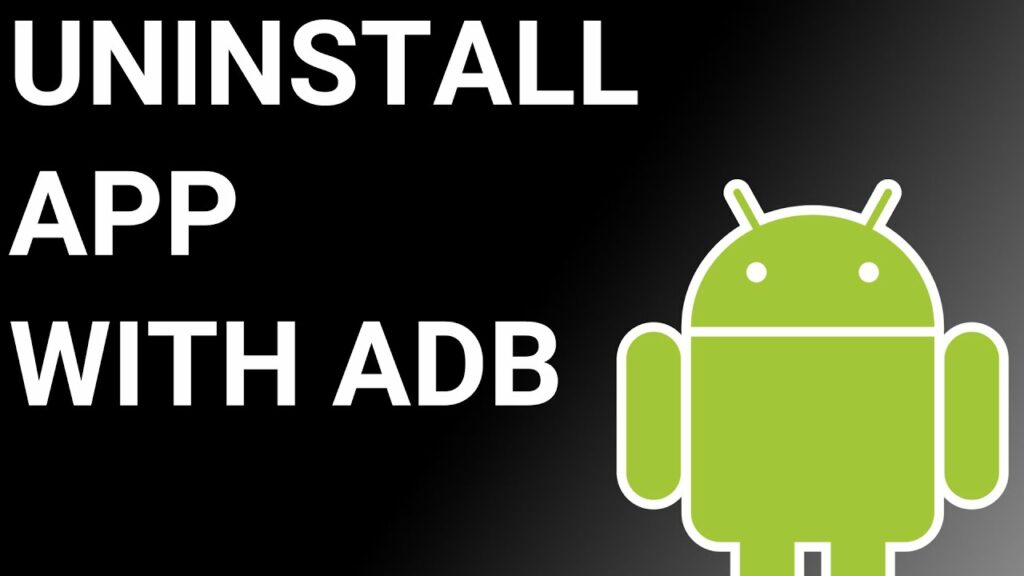
Using ADB allows you to access a Unix shell, enabling you to issue commands directly on your Android device.
To do this on a Windows PC, follow these steps:
- Enable Developer Options:
- Go to “Settings” > “System” > “About phone.”
- Tap “Build number” seven times to activate “Developer Options.”
- Enable USB Debugging:
- In the main “Settings” menu, tap on “Developer Options.“
- Enable “USB debugging” by toggling it on.
- Download and Set Up ADB on Your PC:
- Download ADB on your Windows PC.
- Extract the ZIP file to a folder of your choice.
- Open Powershell Window or Command Prompt:
- After extracting the ZIP file, open the folder.
- Press and hold the “Shift” button and right-click in an empty area.
- Select “Open Powershell window here.”
- Connect Your Device:
- Execute the command
adb devicesin the Powershell window. - Connect your Android device to the PC using a USB data cable and set the USB mode to “File Transfer.“
- Execute the command
- Allow USB Debugging: A USB debugging notification will appear on your phone. Tap “OK” to grant debugging access.
- Confirm Device Connection: Re-enter the command
adb devicesin the Powershell window. You should now see your device’s Serial number. - Uninstall the App:
- Run the command
adb shell pm uninstall --user 0 com.samsung.android.app.cocktailbarservice - Wait for a few seconds, and you’ll notice that the app has been uninstalled from your device.
- Run the command
By following these steps, you can use ADB on your Windows PC to uninstall the specified app from your Android device.
Using System App Remover
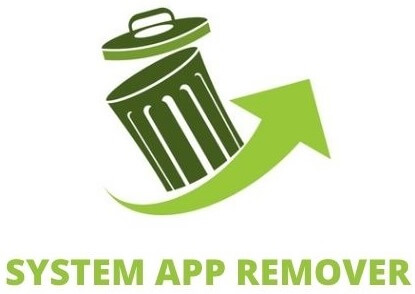
To utilize this approach, you’ll need to root your Android device first. Once you’ve gained root access, proceed with the following steps to uninstall the system app:
- Download and install the System App Remover application on your rooted Android device.
- Open the application and locate the com.samsung.android.app.cocktailbarservice in the list of installed apps. Select this app by tapping the checkbox next to it.
- To entirely remove the app from your device, tap the “Uninstall” button.
FAQ’s:
What is the Edge Screen app on Samsung smartphones?
The Edge Screen app on Samsung smartphones is a user interface feature that utilizes the curved edge of the device’s display, offering quick access to apps, contacts, tools, weather, news, and more. It enhances user convenience and productivity by providing customizable shortcuts and information on the edge of the screen.
Is the com.samsung.android.app.cocktailbarservice app a system app on Samsung devices?
“com.samsung.android.app.cocktailbarservice” is typically a system app on Samsung devices. System apps are pre-installed by the manufacturer and are an integral part of the device’s operating system.
They often provide core functions and features of the device’s user interface, and in the case of the Cocktail Bar feature, it enhances the user experience by providing quick access to apps and widgets from the lock screen or edge panels. These system apps cannot be easily uninstalled by the user, although they can sometimes be disabled if the device allows it.
Is com.samsung.android.app.cocktailbarservice available on all Samsung devices?
The app is exclusive to Samsung devices, as it’s developed by Samsung for their own products. Nevertheless, Android users can explore alternative apps with similar functionalities available on a broader range of devices.
Can I change the appearance or layout of the Cocktail Bar feature?
You have the ability to modify the appearance and layout of the Cocktail Bar feature by entering customization mode and adjusting settings like its transparency, size, and screen position.
To personalize the Cocktail Bar, navigate to Settings > Display > Home screen > and select “Cocktail bar.” Note that customization options may vary slightly depending on your phone model.
Conclusion
To conclude, com.samsung.android.app.cocktailbarservice is a valuable feature that offers customization options for your Samsung device. It allows you to personalize your app panels, app couples, corner feeds, and more. The cocktail bar service comes with certain permissions to function effectively, but it is considered safe to use. Whether to disable or uninstall the app depends on your personal preference and usage.
However, it is important to note that the cocktail bar service is a system app on Samsung devices and may not be available on all models. If you have any further questions or need assistance with customizing the app panels or layout, refer to our FAQ section or reach out to Samsung support.