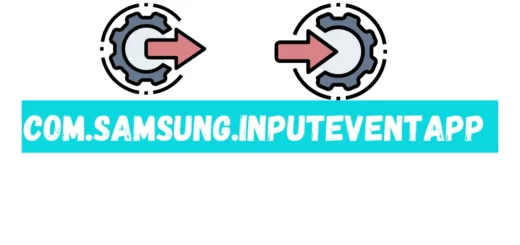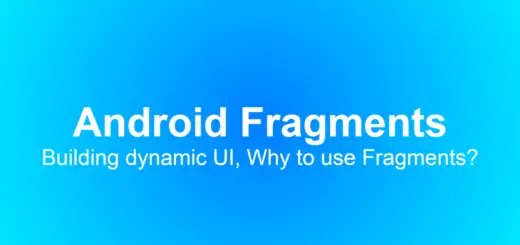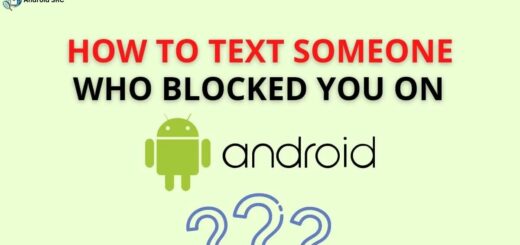com.samsung.android.app.spage: The Ultimate Guide
Are you a Samsung user? Have you ever wondered what com.samsung.android.app.spage is and how it works? If so, this post is for you. In this comprehensive guide, we will cover everything you need to know about com.samsung.android.app.spage, including its functionality, how it works with Bixby, and whether or not it slows down your device.
We will also address common issues that users face with the app and answer frequently asked questions such as what permissions the app needs, whether it is safe to remove, and how to turn off Bixby. So, if you are looking for a complete understanding of com.samsung.android.app.spage and its features, keep reading!
What is com.samsung.android.app.spage?
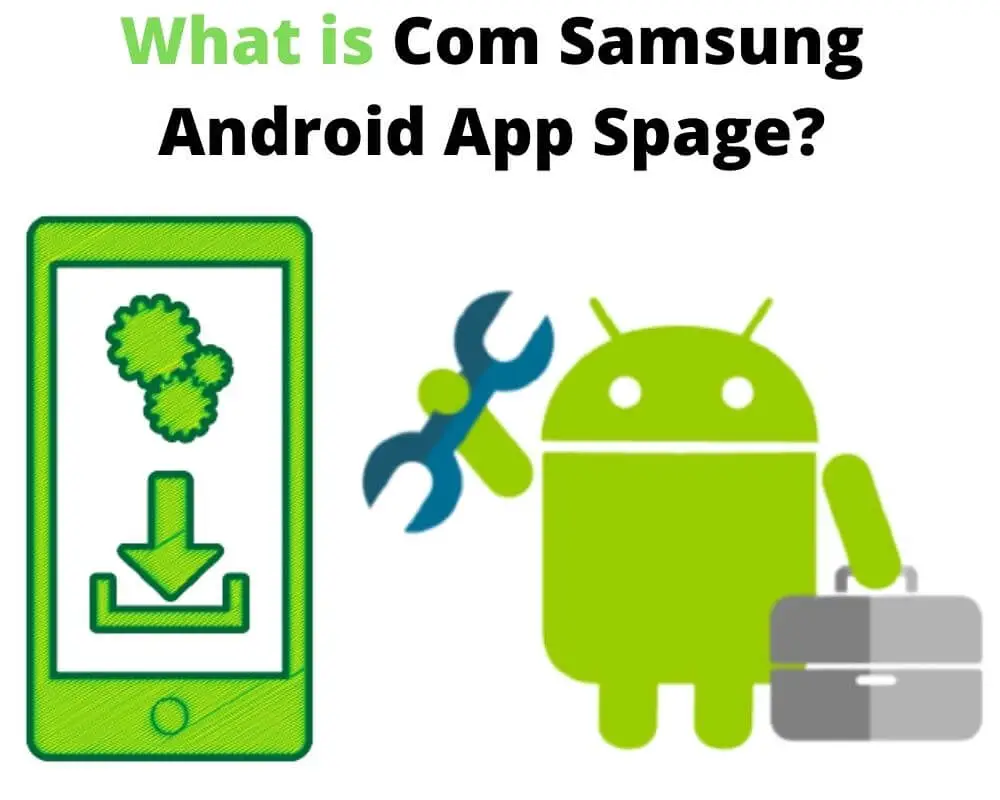
com.samsung.android.app.spage is an app package name of Samsung Daily application used by DVA (digital virtual assistant) on Samsung Android phones running on Android 9 and later.
It serves as a crucial support package for Samsung Android phones, enabling the activation of various Bixby functions like Bixby Voice, Bixby Home, and Bixby Buttons. Its primary role involves supplying the necessary commands and resources required to operate these features effectively. So, com.samsung.android.app.spage facilitates the smooth functioning of Bixby features on Samsung devices.
- Name: Samsung Daily
- Package: com.samsung.android.app.spage
- Developer: Samsung Electronics Co., Ltd.
What is Bixby?

Bixby is a digital voice assistant developed by Samsung for its range of smartphones and other devices. Similar to Siri for Apple and Google Assistant for Android, Bixby is designed to understand and respond to spoken commands and perform various tasks, making interactions with devices more intuitive and convenient.
Bixby can handle tasks like setting reminders, sending messages, making calls, searching the web, and controlling certain device settings, among other functions. It also aims to provide a seamless experience by allowing users to switch between voice commands, touch interactions, and even visual inputs using the camera.
How Does com.samsung.android.app.spage Work?
com.samsung.android.app.spage works as a supporting package that enables the functioning of various Bixby features on Samsung Android phones. When a user interacts with Bixby, whether through voice commands or other inputs, com.samsung.android.app.spage plays a behind-the-scenes role in facilitating these interactions. Here’s how it generally works:
- Initiating Commands: When a user triggers a Bixby command, such as asking a question or performing a task, Bixby’s digital assistant processes the input.
- Interaction Processing: Bixby processes the input and determines the appropriate action to take. This could involve fetching information, performing tasks, or adjusting device settings.
- Communication with
com.samsung.android.app.spage: In the process of fulfilling the user’s command, Bixby communicates with thecom.samsung.android.app.spagepackage. - Resource and Command Retrieval:
com.samsung.android.app.spageprovides essential resources, commands, and tools required to carry out the requested action. This includes accessing necessary data, connecting to external services, and retrieving relevant information. - Action Execution: With the resources and commands provided by
com.samsung.android.app.spage, Bixby executes the requested action. For example, if a user asks about the weather,com.samsung.android.app.spagemight supply Bixby with the necessary weather data to provide an accurate response. - User Feedback: Bixby communicates the results of the action back to the user through spoken responses or visual displays, depending on the nature of the command.
Does com.samsung.android.app.spage slow down your device?
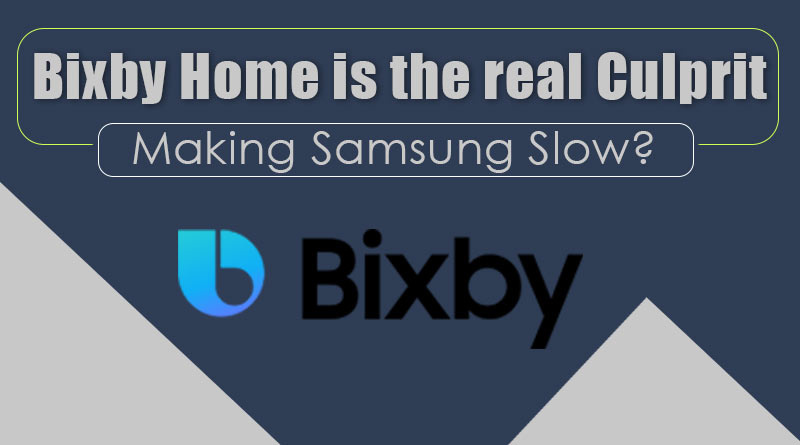
Opinions on Samsung’s digital assistant, Bixby, are varied. Some users appreciate its ability to integrate social media feeds directly onto the home screen without needing to open separate apps. Bixby also offers helpful features like social media apps, news updates and weather forecasts through its home interface. However, the more features and apps you use on an Android device, the more it demands from the device’s processing power and energy.
This means that using Bixby’s home feature can indeed consume resources on your phone. The core component responsible for running Bixby is identified as “com.samsung.android.app.spage.” As a result, any pre-installed software, including this, can potentially contribute to slowing down your Samsung Android device.
The extent to which it affects memory or CPU usage isn’t precisely defined, but it’s generally recommended to disable Bixby if you don’t find it essential. Moreover, other pre-installed software, known as bloatware, can also be uninstalled or disabled to improve your Samsung phone’s overall performance and address RAM and speed-related concerns on your Android device’s poor performance.
Issues with com.samsung.android.app.spage
- Performance Impact: Some users have reported that the package consumes device resources, including CPU usage, without providing commensurate benefits, leading to potential slowdowns in device performance.
- Bloatware Perception: While not categorized as spyware or malware, the package is often seen as bloatware – pre-installed software that some users consider unnecessary and feel it contributes to a cluttered user experience.
- Mixed Reactions: Users’ opinions on the package vary; those interested in features like news updates and weather forecasts may appreciate it, while others view it as contributing to a less-than-optimal user experience.
- Resource Allocation: The package’s consumption of resources without clear, substantial value has led to discussions about its impact on device efficiency and user satisfaction.
- Potential Solutions: Some users choose to disable or remove the package to mitigate its effects on device performance and streamline their experience.
Is com.samsung.android.app.spage a Spyware?
com.samsung.android.app.spage is not considered spyware or a virus, but it falls into the category of bloatware, consuming device resources without always providing significant benefits. While appreciated by some for features like weather forecasts and news updates, many users perceive it as unnecessary software that can potentially slow down their devices.
What Permissions Does com.samsung.spage Need?
ACCESS_FINE_LOCATION(Location)READ_EXTERNAL_STORAGE(Storage)INTERNET(Network and Internet Access)ACCESS_NOTIFICATION_POLICY(Notification Access)READ_CONTACTS(Contacts – Optional)CAMERA(Camera – Optional)RECORD_AUDIO(Microphone – Optional)
How to Fix Com Samsung Android App Has Stopped Working Error?
To fix the “com.samsung.android.app.spage” has Stopped Working error you can try these methods below:
Force Restart Samsung Smartphone
If the problem stems from an isolated glitch, performing a force restart on your Samsung Galaxy phone can provide a solution. This action effectively stops all ongoing processes without causing any loss of essential data. A force restart functions similarly to a standard reboot but with a more thorough effect.
To carry out a force restart, follow these steps:
- Press and hold the Volume Down and Power buttons simultaneously until the Android logo becomes visible.
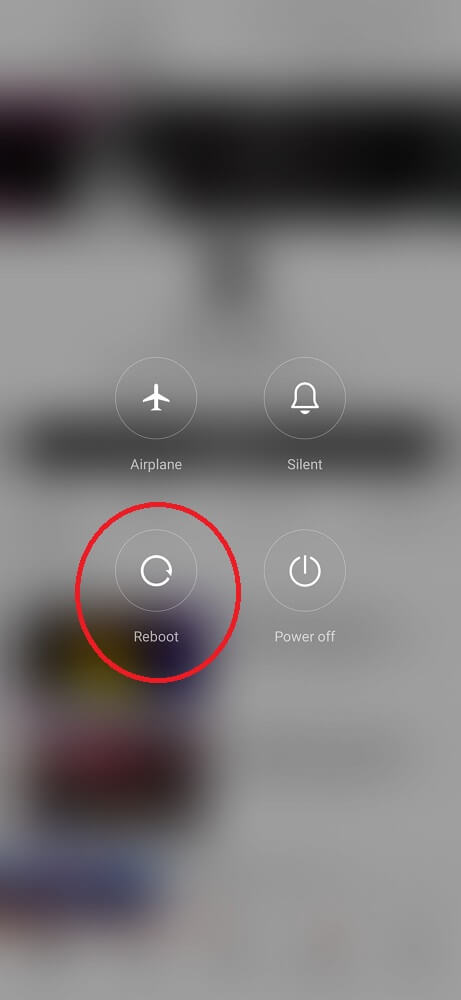
Clear the Samsung Daily Cache
- Access the Android Settings.
- Navigate to Apps and Notifications.
- Locate and open Samsung Daily.
- Here, select Clear Cache.
Return to the previous screen and Restart your device to check if the issue has been resolved.
Update Your Android Operating System
If you’re encountering a bug on your Android device, updating your operating system is the recommended solution. If it’s been a while since your last OS update, encountering system glitches is to be expected.
Before proceeding, ensure you have sufficient storage space for the firmware file and a reliable internet connection.
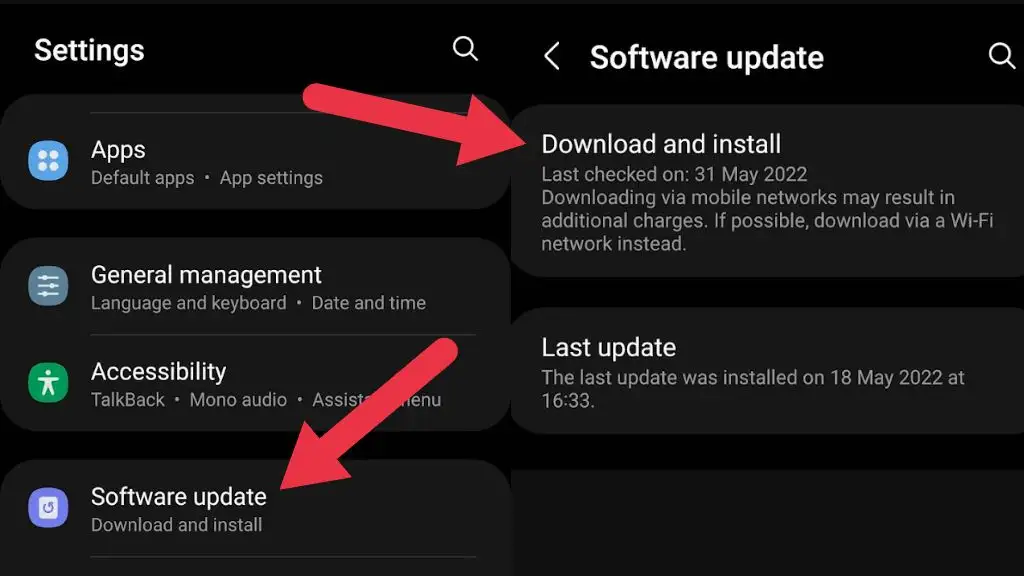
Here’s what to do:
- Open the Settings app.
- Navigate to About Phone > System.
- Select and tap the available firmware file.
Once the firmware is downloaded, your device will restart. If this solution doesn’t resolve the issue, there are a few more troubleshooting options to explore.
Factory Data Reset
Why not consider a more advanced approach by performing a factory reset? This process clears out any issues by completely erasing your operating system. Naturally, this step is intended for the most intricate software problems. Prior to proceeding, ensure you back up your files to prevent data loss.
Here’s how to back up your files:
- Open the Settings app.
- Navigate to Google.
- Click on Backup Now.
Here’s how to perform a factory reset:
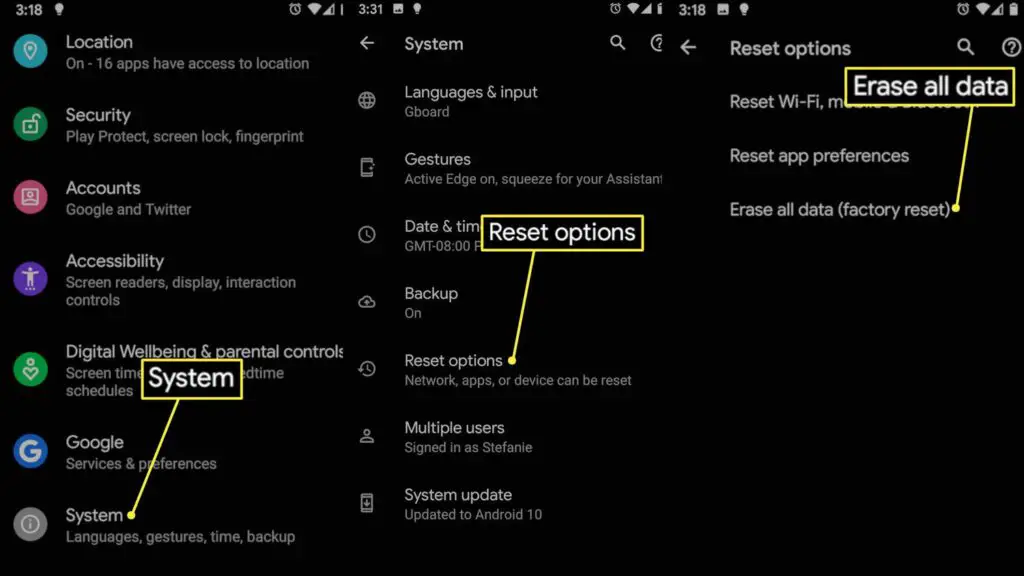
- Open the Settings app.
- Click on General & Backup and then Reset.
- Tap on Factory Data Reset, followed by Reset Device.
- Confirm by clicking the Device All button.
Is it safe to remove com.samsung.android.app.spage App?
Removing the com.samsung.android.app.spage app will result in disabling the Bixby app on your device, which means you won’t have access to the Bixby voice assistant. While Bixby offers useful features like social media updates and weather forecasts, it might not be necessary for everyone. If you find no utility in this app’s features and functionalities, it’s safe to remove or disable it to streamline your device’s setup. Just ensure you’re comfortable with potentially losing Bixby’s capabilities before making this decision.
How to remove com.samsung.android.spage
Explore different methods to safely remove com.samsung.android.spage from your device. Follow the recommended steps to successfully uninstall the app and improve your device’s performance.
System App Remover
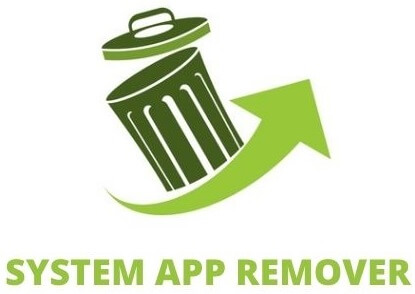
This approach involves rooting your Android device. Once you have obtained root access, proceed with the following steps to uninstall the system app:
- Download and install the System App Remover application.
- Open the application and search for Samsung Daily. Check the app by tapping on the checkbox next to it.
- Click the “Uninstall” button to effectively eliminate the app from your device.
Android Debug Bridge (AD Software
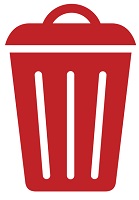
Using ADB allows you to access a Unix shell for issuing direct commands on your Android device. This process requires a Windows PC.
- Navigate to Settings > System > About phone.
- Tap the Build number seven times to activate Developer Options.
- Return to the main Settings menu, and open Developer Options.
- Enable USB debugging by toggling the switch.
- Download ADB on your PC and extract the ZIP file to a folder.
- Open the extracted folder.
- Hold the Shift key, right-click in a blank area, and select “Open Powershell window here.”
- Enter the command
adb devices. - Connect your Android device to your PC via USB, choosing File Transfer mode.
- Respond “OK” to the USB debugging notification on your phone.
- Re-enter the command
adb devices. - You should now see your device’s Serial number in the Powershell window.
- Execute the command
adb shell pm uninstall –user 0 com.samsung.android.spage. - After a brief wait, you’ll observe the app’s removal from your device.
How do I turn off Bixby?
Disabling Bixby is straightforward and can be accomplished using three methods:
- Turn off Bixby Home.
- Deactivate the Bixby Button.
- Turn off Bixby Voice search.
Turning off Hi-Bixby.
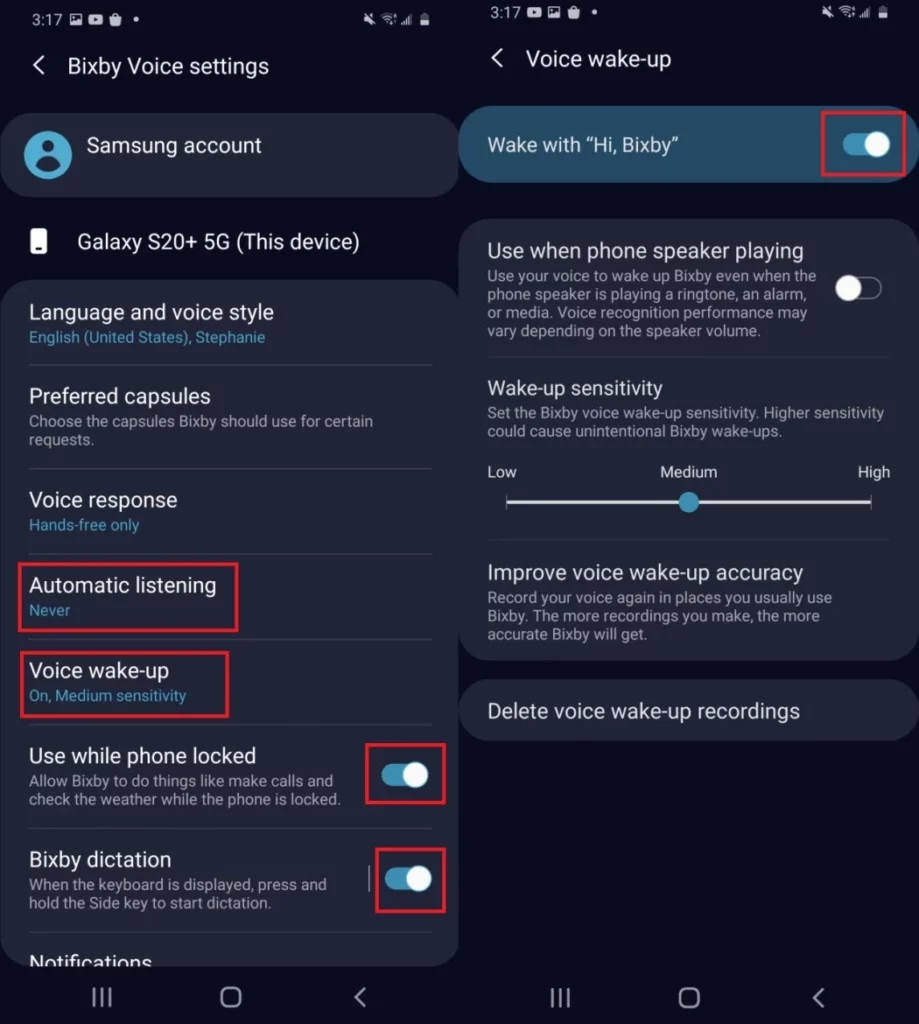
- Clicking on the icon will open the Bixby app.
- Tapping the hamburger menu button on the left side of your screen grants access to the hamburger menu.
- A gear-shaped symbol will appear at the top of your screen.
- Choose “Voice Wake Up” from the displayed menu.
- Deactivate the “Hi, Bixby” wake-up option. If it’s not already enabled, you can enable it here.
How to Turn Off the Bixby Button on the Samsung Galaxy?
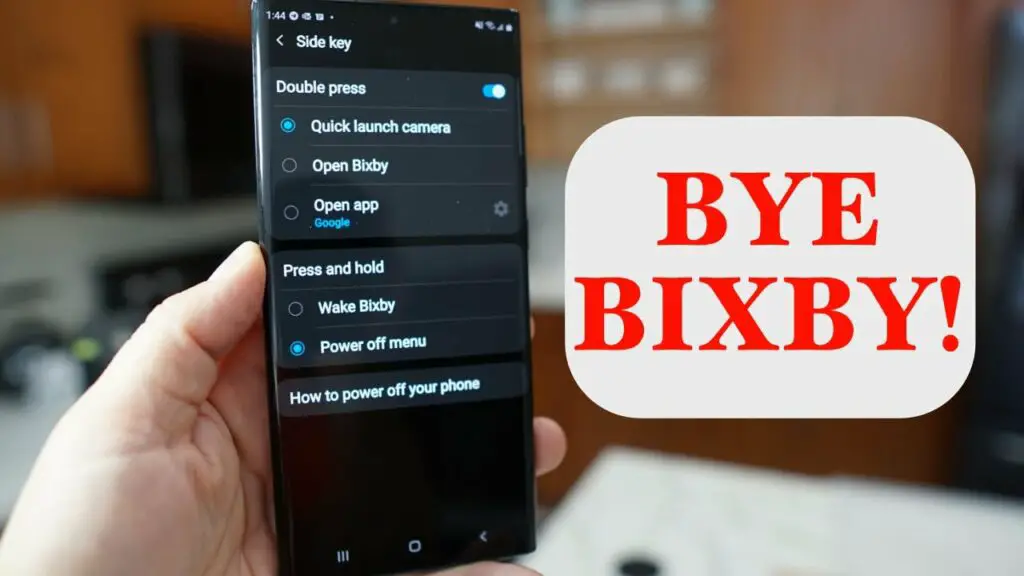
To reach your phone’s notifications menu, do the following:
- Swipe down on the screen.
- Tap the power symbol located in the upper right corner.
- The power menu and Side Key settings options will appear on the screen. Continue by pressing the button.
- You should now see settings, including options for pressing and holding.
How do I turn off the Bixby button on older phones?
- Begin by choosing “Settings” from the main menu.
- Scroll down and tap on “Advanced Features” to locate it.
- Go to Keyboard > Bixby.
- Conclude by utilizing the Double Press to enter the Bixby menu.
- You can also customize a single press if desired.
FAQs:
What is Samsung Android Bixby agent?
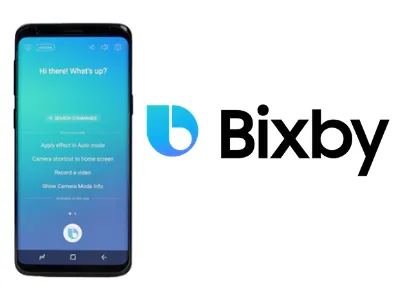
The Samsung Android Bixby Agent is the core software component responsible for running Bixby, Samsung’s virtual assistant, on Android devices. It serves as the intermediary between user commands and device actions, enabling voice commands, image recognition, and personalized content recommendations through Bixby Voice, Bixby Vision, and Bixby Home functionalities.
Is it true that Bixby’s voice waking up drains the battery?
Yes, it’s true that using Bixby’s voice waking feature can lead to a slight drain on battery life as the device needs to stay partially active to listen for the wake-up command, involving the microphone and background processes, potentially impacting battery usage over time. However, modern devices aim to minimize this impact through optimizations.
What exactly is Bixby’s voice, and why do I need it?
Bixby’s Voice is like having a helpful friend on your Samsung phone. It lets you talk to your phone and tell it what to do, like making calls, setting alarms, or asking questions. But Bixby is more than just voice commands.
It has other cool features, too, such as Bixby Vision which uses your camera, and Bixby Routines which automates tasks. So, you can talk, point your camera, or tap your screen to use Bixby and make things easier and more fun on your phone.
Is Bixby superior to Google?
When we compare them, Google Assistant comes out as the clear winner. It works with more types of devices, understands many more languages (almost six times more!), and has a really good voice search. But Bixby also has its good points. It’s great for newer Samsung devices and does a good job with things like using your phone without needing the internet.
What exactly is the Samsung Android app Galaxyfinder?
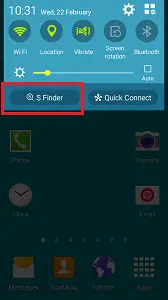
“Galaxyfinder” serves as the underlying code for the S-Finder app on Samsung Galaxy devices. Through the S-Finder app, comprehensive searches can be conducted, encompassing settings, applications, images, documents, videos, and misplaced files. This app conducts searches across both the device’s contents and the internet simultaneously.
Conclusion
In conclusion, com.samsung.android.app.spage is an integral part of Samsung devices, specifically designed to enhance the user experience. It provides personalized content, quick access to apps, and a convenient way to manage your device’s settings.
While some users may experience performance issues or have concerns about privacy, it is important to note that com.samsung.android.app.spage is not spyware and only requires necessary permissions to function properly. If you prefer not to use com.samsung.android.app.spage, you can easily remove it from your device.
Additionally, if you want to disable Bixby, you can follow simple steps to turn it off. Overall, com.samsung.android.app.spage is a useful feature that can be customized according to your preferences and needs.