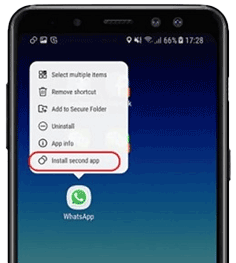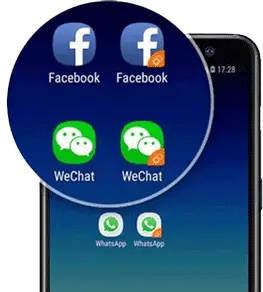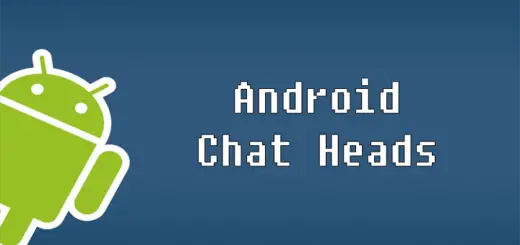com.samsung.android.da.daagent: Explained
Have you ever come across an application called com.samsung.android.da.daagent on your Samsung device and wondered what it is? Well, you are not alone. DAAgent is an essential component of your Samsung device that helps the system run smoothly. It is a background service that manages data exchange between the apps and the server.
In this blog post, we will cover everything about com.samsung.android.da.daagent, including why it’s there, what it’s used for, how to set up Dual Messenger, its permissions, safety concerns, and FAQs. We will also guide you on how to fix any errors related to DAAgent and whether you can or should uninstall it from your device. So let’s dive in and find out everything about com.samsung.android.da.daagent!
What is com.samsung.android.da.daagent?

Com.Samsung.Android.Da.Daagent is a system app, known as Dual messenger App found on Samsung Android devices. It plays a crucial role in enabling Dual Apps, allowing users to have two separate accounts on popular messaging apps such as WhatsApp, Facebook, Messenger, Telegram and Twitter (X). Additionally, it performs various system-level tasks like power saving mode management and content protection through Samsung KNOX and KNOX Attestation, enhancing the overall functionality of Samsung devices.
- Name: Dual Messenger (DAAgent)
- Package Name: com.samsung.android.da.daagent
- App data path: /data/user/0/com.samsung.android.da.daagent
- APK path: /system/app/DAAgent/DAAgent.apk
- Developer: Samsung Electronics Co., Ltd.
Why is the da daagent there?
The da.daagent app serves multiple essential functions on your Samsung galaxy devices, functioning similarly to native agents like Dropbox and security logs. Beyond managing Dual Messenger settings, it plays a crucial role in overseeing various aspects of your device’s operation.
The da.daagent is responsible for controlling your samsung dual app settings, which includes enabling Samsung Dual Messenger for specific apps and managing your accounts for each app.
Moreover, da.daagent offers valuable supplementary features to plenty of apps to improve user experience by providing dual messenger functionality. It maintains detailed error logs that can assist in troubleshooting Dual app-related issues. Every app it installs as a Dual app has a unique package name provinding great flexibility. This prevents any issues with spersonal messages on service apps and also manages third-party apps and manager apps without any issues even with multiple messaging accounts.
If you run out of space for your system tasks, you can remove the agent apps and unused files from DA Daagent app.
What is com.samsung.android.da.daagent Used For?
com.samsung.android.da.daagent, commonly known as “da.daagent,” is used for several key purposes on Samsung Android smartphone:
- Dual Messenger: Da.daagent is primarily responsible for enabling Samsung’s Dual Messenger feature. This feature allows users to run two separate instances of supported messaging apps like WhatsApp, Facebook Messenger, and Telegram. It is helpful for managing two accounts, such as work and personal accounts, on the same device.
- System-Level Functions: The app performs various system-level tasks, including managing power-saving modes. It helps optimize power consumption on your device, extending battery life and ensuring efficient power management.
- Content Protection: Da.daagent plays a role in ensuring the security and protection of your device’s content. It may be involved in features like Samsung KNOX, which enhances security by creating a separate, secure environment for sensitive data and applications.
What is Dual Messenger?
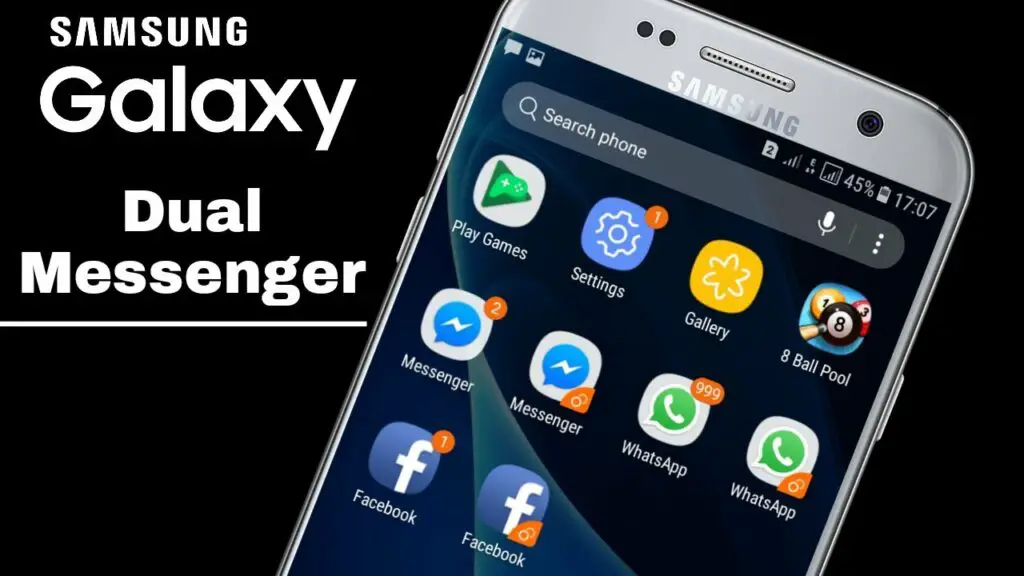
Dual Messenger is a pre-installed feature on Samsung Android phones, introduced with Android 10 and later versions. It empowers users to log into or create two distinct accounts within the same messaging app on a single device. Typically, messaging apps like WhatsApp and Facebook only allow one account per device.
For instance, you can’t use two different WhatsApp numbers on the same device. Samsung’s Dual Messenger overcomes this limitation, enabling users to utilize the same messaging app with two separate IDs or phone numbers on a single device.
The Dual Messenger feature is exclusive to specific devices and apps. Here is a list of popular Samsung phones known to come pre-installed with the da.daagent service package:
| Samsung Device Models |
|---|
| Samsung Galaxy S23 / S23 Plus / S23 Ultra |
| Galaxy Fold 4 |
| Galaxy Fold 3 |
| Galaxy S22 / S22 Plus / S22 Ultra |
| Galaxy S21 / S21 Plus / S21 Ultra |
| Galaxy S20 / S20 Plus / S20 Ultra |
| Galaxy Note 20 / Note 20 Ultra |
| Galaxy Note 10 / Note 10 Plus / Note 10 Ultra |
| Galaxy S10 / S10 Plus / S10e |
| Galaxy Note 9 |
| Galaxy S9 / S9+ |
| Galaxy Note 8 |
| Galaxy S8 / S8+ |
| Galaxy S7 / S7 Edge |
How to set up Dual Messenger?
You can effortlessly establish a second account on various internet messaging apps through the Dual Messenger feature.
To achieve this, follow these methods:
Method 1: Setup Dual Messenger from the App
To set up a dual messenger from the app, follow these simple steps:
- Long-press the messaging app icon (e.g., Facebook, WhatsApp) to bring up a pop-up menu.
- From the menu, choose “Install the second app.”

- Allow your device to complete the installation of the second app, utilizing the dual messaging feature.
- After installation, you’ll notice the second app icon displaying the “Dual Messenger logo.”

- Launch this second app and either create a new account or log in with different credentials to use a separate account.
Method 2: Setup Dual Messenger Using settings
To set up Dual Messenger using settings on your Android device, follow these simple steps:
- Navigate to your device’s “Settings,” then select “Advanced Features.”
- Scroll down to find and tap on “Dual Messenger.”
- You’ll see a list of apps compatible with Dual Messenger.
- Toggle the switch next to the app where you’d like to set up a second account.
- Tap “Install,” then confirm by tapping “Confirm.” The second app will be downloaded and installed.
- Once the installation is complete, open the app to either log in with another account or create a new account as needed.
What permission does DAAgent have?
Dual Messenger or com.samsung.android.da.daagent requires the following permissions:
- Photos / Media / Files:
android.permission.READ_EXTERNAL_STORAGE,android.permission.WRITE_EXTERNAL_STORAGE - Access to Contacts:
android.permission.READ_CONTACTS,android.permission.WRITE_CONTACTS - Storage:
android.permission.READ_EXTERNAL_STORAGE,android.permission.WRITE_EXTERNAL_STORAGE - Camera:
android.permission.CAMERA - Microphone:
android.permission.RECORD_AUDIO - Location:
android.permission.ACCESS_FINE_LOCATION,android.permission.ACCESS_COARSE_LOCATION - Notification: No specific permission; notifications are typically managed through app settings and don’t require dedicated permission.
- Phone and SMS:
android.permission.READ_PHONE_STATE,android.permission.CALL_PHONE,android.permission.READ_SMS,android.permission.SEND_SMS - Wi-Fi connection information:
android.permission.ACCESS_WIFI_STATE - View Network Connections:
android.permission.ACCESS_NETWORK_STATE - Full Network Access:
android.permission.INTERNET - Change Your Audio Settings:
android.permission.MODIFY_AUDIO_SETTINGS - Prevent the Device from Sleeping:
android.permission.WAKE_LOCK - Device Administration:
android.permission.BIND_DEVICE_ADMIN
Is com.samsung.android.da.daagent(DAAgent) Safe?
com.samsung.android.da.daagent, also known as DAAgent, is a system app developed and pre-installed by Samsung to enable users to use internet messaging apps with two separate accounts on their devices. Since it is developed by Samsung and comes pre-installed on their devices, it is generally considered safe and does not contain malicious actors such as malware, spyware, or keyloggers.
It serves a specific and legitimate purpose, enhancing the functionality of Samsung devices by providing users with the convenience of managing dual accounts within messaging apps. However, like any software, A good first step is to keep your device and its apps updated to ensure security and performance.
Is com com.samsung.android.da.daagent used for cheating?
com.samsung.android.da.daagent (DAAgent) is not designed for cheating. It is a system app by Samsung primarily used for managing multiple accounts within messaging apps on a device. The intent behind its use depends on individual users and their specific needs.
How to Fix Com.samsung.android.da.daagent Error on your phone?
If you’re experiencing an error related to “com.samsung.android.da.daagent” on your Samsung phone, you can try the following steps to resolve the issue:
- Restart Your Phone: Sometimes, simply restarting your phone can clear temporary glitches and resolve the error. Turn off your device, wait for a few seconds, and then turn it back on.
- Clear Cache and Data: If the error persists, you can clear the cache and data for the DAAgent app. To do this:
- Go to “Settings.”
- Scroll down and tap on “Apps” or “Applications.”
- Find and select “DAAgent.”
- Tap on “Storage.”
- Choose “Clear Cache” and “Clear Data.”
- Restart your device.
- Update Software: Ensure that your device’s operating system and all system apps, including DAAgent, are up to date. Software updates often include bug fixes and improvements.
- Check for App Updates: If the DAAgent app has available updates, install them from the Google Play Store or the Samsung Galaxy Store.
- Reset App Preferences: Sometimes, resetting app preferences can help resolve issues. To do this:
- Go to “Settings.”
- Scroll down and tap on “Apps” or “Applications.”
- Tap on the three-dot menu in the top-right corner and select “Reset app preferences.”
- Factory Reset (Advanced Option): If none of the above steps work, you can consider performing a factory reset on your device. However, please note that this will erase all data on your phone, so be sure to back up your important data before proceeding. You can initiate a factory reset in the device settings.
- Contact Samsung Support: If the error persists and none of the above solutions work, it’s advisable to reach out to Samsung’s customer support for further assistance. They may be able to provide specific guidance or offer additional solutions.
Can I uninstall com.samsung.android.da.daagent application package?
Uninstalling system apps like “com.samsung.android.da.daagent” (Dual Messneger) can be challenging and may not always be possible through standard user interfaces.
However, you can try two methods:
Using ADB
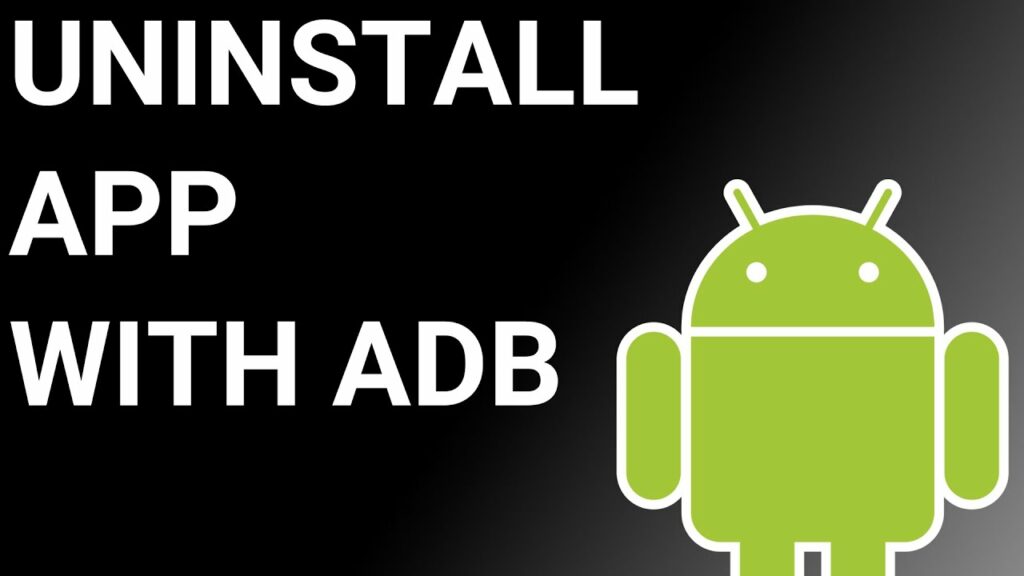
Using ADB allows you to access a Unix shell, enabling you to issue commands directly on your Android device.
To do this on a Windows PC, follow these steps:
- Enable Developer Options:
- Go to “Settings” > “System” > “About phone.”
- Tap “Build number” seven times to activate “Developer Options.”
- Enable USB Debugging:
- In the main “Settings” menu, tap on “Developer Options.“
- Enable “USB debugging” by toggling it on.
- Download and Set Up ADB on Your PC:
- Download ADB on your Windows PC.
- Extract the ZIP file to a folder of your choice.
- Open Powershell Window:
- After extracting the ZIP file, open the folder.
- Press and hold the “Shift” button and right-click in an empty area.
- Select “Open Powershell window here.”
- Connect Your Device:
- Execute the command
adb devicesin the Powershell window. - Connect your Android device to the PC using a USB data cable and set the USB mode to “File Transfer.“
- Execute the command
- Allow USB Debugging: A USB debugging notification will appear on your phone. Tap “OK” to grant debugging access.
- Confirm Device Connection: Re-enter the command
adb devicesin the Powershell window. You should now see your device’s Serial number. - Uninstall the App:
- Run the command
adb shell pm uninstall --user 0 com.samsung.android.da.daagent - Wait for a few seconds, and you’ll notice that the app has been uninstalled from your device.
- Run the command
By following these steps, you can use ADB on your Windows PC to uninstall the specified app from your Android device.
Using System App Remover
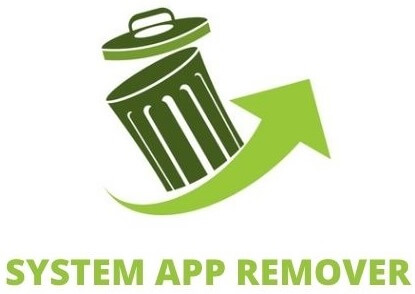
To utilize this approach, you’ll need to root your Android device first. Once you’ve gained root access, proceed with the following steps to uninstall the system app:
- Download and install the System App Remover application on your rooted Android device.
- Open the application and locate com.samsung.android.da.daagent in the list of installed apps. Select this app by tapping the checkbox next to it.
- To entirely remove the app from your device, tap the “Uninstall” button.
FAQ’s:
What is DAAgent?
DAAgent, which stands for Dual Messenger, is a system app on Samsung Android devices that facilitates the use of the Dual Messenger feature. It enables users to run two separate accounts for supported messaging and social media apps on the same device, providing convenience for managing multiple accounts.
Why is com.samsung.android.da.daagent important?
com.samsung.android.da.daagent, also known as DAAgent, is important because it enables the Dual Messenger feature on Samsung Android devices. This feature allows users to run two separate instances of supported messaging and social media apps on the same device, each with its own set of messages, contacts, and notifications.
DAAgent enhances the functionality of Samsung devices by providing the convenience of managing dual accounts within these apps. It’s particularly valuable for individuals who want to keep their work and personal accounts separate on a single device, eliminating the need to carry multiple phones or frequently switch between accounts.
What is the benefit of Dual Messenger?
The primary benefit of Dual Messenger is the ability to manage two separate accounts for supported messaging and social media apps on the same device. Here are some key advantages:
- Separate Personal and Work Accounts: Dual Messenger allows users to keep personal and work accounts separate within the same app. This is particularly useful for individuals who use messaging apps like WhatsApp or Facebook Messenger for both personal and professional communication.
- Convenience: Users can access and manage two accounts without the need to constantly log in and out of different accounts, making it more convenient to switch between them.
- Efficiency: It streamlines communication by allowing users to receive and send messages from both accounts simultaneously, reducing the need to switch between apps or devices.
- Privacy: Dual Messenger helps maintain the privacy of personal and work-related conversations by keeping them separate, reducing the risk of accidentally sending a message to the wrong contact.
- Compatibility: It works with a variety of popular messaging apps, making it versatile for different communication needs.
- Savings: Users don’t need to purchase or carry a second device solely for managing a separate account.
Is com.samsung.android.da.daagent used for hacking?
com.samsung.android.da.daagent (Dual Messenger) is not intended or use by hackers; it is a legitimate system app developed by Samsung for enabling the Dual Messenger feature on Samsung Android devices, allowing users to manage two separate accounts within supported messaging and social media apps on the same device.
Conclusion
In conclusion, com.samsung.android.da.daagent is a system application that plays an important role in the functioning of Dual Messenger on Samsung devices. It allows users to have two separate accounts for the same messaging app on their device. This feature is useful for individuals who want to keep their personal and professional accounts separate.
While DAAgent is a system application and cannot be uninstalled, it is completely safe and does not pose any security risks. If you encounter any errors related to com.samsung.android.da.daagent, you can try fixing them by using methods like ADB or System App Remover. Overall, understanding the purpose and functionality of com.samsung.android.da.daagent can help enhance your experience with Dual Messenger on Samsung devices.