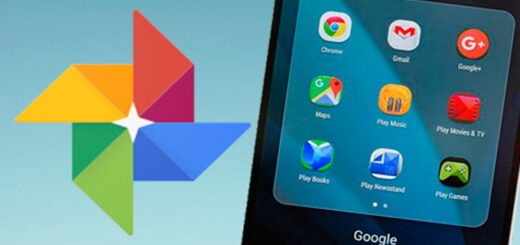Fixing Xiaomi Screen Problems: Expert Tips and Tricks
A damaged or unresponsive screen can be frustrating, especially when you rely on your phone for almost everything. If you’re a Xiaomi user, it’s essential to know what can cause your phone’s screen problems and how to fix them. In this blog post, we will cover all the possible reasons why your Mi phone touch screen is not working and provide you with expert tips and tricks to fix the problem.
We’ll also guide you through steps to avoid such issues in the future. From restarting your phone to contacting customer service, we’ve got you covered with everything you need to know about fixing Xiaomi screen problems.
Why is My Mi Phone Touch Screen Not Working?
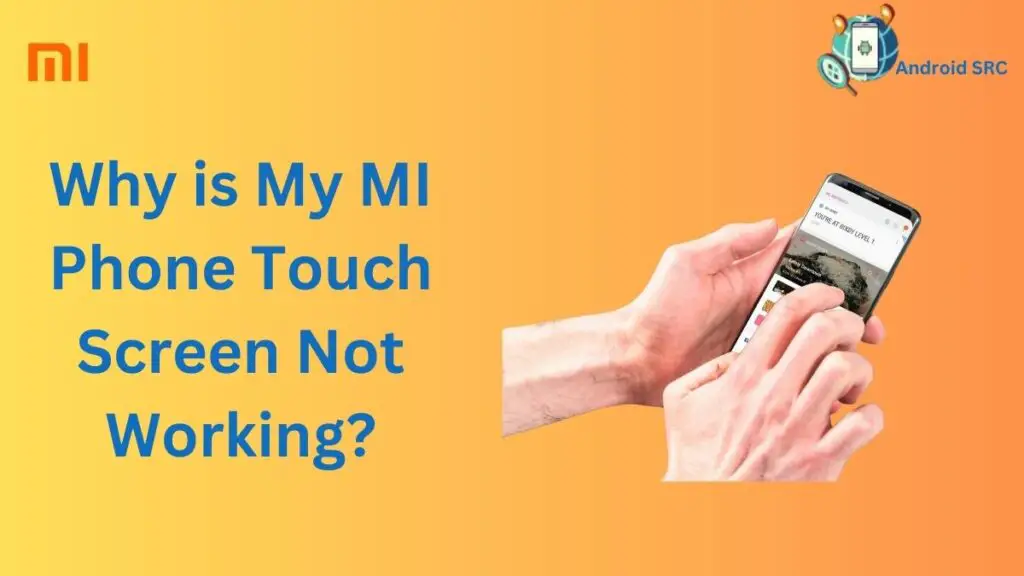
A non-functional touch screen on a Mi phone can stem from physical damage, recent software updates, or specific bugs. For Xiaomi Note models, unresponsiveness might indicate a recoverable soft brick caused by issues like battery problems, system file corruption, outdated firmware, or failed upgrades.
What Causes A Xiaomi Screen Unresponsive?
An unresponsive Xiaomi screen can be attributed to several factors, including physical damage to the display, software glitches or updates, touch sensitivity calibration issues, the presence of a screen protector, accumulation of dust or debris, malfunctioning apps, water or moisture exposure, and potential hardware problems like loose connectors or faulty components. Identifying and addressing the specific cause can help resolve the screen unresponsiveness.
How to Fix Xiaomi Black Screen Problem?
If your Xiaomi phone screen is black and unresponsive, try these steps:
Charge the Phone
To resolve Xiaomi screen problems, charging the phone is a crucial step to consider. Sometimes, a black screen issue may be due to low battery levels. To address this, plug in your Xiaomi device and wait for a few minutes to see if it turns on. Ensure that you’re using a compatible charger and cable for optimal charging.

Additionally, inspect the charger port and cable for any damage that may affect charging.
Start In Safe Mode
Enabling safe mode on your Xiaomi phone takes it back to how it was when you first turned it on, turning off any apps you added later. It’s useful for checking if a new app is causing problems. To enter safe mode:
- Press and hold the Power button.
- When a menu appears, press and hold the Power off icon for a few seconds.
- Select “Reboot to safe mode” and press OK.
Now you’re in safe mode. Test your touch screen. If it works, a recent app might be the issue. You can fix this by uninstalling and reinstalling apps from the Google Play Store.
Remove The Memory Card And The SIM Card
To troubleshoot black screen issues on your Xiaomi smartphone, a simple first step is to remove the memory card and the SIM card. By doing this, you can eliminate any potential software or hardware conflicts caused by these cards. Remember to power off your device before removing them to avoid any damage.

After removing the cards, wait for a few minutes and then securely reinsert them before turning on your phone again. This straightforward process can help resolve unresponsive touchscreen problems and get your Xiaomi device back to its original state.
Back-Up And Factory Reset
You’ve used a similar approach before for addressing problems like the Xiaomi black screen issue. This method completely erases all data on your Xiaomi Mi, bringing it back to the state it was in when you first got it.
The factory reset will bring back data from third-party apps and restore some of the phone’s original settings.
Remember, starting this process will permanently delete all the data on your device, so it’s a good idea to regularly back up your files to avoid losing them.
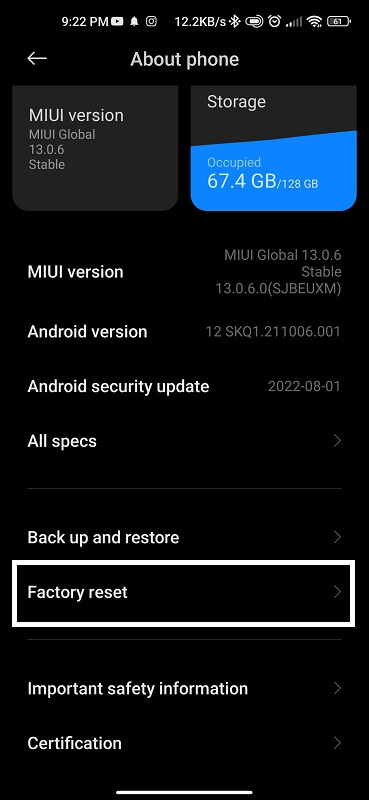
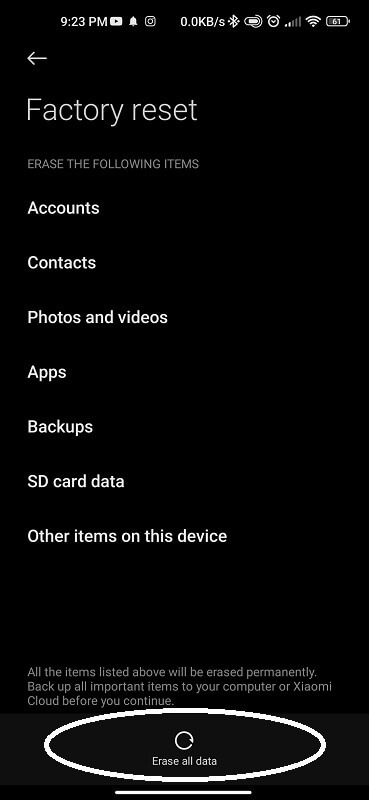
To reset your Xiaomi to factory settings:
- Open Settings.
- Find a System.
- Go to Advanced.
- Click on Reset Options.
- Tap Erase all data (factory reset).
You might need to enter your password during this process. That’s it. After the factory reset, your Mi’s touch screen should work properly again.
Android Touch Screen Calibration Apps
If you’re experiencing touchscreen issues with your Xiaomi smartphone, there are Android touchscreen calibration apps that can help. These apps analyze and adjust touchscreen sensitivity, accuracy, and calibration to improve performance. Some popular calibration apps for Xiaomi include Touchscreen Calibration, Screen Balance, and Screen Adjuster.
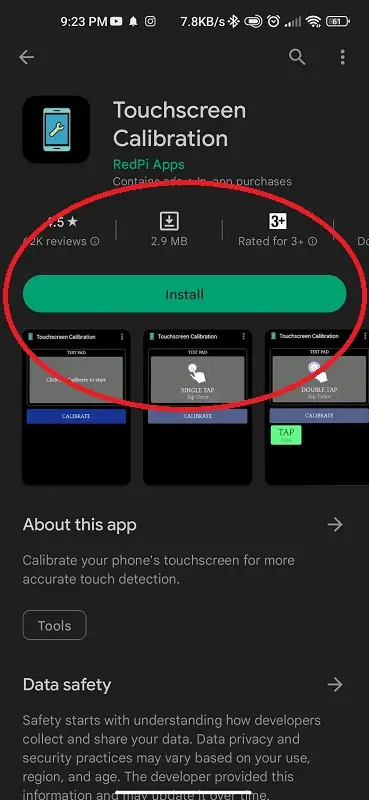
Before using these apps, it’s important to clean the screen and disable any screen protectors or cases that may interfere with the calibration process.
Test Your Display
You can get the Display Tester app from the Google Play Store to check your Xiaomi phone’s unresponsive touch screen. This app works for various displays, including AMOLED ones.
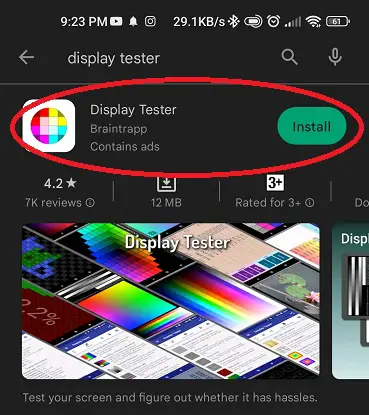
After installing the app and ensuring it’s up to date, open it and tap “Test Display.” Once the test finishes, you’ll see a report with the results.
Contact Customer Service
If you’ve tried troubleshooting steps for your Xiaomi touchscreen issue and it still persists, contacting customer service is the best option. Xiaomi’s customer service is available 24/7 to assist with any screen-related problems. They can provide guidance on warranty coverage for screen replacements and help resolve any other issues you may be experiencing.
Optimize Device Performance
To optimize the performance of your Xiaomi device, there are several steps you can take. Clearing the cache and temporary files can help improve device speed and responsiveness. Uninstalling unused apps and disabling background processes can also free up system resources.
Make sure to check for software updates regularly and install the latest version to enhance compatibility and stability. Restarting your device periodically can help clear any glitches and refresh the system. Additionally, using a reliable antivirus can remove malware that may be affecting the performance of your Xiaomi smartphone.
Using Dr. Fone Repair
Dr. Fone Repair serves as a user-friendly solution to address Xiaomi’s black screen problems. This software tackles common system issues such as black screens, boot loops, and crashes. With a high success rate, Dr. Fone Repair is compatible with various Xiaomi models.
Its comprehensive repair process is designed to identify and resolve the root cause of the problem. An added convenience is that the program restores your device without any data loss. When faced with Xiaomi black screen problems, Dr. Fone Repair offers a convenient and effective solution.
How To Avoid A Xiaomi Screen Unresponsive?
To prevent Xiaomi screen unresponsiveness, use a screen protector, handle the phone carefully, avoid water exposure, regularly clean the screen, keep software updated, install apps from trusted sources, manage storage, use proper charging methods, restart periodically, and handle the phone with clean hands to ensure optimal touch screen functionality.
Conclusion
In conclusion, if you are facing screen problems with your Xiaomi phone, there are several steps you can take to troubleshoot and fix the issue. From restarting the phone to performing a factory reset, there are various methods you can try. It’s also important to avoid any potential causes of a Xiaomi screen becoming unresponsive, such as water damage or physical damage. Taking proper care of your device and regularly optimizing its performance can help prevent screen problems from occurring.
However, if you have tried all the troubleshooting steps and the issue persists, it is recommended to contact customer service or use professional repair services like Dr. Fone Repair. Remember, ensuring the proper functioning of your phone’s screen is essential for a seamless user experience.