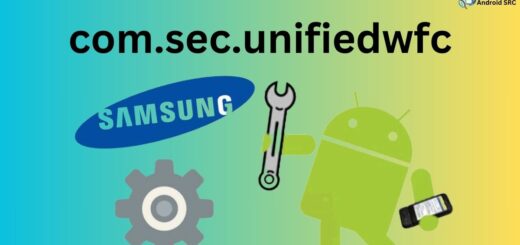Phone shows it’s Charging when it’s not Plugged in? Fix it now!
There is nothing more frustrating than unplugging your phone from the charger only to find it’s showing it’s charging when it’s not plugged in. Some phones will display a charging animation when charging is still in progress. Did you just pick up your phone and it was charging? That’s probably the source of the problem.
The phone you’re holding in your hand right now may be running on the Android operating system, but what happens if the charging indicator always turns ON? This can happen for a variety of reasons, such as a faulty charger or a faulty phone.
We will be dividing this post into 4 sections. Let’s get started.
Section 1: Phone shows it’s charging when it’s not plugged in
Understanding the causes:
One common cause of this problem is a bent metal strip inside the phone’s charging port. If this happens, the phone may think that it’s connected to a charger even when it’s not. To fix this, try gently prying the metal strip up and back into place using a needle, small paperclip, or plastic toothpick. Be careful not to bend it too far or break it.
Performing Basic Visual Checks and checking for Physical damage
Physical damage to the charging port can also cause this issue. If you notice anything broken, chipped, warped, burned, or damaged inside the charging port, it’s likely that a piece needs to be replaced.
Cleaning the charging port

Cleaning the charging port can also help resolve this issue. Try blowing pressurized air into the charging port to remove any dirt or debris that may be interfering with the connection. If you need a more thorough cleaning, you can use 99% isopropyl alcohol and a Q-tip to gently clean the charging port.
Checking for liquid damage and Checking your LDI of your Phone
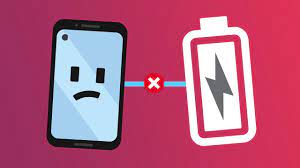
Liquid damage or exposure to moisture can also cause a variety of power-related problems, including issues with charging. To check for liquid damage, look for a small pink or red sticker called the Liquid Damage Indicator (LDI). If you see a pink or red sticker, your phone may have liquid or moisture damage, and bathing it in 99% isopropyl alcohol may help. If the LDI is still white, it’s likely that liquid damage is not the cause of the charging issue.
Troubleshooting software issues

Software issues can also cause this problem. A bad app or an outdated application can interfere with the charging process. If this is the case, uninstalling or updating the problematic app may solve the issue. Performing a hard reset or re-flashing the device can also help resolve any software glitches.
Section 2: Fix the Issue of Charging without plugging in (Intermediate)
Software Update issues on your Phone
In some cases, a software update on your phone may cause the charging indicator to show as if the phone is charging even when it’s not plugged in. This is an uncommon issue, but it can happen. If you notice that the issue started occurring after a software update, it is likely a software-related problem causing the charging issue.
One possible solution is to uninstall any applications that were recently downloaded or updated around the same time the charging problem started occurring. If the charging indicator problem goes away after uninstalling an app, the app could be the root cause of the issue. If this is the case, you can choose to wait until the app developer releases an updated version that works properly before reinstalling the app.
Another possible solution is to update any outdated applications on your phone. If an application is not compatible with the updated operating system, it can cause issues like this. Updating the application or uninstalling it can usually fix the problem.
If none of the above methods work, a hard reset may be the ultimate solution. Back up your phone data before performing a hard reset, as it will remove all viruses, bugs, glitches, and bad applications, and restore the phone’s software to like-new condition. This should fix the majority of software-related issues on your phone.
In rare cases, a phone can get stuck charging after you flash a custom ROM or root your device. In such cases, it is possible that the software wasn’t installed as smoothly as it was supposed to be. You can try re-flashing the phone to fix this issue. We’ll discuss it down in a while so stick around for proper in-depth instructions.
Perform a Clean Factory Reset on Your Android Phone
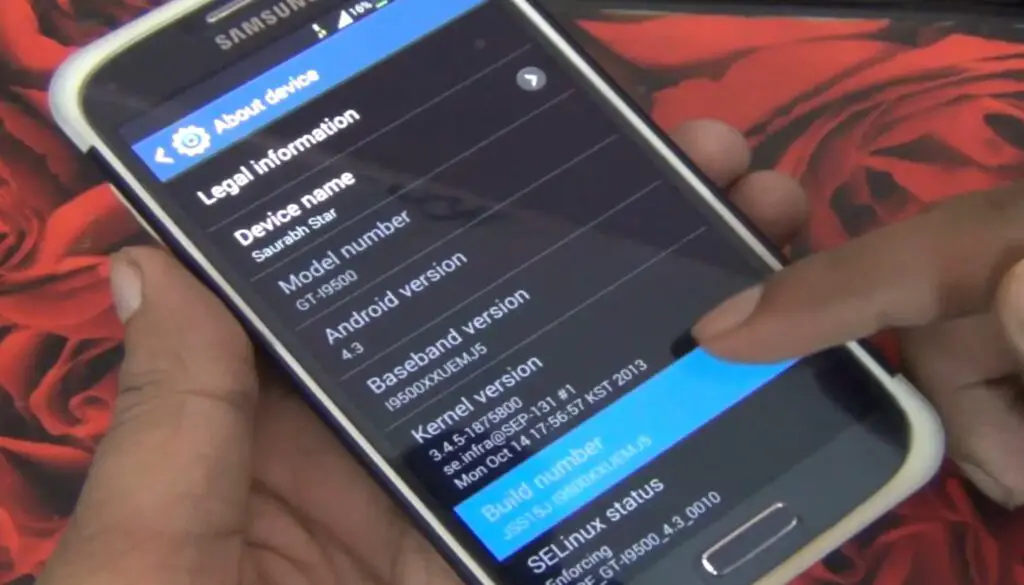
If you have tried all the troubleshooting steps mentioned above and still experiencing the issue of your phone showing that it’s charging even when unplugged, then it might be time to consider performing a backup and reset on your phone.
A backup and reset will erase all the data from your phone and restore it to its original settings. This process can help fix any software-related issues that might be causing the problem.
Before performing a backup and reset, make sure to back up all your important data, such as contacts, photos, videos, and documents, to an external source or cloud storage.
To perform a backup and reset on your Android phone, follow these steps:
- Go to your phone’s Settings menu.
- Scroll down and tap on System.
- Tap on Reset options.
- Select Erase all data (factory reset).
- Tap on Reset phone.
- Enter your phone’s password or PIN if prompted.
- Tap on Erase everything.
Note that the steps might vary depending on the phone model and the version of the Android operating system installed.
After the reset, set up your phone as a new device, and test if the charging issue has been resolved.
Section 3: Fix why is your phone charging without a charger (Advanced)
Check Custom ROM
If your phone shows it’s charging when it’s not plugged in, and you have recently installed a custom ROM, then it is possible that the installation was not successful, resulting in the current issue. In this case, you can try re-flashing the ROM, which might solve the problem.
Re-flashing the ROM means installing the ROM again from scratch. To do this, you need to download the ROM file from a reliable source and flash it on your phone using a custom recovery like TWRP.
Before proceeding with re-flashing, make sure to take a backup of all your important data, as the process will erase all the data on your phone. You can use the backup feature in your custom recovery to take a complete backup of your phone.
Once you have taken the backup, you can proceed with re-flashing the ROM. First, copy the ROM file to your phone’s internal storage or external SD card. Then, boot your phone into recovery mode, and select the “Install” option. Navigate to the location where you have saved the ROM file and select it.
Next, swipe to confirm the installation. This will start the installation process, which might take a few minutes. Once the installation is complete, reboot your phone, and check if the issue of the phone showing it’s charging when unplugged has been resolved.
Note that re-flashing a ROM should be done only if you have experience with custom ROMs and flashing procedures.
Section 4: Miscellaneous Fixes for phone says its charging but isn’t
Other issues with your phone charging
Apart from the aforementioned causes and solutions, there could be other issues related to your phone charging. Let’s take a look at some of them:
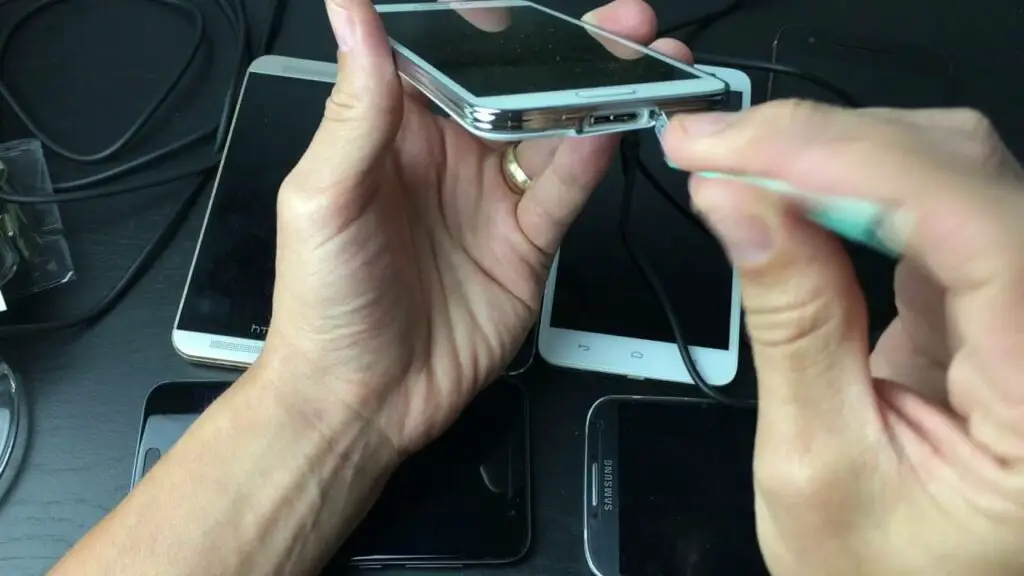
- Faulty charger: Sometimes, the charger itself can be the culprit. The wire or adapter may have broken or malfunctioned, causing the charging issue. In such cases, try using a different charger to see if it resolves the issue.
- Battery issues: The battery of your phone may be old or damaged, causing the charging problem. In such cases, you may need to replace the battery to fix the issue.
- Charging port issues: The charging port of your phone may be damaged or worn out, causing the phone to show charging even when unplugged. In such cases, you may need to get the charging port repaired or replaced.
- Hardware issues: In rare cases, the charging issue may be caused by a hardware malfunction or damage to your phone’s internal components. In such cases, it’s best to take your phone to a professional technician for repair.
Phone Still malfunctioning? : The Reason Can be the Faulty Main Board

If none of the aforementioned solutions work, then the issue might be a hardware problem. One of the possible hardware issues that can cause the phone to show that it’s charging even when unplugged is a faulty main board. The main board is responsible for regulating the phone’s power and charging functions, and if it’s malfunctioning, it can cause the phone to display incorrect charging status.
Unfortunately, fixing a faulty main board can be a complicated process and might require professional assistance. It’s recommended to take the phone to an authorized service center or a professional repair technician who can diagnose the problem and offer a suitable solution.
Replacing the main board can be expensive, and it might not be a feasible solution for an old or low-end phone. In such cases, it’s better to consider purchasing a new phone instead of spending a significant amount of money on repairs.
You can also read:
- My mobile phone was dead on the charger this morning. Now it won’t work!
- My phone died and now won’t Power on or Charge. Here’s how to fix it.
Thank you for Reading
In conclusion, the issue of an Android phone saying it’s charging when it’s not plugged in can be caused by various factors. Basic visual checks, checking for physical damage, cleaning the charging port, checking for liquid damage, troubleshooting software issues, and checking custom ROM are some of the ways to resolve the problem. However, if none of these solutions work, it may be time to consider other possible issues such as a faulty mainboard.
It’s important to note that if you are experiencing the issue of an Android phone saying it’s charging but not charging, it can be frustrating, but there are solutions available. Always start with the simplest solutions, such as cleaning the charging port or updating software, before considering more complicated issues. And if all else fails, seek professional assistance or explore your repair or replacement options.
In any case, always take the necessary precautions to avoid damage to your phone, such as powering off the device before attempting any repairs or cleaning. By being mindful of the potential causes of this issue and following the appropriate steps to resolve it, you can ensure that your Android phone is always charging properly.
For the latest tips and tricks or to fix any issue with your android smartphone, check out AndroidSRC’s Homepage here.