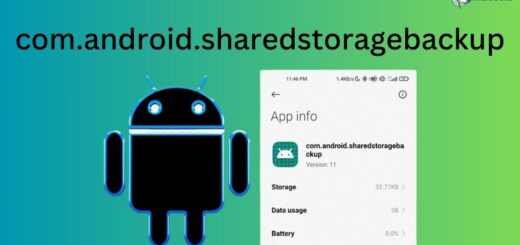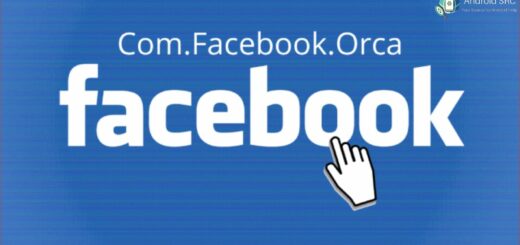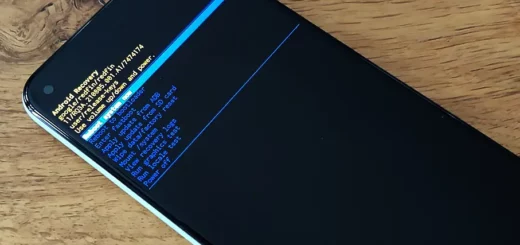Google Partner Setup: All You Need to Know
In today’s digital age, the use of smartphones has become more prevalent than ever. It is no surprise that Android devices are one of the most popular choices for users worldwide. However, setting up your device can sometimes be daunting, especially if you are not tech-savvy. That’s where Google Partner Setup comes in. In this blog post, we will cover everything you need to know about Google Partner Setup and how it works.
From what exactly is a partner app to the process of downloading and enabling it on your device- we’ve got it all covered! You’ll also learn about some common issues like “unfortunately Google partner has stopped” and whether the app is safe or spyware. So, whether you’re new to Android or just want to know more about how to optimize your device’s performance, read on!
What is Google Partner Setup for Android?
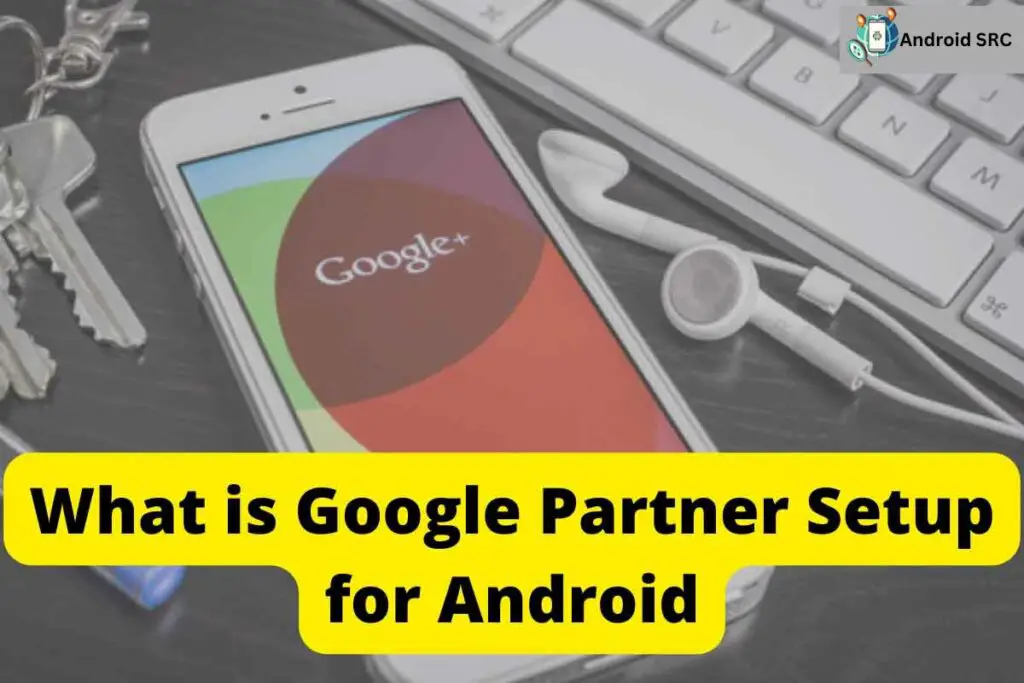
Google Partner Setup for Android is a built-in software that facilitates the seamless integration of applications with Google products on your device. With this software, you can enhance your user experience by using various apps in conjunction with Google services. This setup is pre-installed on specific hardware and enables features such as syncing your calendar with a To-Do program or utilizing grammar auto-correct while composing texts.
Additionally, in the context of online advertising, Google Partner Setup refers to a program where businesses meet specific criteria to become recognized partners with Google, gaining access to tools, training, and support for managing and optimizing their ad campaigns effectively.
What is a Google partner app?
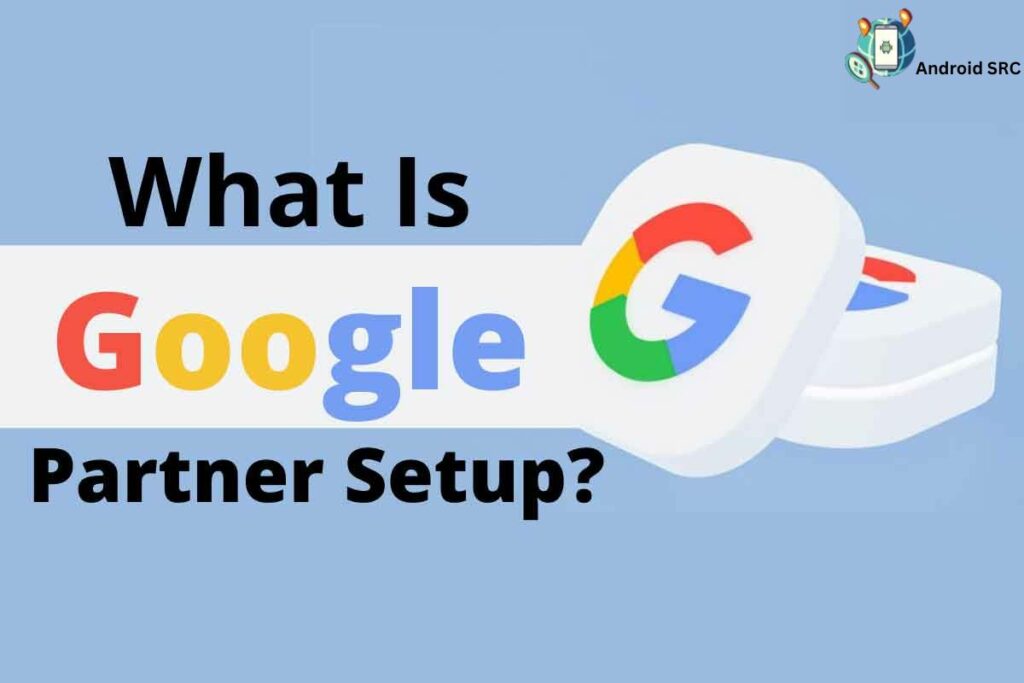
A Google Partner app is like a teamwork app for your Android phone that works together with other Google products. While there isn’t an official list, apps that get along well with others are part of it. Some examples are Google Gboard keyboard, Google Contacts, and Google Calendar.
Imagine it as a special app on Android, called Google.partner.setup, that helps different apps get along smoothly. It’s like a mediator between Google Partner Setup and Google products.
Many Google products, such as Google Translate, Google Keyboard, and Google Meet, use this app to make things simpler for people, so they can get things done easily.
How Does the Google Partner Setup Work?
Google Partner Setup is like a special app that comes already on Android devices. It helps with setting up things for Google services and accounts from Google partners. Here are the main things it does:
- Phone Number Setup: This lets people change their phone numbers for Google services and partner accounts if needed.
- Website Setup: It helps people change website addresses linked to their Google Partner accounts.
- Settings Setup: This part of Google Partner Setup allows people to change different settings for their Google partner accounts. It includes things like recovering passwords and managing notifications.
There are also other important things Google Partner Setup can help with. These include fixing issues like when the phone runs slow or freezes, the battery doesn’t last long, there are problems with connecting to WiFi, apps keep crashing, or if the screen doesn’t show things properly.
How to enable Google Partner Setup?
By default, Google Partner Setup is turned on on every Android device. But if you accidentally turned it off, here’s how to turn it back on:
- Open the Settings app on your Android device.
- Go to Apps or App Management, and then switch on the option for system apps.
- Find Google Partner Setup in the list and open its settings.
- If you see the option to Disable/Enable, click on Enable.
Important: This method only works if you’ve turned off the app but didn’t uninstall it.
Is Com.google.android.partnersetup Safe or Spyware?
Google partner setup app (com.google.android.partnersetup) requires certain permissions to customize and optimize the device setup flow, but it does not continuously or covertly collect private user data. It is designed specifically for the initial device configuration and does not pose risks of spying or malware. Disabling the android application or even removing the apk after device setup is complete is fine if users feel the permissions are unnecessary.
How do you fix “unfortunately Google partner has stopped”?
If you encounter the error message “Unfortunately Google partner has stopped,” or “Google Partner Setup error” try the methods given below:
Restart Your Device
Restarting your phone is a simple way to solve various issues, including the problem of Google Play Service stopping unexpectedly. Sometimes, a quick restart can resolve small problems or errors that might be causing issues with Google Partner.
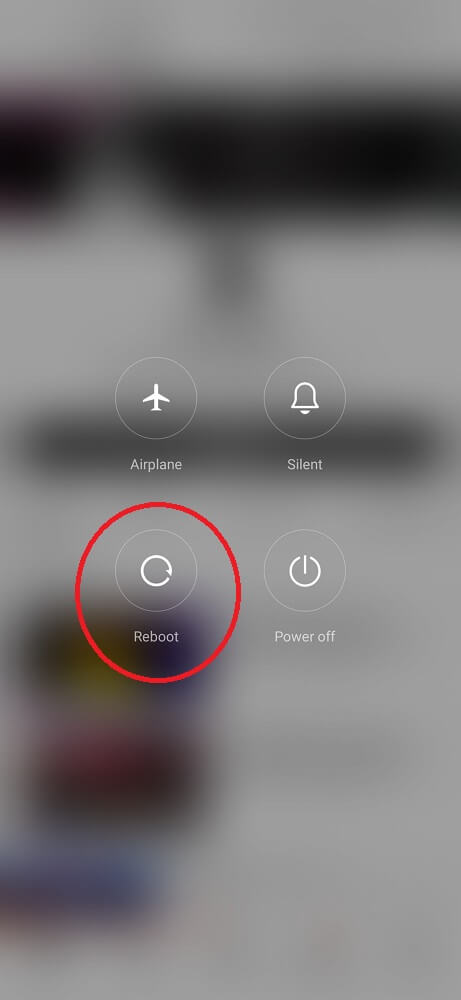
Here’s what you can do:
- Press and hold the Power button.
- Choose the option to Restart and wait for your phone to turn off and then on again.
This method can help refresh your phone’s system files and memory, potentially fixing any problems with Google Partner setup. Also, it’s a good idea to close all apps before restarting to ensure a fresh start.
Clear the Cache and Data for Google Play Services
To resolve problems with the Partner Setup app, you can try clearing the Cache and data of Google Play Services. It’s a straightforward process that only takes a few minutes. Here’s how:
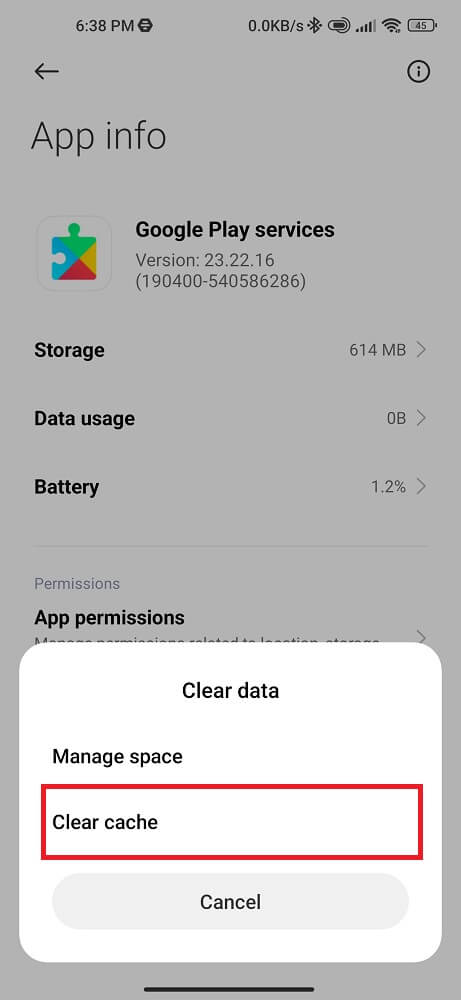
- Open your phone’s Settings.
- Choose Apps or Application Manager.
- Locate Google Play Services in the list and tap on it.
- You’ll find an option to Clear App Data and Clear Cache memory. Tap on that.
- Wait for a moment while your phone removes temporary files linked to this app.
If clearing the Cache doesn’t solve your problem, you might need to clear data as well. This step erases all stored information within Google Play Services, including logins, preferences, and settings.
Before you clear data, make sure you’ve backed up important data related to apps like your contacts or emails. After these steps, try opening or updating the problematic applications again.
3. Disable Google Play Services
To address the “Unfortunately com.google.android.partnersetup has Stopped” error message, you can try disabling Google Play Services. This action can refresh the app and potentially fix the crashing problem. Follow these steps:
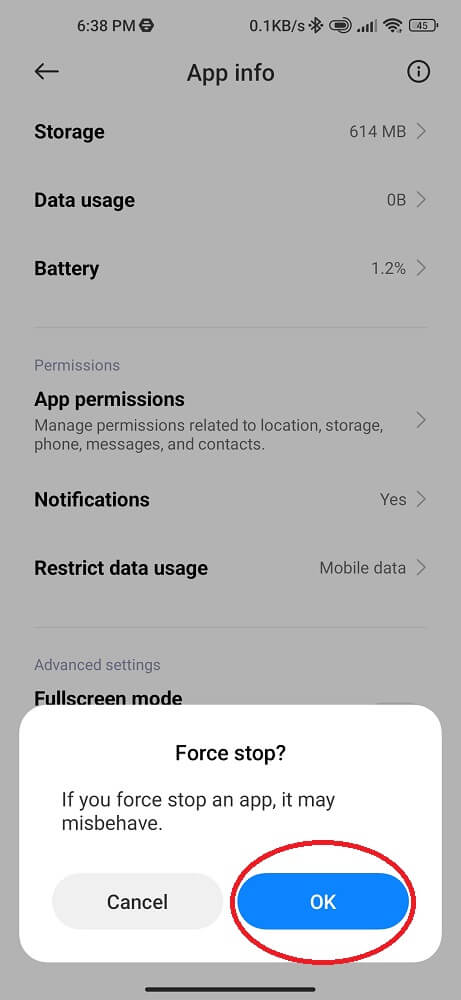
- Open your Settings.
- Choose “Apps & Notifications.”
- Locate Google Play Services.
- Tap on “Disable.”
4. Remove Your Google Account and Add It Again
Another way to possibly fix the Google Partner Setup problem is to delete your Google account and then add it back. This can refresh the connection with the Google Partners Setup App. Here’s how you can do it:
- Open the Settings app.
- Go to Accounts.
- Tap on Google.
- Select your account and then tap “Remove account.”
- Once your Google account is removed, you can add it again by going to Settings > Accounts > Add Account > Google. Follow the on-screen instructions to add your account. This should help restore the normal functioning of Google Partner Setup.
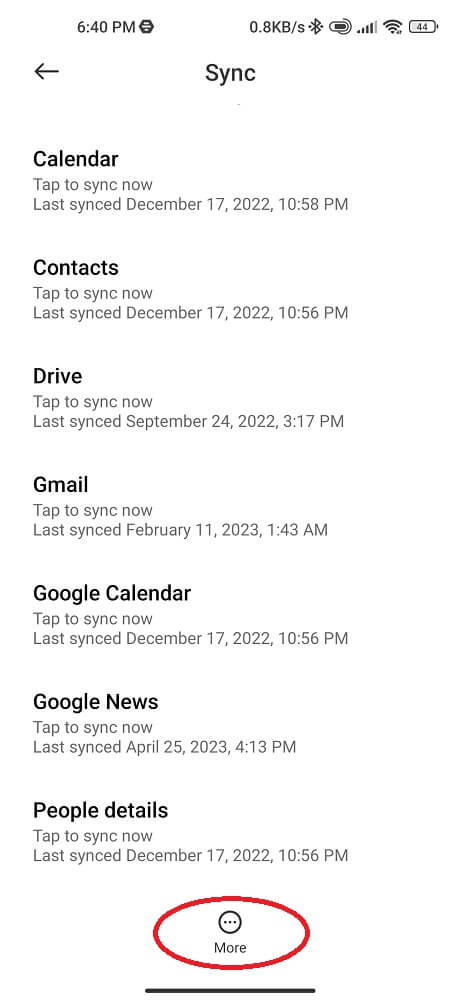
5. Update all apps
Updating all the apps on your phone is another method to resolve problems with Google Partner Setup. App updates usually come with bug fixes and enhancements that can enhance the stability of your device.
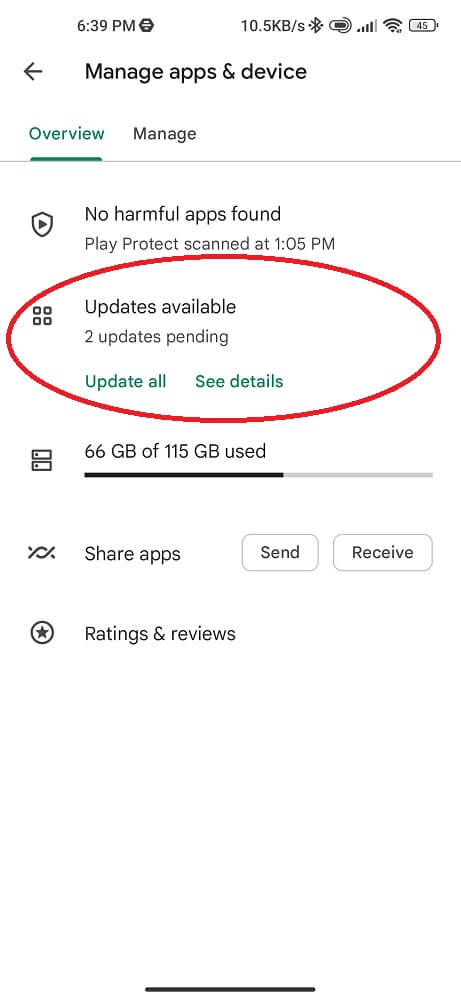
Here’s how you can do it:
- Find the Google Play Store app.
- Tap on the three horizontal lines.
- Select “My apps & games.”
- Here, you can view apps with available updates and choose to update them one by one or all together.
6. Update your device
Ensuring your phone is up-to-date is important for its performance and security. When it comes to Google Partner Setup, updating your phone could potentially resolve any problems you’re facing with the app. Here’s how to update your phone:
- Find the Settings Menu.
- Choose About Phone.
- Click on the System or Android Logo.
- Tap Update.
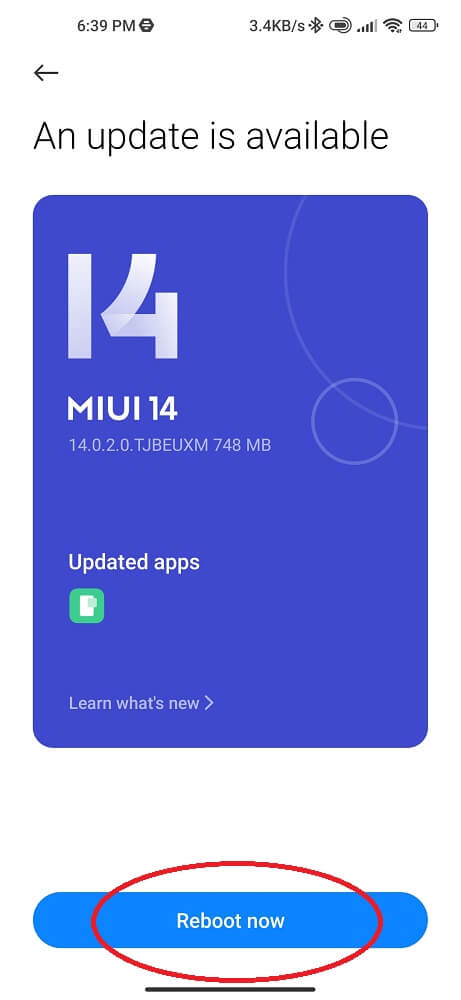
7. Factory Reset Your Device
A factory reset is a drastic measure and should only be considered if all else fails, as it wipes out all your data like apps, contacts, messages, etc. Prior to performing a factory reset, ensure you back up your photos, videos, files, and folders to Google Photos Library or Google Drive.
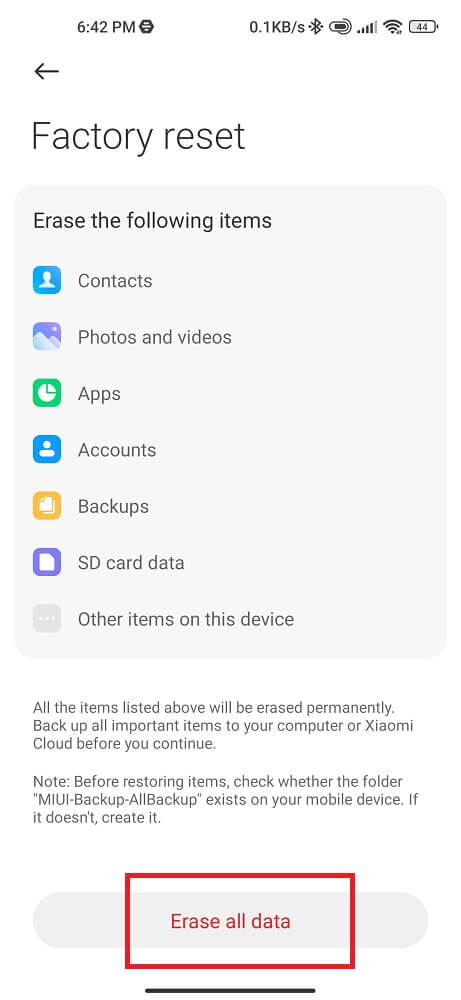
To perform a factory reset:
- Turn off your Android device.
- Press and hold the Volume Up button along with the Power button.
- Release the Power button while continuing to hold the Volume Up button once the Android logo appears.
- Use the Volume Up/Down buttons to navigate through the options on the recovery screen.
- Select the “Factory reset” option and confirm by pressing the Power button.
- Follow the on-screen instructions and select “Confirm.”
- Wait for the process to complete.
Install a Stock ROM

PLEASE use this method only as a last resort. Here is a step-by-step guide on how to flash a stock manufacturer’s software on an Android device:
- Back up your important data – Contacts, photos, apps etc. Flashing stock ROM will wipe your device completely.
- Download the stock ROM for your specific device model. Make sure it is the official ROM from the manufacturer and for your exact model number.
- Download and install device drivers on your computer for your phone model. This allows connection between your phone and computer.
- Enable USB debugging mode on your Android phone. Go to Settings > System > Developer Options and enable USB Debugging.
- Download and install ADB / Fast boot tools on your computer. These interfaces allow communicating with the Android phone.
- Boot your Android phone into Fastboot mode. Turn off your phone and then press and hold Volume Down + Power. Release only after you see the Fastboot logo.
- Connect your phone to the computer via USB cable. Open a command prompt/terminal and type
fastboot devices. This should show your connected device. - Unzip the stock ROM file you downloaded. Go to the location of the ROM folder on your computer via command prompt.
- Flash the stock firmware. factory image using command
fastboot flash firmware {firmware_file.img}. - Once flashing is complete, reboot your phone by typing
fastboot reboot. - Your phone should now boot up with the stock firmware freshly installed with factory settings. Just go through the setup steps.
That’s it! Be very careful when flashing ROMs to avoid bricking your device. Make sure the stock ROM file is specifically for your phone model.
What is a partner browser?
A partner browser has strategic business partnerships with a search provider for mutual benefits of distribution, revenue and optimization. So it can be a harmful software for the user as the partnerships allow the search engine companies to be the default choice on the browser across millions of devices.
In return, the browser companies receive a share of search ad revenues or other benefits. It takes over your Android browser by changing the homepage to a non recognized search engine. The main goal of this malicious software is to gather your personal information and the data you use on your browser.
Are Google Partner Setup and Google Partners the identical thing?
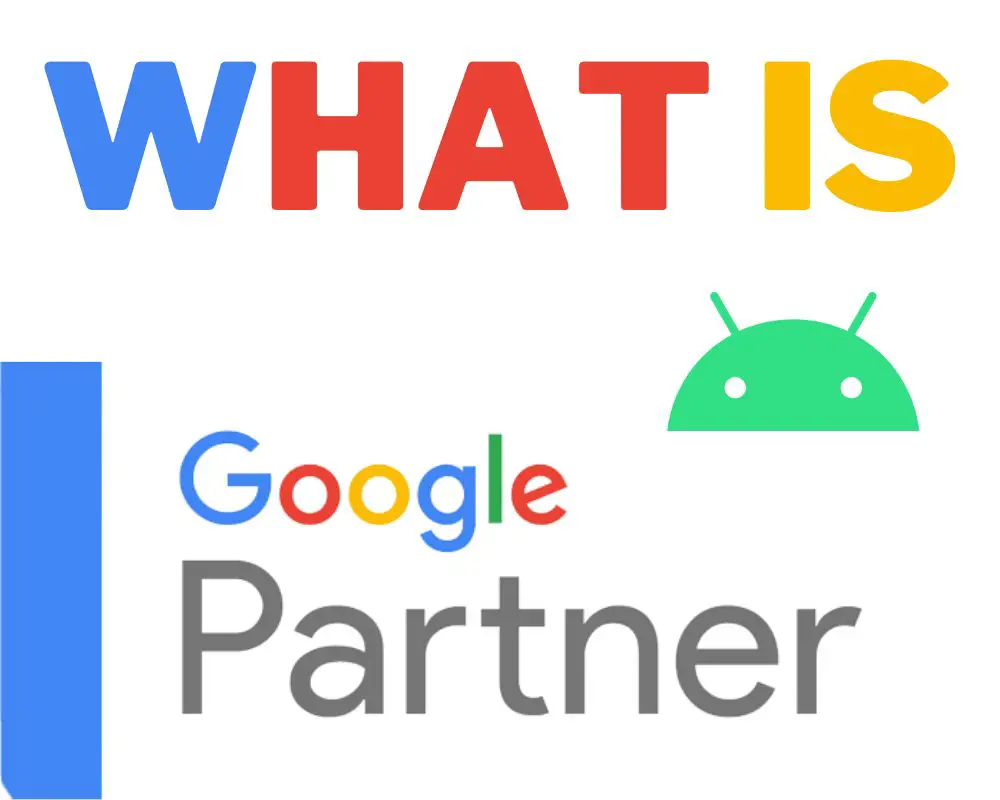
Google Partner Setup and Google Partners are not the same thing. While Google Partner Setup is an app used for setting up and managing certain Google services on Android devices, Google Partners is a program for advertising agencies and professionals who have demonstrated expertise in Google Ads. They serve different purposes but can complement each other.
Can I uninstall the Google Partner setup?
Yes, it is generally safe to uninstall the Google Partner Setup app after the initial device setup is complete.
Conclusion
In conclusion, Google Partner Setup is a valuable tool for Android users. It allows you to easily set up and manage your Google services and apps. Whether you need to download the app, enable it, or troubleshoot any issues, Google Partner Setup provides a streamlined process. It is important to note that Google Partner Setup is safe and not spyware, ensuring the security of your device.
Additionally, becoming a Google Partner offers numerous benefits and opportunities to grow your business and enhance your online presence. So, if you want to take advantage of all that Google has to offer, consider utilizing Google Partner Setup and exploring the world of Google Partnerships.