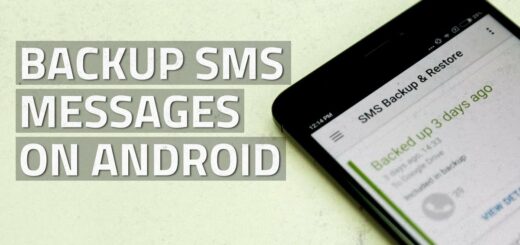Internet Not working on Your Phone? Fix it Now!
The mobile phone has been the best discovery in recent years, completely revolutionizing our way of living. Now, it works almost as a personal assistant with which we manage our personal to professional life. But its potential can be fully utilized only when it has a working internet. So, when you encounter a Data connection problem in android mobile as if the world has come to an end.
If you have questions like “Why isn’t my internet working on my phone” or “Why is my internet on my phone not working” then you will get your answers here. Without further ado, learn this tested method to fix the phone’s internet connection.
Learn what’s not Working: Mobile data vs. Wi-Fi data
If you’re experiencing issues with the internet on your Android smartphone, there are a few things you can try to fix the problem.
First, try switching between mobile data and Wi-Fi data. If you’re having trouble connecting to the internet while on Wi-Fi, try turning off Wi-Fi and using mobile data instead. Conversely, if you’re having trouble with mobile data, try connecting to a Wi-Fi network to see if that resolves the issue.
If that doesn’t work, try restarting your device. This can often clear up any glitches or bugs that might be causing connectivity issues.
Another option is to reset your network settings. This will erase any saved Wi-Fi networks and passwords, as well as any mobile data settings, so be sure to have that information handy before resetting. To reset your network settings, go to your device’s settings app, select “System,” then “Reset options,” and finally “Reset Wi-Fi, mobile & Bluetooth.”
Let’s now quickly discover the options at a glance before deep diving into all methods one by one.
What to do when Wi-Fi is not working on your phone?
If your Wi-Fi is not working, try the following steps:
- Check that your Wi-Fi is turned on and that you’re connected to the right network.
- Move closer to your router. Sometimes the signal can be weak if you’re too far away.
- Restart your device and your router.
- Forget the Wi-Fi network and try reconnecting again. To do this, go to your Wi-Fi settings, select the network you’re having trouble with, and then select “Forget.”
- Reset your router by unplugging it from the power source and then plugging it back in after a few seconds.
- Check for any updates for your device or router and install them if available.
What to do when mobile data is not working on your phone?
If your mobile data is not working, try the following steps:
- Make sure your mobile data is turned on. Check your device’s settings to confirm.
- Move to an area with better signal. Sometimes the signal can be weak if you’re in a location with poor reception.
- Restart your device.
- Disable and re-enable mobile data in your device’s settings.
- Check if you have reached your data limit for the month.
- Contact your service provider to check if there are any outages or issues with your account.
- Reset your network settings. To do this, go to your device’s settings app, select “System,” then “Reset options,” and finally “Reset Wi-Fi, mobile & Bluetooth.” This will erase any saved Wi-Fi networks and passwords, as well as any mobile data settings, so be sure to have that information handy before resetting.
How to Fix the Internet Connection on a Phone:
If your internet connection is not working, you must be in a situation where your phone indicates your data is on, but you seem unable to connect to the internet. Fix this by following these easy steps.
Check Your Data Plan (Mobile Data)
Many Telecom companies change their data plan at regular intervals of time. Suppose you have been using the same plan for some time, and without ensuring the data validity remains the same, you have recharged again. In this case, your plan may expire earlier than your expectation. Make sure that you have purchased the right recharge plan.
Also, check whether you have used all your daily/monthly mobile data quota by going to the Setting menu and clicking on Data Usage, where you can find how much data is consumed. Forget this step if you are using an unlimited data plan.
Restarting your Android phone may work.
Restarting your device can be the one-click solution that can save the day. Data connection problems in android can occur for various reasons, such as bugs, malfunctions, or any other complex system defect, which might solve automatically by restarting the phone.
- To restart your android phone, you need to press and Hold the power button
- Tap on restart
Try On/Off on Airplane mode:
When your Data is on but can’t access the internet, make certain your airplane mode is off because airplane mode switches off all the wireless antennas. You can do this by simply entering Settings> selecting Network & Internet> tapping on Airplane mode.
Clear cache of Play store
Determine whether the google app is working properly. If not, it may be a glitch in your google play store, or your phone has stored data in the cache, slowing your apps. In this case, clearing the cache of the google play store may fix the problem.
- Enter Setting> Into the App > Select all apps
- Locate the google play store
- Click on Storage & cache
- Select clear cache.
Reset your APN setting:
Access Point Name or APN is a point of Mobile phone from where you connect with the network provider. In mobile phones, information like IP address and gateway is stored here. All this information comes with a SIM card, and occasionally after an upgrade of software, there can be some errors that can easily solve by resetting APN.to access your APN setting. Follow these steps.
- Enter Setting> Select SIM card and Mobile Network.
- Tap on the SIM card of the data provider
- Select Access Point Name
- Click on reset.
Set your APN Manually:
If resetting your APN does not work, do not be alarmed. Maybe there is some glitch in the system. Try setting your APN manually. Note this option is not present in all cell phones.
- Enter Setting> tap on SIM and mobile network
- Click on the SIM card name of the service provider
- Select Access Point Name
- Tap the ‘+’ icon and add all network details you can acquire from the official website of your network provider.
- Save details, and select a new APN from the list.
Choose APN Protocol IPv4/IPv6
All devices may not give you this option for setting protocol, but if this choice is available on your phone, be assured that your APN protocol is on IPv4/IPv6 because leaving only one of them may be the cause of your question “why won’t my internet work on my phone.”
- Select Setting > SIM and Mobile network.
- Select SIM > click on Access Point Name
- Select APN in use
- Click on APN protocol > set it to IPv4/IPv6
- Click on three dots and save
- After receiving the warning, click on OK
Select Right Network
Slow network speed can give a feeling like your internet connection is not working. You need to confirm that your phone is working on the right network. On days of 5G, 4G, and 3G, don’t leave your phone in the 2G setting.
- Select SIM & mobile network
- Select the SIM of your internet provider
- Click on Preferred network
- Select according to the network you are using (4G,3G,2G)
Clear cache partition:
The Cache data is stored in your phone so that apps can access it to boot themselves early, but when it is amassed in large quantity, it can hinder your phone’s internet connection. Clearing the cache can partition help in resolving this issue. You can reset the cache by Recovery Mode, but going to recovery mode may differ with the device.
- Generally, Recovery Mode is accessed by the following step:
- Switch off your phone and press the power button and volume button simultaneously and hold for a few second
- Note, if pressing the volume button does not work, try pressing both
- Navigate recovery mode with the help of the volume button
- Select wipe cache partition by the power button
- Reboot your device
Reset network setting
It is a simple way to fix a phone’s internet connection. Perhaps, there is some intrinsic error in your mobile phone network. Resetting will fix this.
- Open Setting
- Click on System
- Select Reset Option
- Tap on Reset WIFI, mobile & Bluetooth
- Reset Setting
Try Re-inserting your SIM card
If non of the above methods works, don’t panic. Try some physical approach. Rebooting and resetting is not the only method for fixing your connectivity issue. On some occasions, a simpler process is best.
Switch off your cell phone and remove your SIM card from your phone. Wait for a few seconds before inserting it again. Check to see if it works.
Possible issue with the web browser
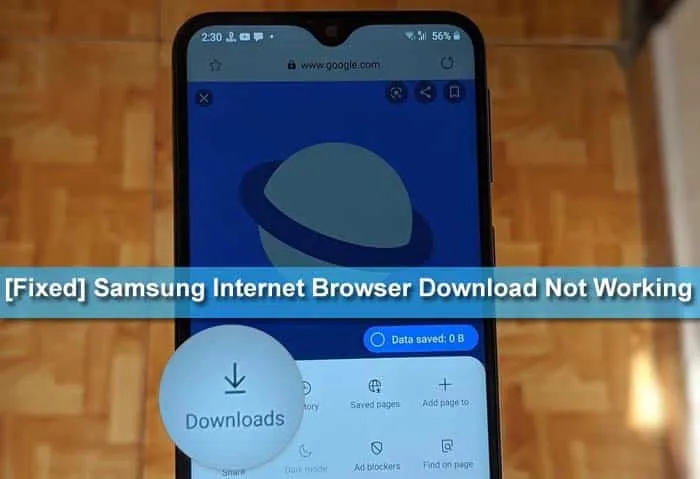
If you are a user of Google Chrome Mobile, you might have noticed a peculiar issue. When browsing the Mobile Data network, Chrome will only load the cached webpages. However, if you are browsing from Wi-Fi, pages will load properly. This issue has been reported in the Google Chrome Mobile forum and other places, and there are some potential solutions.
From time to time, we receive e-mails from users about issues with Mobile Data vs. Wi-Fi Data in Edge Browser. In the recent past, these issues were mostly related to web pages loading slowly and being unresponsive. This issue is related to Mobile Data vs. Wi-Fi Data in Edge Browser.
The issue doesn’t seem to be happening for everyone; it’s inconsistent and some users aren’t affected at all. We’ve tried a few different things, from clearing our cache to restarting our phone and that didn’t fix the issue. Plus, switching browsers didn’t fix the issue. It sometimes made the issue worse. We’ve also tried using Gmail in incognito mode, and that didn’t fix the issue. Sometimes, when opened up, the address bar won’t show. And other times, it will just show a blank space.
The web browser on your Android device is a tricky thing. At times, the phone may be running just fine, but other times, the browser may crash or the system may freeze and may keep you wondering why is your internet not working on your phone. If you’re experiencing any of these issues, then it could be the result of the web browser itself. Fortunately, it’s not hard to fix a web browser issue.
If you have a web browser installed on your device, and you’re accessing some pages, you may have noticed that the site sometimes appears to load slowly. That’s because we are experiencing an issue with the browser we use to display our website, and Google has not provided a fix for this problem yet.
For the past couple of weeks, several users have reported issues with their web browsers, specifically Firefox. The issue has to do with how the browser handles CSS or Cascading Style Sheets. The issue seems to be affecting small- to mid-sized websites, such as the New York Times, Business Insider, Wikipedia, and Reddit.
Have wireless service but no internet
If you have wireless internet but no internet, there are a number of solutions. If you have a Wi-Fi extender, you can plug it into an electrical outlet and extend the range of your Wi-Fi signal. You can also attach your wireless router to a device like a powerline adapter. Or you can just buy an access point. Using a router as an access point offers excellent coverage, often better than Wi-Fi extenders, but it’s a bit pricier. When shopping for an access point, check out Advent’s router section for some great options, including 802.11n and 802.11ac routers.
Signal strength Mobile data vs. Wi-Fi data

The signals from the cell towers around us can make all the difference when it comes to how data performs on our smartphones. Android phones are currently capable of sending and receiving data on both 2G, 3G, 4G, and 5G networks, and while some phones support all of these networks, others are restricted to the newer networks. Here are the different levels of signal strength for mobile data and Wi-Fi.
Sometimes, with a smartphone, you just can’t beat the mobile network data speed. Mobile network data speed is faster than Wi-Fi and is more reliable, too. So, if your phone’s signal is weak, such as when you’re in a building or somewhere without Wi-Fi, you’re more likely to lose mobile connection, meaning you’ll lose data.
Verify that mobile data is on
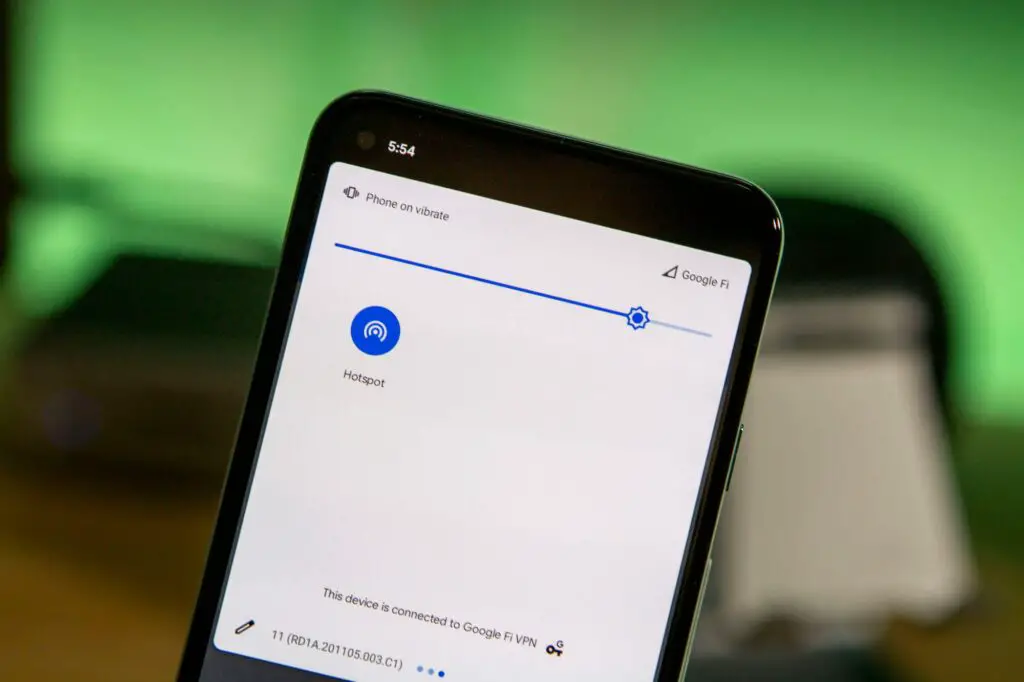
Did you know that you can verify if your phone has mobile data on it? If you’re like many travellers, you rely on your mobile device for just about everything, and that includes checking your email, making phone calls, finding directions, searching maps, sending and receiving text messages, checking social media, and even listening to music. So, it’s handy to have a way to verify that your phone has an active data plan. This is especially important if you’re travelling between countries with different data plans.
One of the big hurdles to using a smartphone is figuring out whether or not that mobile data network is on. Mobile data is always on, but it’s sometimes hard to tell if your phone is receiving a signal.
This is where one of the handy new features included in iOS 11 comes in: the phone’s status bar now displays a notification that lets you know whether or not your phone is receiving a signal. There’s no need to check your phone’s settings or notifications to see if data is working—you can just look for the little red badge (the emoji of a wi-fi antenna).
- Verify that mobile data is on
- Insert a SIM card
- Turn on the device
- Select the option “Data Usage”
- Turn on the Bluetooth
- Verify that mobile data is on
Other Method
- Go to Settings
- Hit More
- Then hit Cellular Data
- Hit Data Roaming
- Check Cellular Data is in Use
Check your limit on how much mobile data your phone is allowed
Thanks to the increased popularity of smartphones and the abundance of data they use, it’s easy to get carried away and rack up a massive amount of data use. If you’re not careful, you can exceed your phone’s data cap and find yourself paying exorbitant overage fees as a result. Fortunately, most wireless carriers make tracking mobile data usage easy by providing you with online tools to help you monitor your usage. And, since most of us have smartphones, a cellular data plan is required.
Is your mobile data plan giving you trouble? Are you worried that you’re about to hit your limit? Mobile network providers have data caps, which are limits on how much data you can use. This is for your own protection. You don’t want to use too much data, and if you’re using too much data, you could run up your bill to unreasonable levels.
Power cycling trick if the internet creates a problem

What do you do if the internet goes down, but you still need access to the internet? One solution is to power cycle the router, which resets the device back to factory settings and allows you to reconfigure the settings to your preferred settings.
If you’ve been using the internet for a while, you’ve probably had to deal with several frustrating speed fluctuations. During peak hours, most cable/wireless internet providers charge extra for fast, uninterrupted service. So what do you do if your internet goes down and you can’t get it fixed for hours?
The Internet can be really annoying at times. If you are in hurry, it can slow down your speed, pause your video, causes freezing, and practically ruin your day. But what you can do? You can switch to Wifi, of course. But, how? Right, here we have solved your problem.
Your internet might not work properly, but what if it does? Here’s a useful trick to reload the internet if it stops working. This trick is called Powercycling or restarting the computer. Power cycling the computer means turning it off and on again the computer. Turn off your computer and unplug it. Wait for a few seconds, then plug it back in and turn it on. Restart your computer again. Now your computer should work properly.
Power cycling is the name given to an emergency procedure in which you reboot or restart a computer or network when a problem arises. When you power cycles your computer, you turn it off and then turn it back on again. This can be done without shutting down the computer. If you are in the habit of rebooting your computer on a regular basis, you may be power cycling it unnecessarily.
Do APN settings if the internet creates a problem
An APN, or Access Point Name, is a piece of text that lets your phone or tablet connect to a wireless network. When setting up a new device, you’ll usually be prompted to enter the APN, but other times, you might use a network without any prior knowledge. If you’re having trouble with your connection, try entering an APN to see if that helps.
APN settings are important because they control how your phone connects to the Internet. If you don’t change them, your phone may connect to the Internet with the wrong settings. This can affect your connection speed, and it can also affect your privacy and the security of your phone. Changing your APN settings is very simple and only takes a few minutes.
APN settings if the internet creates a problem If the internet is poorly, then APN settings if the internet creates a problem. The mobile or mobile data network is usually used by a 3G or 4G Internet connection device. The internet should be stable when receiving or sending data. It returns an error. After trying to fix the problem, it is recommended to check the following settings:
- Network settings APN settings
- Network / Mobile data APN / MMS
- Mobile network / Wi-Fi
- WiFi
- Location Location search
Hard reset your phone if the internet creates a problem

Sometimes, the internet doesn’t work or respond. You may try to open a website and it says “Sorry, that page can’t be displayed.” Or worse, “Sorry, that page cannot be displayed.” If that happens, you may have to hard reset your phone. A hard reset is a factory reset, which completely resets your phone. It deletes everything, including your contacts, photos, and other data, and hard reset your phone can restore your phone to factory settings.
If you’re having issues with your Wi-Fi, a factory reset can often fix the problem. It’s important to back up your data before installing a new OS, or it will be deleted during the reset.
When your phone isn’t working, the very first thing you want to check is if the problem is with your phone or with your internet. Sometimes, something as simple as restarting your Wi-Fi or phone line can resolve an issue. But if you cannot fix the internet, you may need to hard reset your phone. The factory reset function, which was made available on Android phones in 2010, is designed to clear all of the data and settings from your phone.
Network problems if the internet creates a problem
The wireless network is the backbone of information and communication. It serves the same purpose as the electrical wire networks in a person’s home. These networks are an integral part of our daily lives. The wireless network ensures that we can send mail, surf the net, play online games, stream movies, and more. So, when the network is sick, we feel sick.
All computer networks need to be connected to the Internet. However, an internet connection may also be necessary for some computer networks. They’re called intranets (also called “virtual networks”), and they’re used by businesses, government agencies, and larger organizations. An intranet is an internal network that connects to the wider Internet.
A wireless network in your home doesn’t only help you stream Netflix on the couch, it can also make life easier by making it easy to share files, send selfies, and surf the web. But if you’re having connectivity issues, don’t panic. There can be a number of reasons for your wireless issues, and troubleshooting can usually resolve them. Here, we’ll go over some common causes of wireless issues, and the steps you can take to fix them.
- Mobile data works in some places but not in others
- Other phones in your area are having the same problem(s)
- Trying a different SIM card allows the internet to work again
- Wi-Fi internet works but not mobile data
Contacting your Service Provider if the internet creates a problem
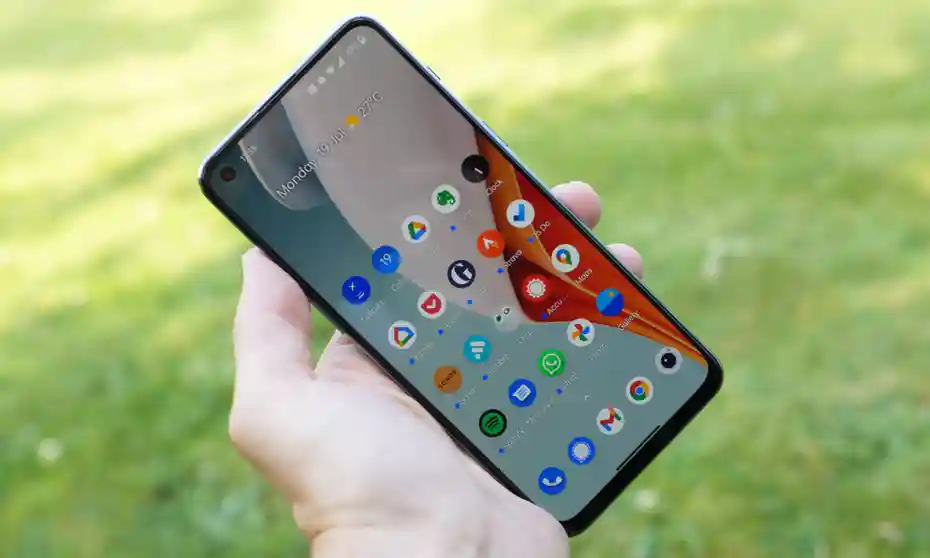
Contacting your internet service provider (ISP) about service problems isn’t always easy. If you have difficulty getting online, or if you’re noticing unusual behaviours from your internet account, here are some ways to contact your provider and get help.
Your service provider can help you with internet issues. They can offer you tips to keep your computer safe and secure. If the problem continues, contact your ISP (Internet Service Provider).
Some internet problems aren’t your fault, and contacting your service provider is the best way to prevent bigger problems. However, when those problems do occur, it can be stressful, especially if you can’t get help from anyone. If you’ve tried calling your service provider and can’t get through, it’s also a good idea to call the number on the back of your phone. The Federal Communications Commission (FCC) has compiled a list of customer service phone numbers and Web addresses for all U.S. service providers.
When there’s a problem with the internet, many people automatically assume the problem is their Internet Service Provider (ISP). But, ISPs aren’t only the providers of internet services, and problems can also be caused by issues with your modem, router, or even your computer. So, when the internet isn’t working, and you don’t know why just contact the internet service providers.
The Bottom Line
Hopefully, After going through all these methods, you have your answer on how to fix your phone’s internet connection. This issue is common for older versions of android and older handsets. So you might want to upgrade your system frequently to avoid this issue. If it is an issue with the device, replace it with a new handset in your budget.