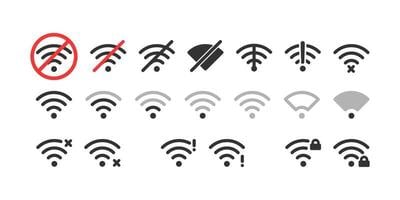How to Get Rid of Voicemail Notification: Simple Tips
Ever get the feeling something’s wrong when your voicemail icon is displayed on the home screen of your phone but there are no voicemail messages?
If you have noticed a voicemail notification on your Android phone but there is no actual voicemail present, this can be confusing and frustrating. However, the solution to this problem is usually straightforward and easy to implement. In this article, we will explain how to remove the voicemail notification from your Android device. Continue reading to learn more.
For the latest tips and tricks or if you are facing any issues with your smartphone, click here.
Why Does Voicemail Notification Keep Appearing?
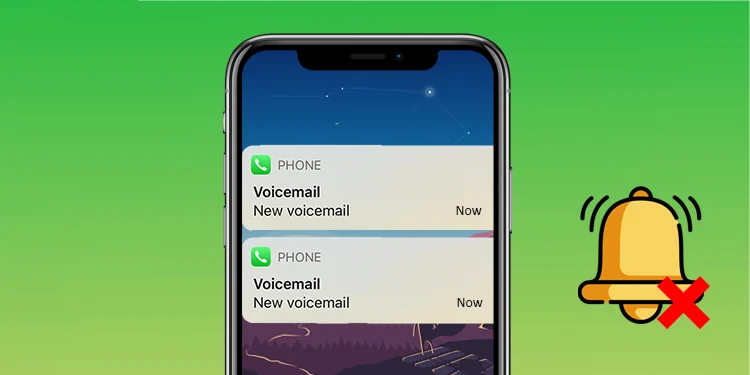
Constant voicemail notifications may appear due to:
- Unread messages.
- Network issues.
- Notification settings.
- Software glitches.
- Delayed notifications.
- Third-party apps.
- Visual voicemail problems.
- Voicemail system errors.
To resolve this, start by checking for unread messages and reviewing notification settings.
Voicemail Notification Keeps Coming Back

The primary cause of this problem is often buggy software. However, other factors that can trigger this issue include:
- Glitches in the Phone application.
- Network connection disruptions.
- Receiving voicemails from spam numbers.
How to Get Rid of Voicemail Notification?
To get rid of voicemail notifications, try these simple tips:
Force Reboot Your Device

The trusted method of rebooting often solves minor issues, especially those stemming from software glitches. Rebooting clears temporary data from memory and allows the device to start fresh upon restart.
To do this:
- Press and hold the Power button for a few seconds to access the power menu.
- Tap on “Restart.”
- Confirm by tapping “Restart” again.
Double-check your voicemail
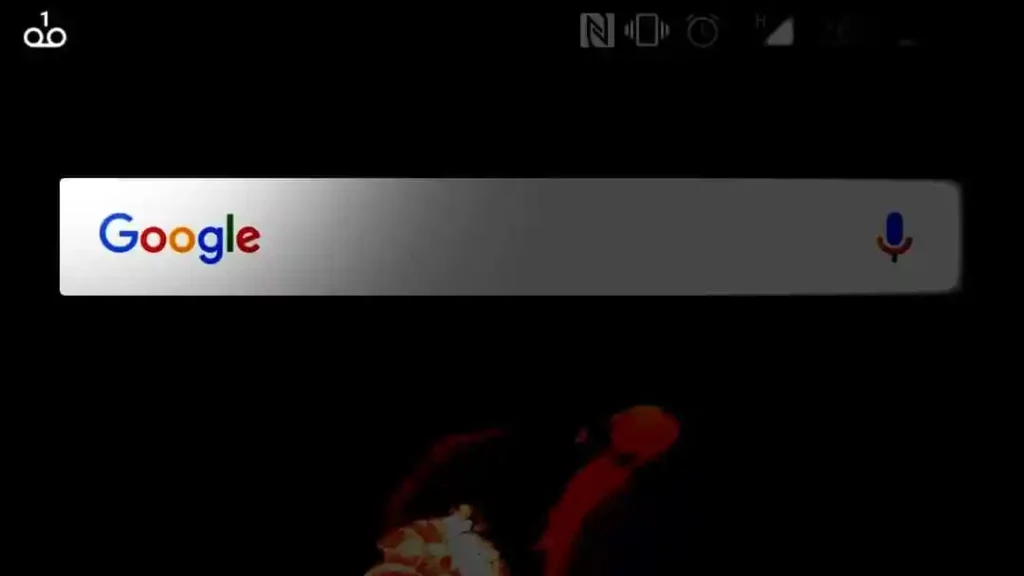
If you’ve noticed a voicemail notification icon on your Android phone, yet you can’t access any voicemails, it’s possible that there’s an issue with your voicemail service or account.
To address this, one potential solution is to verify your voicemail settings and account to ensure everything is configured correctly.
Here’s how to go about it:
- Open the Phone app on your Android device.
- Tap the three dots located in the upper right corner to access the settings menu.
- In the settings menu, select “Voicemail.”
- Verify that your voicemail provider and account settings are accurate and properly configured. If everything appears to be in order, attempt to call your voicemail from your phone to check if you can access your messages.
Clean the Apps if the voicemail icon is shown on your android phone
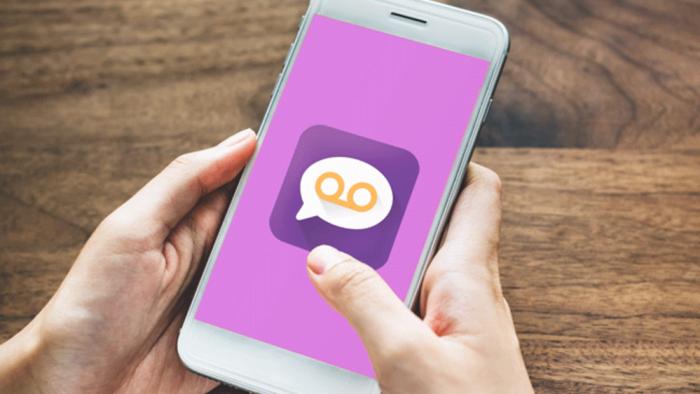
When you receive a new voicemail, you might be confused when the voicemail icon shows up on your Android phone. Well, don’t worry, this problem can be solved. Usually, it’s due to your voicemail app or any other app being corrupted and needing to be cleaned. Start a quick list and identify the apps with possible issues and take actions accordingly.
Here are the instructions to clean the phone app for different phone manufacturers:
- Moto G/Nexus: Go to Settings > Apps > All > Phone > select Clear Data under the storage section.
- HTC: Go to Settings > Apps > All (tap on Downloaded to select All) > Phone > select Clear Data under the storage section.
- Samsung: Go to Settings > More (4th tab on top) > Application Manager > All > Phone > select Clear Data under the storage section.
- LG: Go to Settings > General (4th tab on top) > Apps > Phone > select Clear Data under the storage section.
Force Quit the App
In essence, rebooting often resolves the majority of minor issues. If you’ve been running power-hungry apps in the background, clearing them from your recent apps can effectively shut down any troublesome apps that might be interfering with your device’s performance.
To do this, swipe up from the bottom of your screen and release your finger when you see the list of background apps. You can either swipe them up one by one or use the “close all” option to force close all background apps.
Delete Received Voicemail
If you’ve just received a voicemail and haven’t immediately taken action, you can attempt to remove it from the voicemail app, which may resolve any issues with it being stuck in your notification panel.
Here are the steps to delete a voicemail:
- Launch the Phone App.
- Access the Voicemail menu.
- Select the voicemail recording.
- Tap the trash icon to delete it.
- Confirm the deletion by clicking the “Delete” button.
Clear Phone App Data & Cache
Here’s an alternative solution to resolve a persistent voicemail notification. If you’ve received a voicemail through a phone app, clearing the app’s data can help address this issue.

When you clear the data, the app’s customized settings, like Voicemail, will revert to their factory defaults, and your recent call history will be deleted. Rest assured, your saved contacts will remain unaffected. Please note that this option is not available on iPhones. If you’re using an iPhone, save any unsaved numbers from your recent call history and then proceed to clear the data.
Follow these steps:
- Open your device’s Settings.
- Navigate to the “Apps” section.
- Locate and select the “Phone” app.
- Tap on “Storage.”
- Select “Clear Data.”
- Confirm the action by tapping “OK.”
Reset Network Settings
This approach may not be universally effective, but it’s worth attempting to see if it resolves your issue. Resetting network settings clears both past and current network connections, VPN configurations, and other network-related settings. This can potentially eliminate the notification if a network-related glitch is causing it.
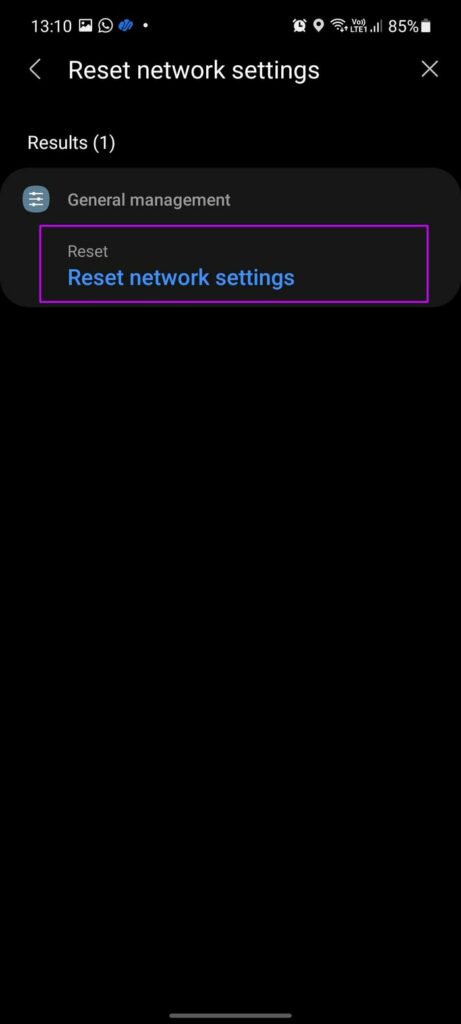
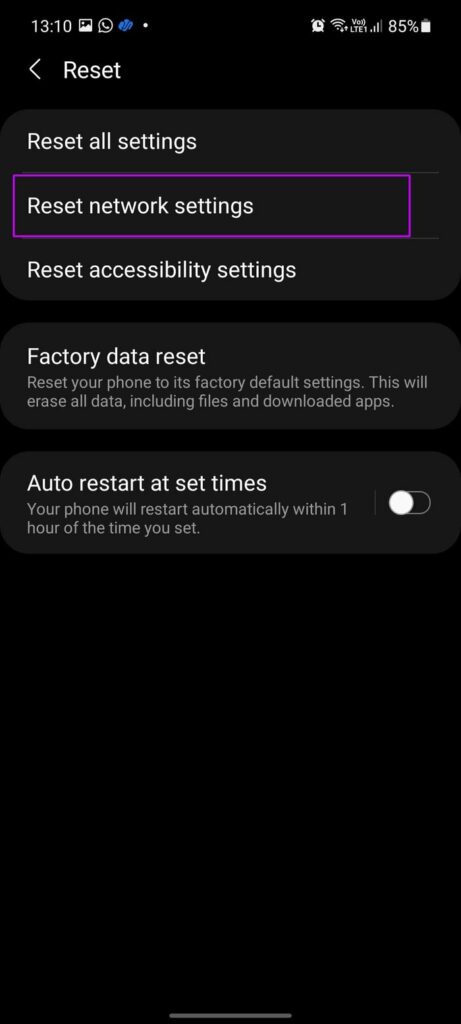
Here’s how to do it:
- Open your device’s Settings.
- Navigate to “General Management.”
- Select “Reset.”
- Tap on “Reset Network Settings.”
- Confirm the action by clicking “Reset Settings.”
Factory Data Reset
If you’re still unable to remove the voicemail notification, the last option to consider is performing a factory data reset. This action will resolve the issue by completely erasing all data from your device. Therefore, before proceeding with the reset, make sure all your important data is securely backed up in the cloud or on external storage.
Follow these steps to perform a factory data reset:
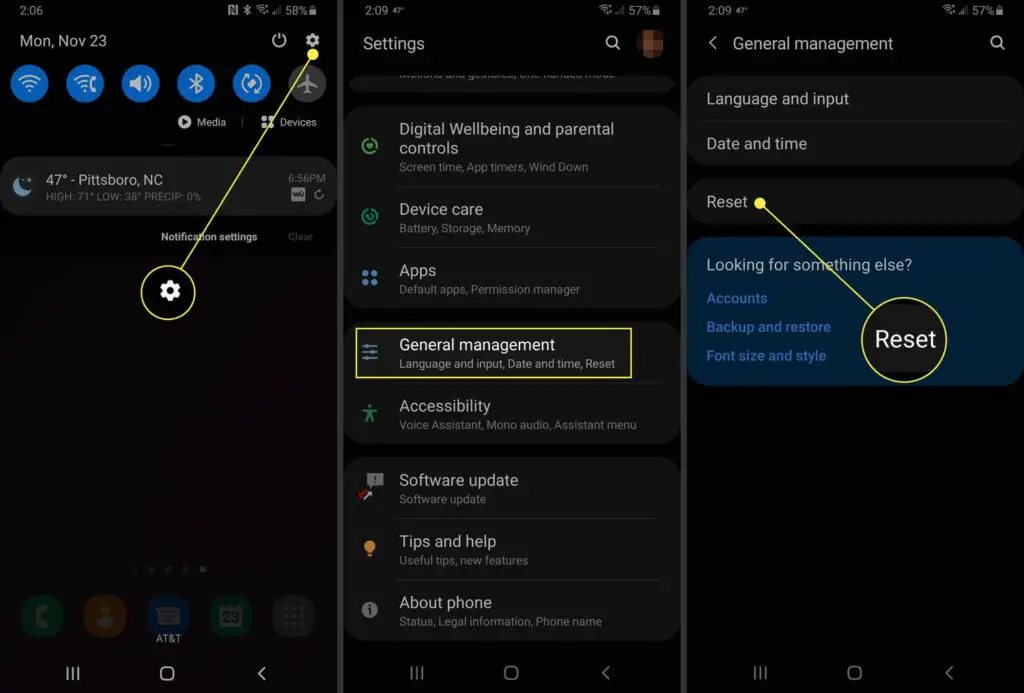
- Open your device’s Settings.
- Go to “General Management.”
- Click on “Reset.”
- Tap on “Factory Data Reset.”
- Confirm the action by selecting “Reset.”
- If prompted, unlock your device using your pattern or fingerprint.
- Now, choose “Delete All.”
- If you’re prompted to enter a password, do so.
- Confirm by tapping “OK.”
Please be aware that the reset process may take some time. Once it’s completed, your device will be restored to its factory settings.
Contact your wireless service provider
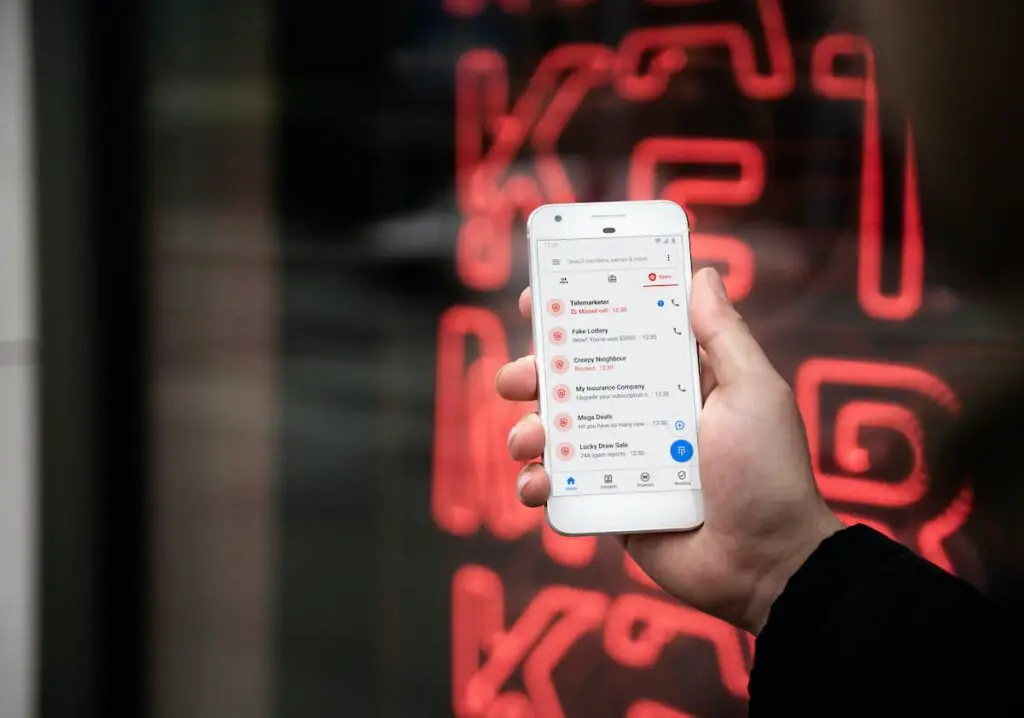
The presence of the voicemail icon on your phone indicates either pending voicemail messages or the possibility that your phone is stuck in your service provider’s voicemail system. In such a situation, it’s advisable to reach out to your wireless service provider as the initial step. If you continue to encounter issues with the voicemail icon, contact their customer service department for further assistance.
How Do I Turn Off the New Voicemail Notification?
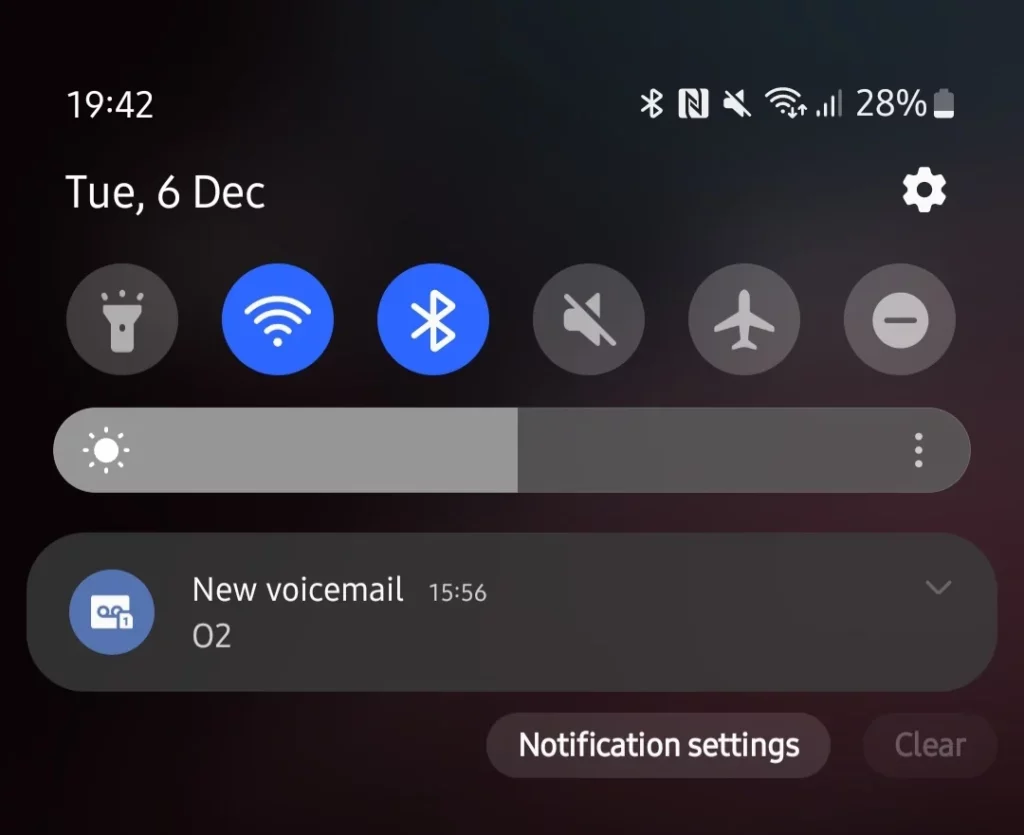
To turn off the new voicemail notification on your phone, you can follow these general steps, which may vary slightly depending on your device and operating system:
For Android Phones:
- Open the Phone app on your Android device.
- Tap the voicemail icon or navigate to the voicemail section.
- Look for the voicemail message that is causing the notification.
- Tap and hold the voicemail message to select it.
- Depending on your phone, you should see options like “Mark as Read” or “Archive.” Select these options to mark the voicemail as read or archive it.
- After marking the voicemail as read or archiving it, the new voicemail notification should disappear.
For iPhones (iOS):
- Open the Phone app on your iPhone.
- Tap the “Voicemail” tab at the bottom of the screen.
- Find the voicemail message causing the notification.
- Tap the voicemail message to open it.
- After listening to or reviewing the voicemail, the notification should automatically clear.
What Number Do You Press to Delete a Voicemail?
The number you need to press to delete a voicemail varies depending on your phone and voicemail system. However, common voicemail deletion options are pressing 3, 7 or getting a delete prompt during voicemail playback. Check your mobile phone, landline or office voicemail instructions to confirm the exact key to press to delete messages.
No voicemails but the icon is still there? Try These Fixes:
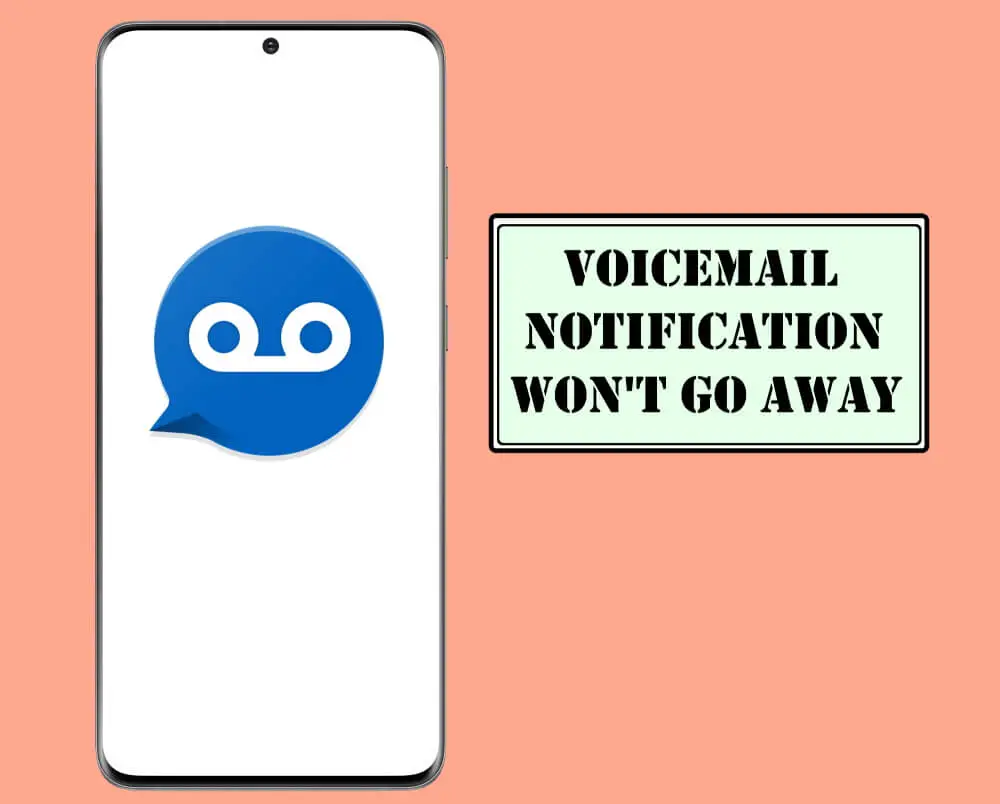
If you’re seeing the voicemail icon on your smartphone but don’t have any new voicemails, there are a few things you can try to fix.
Remove Voicemail Notification Samsung
- Leave yourself a new voicemail message.
- Check your voicemail and delete the new messages and any old ones.
- The voicemail icon should disappear from your notification bar.
If it doesn’t work, try this:
- Go to your phone’s Settings.
- Look for “Applications” and tap on it.
- Find “Phone” in the “All” tab and tap on it.
- Tap on “Storage.”
- Select “CLEAR DATA” and say “OK” when asked.
- Turn off your phone, wait for 10 seconds, then turn it back on.
The voicemail icon should be gone!
Remove Voicemail Notification Android
- Open Settings.
- Select Apps.
- Choose “All apps.”
- Find and tap on the Phone app.
- Access Storage within the Phone app.
- Tap “CLEAR DATA” and confirm.
Voicemail settings are now managed, and you can dismiss notifications if needed.
Disable The Notifications – Ultimate Hack
Here are the steps to manage voicemail notifications on Android 10, 11, 12, 13 and 14:
Disable and Re-Enable Notifications via Phone Settings:
- Access phone settings from the notification panel.
- Go to “Application Manager” or “All Apps.”
- Find “Voicemail” and disable “Show notifications.”
- Re-enable “Show notifications” after disabling it.
Once you toggle the notification option on and off, the voicemail alert should go away. Restart your device to be on the safer side.
Adjust Notifications from the Notification Panel:
- Long-press the voicemail notification in the notification panel.
- Access voicemail app settings.
- Turn off and then turn on “Allow notifications.”
These steps should help you manage voicemail notifications on your Android device.
Third-Party Applications
If you’re having trouble getting rid of a voicemail notification on your Android device, there are a few things you can try. First, make sure that you have listened to and deleted all of your voicemails. If that doesn’t work, try restarting your phone or doing a soft reset with the volume down and power buttons. Another option is to download the Phone by Google app and make it your default phone app. The other option is to check other apps.
Suppose you have side-loaded or downloaded third-party voicemail applications from the Play Store or the Internet. Then, it might be that the application is malfunctioning or not compatible with your system’s operating system. You can try to stop this application or uninstall it to fix the issue. This goes for any and all applications or files you might have downloaded after which you started experiencing this issue. If you have downloaded any modded files or APKs from the internet, then be sure to uninstall those first. Many such APKs can come installed with malware and viruses that might slip through your phone’s security systems.
Where is the Voicemail Icon on an Android Phone?
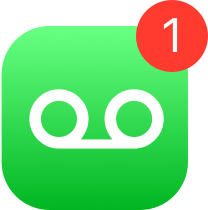
The voicemail icon on Android phones is usually located in the Phone app. Here are a few places you can find it:
- On the main tab or screen of the Phone app, look for a tab, icon, or shortcut labeled “Voicemail” or something similar. It may look like an envelope or cassette tape symbol.
- Open the Phone app’s menu or “hamburger” icon (3 horizontal lines) if you don’t see a Voicemail tab on the main screen. The Voicemail option may be listed in the menu.
- Swipe left or right on the Phone app’s main screen if there is a tabbed interface. One of the tabs will likely be for Voicemail.
- If you have a notification dot or number over the Phone app icon on your home screen, this indicates you have new voicemails. Open the Phone app and look for a Voicemail section.
- Unlock your phone and expand your notifications shade. If you have new voicemails, you will see a notification from your Phone app or phone carrier. Tap it to go directly to Voicemail.
Conclusion
That’s it for this article, folks; now you know how to remove the voicemail icon from your Android phone. Keep in mind that the last method, which involves hard resetting your phone should only be done if it turns out to be a much more serious issue; for example, your phone has been infected by viruses or malware, and antivirus software doesn’t seem to help out.