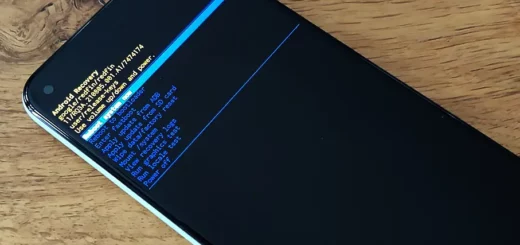Phone Speaker Test: Check if your speaker is Damaged
Audio problems are not uncommon on Android smartphones but there can be various types, such as is the music player not working? Can you hear incoming calls? Is the external speaker working? What if the earpiece isn’t working and you cannot hear any of your calls? There can be a myriad of things that can go wrong with the speakers on Android phones.
This article details how you can test the speakers on your smartphone to ensure they are working optimally. The problem can be with some specific applications that might be malfunctioning or it can be a hardware problem if your phone was dropped or has been damaged physically, after which you started experiencing this problem.
Many smartphones these days come with dual channel stereo speakers, meaning they have two speakers that emit sound simultaneously, the main speaker found at the bottom of the phone and the earpiece right on top of the screen. This article should work for most if not all, Android phones, as these processes can be performed on all devices without any issues.
Important Tip: The speakers are an under-appreciated part of a smartphone. The pitch of an audio file is critical, and a smartphone’s speakers are only as good as the software they’re using. That’s why it’s important to test an Android phone’s speakers regularly. While you’re at it, it’s also important to test its volume and your Bluetooth connection.
An android smartphone’s speakers are an important part of its audio experience. Granted, some phones have speakers so good that even your headphones sound better than they do. But even so, it’s always important to test the speakers on your Android smartphone, just to make sure they’ll be up to (or more than) your standards. Below are different ways to perform a phone speaker test.
For the latest tips and tricks or to fix any issue with your android smartphone, click here.
Phone Speaker Test
Using our tool below, you can do an android speaker test.
Just type in whatever you want to be spoken and our AI will detect it and repeat it for you.
What is this tool?
A phone speaker test, also known as a speakerphone test, is a tool used to check the quality of the speaker on a mobile device. The test typically involves playing a recorded sound or voice through the speaker and allowing the user to evaluate the volume and clarity of the audio. An android test speaker is a specific type of phone speaker test designed for use on Android devices. This type of test can help users ensure that their device’s speaker is working properly and can be used to troubleshoot issues such as low volume or distorted audio. With the help of android test speaker one can check the quality of sound coming from the phone speaker. In case of any malfunction, one can easily identify the problem and get it fixed.
If you feel this tool doesn’t work for you, there are high chances that your phone’s speaker is damaged. Alternatively, you can also try out the methods mentioned below. Let’s know the possible ways to find a damaged speaker on your android.
How to Remove Water from your Phone’s Speaker?
If your phone has been dropped in water, such as a toilet, sink, or pool, the sound may become muffled due to water entering the speaker enclosure. Leaving fluid in the speaker can cause damage when it dries out.
This sound we’ve created is a specific tone that creates sound waves to remove the water.
How this ejects water💦 from speakers🔊?
Our water ejection sound offers a superior solution, with a performance that surpasses that of the water ejection feature found on the Apple Watch.
Our sound is comprised of a full range of frequencies from 20Hz to 20,000Hz, making it a more comprehensive option. By playing the 2-minute, 18-second audio, you can effectively remove water from your speakers with greater efficiency than any other sound available on the internet.
Try & Play the sound below:
How to know if phone speaker is damaged
There are several ways to determine if a phone speaker is damaged:
- Check the volume: If the speaker is damaged, it may produce low volume or no sound at all. Try adjusting the volume and see if it improves.
- Listen for distortion: A damaged speaker may produce distorted or muffled audio. Listen for any crackling or popping sounds.
- Test with multiple sources: Try playing audio from different sources, such as music, videos, and phone calls, to see if the problem is consistent across all types of audio.
- Compare with other speakers: Compare the audio quality of your phone speaker with that of another phone, a computer speaker, or other external speakers to see if there is a noticeable difference.
- Use speaker test tool: Some phone have built-in speaker test tool in their settings or you can use our app to test your speaker.
How to check the loudspeaker on an Android smartphone

If you noticed that your speaker sounds a little rough, or it’s simply not as loud as it used to be, it could be due to the loudspeaker’s diaphragms not working as well anymore. A diaphragm is a small, round disc found inside of most loudspeakers, facing the loudspeaker’s cone, which produces sound when air is pushed through it.
Over time, the diaphragm’s rubber material degrades and your speaker’s sound becomes a little weaker as a result. Fortunately, you can replace the diaphragm to improve the sound of your smartphone’s loudspeaker.
Quick Instructions:
Home key > Phone > *#7353# > Speaker
Loudspeakers have long been a bane to smartphone users, especially those residing in apartments or with short-term roommates. They’re annoyingly loud, and if you’re listening to music through them, they may prevent audible communication between your phone and nearby people.
The phone speaker test might not work on all phones since some codes might change or stop working altogether. So, it’s best if you use an application from the Play Store to do it. For this, you can move to the next heading.
Run The Diagnostics Tool
Your Android phone has a pre-installed diagnostics tool that can be used to conduct a speakerphone test. However, these tools can also be downloaded from the Play Store if your phone doesn’t have them or you can’t seem to find it.
There are applications like Phone Doctor Plus, Phone Diagnostics, Phone Check and Test and Testy, which you can try out to run a system-wide diagnosis. You can also try to search for specific codes that can be entered inside your phone’s dialer that allow you to display various information about your phone and its sensors, like the method I shared above. Keep in mind that this code will differ for phones from different brands.
How to Know if Phone Speaker is Damaged?
If you use the Phone Doctor application, you will notice a list of different tests that can be run to analyze your system. There are individual scans for the CPU, speaker, microphone, Wi-Fi, Bluetooth, GPS, touch screen, camera, charging and more. Click on the Play button to start the tests and swipe left to see the results. Here you will be able to check if your speakers are functioning properly or not.
You can also use the Phone Doctor application to check whether your phone’s earpiece is working all right. It will play a melody or tune through the earpiece and if you can hear it, then there’s no issue with it. The phone speaker test might not work on all phones since some of the codes might get changed or stop working altogether.
How to test the internal speaker on an Android phone

To test the internal speaker on an Android phone, follow these steps:
- Go to the “Settings” app on your phone.
- Scroll down and tap on “Sounds and vibration” or “Sound”
- Scroll down and tap on “Speaker test” or “Ringtone”
- You should hear a sound coming from the speaker. If you do not hear anything, ensure that the volume is turned up and that the speaker is not on mute.
Adjust the volume to your desired level
If the speaker is still not working, you may want to try restarting your phone or checking for any updates to the device’s software. If the issue persists, you may need to try the methods below.
Android Test Speaker
When you test the speakers and you hear a sound through both the primary and the earpiece then you can be sure that there is no issue with the speakers on your phone. This rules out the possibility of your speakers being broken or malfunctioning.
However, if you’re still facing problem playing music, then it might be the application using which you’re playing the music that might have the problem. Try uninstalling that application, and using a different one to see if it fixes the issue. Once, the speaker-test has been passed you can narrow down the problem to one thing, that is some software issue.
On the other hand, if the speaker test is not passed, that means one or both of your speakers has been damaged or is malfunctioning. In such cases, you will need to take your phone to the nearest service center and get it serviced to get the issue fixed.
You can replace the speaker yourself if you’re familiar with operating around phone internals, but you should leave these things to the professionals. If your phone is still in warranty, then you can opt for a replacement unit if there is no physical or water damage on the phone.
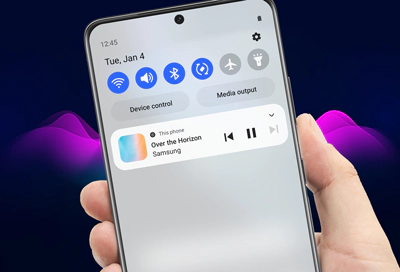
The “sound test” should be functional on a smartphone, regardless of the make or model. The “play audio” test should work for both music and voice calls. The sound test works properly and the audio plays correctly on your smartphone.
In this blog post, we’ll test the sound on your smartphone. First, you’ll need a smartphone to test the sound on. To do this, you can use any modern smartphone running Android 5.0 or higher. Next, you’ll need to have the accompanying headphone adapter or USB-C to 3.5mm adapter that corresponds to the type of headphone jack on your phone.
If you drop a smartphone or drop your headphones, the audio won’t play. If you drop it on a hard surface, the sound will be distorted and muffled. The solution is a simple one: if the sound is distorted, you must replace the earbud or plug.
Sound quality plays a crucial role in smartphone audio. Whether it’s through headphones or speakers, sound is one of the most important features of a smartphone. A smartphone’s audio technology needs to be of good quality in order to display the video content in its full glory.
The voice recording feature on your phone is one of the most useful, time-saving apps you can have. But did you know that some smartphones have sound problems? That, unfortunately, can also be true of your everyday (and expensive) earbuds, too. Fortunately, you can occasionally test your earbuds for sound problems using a procedure called a sound test.
Android Phone Speaker Test Codes
As mentioned above, all the phones have different codes to access the diagnostic tools, some phones might not have them at all. That is why it is best to use an application from the Play Store. You can also try restarting your phone to see if it fixes the issue.
A soft reset gives your phone a fresh start, closes down all the applications and clears out the RAM. This is also necessary for the proper functioning of your smartphone. So, if you have not restarted your phone in a long while, and you started to experience this issue during that period, then you should try giving your phone a soft reset since it might just be a small software glitch.
Check to see if you have any bluetooth devices connected to your phone or not, sometimes if you have wireless earbuds that pair automatically with the phone, can get connected to your phone and divert all the audio to the earbuds instead of the phone speakers. This is a common and extremely overlooked issue that a lot of people forget to check.
It is also important that you check whether your speaker is clean or not, with regular usage dust and dirt are bound to build up in these opening like the earpiece, speaker and charging port. Make sure you clean these out with a small brush or compressed air and then check if it fixes your proble
No sound or audio when running the test on a smartphone
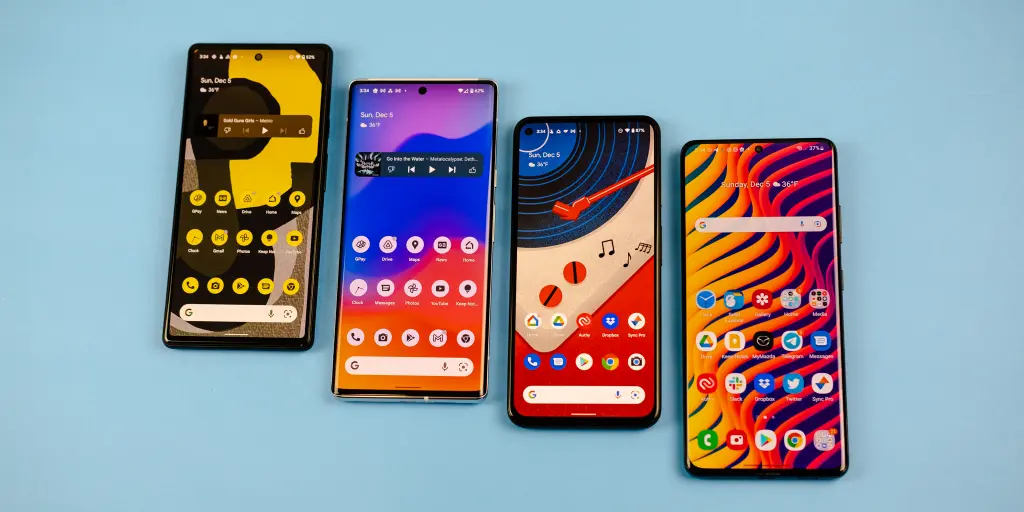
If you do not hear any sound or audio when running a speaker test on your smartphone, there are a few things you can try to fix the issue.
- Check the volume: Make sure that the volume on your phone is turned up and that the speakers are not on mute.
- Restart your phone: Sometimes, a simple restart can fix minor issues with your phone’s audio.
- Check for software updates: Go to the “Settings” app and check for any available software updates for your phone. If there is an update, install it and see if it resolves the issue.
- Check for physical damage: If your phone has been dropped or exposed to liquid, it could cause damage to the speakers. Check the speakers for any physical damage, such as cracks or debris.
- Check the audio settings: Go to the “Settings” app and check the audio settings to ensure that the audio is not being routed through a different device, such as wireless headphones or a Bluetooth speaker.
- Check if the problem is app-specific: Try playing a video or music in different apps to determine whether the problem is specific to one app or a general issue with the device.
- Factory reset: If all else fails, you can try a factory reset. Keep in mind that this will erase all data and apps from your phone, so be sure to back up any important information first.
Conclusion
In conclusion, this article has provided a comprehensive guide on how to test the speakers on an Android smartphone. This includes both the external speaker and the earpiece. It is important to note that dust build-up in these areas can sometimes impede proper speaker function, even if the speaker itself is functioning properly.
Therefore, it is recommended to perform a diagnostic test to determine whether the issue lies within the hardware or software of the device. In the event that the issue persists after attempting the above solutions, it may be necessary to contact the manufacturer or a professional for further assistance.