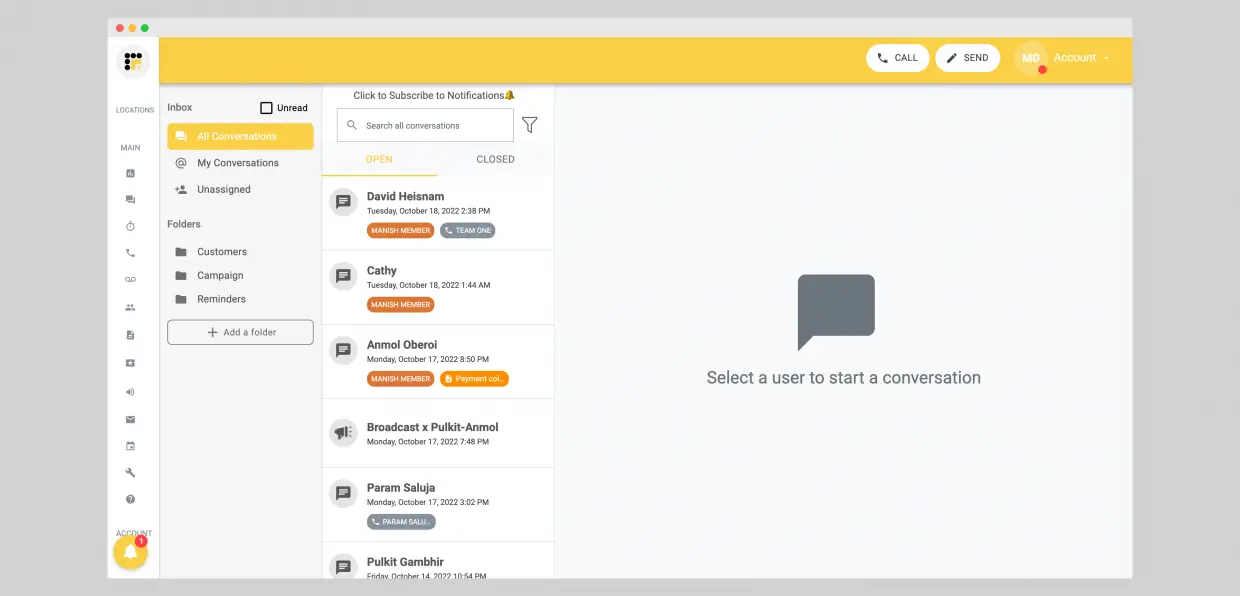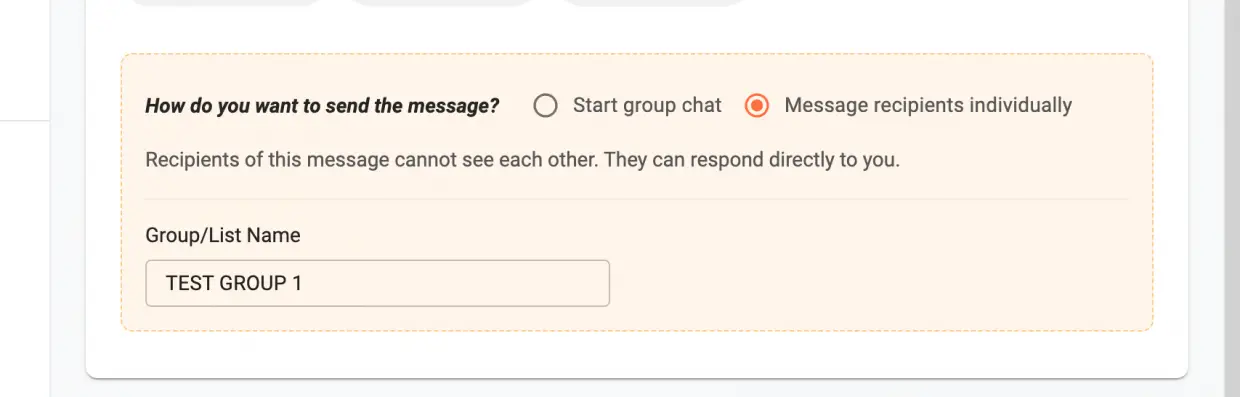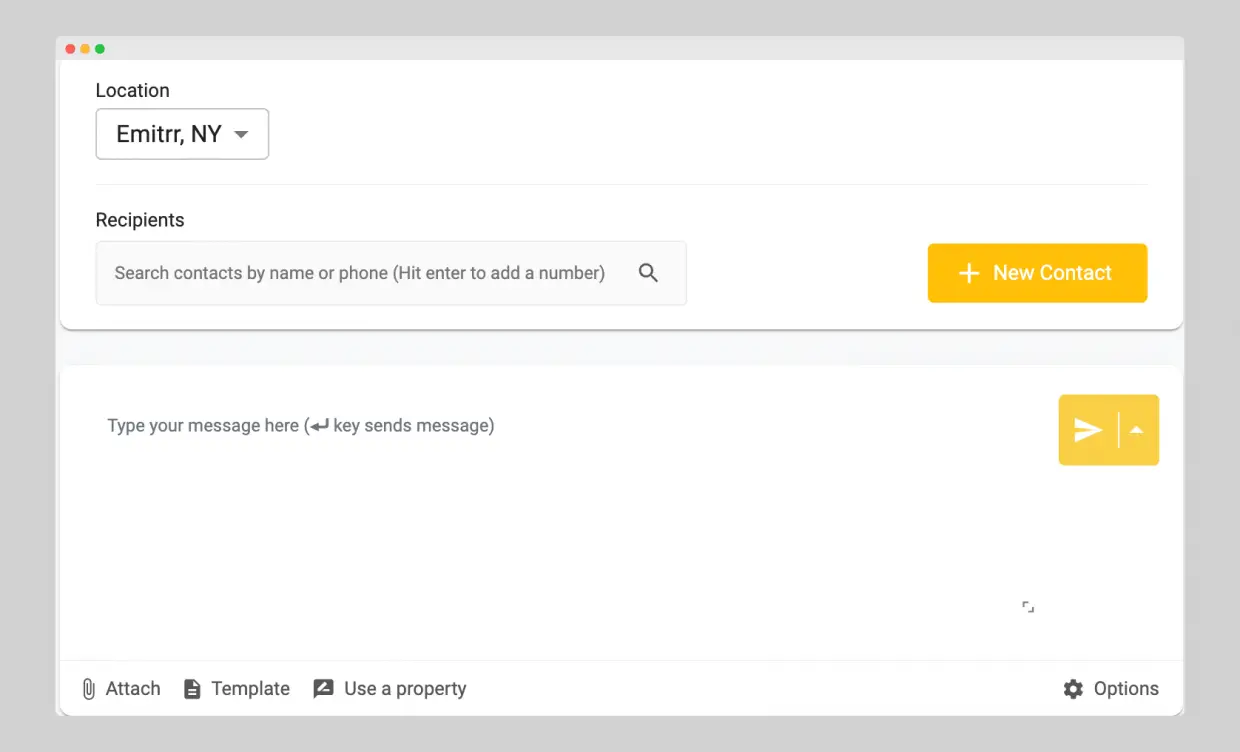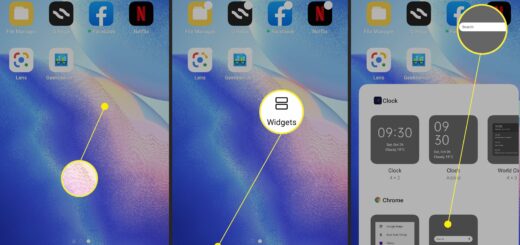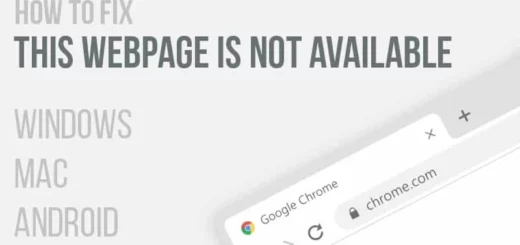Efficiently Texting Multiple People on Android: A Guide
Do you have trouble keeping up with all the messages when you need to send texts to multiple people? It’s a common problem, especially when it comes to events or business-related situations. But don’t worry! We’ve got you covered. In this blog, we’ll guide you through the different methods to send text messages to multiple contacts on Android. We’ll show you how to do it without creating a group message and how to create a contact group for sending messages simultaneously.
Additionally, we’ll provide tips on how to send texts using 3rd party apps and even business texting software. We’ll also discuss the significance of sending text messages to multiple contacts and when it’s appropriate to use mass texting over group messaging. Stay tuned and discover how convenient it is to send texts efficiently on Android.
How to Send Mass Text to Multiple Contacts on Android Directly

To efficiently send text messages to multiple contacts on Android directly, utilize the default Android Messages app, such as Google Messages. This allows you to save time by selecting multiple contacts and sending them a text message simultaneously, without the need for any third-party apps.
Here are the steps of how to send a text to multiple contacts on Android directly:
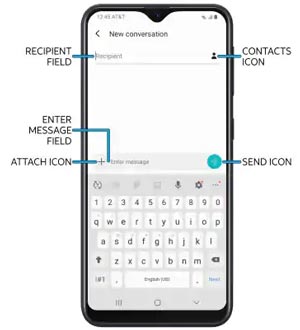
- Open your Android phone and find the Messages app.
- Create a message, tap the + icon near the “To” field, and choose Contacts.
- Pick the contacts you want, tap Done, and then hit Send to share your message with many people from your Android phone.
The challenge with mass texting on Android
- The number of contacts you can mass text varies between phones, with some allowing around 20 recipients and others more. In most cases, the limit is around 30 recipients.
- Personalization is limited; the same message goes to all recipients without individual touches. For instance, you can’t address them by their first name, like “Hey John,” followed by the message.
- SMS messages are often not encrypted and lack HIPAA compliance, hindering healthcare services from texting patients due to regulations.
- Scheduling messages isn’t an option in Android’s mass texting feature.
- Managing ongoing conversations is challenging, especially with a large recipient list, leading to difficulties in tracking multiple conversations when creating numerous broadcast groups.
How to Send a Group Text on Samsung Phones
To send a text to a group directly using the Samsung Messages app on your Samsung Galaxy, here are two methods:
Method 1: Using Samsung Messages App
- Open the Samsung Messages app and tap the icon to compose a new message.
- Tap the “+” icon in the Recipient box and choose “Groups.”
- Select the desired group, tap “All,” and then tap “Done.” You can edit the group’s members later using the “+” icon.
- Write your message and send it.
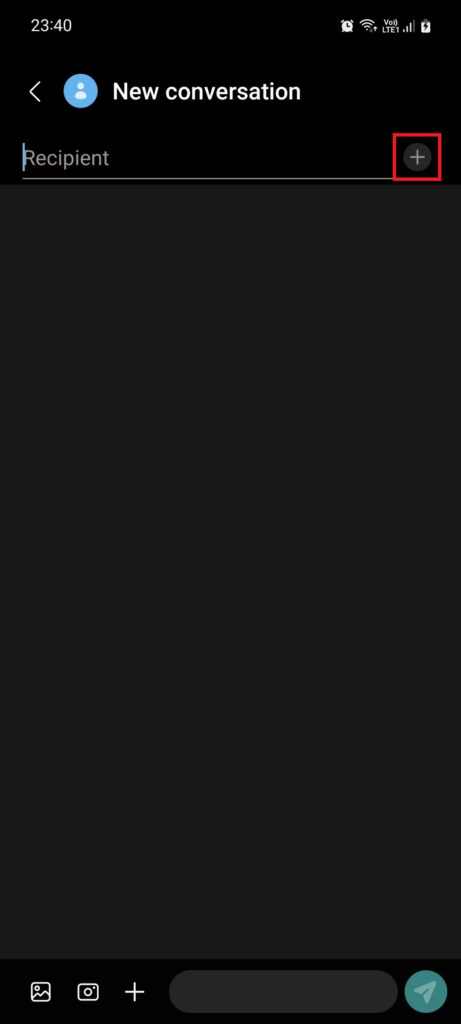
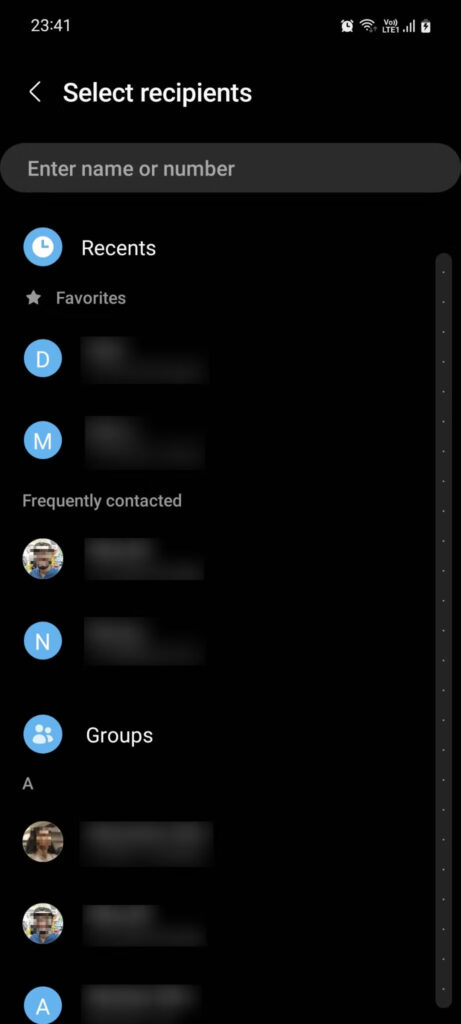
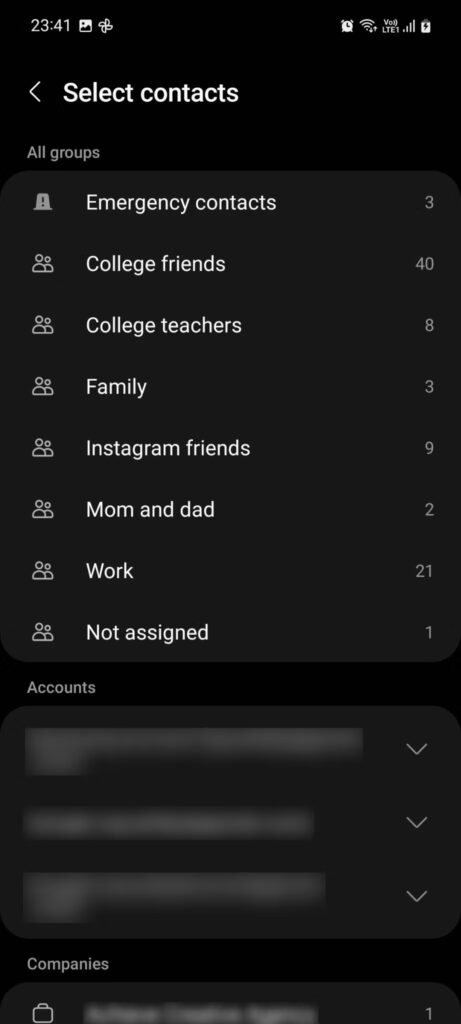
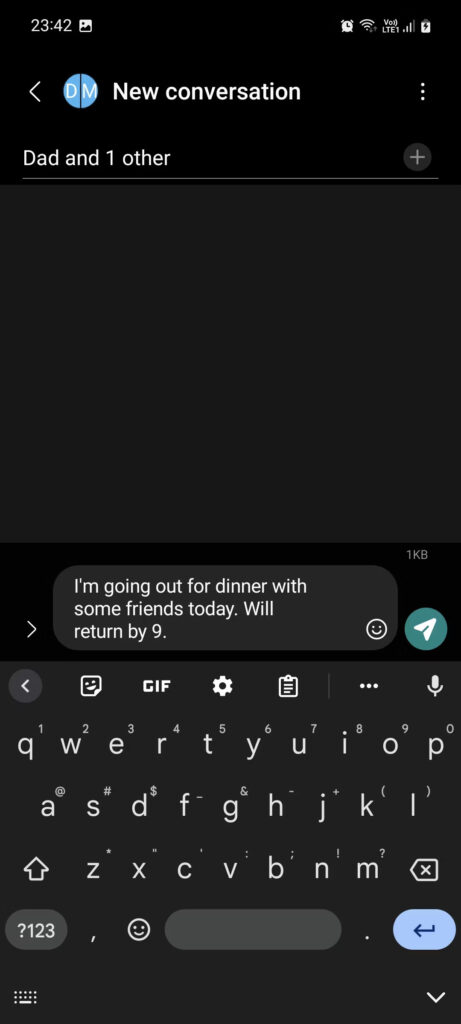
Method 2: Using Samsung Contacts App
- Open the Samsung Contacts app, tap the menu icon (usually three horizontal lines), and select “Groups.”
- Choose the group you want, tap the three-dot menu, and pick “Send a message.“
- Type your message and send it.
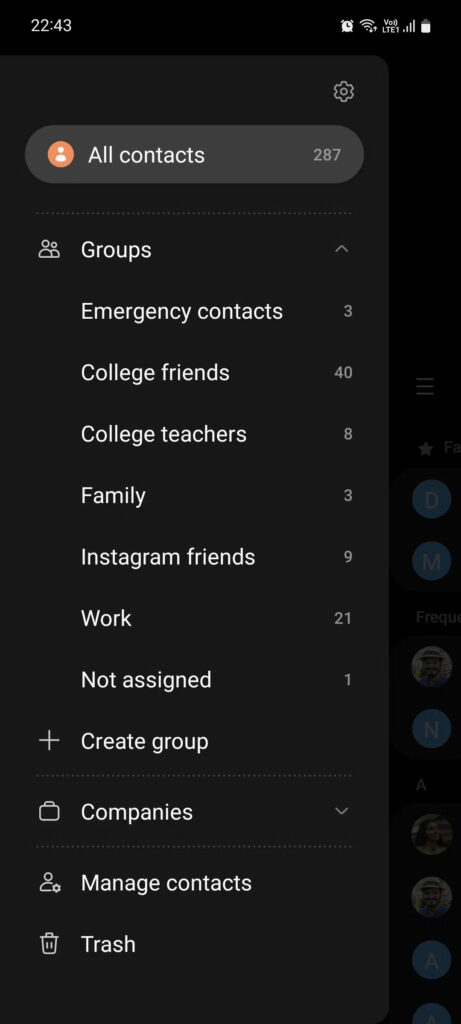
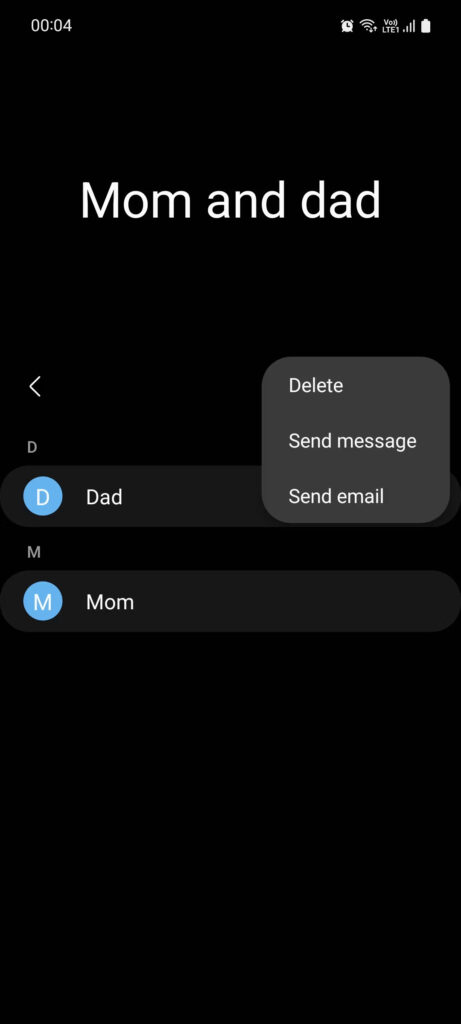
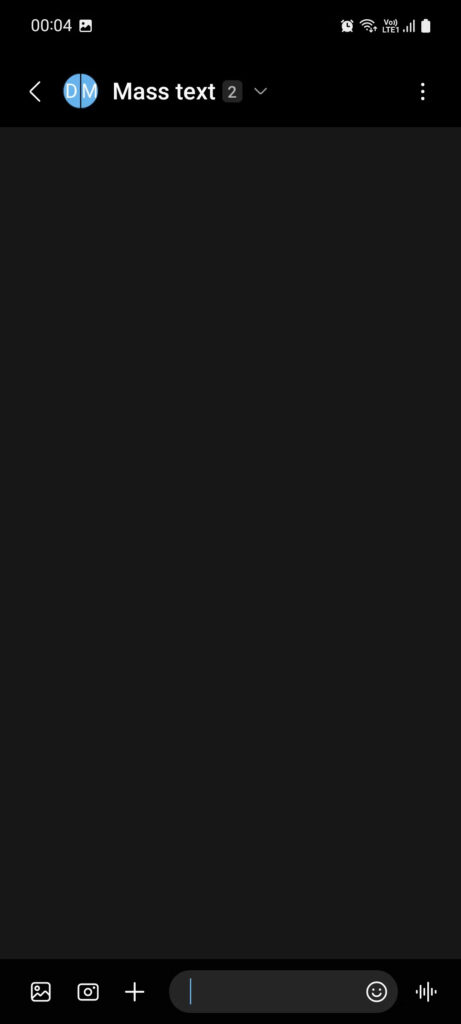
Remember, group texts use SMS, and usually, only the group creator receives replies. If you want all group members to receive replies, consider enabling MMS.
3 Methods to Send a Text Message to Multiple Contacts on Android
Explore various ways to send text messages to multiple contacts on your Android device.
Send text SMS Message using to multiple recipients using the default Android Messaging App
The easiest way to send a text to multiple contacts on Android is to open the default messaging app, compose your message, and add the contacts you want to send it to. After writing your message, tap the “To” field and enter the numbers or contacts.
You can add several contacts to your contacts list. When you’re done, press Send to deliver the message to all recipients. While this method involves manually adding recipients for each message, you can also create a group to send the same message to multiple contacts at once.
Create a Contact Group to send text messages to multiple contacts in Android.-Group messaging on Android
Creating a contact group to send a text message to multiple recipients is a straightforward method on Android devices. Follow these steps to establish a group and send your text Keep in mind that these steps may differ depending on your phone:
- Open the Contacts app on your Android device.
- Tap the three vertical lines (≡) in the top right corner of the app.
- Scroll down and locate the “Groups” option. Tap on it.
- Choose “Create group” to initiate a new group.
- Assign a name to the group as you prefer.
- Tap the “Add” button to include various contacts in the group.
- After adding the desired contacts, tap “Save” to finalize the group setup.
Send a text message to multiple contacts on Android using 3rd Party App
Sending text messages to multiple contacts in bulk on Android is also an option. Numerous bulk messaging apps are available for this purpose, each with similar functionalities. Instead of detailing each app individually, a list of group messaging apps can be found.
One such example is the app “Handcent Next SMS,” which is highly practical for sending bulk SMS and reaching multiple recipients simultaneously. It’s accessible on the Play Store for android users.
How to send a text to multiple contacts without group messages through WhatsApp
WhatsApp’s broadcast feature enables you to send messages to a group of people. To create a broadcast list, follow these steps:
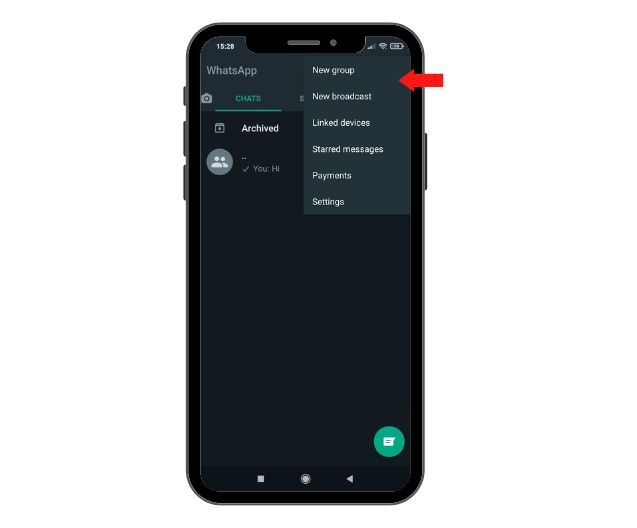
- Tap the three dots in the upper right corner.
- Choose ‘New broadcast.’
- Select up to 256 contacts for the mass message.
- A broadcast group will be formed, where you can send your message.
- Each recipient on the broadcast list receives the message in their personal chat with you.
For any doubts, you can visit WhatsApp for info on their official limits.
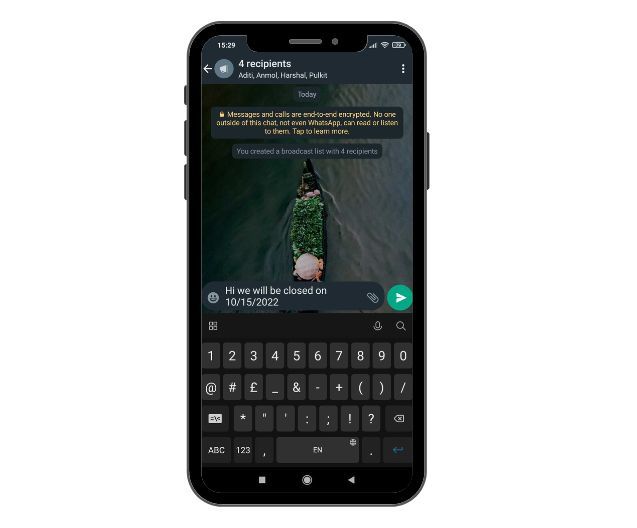
The challenge with mass texting on WhatsApp
Sending mass text messages on WhatsApp can pose certain challenges.
- Ensuring Contact Compatibility: For your broadcast message to work, make sure all recipients have saved your number. Without this, you can’t add them to your broadcast list.
- WhatsApp User Requirement: Remember, all your contacts must use WhatsApp for your broadcast to reach them. If they don’t have WhatsApp, they can’t be part of your broadcast list.
- Internet Connection Dependency: Keep in mind that your recipients need an active internet connection and must open WhatsApp to read your broadcast message.
- No Message Scheduling: WhatsApp doesn’t let you schedule messages, so sending messages at specific times isn’t possible through the app.
- Non-HIPAA Compliance: WhatsApp isn’t suitable for transmitting sensitive patient health information (PHI) due to lacking proper safeguards, making it not compliant with HIPAA regulations.
What is the Significance of Sending Text to Multiple Contacts on Android?
Sending texts to multiple contacts on Android holds several key significances:
- Efficient Communication: It enables swift and simultaneous communication with a group of people, saving time compared to sending individual messages.
- Announcements and Updates: Useful for disseminating announcements, event updates, promotions, or critical information to a wide audience.
- Coordination: Useful for coordinating group activities, events, or gatherings, ensuring everyone receives the same information at once.
- Business and Marketing: Beneficial for businesses to reach out to customers, promote products, and provide offers, enhancing customer engagement.
- Personal and Social: For sharing personal news, holiday greetings, or celebratory messages with friends and family simultaneously.
- Reduced Repetition: Helps avoid the need to type and send the same message multiple times to different contacts.
- Streamlined Invitations: Simplifies inviting multiple contacts to an event or party by sending a single invitation to all.
- Collaborative Endeavors: Useful for teamwork, coordinating projects, and sharing updates among colleagues.
- Awareness Campaigns: Supports spreading awareness about social issues, petitions, fundraisers, and community initiatives.
- Time-Sensitive Information: Efficient for sending time-sensitive alerts, reminders, or urgent messages that require quick attention.
How to send a text to multiple contacts without group messages through business texting software?
A business texting software like Emitrr provides solutions to overcome the previously mentioned challenges and more. Let’s explore how to execute a mass texting campaign using Emitrr.
For illustration purposes, I’ve used Emittr. However, you can choose anyone you like. The process of sending mass texts through Emitrr is straightforward. Just follow these steps:
- Log in to the Emitrr dashboard.
- Click on ‘Send‘ in the top left panel, then choose ‘New message.’

- In the recipient box, add intended recipients individually. You can select from the drop-down menu by typing initials or adding new contact numbers.
- When you add more than one recipient, you’ll receive a prompt like the one below.

- To send messages individually without group messages, select ‘Message recipients individually.’ Optionally, name this group/list.
- Type your desired message. Below the text block, you’ll find three options:

- Use a Property: Personalize the message for each recipient by selecting ‘Use a property.’
- Template: Use an existing or create a new template for the message.
- Attach: Add relevant documents if needed.
- Once ready, you can either send the message immediately or schedule it for a later time.
This method streamlines mass texting campaigns, ensuring personalized messages and efficient communication with recipients through Emitrr.
Why should you use business texting software for mass texting?
The methods mentioned earlier, like using Android, iOS, and WhatsApp for sending texts to multiple contacts, are more like temporary solutions instead of permanent ones. Here’s why:
- Database Management Limitation: Mobile devices make it hard to manage customer data. You can’t easily organize different customers or add more details, which could help send personalized messages for better engagement.
- Limited Personalization: Usual mass texting methods don’t let you personalize messages much. Personalized messages get better attention, unlike generic ones. Without personalization, you might miss capturing customer interest.
- Spam Risk: Mass texting through phones might get marked as spam since it’s person-to-person texting, not application-to-person. Proper business texting software (A2P) prevents this, ensuring high delivery and response rates.
- HIPAA Compliance Missing: Sensitive info can’t be sent through Android, iOS, and WhatsApp as they lack full encryption. This is vital for healthcare businesses needing HIPAA compliance.
- No Message Scheduling: You can’t schedule messages, a crucial feature for timely customer communication. Scheduling eases your workload and makes communication smoother.
- Integration Gap: These methods lack integration with CRMs, which makes managing customer data difficult.
- No Task Delegation: You can’t delegate or forward messages for follow-ups. All replies need to be managed by the person with the device.
- Multiple Conversations Challenge: Handling multiple conversations on mobile devices is tough. Business texting software helps manage multiple personalized conversations.
- Mass Text Automation: You can’t automate mass texting tasks like review campaigns, reminders, or payment follow-ups using Android, iOS, or WhatsApp.
In essence, these methods have limitations that can be resolved with dedicated business texting software, offering efficient, personalized, and automated communication with customers.
When to use mass texting over group messaging?
If you’re uncertain about using group or mass text, consider these scenarios:
- Healthcare Practice: In healthcare, you can’t share sensitive patient info in a group text due to HIPAA rules. It’s a violation if patient data is visible to others in the group.
- Recruitment Agency: If you’re hiring and ask candidates for private info in a mass text, like salaries or resumes, they shouldn’t see each other’s data. Group texts might not be safe.
- HVAC Business: Sending pricing details to customers? Prices vary and need personalization. Mass texts with customization options are better than group texts.
- Real Estate Agency: Sharing new listings with potential clients? Avoid group texts to keep client details private from each other.
In general, avoid group texts if:
- You don’t want recipients to see others’ numbers.
- You don’t want replies to go to everyone.
- You prefer replies in separate threads, not grouped.
- You want to keep the fact that others got the same message hidden from certain recipients.
Conclusion
Efficiently texting multiple people on Android can save you time and effort. Whether you want to send a group text or reach out to multiple contacts individually, there are different methods you can use. From using the default Android Messaging app to utilizing third-party apps like WhatsApp or business texting software, you have options to suit your needs. Mass texting allows you to communicate important information, share updates, or promote your business efficiently.
However, it’s important to be mindful of the challenges that may arise with mass texting, such as managing responses and ensuring messages are personalized. Choose the method that works best for you and take advantage of the convenience and effectiveness of texting multiple people on Android.