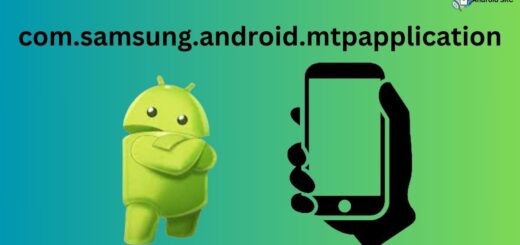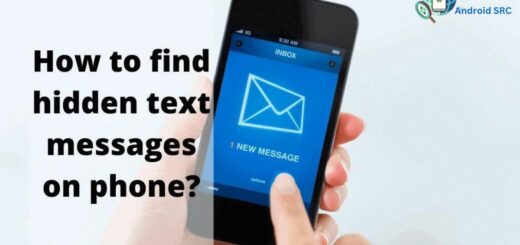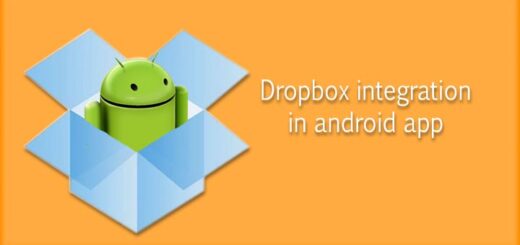Mobile Phone Resets
Most people do not think about resetting their mobile phones very often. Most people reset their mobile phones when they break the screen or when unexpected things happen, such as the phone getting stolen or lost. However, resetting a mobile phone can help to reduce your phone’s battery consumption, make your phone faster, and will even prevent your phone from freezing.
To maintain your smartphone’s integrity, resetting it is typically necessary. Whether your phone has been stolen or lost, or you just gave it an update and it seems to have slowed down, wiping the device’s data can help get it back where you think it belongs. There are three types of resets available: a soft reset, a recovery mode reset, and a wipe or factory reset.
Types of Resets for mobile phones

We’ve all been there. You drop your phone, spill your coffee on it, or somehow manage to damage it beyond recognition. You’ve worked hard to get where you are and losing the ability to access your contacts, photos, emails, and other vital information is frustrating. That’s why it’s important to know how to reset your mobile phone. (It may sound obvious, but it’s surprising how many people don’t know this.)
More and more consumers are asking for the ability to reset their mobile phones. The most basic way to use a factory reset is to reinitialize the phone to factory default settings. This allows you a fresh start, so to speak.
However, many people think that the factory reset can resolve other issues such as device freezes, apps crashing, etc. For the most part, this is not the case; however, a factory reset can resolve some issues, if your device has been infected with malware. here are the Types of Resets for mobile phones.
- Hard Reset
- Factory Reset
- Soft Reset
- Wipe Data and Cache
- Recovery Mode
Soft Reset your mobile phones
Your phone is playing up with apps hanging, freezing, or crashing. And your phone freezes whenever it tries to access the internet. Your phone crashes when you open it or when you try to open an app. It’s frustrating when your phone acts up. If you don’t know exactly what’s going on, try a soft reset. A soft reset is when you restart your phone, but that doesn’t necessarily mean your phone will lose all of its settings.
A soft reset is a procedure in which powered off a mobile phone and then powered back on, without uninstalling the mobile phone operating system, software, applications, or settings. This procedure resets your mobile phone and restores it to default settings.
Second Level Reset your mobile phones
Second Level Reset will reset your mobile phone to its factory setting in one full process. It removes all your data and restores your phone to factory settings, and saves all your backup data. Second Level Reset will help if you are having problems on your mobile phone, want to remove some useless apps, or wish to reset your mobile phone to its factory settings and factory settings.
2 Level Reset is an advanced way to reset your mobile phones and remove all programs. When your mobile phone is reset, all programs installed on the mobile phone will be removed, and your mobile phone will be in the same settings as when you unboxed it.
What is the Second-Level Reset of your mobile phone?
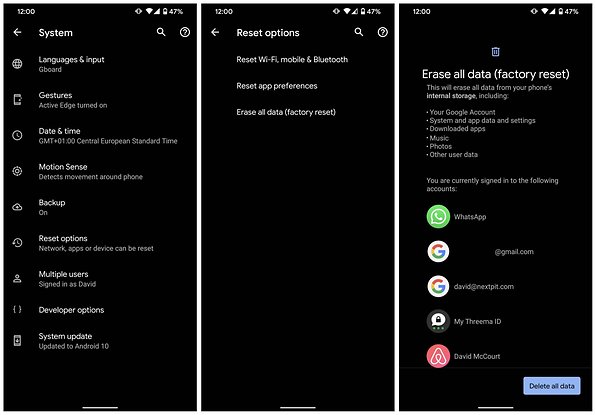
What is Second-Level Reset? If your mobile phone gets damaged then you need to reset it. The reset will erase all data in the phone and will set your mobile phone as new. How to Reset your mobile phone:
- Connect your mobile phone to the Computer using a USB cable.
- Open your mobile phone in your mobile phone manager app.
- Click on phone settings > reset option.
- Select Erase All Data and Reset all settings.
- Now your phone will be reset.
Unlike the first-level reset, a second-level reset isn’t required if you experience software-related issues with your phone. In such a situation, your phone will recover itself, and will only require a factory reset only if the problem persists.
Second-Level Reset Not available on all mobile phones
Second-level reset, also known as a factory reset, is, as you can imagine, something that’s done very frequently on mobile phones. The most common reason for performing a factory reset is troubleshooting, but there are also other reasons you might need to do a factory reset on your mobile phone. This guide will teach you how to do a second-level reset on your mobile phone.
Your phone often has problems, but when you’re usually on the go, it’s hard to find time to fix it. So what do you do when your phone is stuck in a loop or restarting constantly? Instead of buying a new phone, you can try a reset, or perform a factory reset. A factory reset restores your phone to factory settings, wiping all personal data. If your device freezes or takes forever to close apps, a reset can help.
If you forgot your password or your account was compromised, it’s a good idea to “hard reset” your phone. A hard reset with the second-level option will completely wipe the device’s content, including app data, but any data on the phone’s internal storage will remain untouched.
If you’re unable to do a hard reset with the second-level option, then the device’s manufacturer may not support that option. The reset feature may not be available on all phones, so check your phone’s manual for instructions on how to reset.
What does the Second-Level Reset do on mobile phones?
If you’re one of the people who’s still unsure about how a Second-Level Reset works on your phone, you’re not alone. The Reset is often referred to as a hard reset, since it does permanently reset the phone, wiping everything from the phone’s memory. It’s a restart. The Reset is useful after an external issue, such as a software glitch, has damaged your device’s memory.
Many Android smartphones come with what is called a “second-level” reset option. When this option is enabled, it clears everything except the operating system, apps, and wallpaper. The process also wipes away all personal data, including settings, downloaded apps, and photos, so be sure to back up all of your data before resetting your phone.
Hard Reset your mobile phones

Most people are familiar with how “hard” resets work: power off your device, press and hold down the Power button, and when it turns on, choose “Restart” from the options on the screen. These reset your device to the factory settings, erasing everything from the internal memory to the settings you’ve customized in the software.
Some devices, like phones and computers, need a hard reset. With a phone, a hard reset can fix a lot of things, including flaky apps, faulty software, and other problems where your phone just doesn’t seem to want to work right.
A hard reset is also necessary if your phone gets damaged and needs a fresh start, or if you simply want to install a custom ROM that won’t work with a factory reset. On the phone side, a hard reset or factory reset can completely wipe your phone, so it’s always a good idea to back up any important data before performing one.
Master reset your mobile phones
A master reset is a nuclear option, which will erase all personal data stored on your mobile phones, such as contacts, texts, apps, pictures, and more. You may have already undergone a master reset, but if not, it’s always a good idea to learn how to perform one before you ever need it.
For owners of Android phones, the Master reset has been the most talked-about feature since Android 2.3 (Froyo), years ago. However, many people didn’t know it existed or didn’t use it because they weren’t aware of its uses. It looks like this time, things have changed, with more people being aware of what Master reset is, and how it can help them.
What is Master Clear for your mobile phones?
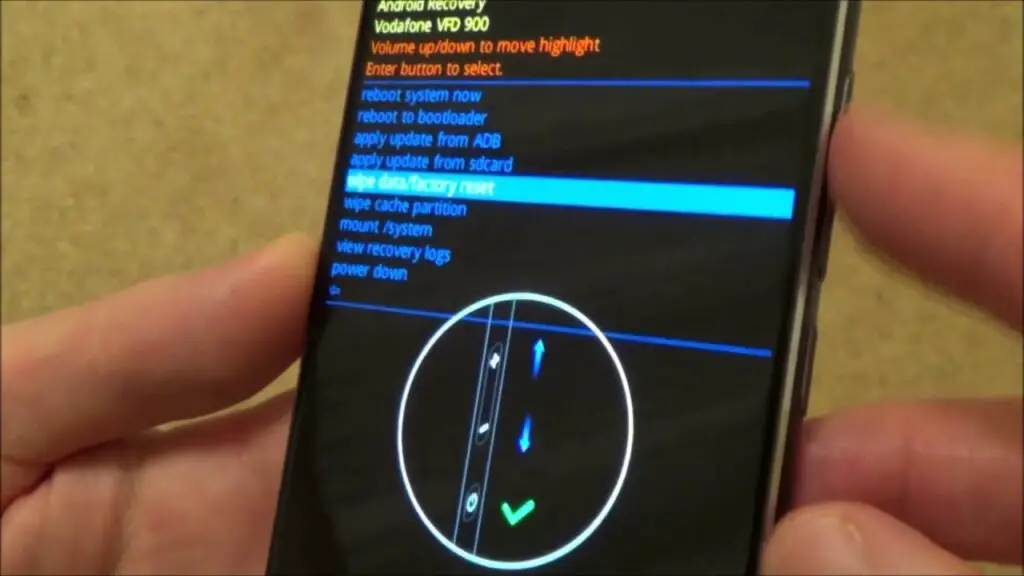
Master Clear is a patent-pending technology that allows iPhone, iPod, and iPad owners to easily remove and reset their devices to factory settings. Master Clear’s revolutionary process utilizes a cable-free solution that uses specially designed tools, and a special procedure, to securely remove and reset the devices.
The tool’s sharp blade and precisely engineered tip gently clean away fingerprints and other debris, while the specially designed tip gently releases the device’s touchscreen.
Master Clear’s process is just as easy to perform as it is to describe! And Master Clear’s patented procedure provides a gentle solution that resets and unlocks Master Clear’s devices to their factory settings, while removing any traces of fingerprints and grime, including smudges, streaks, dirt, oil, and dust.
Master Clear is specially formulated by 3M to protect smartphones from unwanted marks and stains. The cleaning solution is made of 50% water and 50% a mixture of non-ionic surfactants that help to restore the original shine of your phone’s surfaces.
Master Clear is specially formulated for mobile phones and it can be easily applied with a soft cloth. For deeper cleaning, add 2-3 drops of cleaning fluid to warm water and use it to thoroughly clean the phone’s surfaces.
Factory Data Reset
If the reset button doesn’t work, try pressing and holding it for 20 seconds. If that doesn’t fix the problem, try holding down both volume buttons. After these fail, move on to the factory reset, which is the most drastic solution. Before you do so, back up your data and settings, which you can do by exporting them to your computer. Then, press and hold the Power button and connect to a WiFi network. Then, press and hold the Power button and connect to a WiFi network. Finally, press and hold the Power button until the Samsung logo appears.
If you accidentally hit the “Factory Data Reset” button in your iPhone’s Settings app, or if your phone has been stolen, you can wipe the phone’s data and start over. But wiping your phone this way also wipes any settings that you’ve changed since you got the phone, like your preferred language, email or password, and so on. Fortunately, you can undo those changes by resetting the phone to factory settings.
Many Alternative Reset options for your mobile phones?

There are times when you are in a rush and forget to save your work. The immediate option you have is to restart your phone, but this might wreak havoc on the phone.
Having an alternative option to your devices like resetting your phone, or wiping your phone data is a good option when your device is malfunctioning. The reset feature is used to restore the device to the factory default settings and wipe the phone data. The reset option is available only when you have installed the recovery mode on your phone.
If your phone is stuck on the locked screen or it won’t turn on the display, there are other ways to restart your phone without pulling the power plug from your phone. In most cases, your phone requires restarting by pressing and holding the power button for several seconds.
If the restart doesn’t work, you can restart your phone by wiping the cache partition and data. But if your phone is prone to hangs or lags, then it could be that the phone itself has become unresponsive. This can happen if you have installed too many applications, or your phone is infected by a virus.
Recap of the types of resets
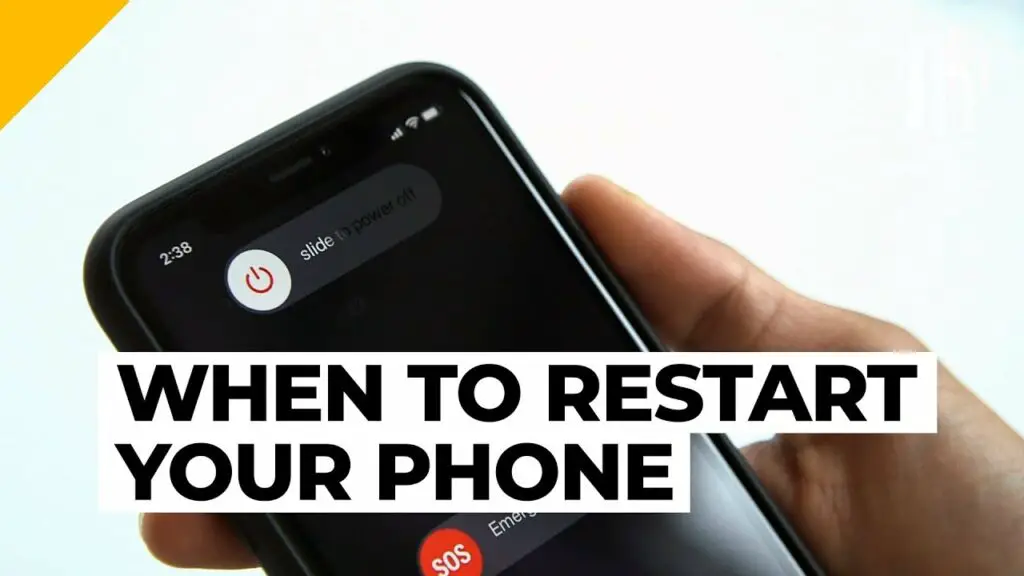
If you’ve recently had to reset your mobile phone for any reason—including a wipe, a factory reset, a software update, or Android customization—you must know how to restore everything to factory settings so you can start over.
Reset your mobile phones: – Open Settings – Go to My device – Tap on Reset – Tap on Factory data reset – Tap on Reset phone
- Soft Reset: If your phone is not working properly or you feel something is not right with it, you can reset your mobile phone. There are two types of resets for mobile phones. The first type is a hard reset that will remove everything off your phone. The second type is a soft reset that will let you keep your contacts, text messages, pictures, recordings, etc. with different settings.
- Second Level Reset: Your phone s second level reset is annoying. So, it is necessary to use the mobile in proper condition. Before beginning to reset your phone, you have to know that many times programs on mobiles cause serious computer problems. Thus, we warn you, that you should reset your mobile only when it is necessary.
- Master Reset: The post you have been waiting for! The master reset menu is when you perform a full reset of your mobile phone. By flashing the locked device it erases all the data and settings, hence turning it to factory default. When performing a master reset of your Samsung device, you need to be extra careful since this will wipe all your data.
- Master Clear: Master Clearing of your mobile phones Is a simple concept. You download the master app which gathers all the information from your phone. It then organizes the information including call logs, text messages, call history, camera, contacts, notes, and calendar. And it also keeps track of what apps and information you’ve downloaded and when. It then optimizes your storage. The master app places all downloaded apps in the “Deleted Apps” folder and replaces the “Applications” folder with apps you’ve cleared. It will even add your back contacts, messages, call history, and photos that have been cleared. Then, it will optimize your storage for photos and videos. It will also help you move apps to the SD card.
- Factory Data Reset: Factory Data Reset (also known as Factory Reset ), also known as master reset, master format, full format, is a very operation, all user data will be deleted, restore your phone to factory default, also can automatically restore your mobile software, storage, applications, and other data, but will lose all personal data, because factory data reset, all user data will be removed.
- Alternate Reset: Phones come preinstalled with a default reset setting. Once the phone is reset, all the installed apps, apps data, downloaded apps, and storage data will get erased. To reset your mobile you need to do two things, first, go to settings, then about the phone. Select reset the phone.
Other Simple Methods That Help You to Overcome this Problem

Smartphones are an integral part of our lives. We use them to communicate, for business, for recreation, and for just about everything in between. But while a smartphone can be extremely useful, it can also be quite frustrating when they malfunction.
When your phone is acting up, resetting it can sometimes help straighten things out. Luckily, that process is very simple. There are a variety of methods to reset your phone, some easier than others. The basic method, though, involves holding both the power and volume down buttons at the same time while powering your phone on.
If you’ve lost your phone or it’s been damaged in some way, odds are that you’ll need to know how to factory reset it. This is a basic term of technology that refers to the process in which your phone is reset to its factory default settings. This is useful if your phone has become unresponsive or is acting unusually, and reinstalling all its apps and setting them back up from scratch is the most effective way to fix your phone.
Final Verdict
Your mobile phones have more than memories since you have favorite contacts, notes, photos, videos, and important messages saved on them. However, after using mobile phones for many years, mobile phones also accumulate junk files. That means the mobile phone memory becomes full. The junk files not only occupy phone memory but also slow down mobile phone speed. So, how to get rid of the junk files? The professional way is resetting your mobile phone, which can clear all files on your mobile phone.