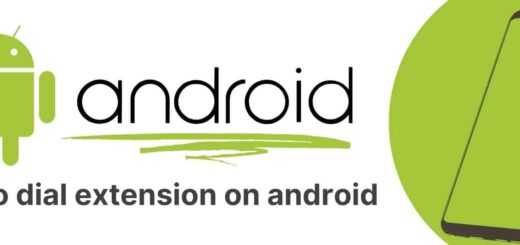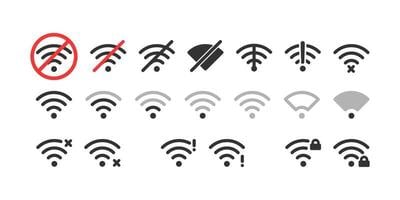Network Locked SIM Card? Here’s How to Unlock It
Are you tired of seeing the dreaded “Network Locked SIM Card” error on your phone? Don’t worry; you’re not alone. A network-locked SIM card can be frustrating, but fortunately, there are ways to unlock it. In this blog post, we will cover everything you need to know about SIM card locks and network locks.
We’ll explain why you might see a locked SIM card inserted error, what it means when your phone asks for a SIM network unlock PIN/code, and the common causes of network locks. Plus, we’ll provide you with step-by-step methods on how to fix a network-locked SIM card inserted issue by contacting your carrier or using an online unlocking service.
Additionally, we’ve included some frequently asked questions that will help clear up any confusion about unlocking a network-locked phone using simple methods.
What is SIM Card Lock?
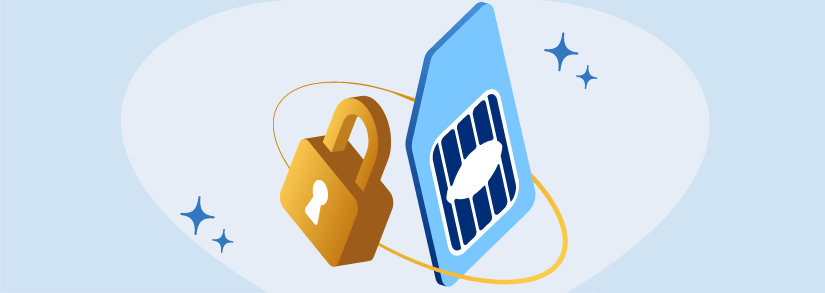
SIM card lock, also known as SIM card PIN, is a security feature that requires users to enter a Personal Identification Number (PIN) to access a SIM card’s services like calling and messaging. It prevents unauthorized use of a phone and protects personal data, adding an extra layer of security alongside device-level features like screen locks or biometric authentication.
What is Network Lock?
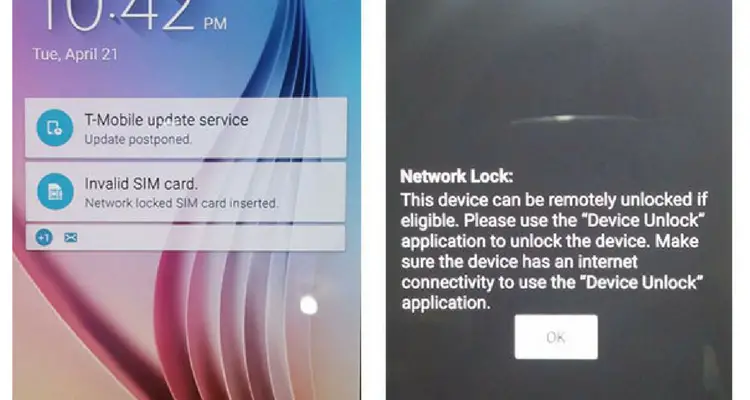
Network lock, often referred to as SIM lock or carrier lock, is a restriction imposed by a mobile carrier such as AT&T and T-mobile on a phone, tying it to that specific carrier’s network. This prevents the phone from being used with SIM cards from other carriers, limiting its compatibility and usage to only the original network until it’s unlocked.
A Security lock is known as a Carrier Lock
The term “Carrier Lock” refers to a security measure imposed by a mobile network carrier on a phone to restrict its use to their specific network. It’s not the same as a general security lock, like a PIN or password, that prevents unauthorized access to the device.
Instead, a carrier lock specifically limits the phone’s compatibility with the services and SIM cards provided by the carrier that issued the lock. This is often done to ensure customers fulfill contractual obligations, prevent users from switching to other carriers, or protect their investment by subsidizing the phone’s cost. Determining whether to unlock your phone or purchase an unlocked phone is the best option for those who want to switch carriers or travel internationally without incurring additional fees.
To use the phone with a different carrier, the carrier lock must be removed through methods such as obtaining an unlock code or contacting the carrier once any contractual commitments have been met.
Why Do I See Locked SIM Card Inserted Error
The “Locked SIM Card Inserted” error message usually appears when the SIM card inserted in the phone is locked with a PIN or PUK code. This can happen if you’ve enabled a SIM card lock on your device and haven’t entered the correct PIN, or if you’ve entered the wrong PIN multiple times and the SIM card is now locked. To resolve this issue, you can use a sim unlock code provided by your carrier or a third-party service.
You may need to enter the correct PIN or PUK code provided by your carrier to unlock the SIM card and regain access to your mobile devices’ services. If you’re still experiencing issues, contacting your carrier’s customer support can help resolve the problem.
What Does It Mean When Your Phone Asks for a SIM Network Unlock PIN/Code?
When your phone asks for a SIM Network Unlock PIN or code, it means that the phone is locked to a specific mobile network carrier, and you’re trying to use a SIM card from a different carrier. To use the new SIM card and connect to a different carrier’s network, you need to enter the SIM Network Unlock PIN or code, also known as an “unlock code.”
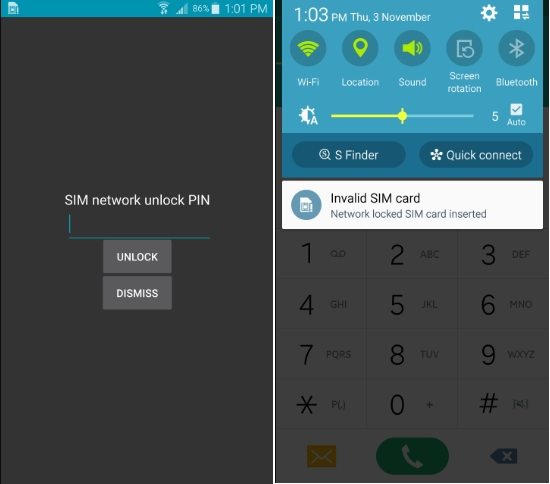
This 8-16 digit code is usually provided by the original carrier or can be obtained from third-party unlocking services. Entering the correct code will unlock your phone, allowing it to work with SIM cards from other carriers.
At present, your device isn’t compatible with other SIM cards until it undergoes network unlocking, achieved by inputting an 8 or 16-digit unlock code. If this situation arises, you might see any of the subsequent error messages on your mobile display:
- Network Unlock Code
- SIM Network Unlock PIN
- Network Control Key
- SIM PUK Code
- Master Unlock Code
- SIM Network PIN Blocked
- Network Pin
What Does It Mean If Your Phone is Network Locked?
If your phone is network locked, it means that the device is tied or restricted to work exclusively with a specific mobile network carrier’s sim card. This restriction is imposed by the carrier itself and prevents you from using SIM cards from other carriers in your phone.
In other words, you can only use the services and network of the carrier to which the phone is locked. To use your phone with a different carrier’s SIM card, you would need to unlock it using a network unlock code or through other legitimate unlocking methods.
Common Causes of Network Locked
Exploring the various causes of network locked issues is essential in understanding how a network lock can occur on your device. The role of the network provider in enforcing a network lock should not be overlooked, as it can lead to common scenarios where a network lock may become apparent. If you suspect your device is network locked, there are steps you can take to address the issue.
System Issue on Android
“System Issue on Android” causing network lock refers to a scenario where technical glitches or software malfunctions within the Android operating system mistakenly trigger a network lock, often reapplying it even after the phone has been unlocked, potentially necessitating communication with the manufacturer and carrier to resolve the issue.
Restricted to a certain region
“Restricted to a certain region” as a cause of network lock refers to the situation where a phone is locked by a carrier to be usable only within a specific geographical region. This restriction is often imposed for various reasons, including regulatory compliance, marketing strategies, or agreements between carriers and manufacturers.
Phones locked to a certain region may not work with SIM cards from other regions or countries, even if they are from the same carrier. Unlocking the phone would be necessary to use it with SIM cards from different regions or carriers.
Why My Phone Say Invalid SIM Card – Network Locked SIM Card Inserted?
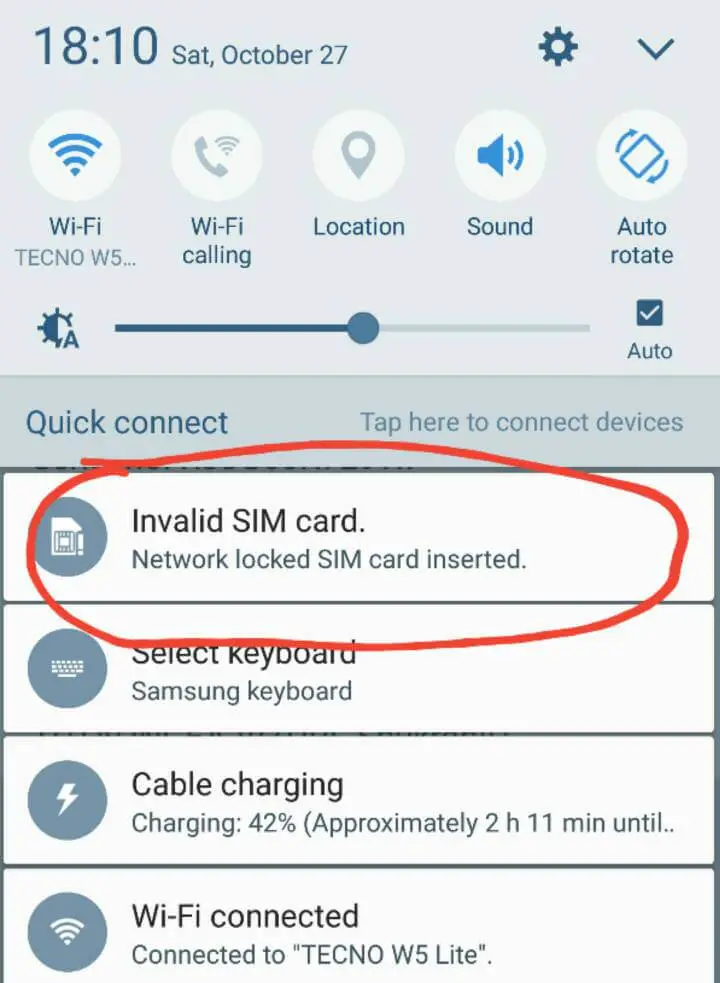
If your phone displays an “Invalid SIM card” error, it could be because you have a network-locked SIM card. This message indicates that your SIM card is locked by your network provider, preventing you from using it with other networks.
Network Lock:
The network lock is usually imposed by the service provider to ensure that you continue using their services and prevent you from switching to a different carrier. In order to use your SIM card on a different network, you will need to unlock it using various methods such as contacting your network service provider or using online unlock services.
Region Lock:
Region lock is a feature that limits the use of a SIM card to a specific region or country. It restricts the functionality of SIM cards outside of their designated area, ensuring they only work in specific geographic regions. If your SIM card has a region lock, it may not function properly in certain areas. Region-locked SIM cards are designed for use in a specific country or region, offering limited compatibility elsewhere.
How to Fix Network Locked SIM Card Inserted?
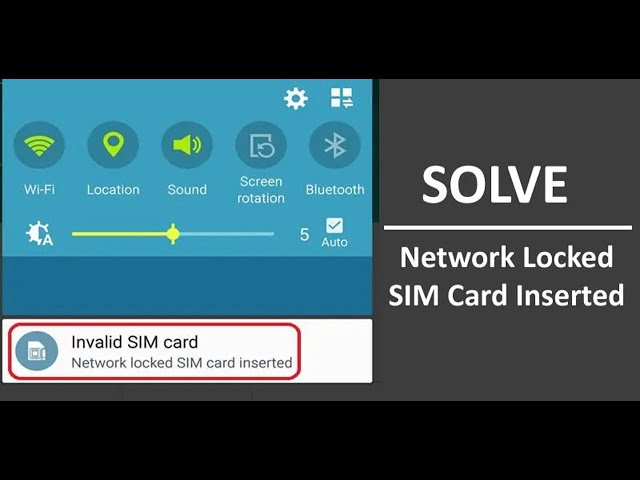
Learn effective methods to unlock your network-locked SIM card and resolve the issue. Unlocking your SIM card can be a simple process if you follow these steps. Don’t worry, there are multiple solutions available to fix a network-locked SIM card.
Method 1. Unlock Network Locked SIM by Contacting the Network Carrier
If your phone shows a message like “Invalid SIM card” or “network locked” after you change your phone company, there’s an easy fix. Just call your old phone company and they’ll give you a special code, usually 8 to 16 numbers long. This code will make your new SIM card work. But there are some rules you need to follow:
- You should have used your old phone company’s service for 3 to 6 months, depending on which company you were with.
- You need to have paid for your phone completely. If you didn’t, you might have to pay a fee to unlock your phone.
Once you get the code, here’s what you do:
- Turn off your Samsung phone (or any other) and put in the new SIM card.
- Turn your phone back on. It will ask for a special code.
- Type in the code you got from your old phone company. Be careful – if you type the wrong code, your phone could get locked.
Method 2. Unlock Network Locked SIM Using Online Unlock Service
Unlocking a network-locked SIM card can be done effortlessly using an online unlock service. These services provide a convenient way to unlock your SIM card without the need for contacting your network ca3rrier directly.
Simply choose a reliable online unlock service like this one, and they will guide you through the unlocking process. By using an online unlock service, you can easily unlock your network-locked SIM card and regain access to your smartphone’s full functionality.
Method 3. Repair Your Phone Firmware If Your Unlocked Phone Suddenly Network Locked
If your unlocked phone suddenly becomes network locked, one possible solution is to repair your phone’s firmware. By repairing the firmware, you may be able to fix the network lock issue on your unlocked device. Take note that this method is specifically for cases where the phone was previously unlocked but has now become network locked. Repairing the firmware can potentially resolve the network-locked problem and restore your phone’s functionality. Consider this option if you’re experiencing this issue.
Method 4. UICC Unlock
Unlocking your network-locked SIM card is made easy with the UICC(Universal Integrated Circuit Card) unlock feature. By utilizing this option on your smartphone, you can successfully unlock your SIM card and regain access to various mobile services.
The disparity between a SIM card and a UICC is minimal. A SIM card is compatible solely with mobile gadgets like smartphones and tablets, whereas UICC functions across various electronic devices, including desktops and laptops. While a SIM card facilitates network access for smartphones and tablets, a UICC’s scope isn’t confined to smart devices alone.
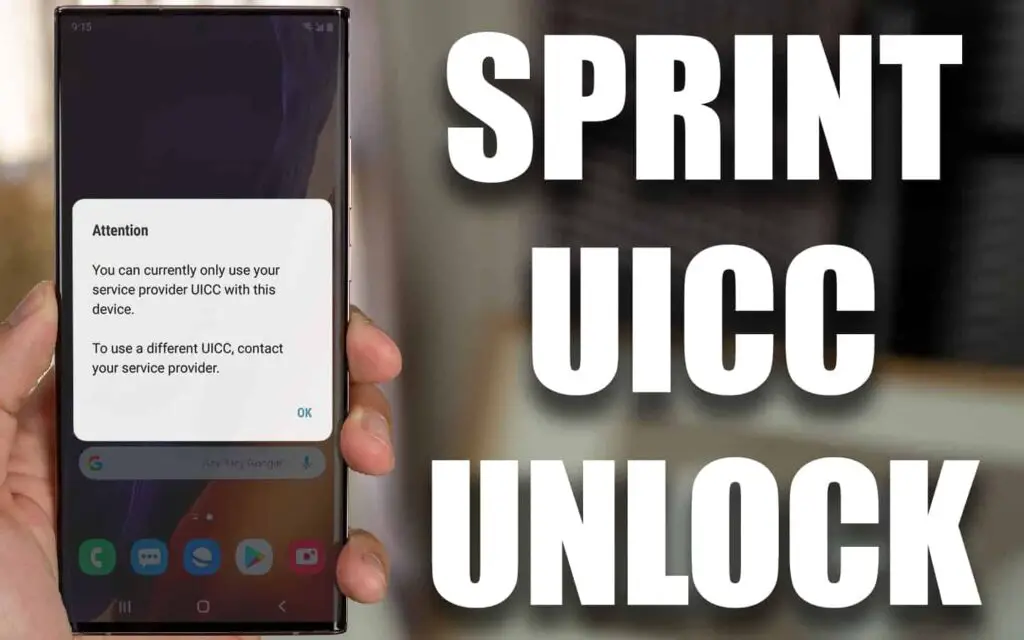
A UICC lock confines device usage to the Sprint network exclusively, preventing activation on alternative networks. On the contrary, a UICC unlock entails removing the SIM card usage constraints, thereby enabling you to operate your device on any network of your choice.
Whether you have a Samsung phone, an iPhone, or any other Android device, the UICC unlock method can be used to bypass the network lock. It’s a simple and effective solution that allows you to switch to a different carrier or use a new SIM card without any hassle.
Method 5. Use a Firmware Repair Tool
Unlocking a network-locked SIM card can be done using a firmware repair tool. By utilizing this reliable tool, you can fix the network lock issue on your SIM card and regain access to your phone’s network services on your phone’s android system.
Consider using a firmware repair tool as one of the best ways to unlock your network-locked SIM card. With simple steps and without the need for a termination fee, this method proves to be a convenient and effective solution.
FAQ’s-
Can I Network Unlock My Phone for Free?
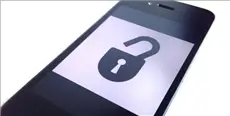
Unlocking your phone’s network can actually be done for free, but there are some conditions to consider. If you’re already using the same network that locked your phone, they might unlock it for you without any cost. However, if you used to be their customer or if you’re not currently with them, they might ask for a fee to unlock your phone. If you’re not using the same network, we’ll show you a way to unlock your phone’s network for free below.
How to Unlock a Network-Locked Phone for Free?
Unlocking a network-locked phone is often a top choice for people, and the best way to get started is by connecting with your network provider. They’re experts in helping you figure out how to unlock your phone’s network for free.
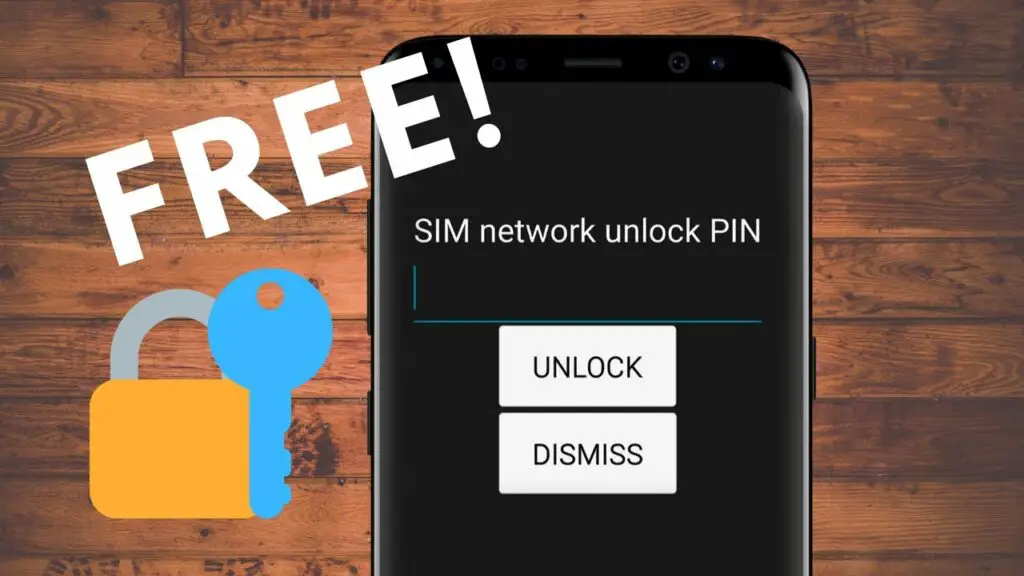
Follow these steps to unlock your phone directly through your carrier:
- Get in touch with your carrier via live chat or phone. Let them know you’re looking to unlock your phone’s network.
- They’ll ask for info like your IMEI number, so make sure it’s accurate.
- Once they confirm your details, they’ll request an unlock code for you.
- After you receive the unlock code, insert your new SIM card and enter the code. Your phone should now work with the new network smoothly.
How to Unlock a Network-Locked Phone Without Code? (Only for Samsung Devices)
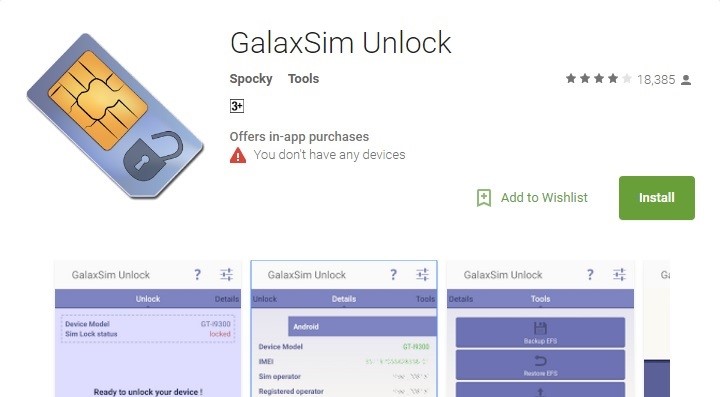
Galaxsim Unlock can be found on the Google Play Store, catering to Android users seeking to liberate their Samsung phones and tablets from carrier restrictions. This application is tailor-made for unlocking SIMs and unbranding devices. It extends its capabilities to various Samsung Galaxy models including S, S2, S3, select S4 versions, Tab, Tab2, Note, and Note2, effectively granting users the freedom to connect with networks of their choice.
Outlined below is a comprehensive walkthrough detailing the process of unlocking a Samsung Android phone’s SIM or unbranding it through Galaxsim Unlock, all achieved without the necessity of inputting any codes.
Step 1: Download and Install Galaxsim Unlock
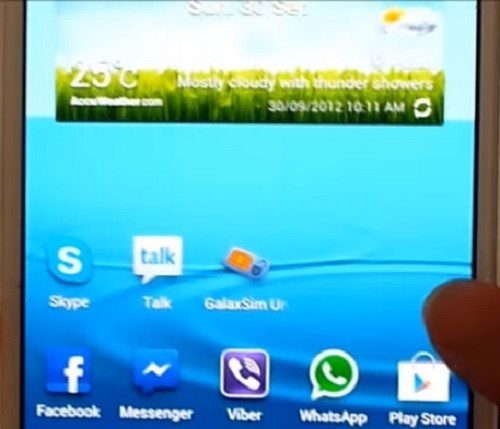
Navigate to the Play Store, then proceed to download and launch Galaxsim Unlock on the Android device you intend to unlock.
Step 2: Grant Necessary Permissions
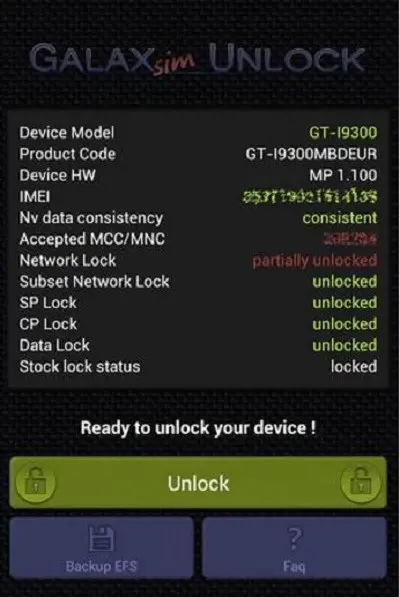
Upon initiating Galaxsim, grant the requisite permissions for its proper functioning on your device. The application will promptly exhibit your Android device’s status, indicating whether it is currently locked or not, as visually depicted in the provided image.
Step 3: Unlock the Phone’s SIM
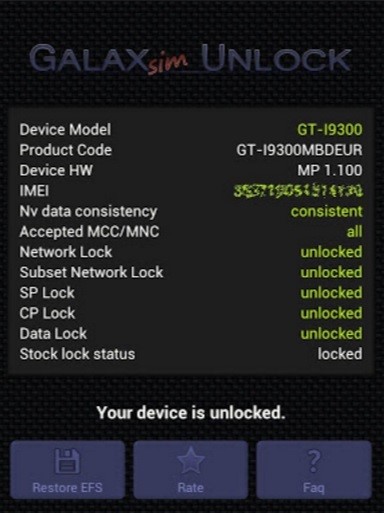
In the event that your phone’s SIM is indeed locked, proceed by selecting the “Unlock” option. The process will promptly commence, resulting in the swift unlocking of your phone’s SIM card.
And there you have it! With these uncomplicated steps, your phone will now be primed to accept SIM cards from a diverse array of network operators.
Pros:
- User-Friendly Interface: Offers a straightforward and comprehensive display of device status details.
- Wide Galaxy Phone Compatibility: Extensive support for various Galaxy phone models, with the added ability to back up EFS data and restore it through Gmail or Google Drive at no cost.
- Robust Performance: Remains functional even after challenging actions like hard resets, factory resets, unrooting, or wiping.
- Rooted ROM Compatibility: Works seamlessly with a diverse range of rooted ROMs, encompassing Samsung stock, AOSP, AOKP, CM10, CM11, and more.
- Code-Free Operation: Operates without the necessity of inputting unlocking codes.
Cons:
- Limited Android Phone Support: Not compatible with all Android phone models.
- In-App Purchase Requirement: Certain features necessitate in-app purchases to unlock.
- Restricted Free Features: Not all functionalities are accessible without cost.
How to fix Network unlock unsuccessful error on Android?
If you’re facing a “Network unlock unsuccessful” error on your Android device, there are a few steps you can take to resolve it. First, check if your device is compatible with the carrier you want to switch to. Ensure that you’ve entered the correct unlock code provided by your carrier or third-party service. Try restarting your device and reinserting the SIM card. If these steps don’t work, consider contacting your carrier or a professional unlocking service for further assistance.
Conclusion
In conclusion, if you find yourself with a network-locked SIM card, there are several solutions available to unlock it. First, you can contact your network carrier and request an unlock code. Alternatively, you can use an online unlock service that specializes in unlocking network-locked phones.
If your unlocked phone suddenly becomes network locked, you can try repairing your phone’s firmware or using a firmware repair tool. It’s important to note that attempting to unlock your phone without the proper codes or tools may result in further issues. If you have any more questions or need assistance, refer to the FAQ section or seek help from a professional.