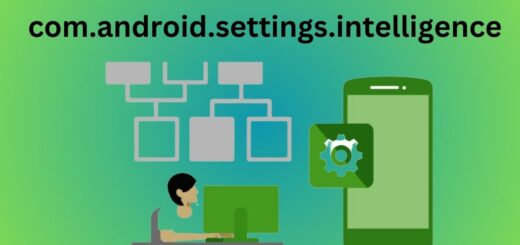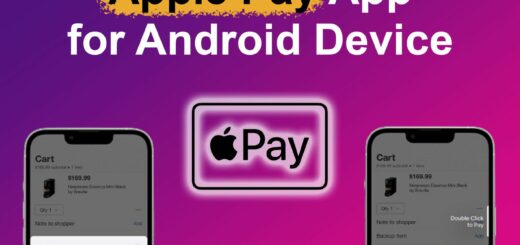SecurityLogAgent: What it is and How is it Used?
Ensuring the security of your device is of utmost importance in today’s digital age. With numerous data breaches and cyber attacks happening every day, it’s essential to have reliable security measures in place. One such tool is SecurityLogAgent, an Android application that provides comprehensive log security for your device.
In this blog, we will dive into what SecurityLogAgent is and how it can be used to keep your logs secure. We will also address common concerns such as the safety of using the app, its permissions, battery consumption issues, and unauthorized actions that may be detected.
Lastly, we will outline how you can disable or uninstall SecurityLogAgent if needed. Keep reading to learn more about this ultimate solution for log security.
What is a SecurityLogAgent Android app?

SecurityLogAgent is a pre-installed system app on Samsung Android devices, including models like Samsung J7, Galaxy S7, S6 edge, Galaxy Note, and newer ones like Galaxy S10, S20, and S21. Developed by Samsung, it plays a vital role in monitoring and reading the security logs on the device, working in conjunction with KNOX Security and KLMS agents to enhance the overall security of the device.
The app assists the phone in detecting and identifying unauthorized actions, accesses, and logs that may raise security concerns. It’s important to note that a security log agent doesn’t act as a security lock to prevent unauthorized logs but rather notifies the device of any such logs. Its Package ID is typically com.samsung.android.securitylogagent.
- Name: SecurityLogAgent
- Package Name: com.samsung.android.securitylogagent
- Developer: Samsung Electronics Co., Ltd.
- Supports: Android 7.0+
What is SecurityLogAgent Used For?
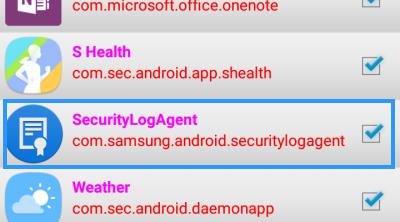
SecurityLogAgent is used for:
- Monitoring Security Logs: Its primary function is to monitor and read the security logs generated by Samsung KNOX security on the device.
- Security Anomaly Detection: It’s responsible for detecting security anomalies on the device and notifying the user via push notifications if any unauthorized access or actions are detected.
- Data Transfer: SecurityLogAgent serves as a logging agent, reading logs from one location and sending them to another.
- Integration with KNOX Security: While it doesn’t provide standalone security, it collaborates with KNOX security to enhance the overall security of Samsung devices.
- Background Operation: The app runs in the background, continuously scanning security logs to ensure the device’s safety.
- User Notifications: When a security issue is identified, it displays a notification on the device’s screen, typically indicating, “Unauthorized actions have been detected. Restart your device to undo any unauthorized changes.”
Is SecurityLogAgent Safe?
SecurityLogAgent is a safe app and does not contain any spyware, malware, or viruses. This system app, created by Samsung, serves the sole purpose of alerting users to potential security concerns on their devices. It operates efficiently, utilizing minimal device resources such as memory and storage, ensuring that it doesn’t negatively impact your device’s performance or security. Furthermore, the app maintains minimal access permissions, contributing to its overall safety and security.
What Permission Does SecurityLogAgent Have?
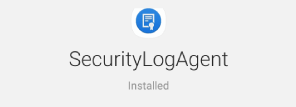
Every app on your Android smartphone needs specific access permissions to function correctly. Regarding the SecurityLogAgent, it possesses the following permissions.
- System Logs:
- READ_LOGS
- READ_SECURE_SETTINGS
- Network Information:
- ACCESS_NETWORK_STATE
- INTERNET
- Device Functions:
- CAMERA (for accessing the camera)
- RECORD_AUDIO (for recording audio)
- BLUETOOTH (for using Bluetooth functionality)
- NFC (for using NFC functionality)
- VIBRATE (for controlling device vibration)
- FLASHLIGHT (for using the device’s flashlight)
- WAKE_LOCK (for preventing the device from sleeping)
- GET_TASKS (for retrieving information about the currently running tasks)
You can also check the access permissions granted to the app on your device by going to Settings > Apps > Show system apps > SecurityLogAgent > Permissions.
SecurityLogAgent consumes too much battery
System apps continuously run in the background on Android devices, utilizing a significant portion of battery power, CPU, and RAM. However, there is no indication that SecurityLogAgent excessively drains the device’s battery. If you wish to monitor which app is consuming the most battery on your device, you can do so by going to Settings > Battery, where you will find a list of all apps and their respective battery usage.
SecurityLogAgent Unauthorized Actions Have Been Detected
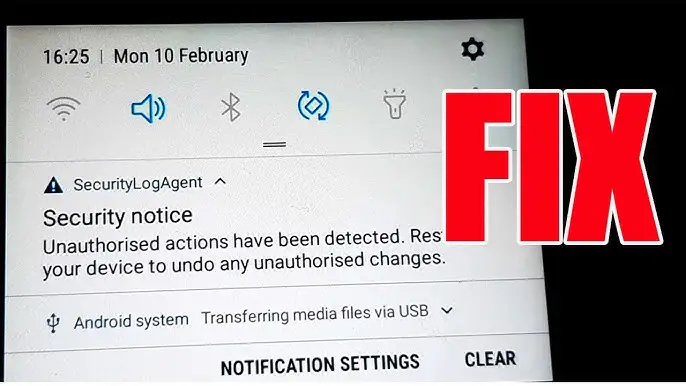
Many users have been encountering frequent and frustrating “SecurityLogAgent Unauthorized Actions Have Been Detected” notifications. This issue may arise when you have enabled oem unlock on your device or rooted it. Enabling OEM unlocking or rooting a Samsung device typically results in the disabling of KNOX security, compromising the device’s security. However, even in these cases, SecurityLogAgent remains active and continues to generate Unauthorized Actions Have Been Detected error messages.
How To Fix Unauthorized Actions Have Been Detected?
To fix the “Unauthorized Actions Have Been Detected” issue on your Android device, you can try the following steps:
- Disable OEM Unlock: If you’re experiencing the “Unauthorized Actions Have Been Detected” error on your non-rooted Samsung device, it might be due to unintentionally enabling OEM Unlocking. To resolve it:
- Open Settings.
- Go to System Settings.
- Scroll down to Developer Options.
- Toggle off the OEM Unlock option towards the left to disable it.
- Unroot Device: To uninstall Magisk from your phone, follow these steps:
- Open the Magisk App on your phone. If you don’t have it, you can install it from [source].
- Inside the app, locate the “Uninstall” button and click on it.
- Choose “Complete Uninstall.”
- When prompted for permission to download a file, click the download button.
- The Magisk Uninstaller file will automatically download and remove Magisk from your phone.
- Your phone will restart automatically, which is normal during this process.
- Congratulations! Magisk has been successfully uninstalled from your phone.
- Check for Malicious Apps:
- Review your installed apps in Settings > Apps.
- Uninstall any apps that seem suspicious or that you don’t recognize.
- Update Your Device:
- Navigate to Settings > Software Update or System Update.
- Check for available updates and install them if any are found.
- Scan for Malware:
- Install a reputable antivirus or anti-malware app from the Google Play Store.
- Run a full system scan to detect and remove any malware.
- Factory Reset:
- Back up your important data, such as photos, contacts, and documents.
- Go to Settings > System > Reset or Backup & Reset (exact steps may vary).
- Select “Factory data reset” and confirm the process.
Can you disable the security log agent Android app?
Yes, you can disable the security log agent app if you want to, especially if you’re experiencing system lag. However, it’s essential to keep in mind that by disabling or removing the app, your phone will lose the ability to read security logs, making it unable to detect security threats.
How can the Android security log agent application be disabled?
There are various methods to disable the Android security log agent application, depending on your device model and software version. Here are a few possible ways:
Utilizing the package disabler application
You can utilize Package Disabler apps to disable specific system applications and remove bloatware on your rooted device. To permanently resolve the error associated with SecurityLogAgent, consider using Package Disabler Pro.

Here’s a step-by-step guide:
- Download and install the Service Disabler app on your Samsung device.
- Tap the Search button located on the top bar and search for “SecurityLogAgent.”
- Select the SecurityLogAgent app from the search results and tap on the “Disable” button.
- Confirm your decision by selecting “OK” or “Yes.”
- Restart your device and check if the issue has been resolved.
Using titanium backup

Another option to disable the security log agent is by using Titanium Backup, which also requires root access. Once you’ve gained root access to your device, follow these steps:
- Download the Titanium Backup application on your Android phone.
- Launch the app.
- Locate the security log agent by typing “security log agent” into the search bar.
- Disable the app by selecting “Freeze.”
How to uninstall the SecurityLogAgent?
Since SecurityLogAgent is a system application, you can’t uninstall it through regular methods. However, you can remove it using ADB commands or System App remover apps.
Here are the methods explained:
Using ADB
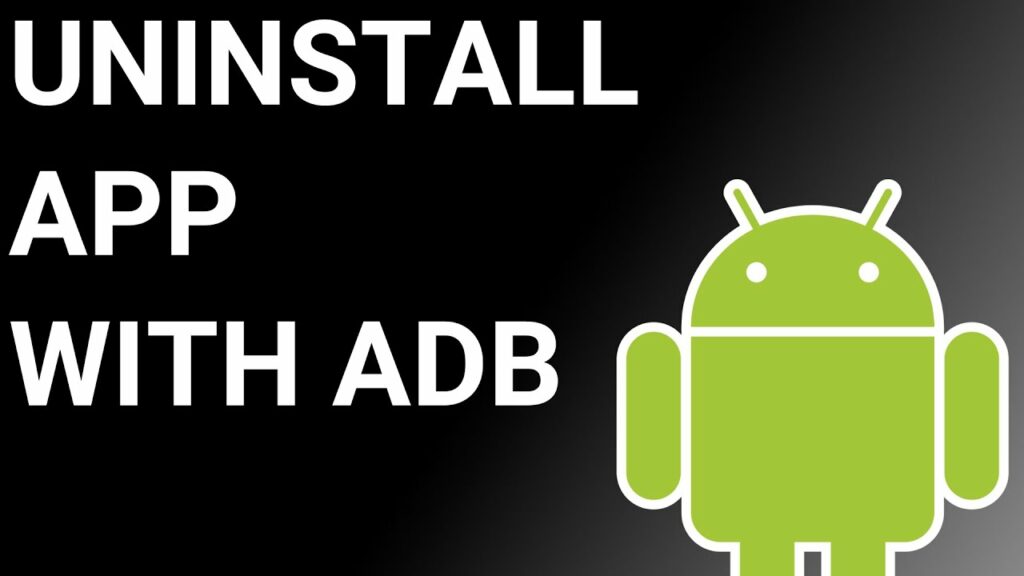
ADB(Android Debug Bridge) enables you to summon a Unix shell, granting you direct command issuance on your Android device. To use ADB, you’ll require a Windows PC.
Follow these steps:
- Navigate: Settings > System > About phone.
- Tap “Build number” seven times to activate Developer Options.
- Return to main Settings, and open Developer Options.
- Activate USB debugging by tapping it.
- Download ADB onto your PC.
- Unzip the downloaded ZIP file into a designated folder.
- Open the freshly extracted folder.
- While holding Shift, right-click in an empty space.
- Opt for “Open PowerShell window here.”
- Input command:
adb devices. - Proceed to connect your Android device via USB, setting USB mode as File Transfer.
- An on-device USB debugging notification will appear; tap “OK” to permit access.
- Re-enter command:
adb devices. - Your device’s Serial number should now display in the PowerShell window.
- Execute the command:
adb shell pm uninstall –user 0 com.samsung.android.securitylogagent. - Wait briefly; you’ll observe the app’s removal from your device.
By adhering to these steps, you can effectively utilize ADB to uninstall the SecurityLogAgent from your Android device.
Using System App Remover
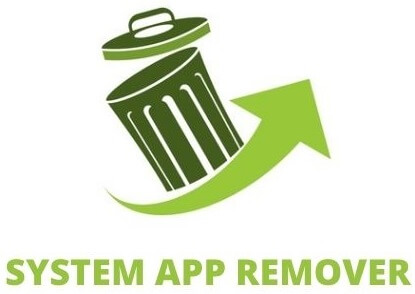
To proceed with this approach, you’ll need to root your Android device. Once root access is achieved, follow these steps to uninstall the system app:
- Download and install the System App Remover application.
- Open the app, locate the SecurityLogAgent, and mark it by tapping the adjacent checkbox.
- Tap the “Uninstall” button to thoroughly remove the app from your device.
Conclusion
In conclusion, SecurityLogAgent is an essential tool for ensuring the security of your device. It allows you to monitor and analyze log data, detect unauthorized actions, and take necessary measures to protect your device and data. While it may consume battery power, it is a small trade-off for the peace of mind it provides.
If you encounter any issues or wish to disable the application, there are various methods available, such as utilizing package disabler applications or using ADB. Remember to handle your device’s security with care and stay vigilant in protecting your personal information.