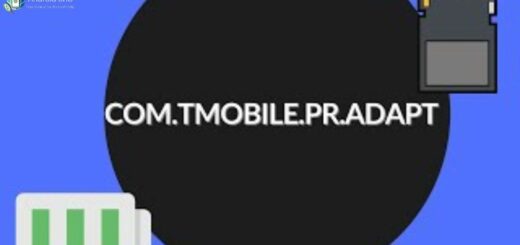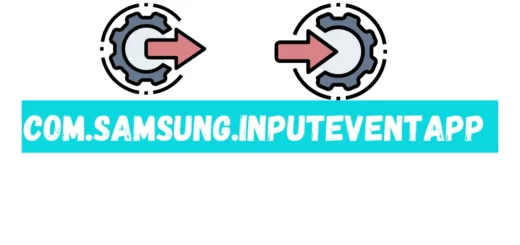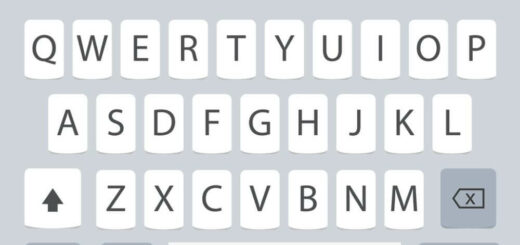WiFi not Working on Phone but working on other devices – FIXED
Are you experiencing frustration with your phone’s WiFi connection while other devices in your household seem to have no problem? Discover possible solutions and troubleshoot tips in our latest blog post to get your phone back online in no time!
If you’re experiencing trouble with your phone’s WiFi connection while other devices in your home seem to have no problem, you’re not alone. This is a common issue that can be caused by a variety of factors. In this post, we’ll explore some possible causes and offer troubleshooting tips to help you get your phone back online.
Change Phone WiFi Settings
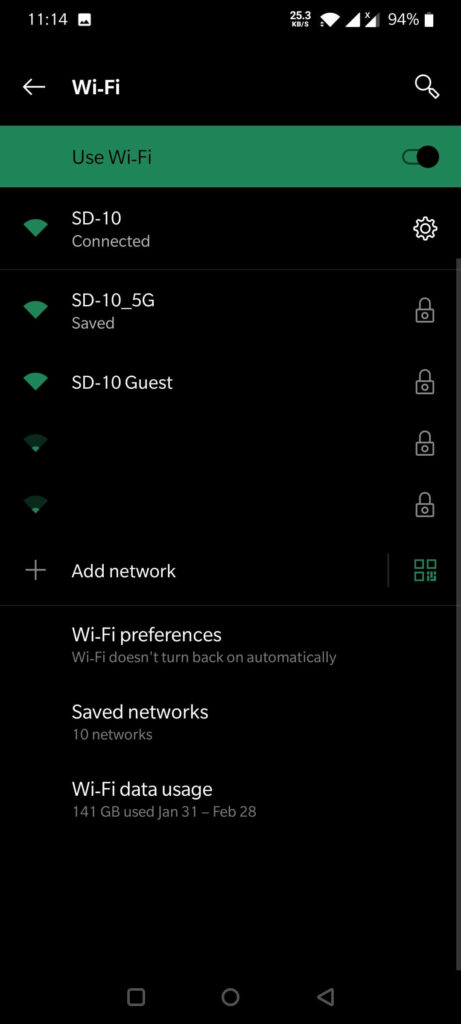
It might sound obvious, but one of the first things to check when your phone’s Wi-Fi connection is not working properly is to make sure that Wi-Fi is actually turned on. Here’s how to do it:
- On an iPhone, go to the “Settings” app and tap on “Wi-Fi” to make sure it’s turned on.
- On an Android device, the process will vary depending on the specific phone model, but generally, you can go to the “Settings” app and look for the “Wi-Fi” or “Connections” option.
If Wi-Fi is turned off, simply tap on the toggle switch to turn it on and see if that resolves the issue. If it does, great! If not, then there might be another issue causing the problem.
Another step you can take is to toggle the wifi off and on again . This can help to refresh the connection and establish a better one.
One possible cause of this issue is that your phone’s WiFi settings may have been accidentally changed. Check to make sure that your phone is connected to the correct network, and that the network’s settings are correct. You may also want to try forgetting the network and reconnecting to it, as well as checking for any updates to your phone’s firmware.
In any case, it is always important to make sure your wifi is turned on before troubleshooting further. It can save you time and effort.
Check Phone’s WiFi Antenna Bands

Another possible cause is that your phone’s WiFi antenna may be damaged. This is more likely if your phone has been dropped or exposed to water. If this is the case, you’ll need to take your phone to a professional for repairs.
Make Sure Your Router Works Properly

Another important step to troubleshoot when your phone’s Wi-Fi connection is not working is to make sure that your router is working properly. Here are a few things to check:
- Make sure that your router is plugged in and turned on.
- Check all cables and connections to ensure that everything is properly plugged in and secure.
- Check if the lights on your router indicate that there is a connection. If there is no light or the light is flashing, it may indicate a problem with the connection.
- Try resetting your router. You can do this by unplugging it from the power source, waiting a few seconds, and then plugging it back in. This can help to refresh the connection and establish a better one.
Problem with Software
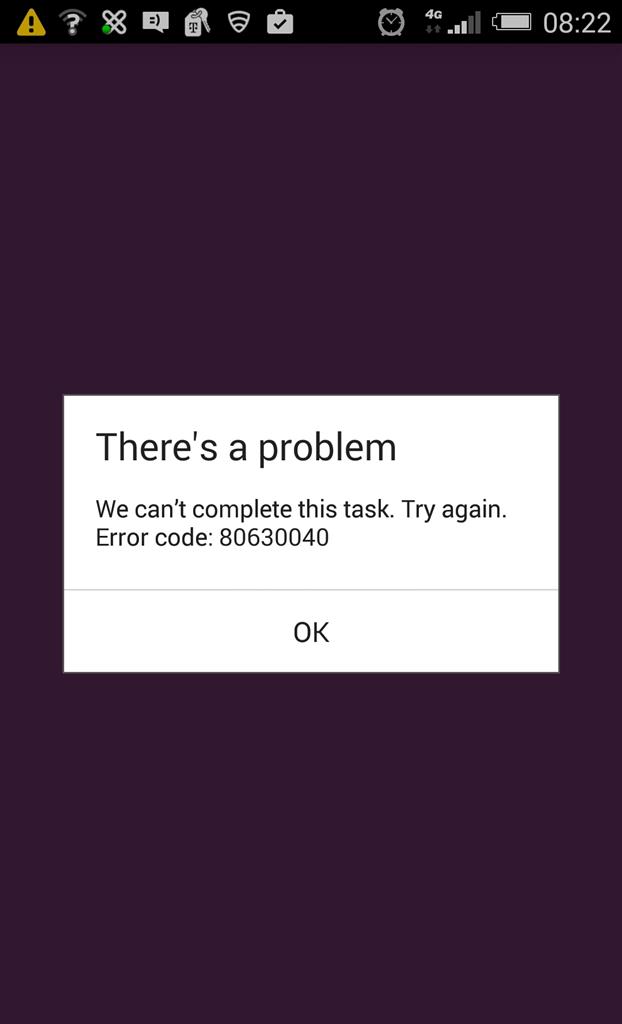
Another cause could be that your phone’s software is not updated and it might be causing a compatibility issue with the wifi network. Make sure that your phone is running the latest software version and try connecting again.
Busy Network/Interference
Another potential cause of your phone’s Wi-Fi connection not working properly is interference from a busy network or other electronic devices. Here are a few things to check:
- Check for other Wi-Fi networks: If you’re in a busy area with many Wi-Fi networks, your phone may be trying to connect to the wrong one. Try switching to a different network or moving closer to your router to improve the signal strength.
- Check for electronic interference: Wireless signals can be disrupted by other electronic devices in your home, such as microwaves, cordless phones, and baby monitors. Try moving your phone closer to your router or moving other electronic devices away from it to see if that resolves the issue.
- Check for other devices connected to the network: If you have a lot of devices connected to your router, it can cause the network to become congested and slow down. Try disconnecting some devices from the network to see if that improves the connection.
If you suspect that this is the issue, try moving your phone and other devices away from these sources of interference.
Problem From the ISP
If you’ve checked that your phone’s Wi-Fi is turned on, your router is working properly, and you’ve tried all the troubleshooting steps but the problem persists, it’s possible that the issue is coming from your Internet Service Provider (ISP).
If none of these troubleshooting tips work, it may be a problem with your router or internet service provider. Contact your ISP for assistance in troubleshooting the issue. They will be able to provide you with more information on the cause of the problem and what steps you need to take to resolve it.
Does it help?
If your phone’s Wi-Fi connection is not working properly, there could be several reasons why. To troubleshoot the issue, you can check if your Wi-Fi is turned on, your router is working properly, your internet service provider is not experiencing any outages, and whether there is interference from a busy network or other electronic devices. If none of these steps resolve the issue, it may be necessary to contact your ISP for further assistance or even a technician to check the issue in person.
For all your android related problems, you can rely on AndroidSRC