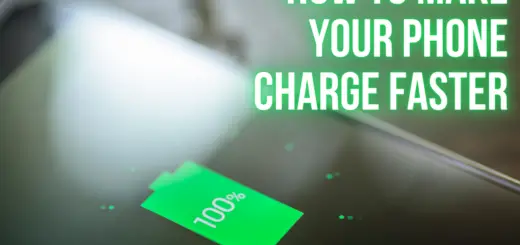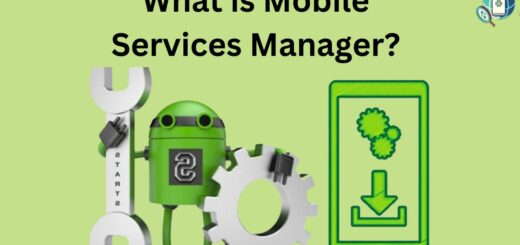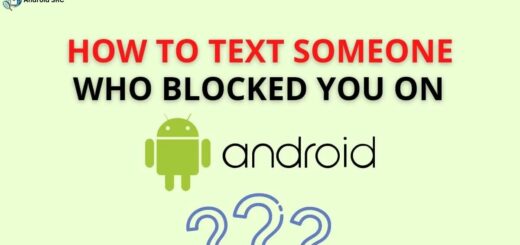Android Stuck on Sending or Downloading when picture messaging
Picture messaging is one of the great advantages of using an Android. You can transfer photos, videos, and animated GIFs easily over text, which is different from SMS messages. You can share photos in a message thread, allowing you to easily share photos between multiple people. Sometimes, however, you might experience a problem when sending a picture message.
Sometimes, the message gets stuck in “send” or “downloading” mode. Fortunately, there are some things you can do to fix this problem.
Picture messaging (also known as MMS) is a great way to share photos with your friends. However, when it comes to Android, the picture messaging feature can be buggy. Here are some ways to fix Android picture messaging issues.
This issue is 100% fixable
Picture messaging is a great feature to have when it comes to your mobile devices, but there are times when it is a nuisance. One of the most common problems is Android getting stuck on sending or downloading a picture message. You may even be confused as to why you keep receiving these types of messages since you have never sent a picture. To fix the problem, try to keep the solution simple.
Picture messaging and texting are two of the most basic functions we have access to with our phones. There are apps you can download to make texting and picture messaging easier, but what happens when your phone gets “stuck”? And what kind of effect does this have on your ability to send and receive pictures? Don’t worry we can solve it here in this article.
Restart your phone

Restarting your phone is a simple way to revive a device that’s started to lag and seems slower than usual. If you’ve noticed this phone issue, try restarting your phone or tablet. To restart your phone, follow these steps:
- Press and hold the power key until your phone switches off.
- Wait for the phone to shut down completely.
- Press and hold the power button again to restart your phone.
- Wait until your phone turns on.
It’s happened to all of us. You’re out running errands or walking home from work and your phone just dies on you. Or maybe you’re just having a bad day and your phone’s battery says “it’s not you, it’s me.” No matter what the reason, nothing makes you want to pull out your hair quite like having to restart your phone. But instead of cursing your luck, learn what to do the next time your device starts misbehaving.
Soft reset your android phone
Soft reset your phone to fix minor problems. A soft reset o, you can reboot is known as a short shutdown when your phone. It may sound like an odd term, but a soft reset involves turning your phone off and then back on again. It’s the easiest way to fix issues on your Android device. You may even get a message asking if you want to do this, and it’s better to do it sooner rather than later.
Rather than pulling the battery out, a soft reset involves pressing and holding the Power button for 10 or so seconds. The phone will turn off and back on again, and any apps you may have running will close.
A soft reset is usually performed when your device is not working properly. A soft reset is a temporary recovery of your smartphone and won’t stop any viruses or malware from infecting your phone. To perform a reset, you will first power off your smartphone, then press and hold the power button for 10 seconds. Allow the phone to boot completely and then turn the device back on.
Clear some messages on the android phone

Messages are a big part of why we like our phones so much. However, sometimes there are messages that we want to keep but don’t want to delete. Clearing them, however, allows you to delete any messages you don’t want in the future. To clear messages on an Android phone follow the steps below.
- From the home screen, swipe your finger from left to right.
- Tap the message you want to clear.
- Then tap the trash can icon in the top-right corner of the screen.
- Tap Delete message.
When you have a lot of messages on your Android phone, it can be hard just to find the ones you want. Clear some message is an app that will help you sort through all the messages on your Android phone.
Way to Clear some messages on your iPhone
Clearing some messages on your iPhone is easy: just go to the Messages app, tap the folder icon in the top left, and then choose Messages > Show All. You can also clear messages in the Notifications Center by tapping the Notifications icon and choosing Messages > Clear All. But if you have an iPhone 7 or newer, you can also use the “Close All Messages” option in the Messages app, which is much quicker than digging through folders. Just swipe left on the message you want to delete, tap the three dots icon in the top right corner, and choose Close All Messages.
Fix your MMS and Software issues all at once with a backup and reset
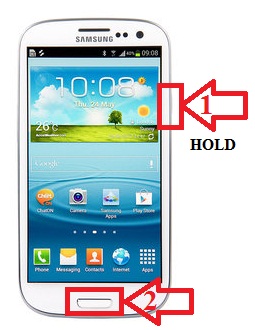
Is your Android phone acting up? MMS issues? Screen rotation issues? These issues can be annoying, but easy to fix. To prevent these issues from happening in the future, you can back up the system first, then reset your phone.
For Android users, one of the most frustrating things is dealing with broken or malfunctioning apps. Whether it’s a messaging app, or social media app, or just a run-of-the-mill app you use occasionally, it can be infuriating to have something essential to your digital life malfunctioning.
It doesn’t have to be that way, though. There are some ways to fix common app problems, from broken permissions to app crashes to MMS issues. And, of course, the easiest way to fix most app problems is by simply uninstalling the app and reinstalling it.
Everyone loves a good miracle fix, especially when it comes to fixing a malfunctioning phone or tablet. Unfortunately, most miracle fixes do little more than make the problem worse. Even worse, they change something in a way that causes other problems.
So, when something goes wrong with your Android device, it’s tempting to believe a miracle fix is your best option. And in some cases, it is. But it’s often best to do your research, back up your files, and then simply reset the phone back to a factory default state.
It can be frustrating when your phone runs out of storage, or when you can’t find an app or game that you want to play. Often, these problems can be resolved by clearing your cache, updating apps, or deleting photos.
But sometimes, resetting your phone—also known as a factory reset—is the best option. It clears all of the apps, games, and data on your phone, then reinstalls iOS or Android and restores all of the storage space that you previously lost.
If you’re one of those folks who desperately need your phone to function as a phone, but don’t want to deal with the headache of dealing with your software issues, then we’re probably the average Android user. Most of us want our phones to work beautifully and reliably, and to then deal with any software problems they have. Unfortunately, that just doesn’t happen.
Always remember to backup your phone’s data in a good memory card as the data can get corrupted.
Want to know about the best memory cards for your phone? You can click on the link: androidsrc.net/best-memory-cards-for-android-phones
Messages should be started “Sending” and “Downloading” properly
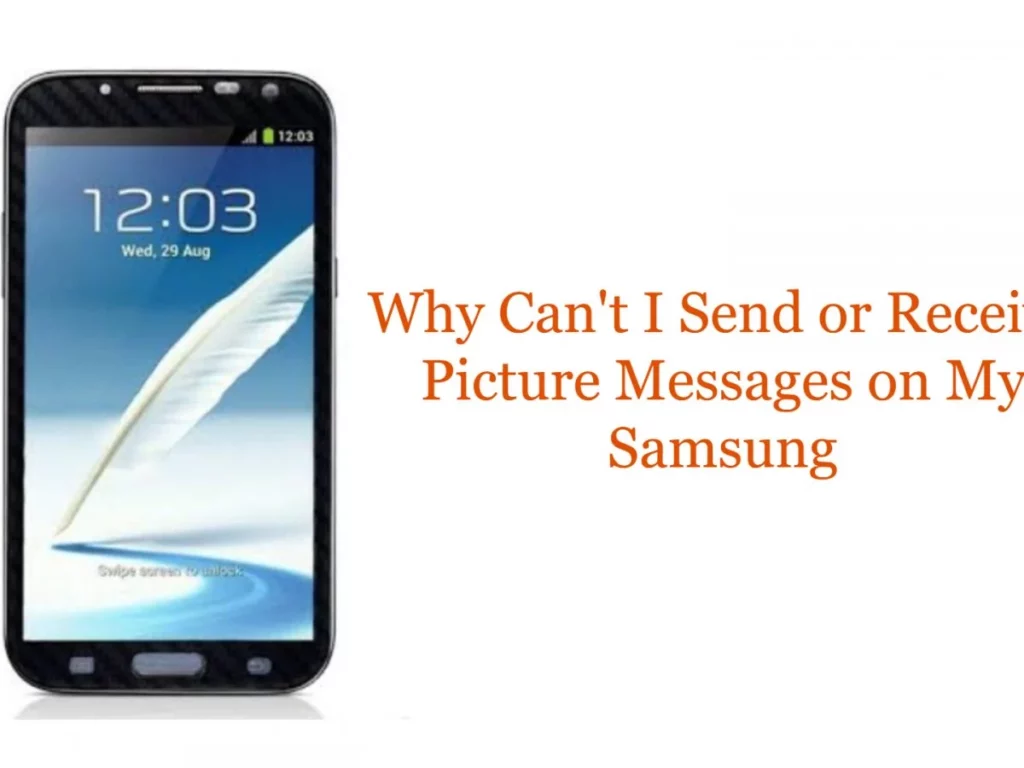
It’s frustrating when you’re trying to get work done, but your smartphone won’t deliver your messages. And if you’re trying to get in touch with someone for immediate help, it’s downright upsetting. But the good news is, they’re easy to fix, and they’re not particularly difficult. If you’re having issues sending and receiving messages, try these steps:
- “Sending” and “Downloading” should be capitalized
- Use smiley faces or emoticons
- Send text messages as SMS
- Tell the recipient that a message is a draft
We all receive so many text messages a day, from friends, family, work, texts from unlucky numbers, and text messages from unknown numbers. At least now you can avoid the mistakes that most people make and you will never receive a “sending failed” message again. You may not know that your mobile phone has an option to automatically send a “sending failed” message.
This happens when your phone cannot send an SMS message. The most common reason for getting a “sending failed” message is when your mobile provider incorrectly sends a text message to your phone.
How to know the issue
If you purchased an Android phone within the past few years, you’re most likely familiar with the “stuck on sending or downloading” message on the Messaging app, especially when trying to send or receive a pic message. There may also be a message to indicate why sending or receiving pic messages fails, such as MMS settings not correct or SIM card not present. This error is quite common, and when it occurs, it can be frustrating.
For your kind information if the above steps don’t work for you

If Android is stuck on sending or downloading when picture messaging, it could be due to a malfunctioning notification, having too many notifications, or a virus. How to fix Android stuck on sending or downloading when picture messaging Check to see if the app is functioning normally. If it works normally, try restarting the phone. Try the recharge your Android phone. Try a hard reset.
This will force your device to forget the SIM card. Uninstall and reinstall the messaging app. Try uninstalling and reinstalling the messaging app. Uninstall and reinstall the messaging app. Uninstall and reinstall the messaging app. How to check Android notification settings Turn on notifications for the messaging app.
Close other applications that are using memory Turn off animations, audio, and vibrations Turn off Wi-Fi, Bluetooth, and location services Turn the phone off. Press the power button to turn off the phone. Press the power button