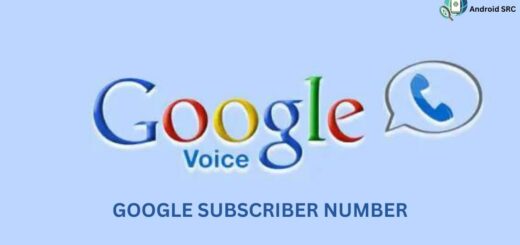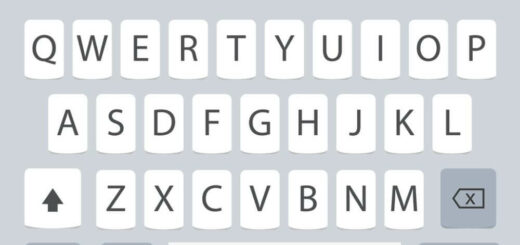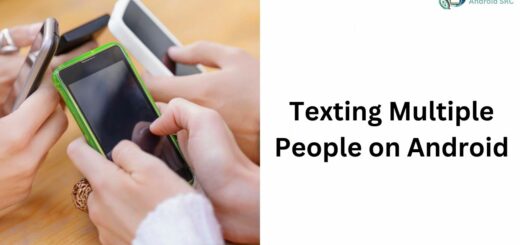Why Does My Phone Keep Beeping? Troubleshooting Guide
Have you ever been in the middle of something important and your phone starts beeping for no apparent reason? Or, have you had to deal with constant beeping from your Android phone that just won’t stop? It can be frustrating and distracting, especially when you don’t know why it’s happening.
In this blog, we will discuss all the possible reasons for your Android phone beeping and how to stop it. From closing unused apps to restarting your phone, we have listed out all the solutions that you can try.
We will also discuss notification settings and hardware faults that could cause beeping problems. Lastly, we will talk about how to detect if your phone is being bugged. So, let’s dive in and learn how to put an end to those annoying beeps once and for all.
Why Does My Android Beep For No Reason: Possible Reasons for Android Phone Beeping
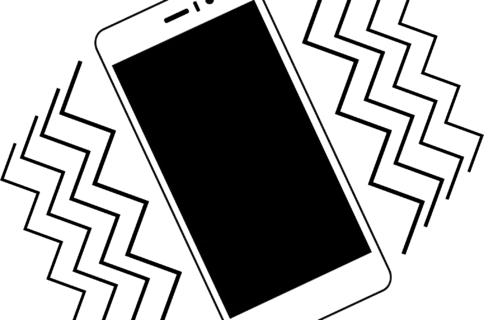
Does your Android phone keep beeping without any reason?
If yes, then it might be due to several possible reasons that you need to look into:
Firstly, check if your notification settings are set to notify you for every action. Secondly, a low battery could also trigger the beep sound intermittently as an alert. Thirdly, some apps may have notification sounds turned on by default and could be the culprit behind this annoying issue. Fourthly, malware or virus infection in your smartphone could lead to such noises as well. Lastly, hardware issues like faulty speakers or charging ports can also cause beeping noises.
How Do I Stop My Android From Beeping?

If your Android keeps beeping, first check for any missed notifications. Disable notifications from apps causing the issue in settings or turn off connectivity settings like NFC. If all else fails, try restarting or resetting your phone, but use caution as this may delete personal data.
Close All Unused Apps

If you’re wondering why your Android phone keeps beeping, one possible culprit could be app notifications that are turned on by default. To stop this annoying issue, start by identifying the source of the problem and turning off unnecessary notifications and sounds. If that doesn’t work, try closing all unused apps or putting your phone in safe mode. Another option is to perform a factory reset or backup your data and revert to factory settings. Remember that charging issues, software glitches or hardware faults can also cause beeping noises.
Clear Your Browsing History, Cached Files & Website Data
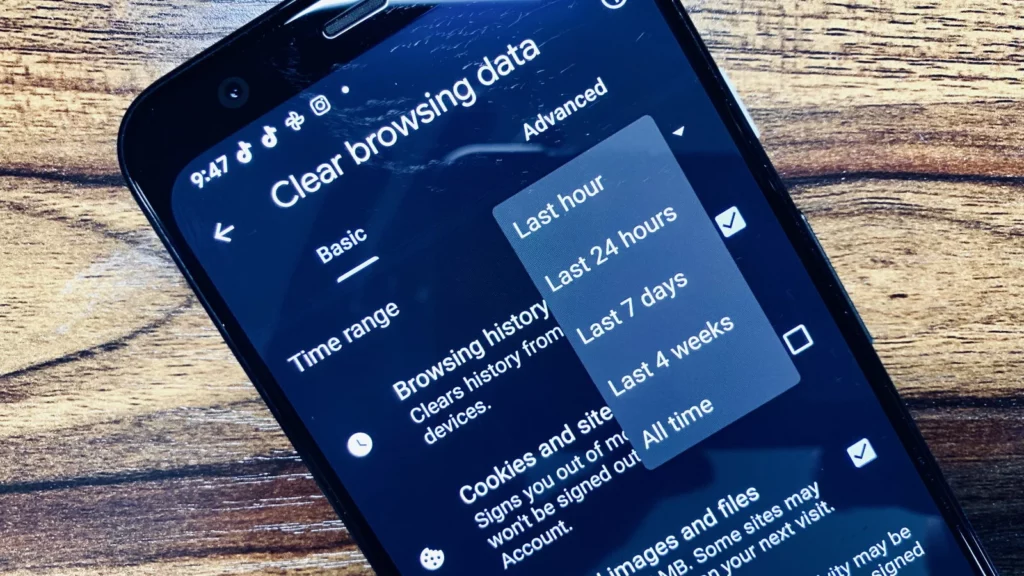
To resolve the annoying beeping issue on your Android phone, try clearing your browsing history, cached files and website data. Start by identifying the source of the problem; it could be notifications or low battery alerts. Adjust your notification settings to turn off unnecessary notification sounds. Uninstall or disable any apps that may be causing the beep. If the problem persists, restart your phone or perform a factory reset for a fresh start.
Update Your Apps
To eliminate the annoying issue of why does my android phone keep beeping due to outdated apps, begin by identifying whether it’s coming from notifications or alerts. Then check which Notification or App it is. If you can’t happen to locate it, just update all your apps which have an update available.
To update your apps on an Android device, you can follow these steps:
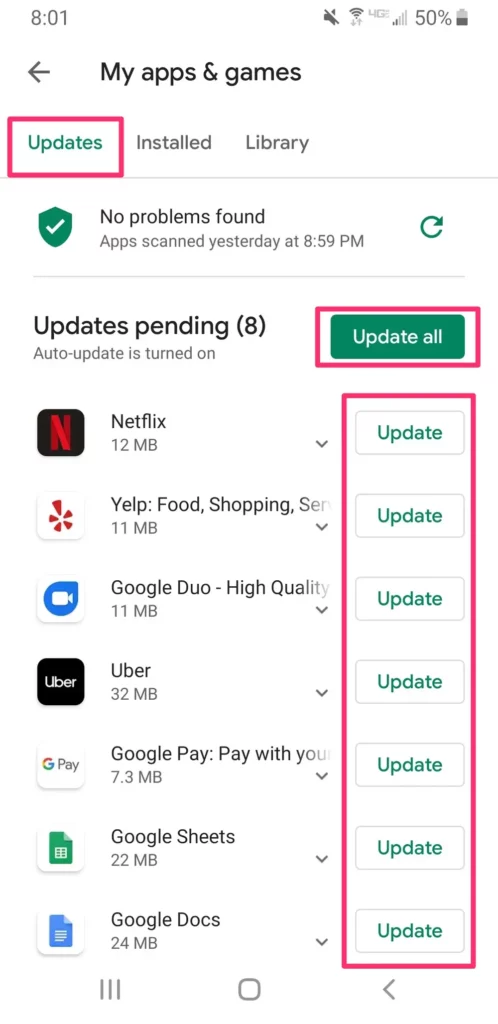
- Open the Google Play Store app on your Android device. The Play Store app usually has a white shopping bag icon with a colorful triangle on it.
- Once the Play Store app is open, tap on the menu icon, typically represented by three horizontal lines, located in the upper-left corner of the screen.
- In the menu, select “My apps & games” or a similar option. This will take you to a list of apps installed on your device that have available updates.
- On the “Updates” tab, you will see a list of apps with available updates. If you want to update all the apps, you can tap on the “Update all” button. Alternatively, you can manually update individual apps by tapping the “Update” button next to each app.
- The Play Store will begin downloading and installing the updates for your selected apps. You can monitor the progress of the updates in the notification bar at the top of your screen.
- Once the updates are completed, the updated apps will be ready to use on your device.
Note: The steps may slightly vary depending on the version of Android and the specific device you are using. In some cases, the Play Store app may automatically update your apps in the background without requiring manual intervention.
Try safe mode
If you’re frustrated with why does my android phone keep beeping, one simple solution is to try Safe Mode.
To boot your Android device into safe mode, you can follow these steps:
- Power off your Android device completely. You may need to press and hold the power button for a few seconds until the power options appear.
- Once the power options appear on the screen, look for the “Power Off” or “Restart” option and tap on it. This will initiate the shut-down process.
- After your device is completely powered off, press and hold the power button to turn it back on.
- As the device begins to boot up, immediately press and hold the volume down button. Keep holding it until the device finishes booting up.
- If you successfully entered safe mode, you will see the words “Safe mode” or a similar indication on the screen.
Author’s Note: The steps to boot into safe mode may vary slightly depending on the make and model of your Android device. In some cases, you may need to use different button combinations, such as holding the volume up button instead of the volume down button. If the above steps don’t work for your device, you can try searching online for the specific instructions for your device model.
Fix the Phone Beeping Randomly

To fix the phone’s beeping randomly, there are a few troubleshooting steps you can try.
Make Sure Your Phone Screen Is Off During Calls
When your phone’s screen is on during a call, accidental touches or gestures can trigger various sounds and notifications. Ensure that your screen turns off automatically when you’re on a call to prevent these interruptions.
Enable “Do Not Disturb”
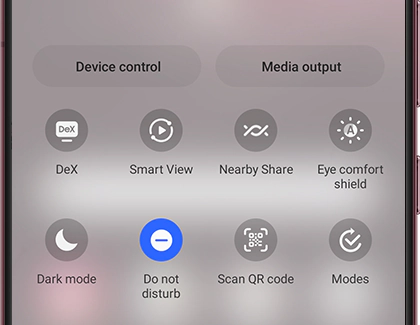
Activating the “Do Not Disturb” mode on your phone silences all notifications, calls, and alerts, ensuring that your phone doesn’t beep or vibrate unexpectedly. This mode is particularly useful when you want to stay focused or avoid disruptions.
Disable The Minute Minder
The Minute Minder is a feature on some older phones that beeps to remind you of the duration of a call. If you find this beep annoying, you can disable it in your call settings to stop the reminders.
To disable the minute minder, navigate to the call settings on your Android device. Look for the option related to the minute minder feature and toggle it off. This simple adjustment will ensure that your phone no longer beeps during calls, providing a smoother and uninterrupted calling experience.
Check Call And Sound Settings
To troubleshoot the beeping issue on your phone, it is essential to check the call and sound settings. Start by ensuring that the call volume is not set too high, as this can cause a beeping sound. Additionally, check the sound settings for any unusual configurations that could be triggering the beeping. Adjust the call settings to stop the beeping, and verify the sound settings to troubleshoot the issue further.
Activate Silent Notifications
To prevent the constant beeping of your phone, there are several steps you can take. One option is to enable silent notifications, which will stop the beeping altogether. By switching your phone to silent mode or activating the “do not disturb” mode, you can effectively silence all notifications and eliminate the beeping sound. Another option is to adjust your notification settings, opting for a vibrate function instead of a beep. This way, you’ll still receive notifications without the disruptive noise.
Check for Phone Beeping Virus
To troubleshoot the beeping issue on your phone, it’s important to check for a potential phone beeping virus. Start by running a malware scan using antivirus software to detect and remove any malicious programs causing the beeping. Be sure to update your phone’s firmware as well, as this can help protect against beeping viruses and other security threats.
I’d also suggest you check for any suspicious apps that may be responsible for the beeping. Uninstalling or disabling these apps can help eliminate the beeping problem. It’s also a good idea to regularly scan your phone for malware to ensure that it’s free from any harmful software. These simple steps, can effectively address the issue of your phone’s beeping and ensure its optimal performance.
How Do I Get My Phone to Stop Beeping During Calls?
Minute Minder
A Minute Minder, also known as a Minute Counter, is a useful feature found on many smartphones that ensures accountability during phone calls. When activated, this feature causes your phone to emit a beep every minute throughout the call’s duration.
The purpose of these beeps is to help you keep track of how much time you’re spending on the call, preventing you from getting lost in lengthy conversations. This feature is especially beneficial for individuals with limited calling plans, as it aids in managing call duration and potentially saving money.
If you wish to stop these beeping reminders during your calls, you can easily disable the Minute Minder by navigating to your phone’s call settings and switching it off.
Notification Settings and Beeping Issues
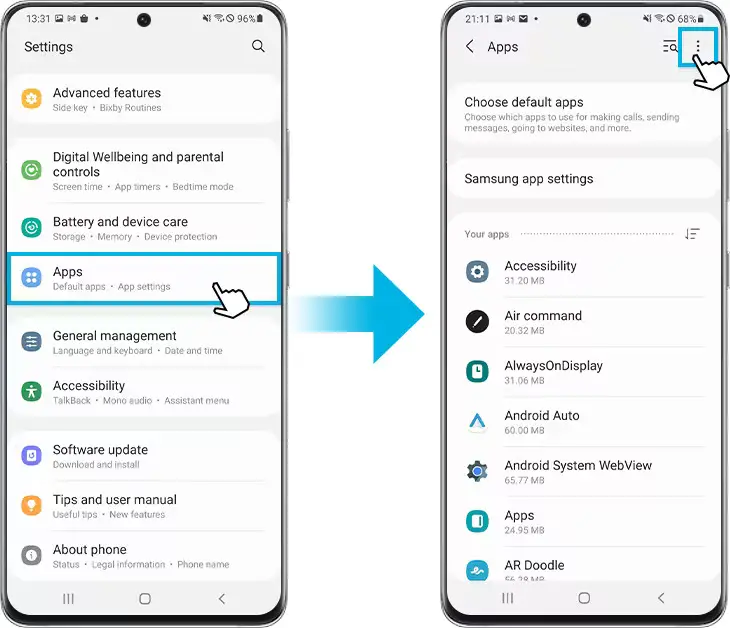
To prevent your phone from beeping during calls due to notifications, it’s important to know that your phone alerts you to messages or events whether you’re on a call or not. To stop these interruptions, activate “Do Not Disturb” mode, customize app notifications to be silent during calls, or switch to silent mode when you’re on a call, ensuring that incoming notifications don’t disrupt your conversations.
- For app notifications, go to “Settings” > “Apps” > Select the app > “App notifications” and turn off sounds.
- For system notifications, go to “Settings” > “Notifications” or “Sounds and Vibration” > Customize the notification settings for each type (e.g., messages, email, calendar) and disable sound.
NFC

To prevent your phone from beeping during calls, you should access your phone’s settings, navigate to the “Connections” section, and disable NFC (Near Field Communication) along with other connectivity features like Bluetooth and Wi-Fi. When NFC is left on, it might continually attempt to connect with nearby devices like credit cards, causing the beeping issue. By turning off these connection options, you can ensure a disruption-free phone call experience.
Sim Toolkit
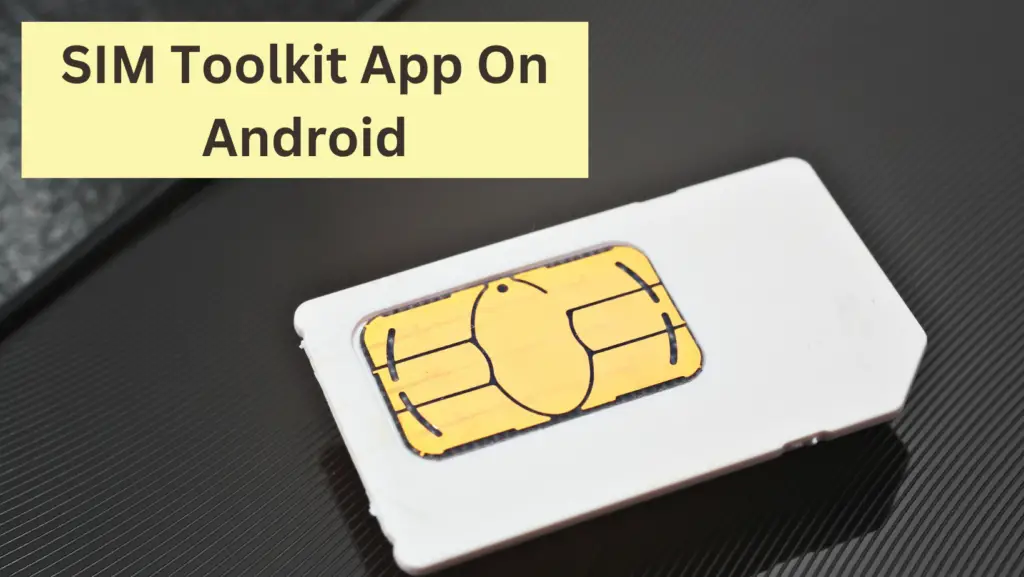
If you’re experiencing beeping noises during phone calls, the likely culprit could be your SIM Toolkit settings. On phones like Samsung and Redmi, you may find this feature under various names like Vodafone Power or Idea Power, depending on your SIM card.
To resolve the issue, navigate through your SIM Toolkit until you find “Flash” and select “Activation,” then deactivate it. This should eliminate the irritating beep sounds that often result from subscribed ringtones or alerts within the SIM Toolkit.
Call Waiting
When you’re already engaged in a phone call and receive another incoming call, your phone will typically alert you with a beep. This is because, in the midst of an ongoing call, your phone can’t ring in the conventional manner. As a result, it resorts to beeping to signal the incoming call.
At this point, you have several options: you can decline the new call to halt the beeping, end your current call to accept the new one, or you can even choose to pick up the new call and place the first one on hold.
If these options don’t suit your needs, you may consider deactivating the Call Waiting feature in your phone’s Call settings. Doing so ensures that you won’t receive new calls while already on a call, and callers will receive a “user busy” notification instead. This method provides more control over your call handling.
Call Recording
If you have Call Recording enabled on your phone, it’s normal for it to produce beeping sounds during calls to indicate that the function is actively recording the conversation. Similarly, when the other party is recording the call, you might hear beeping to signal the ongoing documentation, although this isn’t consistent across all situations.
To address the constant beeping issue during calls, it’s advisable to double-check and confirm that your call recording feature is switched off if you suspect it may be the cause of the beeping, providing a way to eliminate unwanted interruptions.
How Do I Stop My Phone From Beeping When Charging?
Put an end to the annoying beeping noise while charging your phone. Troubleshoot and eliminate the reasons behind the beeping alerts during the charging process. Discover strategies to silence the beeping and enjoy a peaceful charging experience. Follow these steps to stop the beeping on your phone when connected to a charger.
Restart Your Phone
Rebooting your phone can potentially resolve the beeping issue. By performing a simple restart, you give your phone a fresh start, which might help alleviate the continuous beeping problem. Powering off and on your phone is a quick troubleshooting step that can provide relief from the beeping noise.
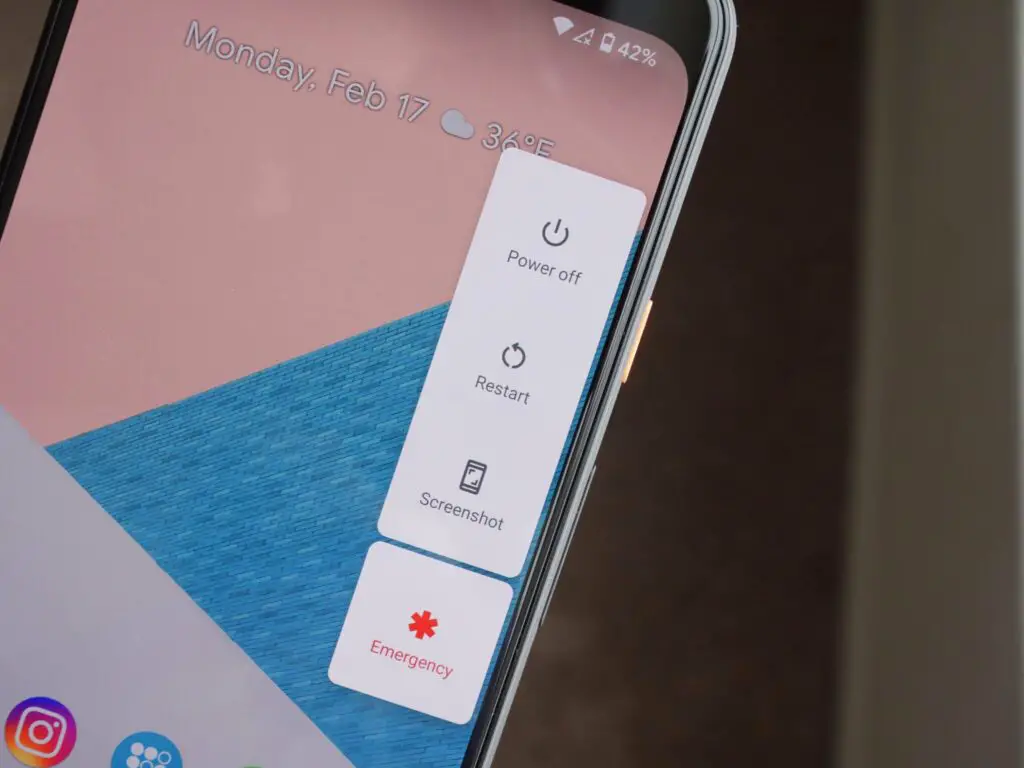
To reboot your phone, simply press and hold the power button until you see the option to power off. Once your phone is completely powered off, press and hold the power button again to turn it back on. This will initiate the restart process and hopefully eliminate the beeping noise.
Faulty Charger

When your phone emits a beeping sound while charging, it’s often a response to a faulty charger. These alerts are a valuable signal that the charging process is experiencing irregularities, possibly due to a faulty charger. Such interruptions in the charging cycle can lead to improper current flow, potentially impacting your phone’s battery health over time, even if it seems to be fully charging at the moment. Therefore, these beeping alerts serve as an early warning, allowing you to address the issue before any long-term damage occurs. It’s an essential reminder to take the necessary steps to resolve the problem and ensure the health of your device’s battery.
Check Your Charging Cable

If your phone is beeping during charging, it’s worth considering the condition of your charging cable as a potential culprit. Charging errors can occur if the cable is broken or damaged, leading to the beeping alerts from your phone. Some charging cables have separate wires, and with prolonged use, these wires can become frayed or disconnected from the connector. If you notice any damage or wear on your charging cable, it’s advisable to replace it with a high-quality and compatible replacement as soon as possible. Ensuring a reliable and well-maintained charging cable is essential for efficient and error-free charging.
Clean The Charging Port

Over time, charging ports can accumulate dirt and debris, potentially causing beeping issues during charging. To address this, you can attempt to clean the port by using a clean, dry toothbrush or by employing short bursts of compressed air to dislodge any foreign particles. It’s crucial to turn off your phone before attempting this cleaning process to ensure safety.
However, if you continue to hear beeping sounds even after cleaning, it’s possible that the charging port is permanently damaged.
Damaged Phone Battery

If you’re hearing a beeping sound while charging, it might be a signal that your phone’s battery is in a significantly deteriorated condition. Problems with the battery can impair its capacity to store and hold power effectively. In some cases, the current from your charger might not be utilized as the phone’s system detects that the battery isn’t charging properly due to damage or wear. This is a concerning situation, and if you suspect a damaged battery is the root cause of the beeping issue, it’s advisable to seek professional assistance to evaluate and potentially replace the battery, ensuring your device charges and functions optimally.
Damaged Or Dirty Charging Port

A beeping sound during phone charging can also be attributed to a faulty charging port. Such issues may arise from prior improper usage, wear, and tear, or the natural degradation of phone accessories over time. As phones age, it’s common to encounter these concerns. The charging port can accumulate dust and dirt, especially if your phone frequently resides in your pocket or bag. This build-up can obstruct the proper connection between the charging port and your charger’s components. As a result, the charging process gets disrupted, leading your phone to notify you with beeping sounds. Recognizing these signs is vital as it can prompt you to clean the charging port or consider repair or replacement if needed, ensuring your phone charges effectively.
Malicious Apps

Smartphones are versatile devices with numerous apps serving specific functions. However, certain apps may have features that clash with your phone’s system settings, potentially causing anomalies detected by the system. When you install third-party apps, they often request various permissions, which can include the ability to modify system settings.
If these permissions are not used appropriately or if the app conflicts with your phone’s settings, it could lead to charging issues. To address this, you may want to review the permissions granted to your apps, update them, or uninstall any problematic apps to ensure they don’t disrupt your phone’s charging functionality.
Perform A Factory Reset
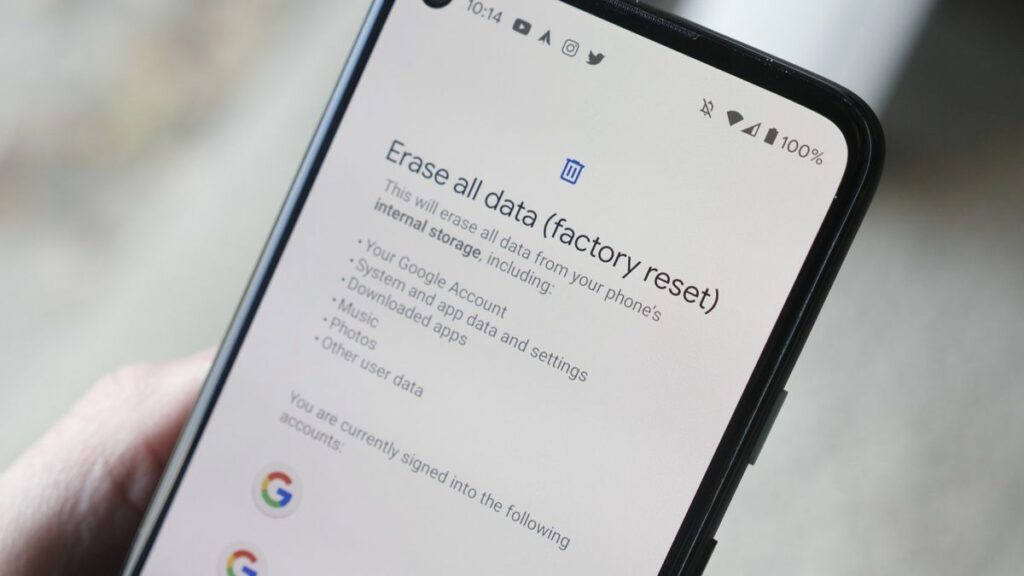
To perform a factory reset:
- Open the Settings app.
- Tap on “About Phone.”
- Select “Factory Reset.”
- Tap on “Erase All Data.”
- Confirm the data removal.
- Wait for the system reset to finish.
After the reset, follow these steps:
- Reinstall the necessary applications.
- Pay attention to permissions requests for each application.
- If any app requests to change system settings, do not grant permission; instead, delete the app from your phone.
Why is My Samsung Making a Beeping Noise?

A beeping noise on your Samsung device could be due to various reasons, including notifications, low battery alerts, charging notifications, alarms or timers, error messages, enabled accessibility features, connected accessories, apps or games, background processes, or potential security issues, so it’s important to investigate the specific circumstances and settings on your device to determine the exact cause.
How Do I Turn Off the Beep on My Samsung?
To turn off or customize the beeping sound on your Samsung phone, follow these general steps, as specific menus and options may vary based on your device model and software version:
- Battery Alert: To stop low battery alerts, go to “Settings” > “Battery” and adjust or disable battery-related alerts.
- Charging Sound: To disable charging sounds, go to “Settings” > “Sounds and Vibration” > “Charging sounds” and turn it off.
- Alarms and Timers: Open the Clock app and turn off or modify any active alarms or timers.
- Accessibility Features: If accessibility features are triggering beeps, go to “Settings” > “Accessibility” and review the settings to disable any auditory alerts.
- Connected Accessories: Adjust the settings for connected Bluetooth devices or accessories that might be causing beeping sounds.
- Apps and Games: Check the settings within individual apps or games to disable in-app sounds or notifications.
- System Sounds: To disable system sounds (e.g., touch sounds, screen lock sounds), go to “Settings” > “Sounds and Vibration” > Customize these settings.
- Error Messages: Address any error messages or notifications by investigating their source and resolving any underlying issues.
- Security Issues: If you suspect security issues, perform a security scan or consider a factory reset if necessary after backing up your data.
FAQs:
Is Android Phone Beeping something to worry about?
A beeping sound on an Android phone is not necessarily a cause for concern; it often indicates routine notifications like messages, alarms, or low-battery alerts. However, if the beeping is persistent, associated with error messages, or accompanied by security concerns, it’s important to investigate and address the specific issue as it could signify problems that require attention.
How Do You Know If Your Phone Is Being Bugged?
Detecting if your phone is being bugged can be challenging, but signs like unusual battery drain, data usage, overheating, unexpected pop-ups, and background noise during calls could indicate surveillance. If you suspect intrusion, take action by scanning for malware, inspecting your phone for physical modifications, and seeking professional help to ensure your privacy and security.
Why is my phone beeping nonstop?
A phone beeping nonstop can result from various factors, including unread notifications, active alarms, low battery, charging issues, accessibility settings, software errors, problematic apps or games, hardware problems, background processes, or security alerts. To address the issue, pinpoint the likely cause and take relevant troubleshooting steps, such as restarting your phone, checking for software updates, etc.
Why does my Android phone make a noise but no notification?
Your Android phone can make sounds without visible notifications due to various reasons, such as background apps, system sounds, hidden notifications, app-specific behaviors, or accessibility features. Additionally, connected devices like Bluetooth accessories might generate sounds independently.
To pinpoint the cause, review running apps, system settings, and connected devices, and consider checking accessibility settings and investigating specific apps.
Why is my mobile making weird noises?
Strange noises from your phone can be attributed to a variety of factors. They may arise from app notifications, hardware issues, malicious apps or malware, recent software updates, background processes, connected devices, system settings, or electronic interference. To pinpoint the cause and address the issue, review these potential sources of noise, adjust settings accordingly, and consider professional assistance if necessary.
Conclusion
Android phones beeping for no reason can be frustrating and distracting. It is essential to identify the root cause of the problem before taking any action to stop it. From clearing cached files to restarting your phone, there are several ways to address this issue. Notification settings can also contribute to beeping problems, and it’s important to check app-specific notification settings and permissions. In some cases, hardware faults may cause your phone to beep unexpectedly, so it’s important to keep an eye on battery charging, temperature issues, system updates or malware presence that might affect your device’s performance.
If you’re using a Samsung phone, adjusting NFC settings or updating software can help resolve the issue. Finally, if you suspect that your phone is being bugged, seek professional help from a security expert immediately. Follow these steps and keep your Android phone from beeping non-stop!
Visit Android SRC for more such Android Related Fixes and Helps :).