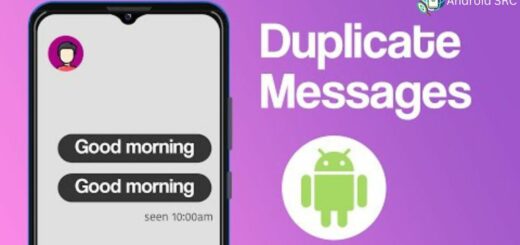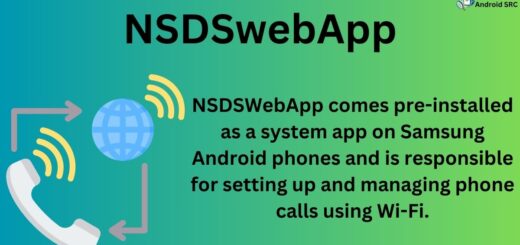com.samsung.android.app.sharelive: Explained
If you are a Samsung user, you might have come across com.samsung.android.app.sharelive. But what exactly is it? In this blog post, we will explore com.samsung.android.app.sharelive in detail, its usage and functionality, and whether it is safe or not. We will also discuss the common issues caused by the app and how to fix them.
Additionally, we will answer some frequently asked questions about com.samsung.android.app.sharelive, such as how to access it, whether it drains battery life, and if there are alternatives to Samsung Quick Share. So if you want to know more about com.samsung.android.app.sharelive and have a better understanding of how it works with your Samsung device, keep on reading!
What is com.samsung.android.app.sharelive?
“com.samsung.android.app.sharelive” is a built-in system app on Samsung Galaxy phones responsible for the native Quick Share function. It allows users to easily share content across their network, such as photos, videos, and files.
Additionally, it offers screen-sharing capabilities during video calls, enhancing interactive and productive communication. This app ensures seamless connectivity and sharing experiences with loved ones, making it convenient to share live moments regardless of geographical distances.
- Name: Quick Share
- Package Name: com.samsung.android.app.sharelive
- Developer: Samsung Electronics Co., Ltd.
- Android Version: Android 10+ , Samsung One UI 2.1
What is com.samsung.android.app.sharelive Used for?
“com.samsung.android.app.sharelive” is used for several purposes on Samsung Galaxy devices:
- Quick Share: This app is responsible for the Quick Share feature on Samsung devices. Quick Share allows users to quickly and easily share photos, videos, and files with nearby Samsung devices, making it convenient for sharing content with friends and family.
- Screen Sharing: com.samsung.android.app.sharelive also enables screen-sharing capabilities during video calls. This means that users can share what’s happening on their device’s screen with the person they are talking to, which can be useful for presentations, troubleshooting, or simply sharing information on the screen.
- Enhanced Connectivity: The app is designed to enhance connectivity between Samsung devices, ensuring seamless sharing and communication experiences.
How does Samsung Quick Share Work?
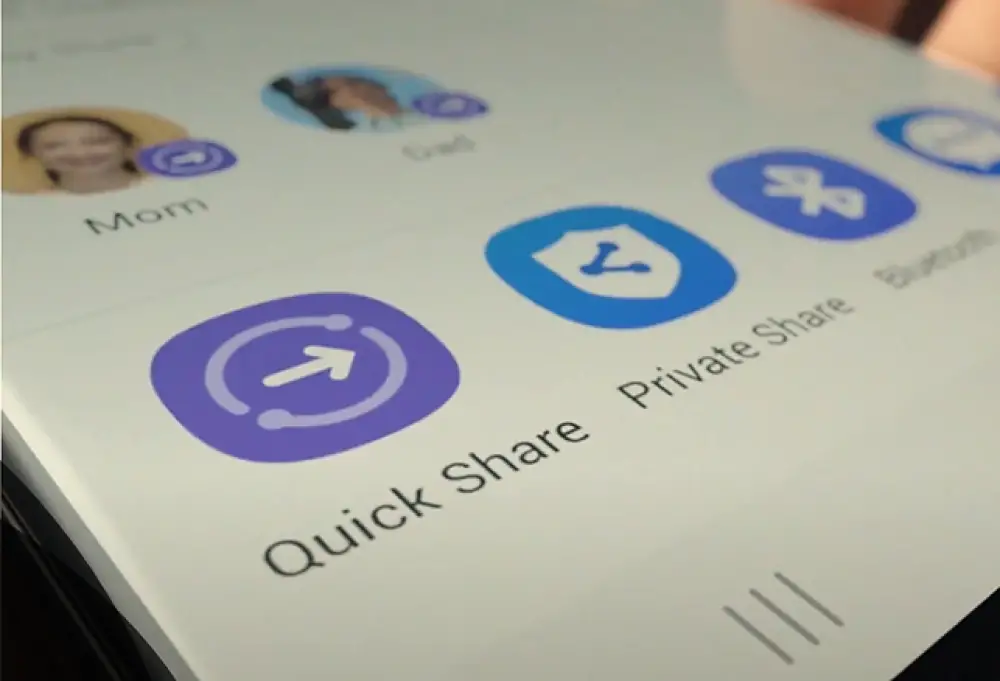
Samsung Quick Share is a feature that allows users of Samsung Galaxy devices to quickly and easily share various types of files, such as photos, videos, and documents, with nearby Samsung devices. Quick Share uses a combination of Wi-Fi Direct and Bluetooth technology to enable this seamless sharing process.
Here’s how it generally works:
- Ensure Compatibility: Both the sender’s and receiver’s devices should be Samsung Galaxy devices with Quick Share capabilities. Also, make sure that Quick Share is enabled on both devices.
- Open Quick Share: On the sender’s device, go to the file you want to share (e.g., a photo in the gallery or a document in the file manager). Tap the “Share” option.
- Select Quick Share: From the list of available sharing options, choose “Quick Share.”
- Choose Recipient: Quick Share will search for nearby Samsung devices with Quick Share enabled. The receiver’s device should have Bluetooth and Wi-Fi enabled. Once the receiver’s device is detected, it will appear in the list of available devices.
- Send the File: Select the recipient’s device from the list. You may also have the option to set a time limit for how long the file is accessible on the recipient’s device. Once confirmed, tap “Send” or a similar action.
- Receiver Acceptance: On the receiver’s device, they will receive a notification or prompt asking if they want to accept the file. They can choose to accept or decline.
- File Transfer: If the receiver accepts, the file is transferred directly between the two devices via a Wi-Fi Direct connection, which is faster than traditional Bluetooth transfers. The file is then saved on the receiver’s device.
- Confirmation: Both the sender and receiver will receive a notification when the transfer is complete.
Is com.samsung.android.app.sharelive Safe or A Spyware?
The safety of “com.samsung.android.app.sharelive” is a subject of concern for some users due to its permissions to access sensitive data like contacts and location, as well as potential information sharing with third-party companies without explicit consent.
While the app itself is not inherently spyware and is developed by Samsung for legitimate purposes such as content sharing and screen sharing, it’s crucial to consider your own privacy preferences and evaluate whether you are comfortable with the permissions it requests.
If you have reservations about the app’s behavior or permissions, you have the option to uninstall it from your Samsung device. Removing the app can help address any privacy concerns you may have. Please follow the provided instructions to uninstall the app and delete its associated files if you choose to do so.
Ultimately, the decision regarding the app’s safety depends on your comfort level with its permissions and how you use your device.
What Permission Does Com.samsung.android.app.sharelive Require?
- Read phone status and identity:
READ_PHONE_STATE - Access your device’s location:
ACCESS_FINE_LOCATION(for precise location) andACCESS_COARSE_LOCATION(for approximate location) - Modify or delete the contents of your USB storage:
WRITE_EXTERNAL_STORAGE - View files, pictures, and videos:
READ_EXTERNAL_STORAGE - Record audio:
RECORD_AUDIO - Create accounts and set passwords:
AUTHENTICATE_ACCOUNTS(for creating accounts) - Draw over other apps:
SYSTEM_ALERT_WINDOW - Telephone:
CALL_PHONE - Storage:
WRITE_EXTERNAL_STORAGE(for modifying and deleting contents) andREAD_EXTERNAL_STORAGE(for viewing contents) - Contacts:
READ_CONTACTSandWRITE_CONTACTS - Bluetooth:
BLUETOOTH(for basic Bluetooth connectivity) andBLUETOOTH_ADMIN(for more advanced Bluetooth operations) - Camera:
CAMERA
Why com.samsung.android.app.sharelive is listed in My Google Activity?
The Google My Activity page logs and lists all user activities and app usage on their Android phone. When you see “com.samsung.android.app.sharelive” listed in Google My Activity, it indicates that the user has accessed the Quick Share app on their device.
What are the Common Issues Caused by the Sharelive App?
Common issues related to this app or similar sharing apps may include:
- Connectivity Problems: Quick Share relies on Wi-Fi Direct and Bluetooth for sharing. Connectivity issues, such as difficulty connecting to other devices, interrupted transfers, or slow transfer speeds, can occur due to various factors like interference, compatibility issues, or network problems.
- Incompatibility: Not all Samsung devices support Quick Share, and compatibility may vary depending on the device model and software version. If you’re trying to share with a non-Samsung device, it may not work as expected.
- File Transfer Failures: Occasionally, file transfer attempts may fail, resulting in incomplete or corrupted file transfers. This can be due to various factors, including file size, format, or network instability.
- Battery Drain: Using features like Quick Share may consume additional battery power, especially if it involves prolonged use of Wi-Fi and Bluetooth.
- Privacy Concerns: Some users may be concerned about the app’s permissions or potential data sharing. It’s essential to review and manage app permissions to ensure your privacy preferences are met.
- App Crashes or Errors: Like any app, Quick Share may encounter bugs or errors that could lead to crashes or unexpected behavior.
- Storage Issues: If you frequently share large files, it may fill up your device’s storage over time. Ensure you have enough available storage space.
- Updates and Compatibility: Compatibility issues can arise after software updates. An app that worked fine on an older version of Android may need an update to work correctly on a newer version.
How to Fix Com.samsung.android.app.sharelive?
If you are experiencing issues with the “com.samsung.android.app.sharelive” app on your Samsung device, you can try the following steps to address and potentially fix the problems:
- Update the App:
- Check for updates for the “com.samsung.android.app.sharelive” app. Developers often release updates to fix bugs and improve app performance.
- Open the Google Play Store or the Samsung Galaxy Store, search for the app, and see if an update is available. If so, install the update.
- Restart Your Device:
- Sometimes, a simple device restart can resolve minor glitches and issues. Turn your device off and then back on.
- Clear App Cache:
- Clearing the app’s cache can help resolve issues related to temporary data. To do this: Go to your device’s “Settings.”
- Navigate to “Apps” or “Application Manager.”
- Find and select “com.samsung.android.app.sharelive.”
- Tap on “Storage.”
- Select “Clear Cache.”
- Check App Permissions:
- Ensure that the app has the necessary permissions to function properly. To check and manage permissions: Go to your device’s “Settings.”
- Navigate to “Apps” or “Application Manager.”
- Find and select “com.samsung.android.app.sharelive.”
- Tap on “Permissions.”
- Review and adjust permissions as needed.
- Reconnect to Wi-Fi and Bluetooth:
- Since Quick Share relies on Wi-Fi Direct and Bluetooth, make sure both Wi-Fi and Bluetooth are enabled and functioning correctly on your device.
Can I Uninstall com.samsung.android.app.sharelive?
The Quick Share app (com.samsung.android.app.sharelive) serves as a convenient tool for wirelessly sharing files and content among Samsung devices. It is a reliable option and can seamlessly integrate into your Android experience.
However, if you choose to do so, you can safely remove and uninstall it without any adverse impact on your device’s functionality or features. There are alternative methods, such as Airdrop, available for wirelessly sharing files across Android devices.
How to Uninstall Samsung Android App Sharelive?
To uninstall the Samsung Android App Sharelive, follow these methods:
Using ADB
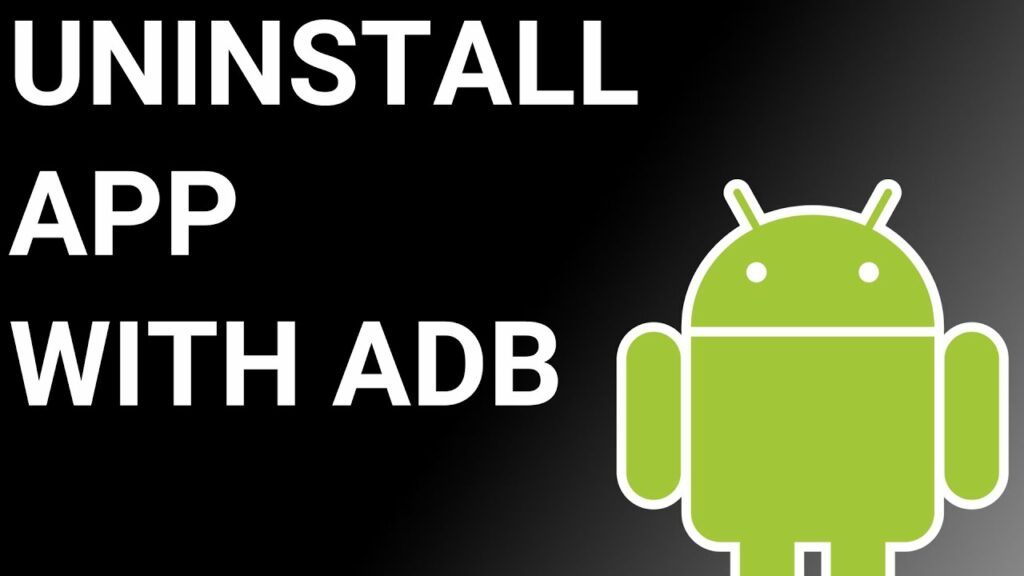
Using ADB allows you to access a Unix shell, enabling you to issue commands directly on your Android device.
To do this on a Windows PC, follow these steps:
- Enable Developer Options:
- Go to “Settings” > “System” > “About phone.”
- Tap “Build number” seven times to activate “Developer Options.”
- Enable USB Debugging:
- In the main “Settings” menu, tap on “Developer Options.“
- Enable “USB debugging” by toggling it on.
- Download and Set Up ADB on Your PC:
- Download ADB on your Windows PC.
- Extract the ZIP file to a folder of your choice.
- Open Powershell Window:
- After extracting the ZIP file, open the folder.
- Press and hold the “Shift” button and right-click in an empty area.
- Select “Open Powershell window here.”
- Connect Your Device:
- Execute the command
adb devicesin the Powershell window. - Connect your Android device to the PC using a USB data cable and set the USB mode to “File Transfer.“
- Execute the command
- Allow USB Debugging:
- A USB debugging notification will appear on your phone. Tap “OK” to grant debugging access.
- Confirm Device Connection:
- Re-enter the command
adb devicesin the Powershell window. You should now see your device’s Serial number.
- Re-enter the command
- Uninstall the App:
- Run the command
adb shell pm uninstall --user 0 com.samsung.android.app.sharelive. - Wait for a few seconds, and you’ll notice that the app has been uninstalled from your device.
- Run the command
By following these steps, you can use ADB on your Windows PC to uninstall the specified app from your Android device.
Using System App Remover
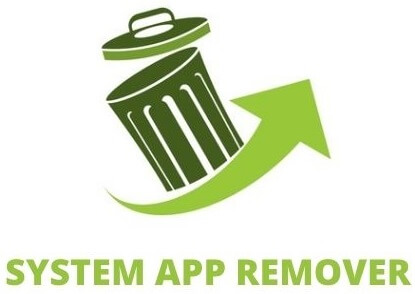
To utilize this approach, you’ll need to root your Android device first. Once you’ve gained root access, proceed with the following steps to uninstall the system app:
- Download and install the System App Remover application on your rooted Android device.
- Open the application and locate the Quick Share App in the list of installed apps. Select this app by tapping the checkbox next to it.
- To entirely remove the app from your device, tap the “Uninstall” button.
FAQ’s:
Does com.samsung.android.app.sharelive consumes a lot of battery?
Com.samsung.android.app.sharelive may have an impact on your Samsung device’s battery life. Using this app could potentially drain your phone’s battery faster than usual. It is important to be aware that battery consumption might increase when using com.samsung.android.app.sharelive. To avoid any inconvenience, make sure your device is adequately charged before utilizing this app.
What are some alternatives to Samsung Quick Share?
Samsung Quick Share is an application designed for sharing files among Samsung devices connected to the same network. If you’re looking for alternatives to Samsung Quick Share, some of the best options include Airdroid, Easy Share, and Pushbullet.
Can I use com.samsung.android.app.sharelive with apps other than Google Meet?
Com.samsung.android.app.sharelive is not limited to Google Meet. It can be used with various applications, offering compatibility beyond Google Meet. Enjoy the benefits of ShareLive with different apps as well.
Can I Use Samsung Quick Share on Non-Galaxy phones?
Samsung Quick Share is exclusive to Galaxy phones and is not supported on non-Galaxy phones. This feature is specifically designed for Samsung Galaxy phone users and is only available on select Samsung devices. Non-Galaxy phone users will not be able to utilize the Quick Share functionality.
Conclusion
To summarize, com.samsung.android.app.sharelive is a useful tool for Samsung users that allows easy and efficient sharing of files and screens. It provides a convenient way to collaborate and communicate with others, especially during online meetings or presentations.
While there may be concerns about its safety or potential issues, it is important to note that Samsung takes security seriously and regularly updates its apps to address any vulnerabilities. If you encounter any issues with com.samsung.android.app.sharelive, there are various troubleshooting methods available, such as using ADB or system app remover.
Overall, com.samsung.android.app.sharelive offers a valuable feature for Samsung users and enhances the user experience by streamlining file sharing and screen sharing processes.