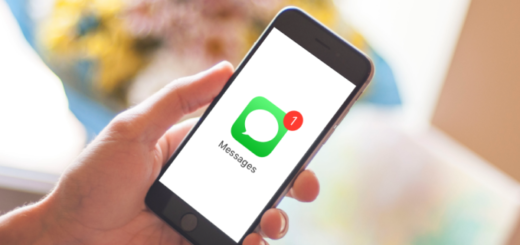NSDSwebApp: The Ultimate Guide for Android Users
Are you an Android user and wondering what NSDSWebApp is? You might have come across it while exploring your Samsung device. NSDSWebApp is a system app that has been pre-installed on your Samsung device.
In this post, we will cover everything there is to know about NSDSwebApp – from what it is used for, how to use it, its permissions on your device, and whether it’s safe for your device or not. We will also answer some of the most frequently asked questions like can you remove NSDSWebApp from your device and how to do it completely.
Additionally, we’ll also delve into the world of system apps and how they affect your device’s performance. Lastly, we’ll discuss Wi-Fi calling on Android and how you can enable it using NSDSWebApp. So sit back and read on for our ultimate guide to NSDSWebApp for Android users.
What is NSDSWebApp on Samsung?
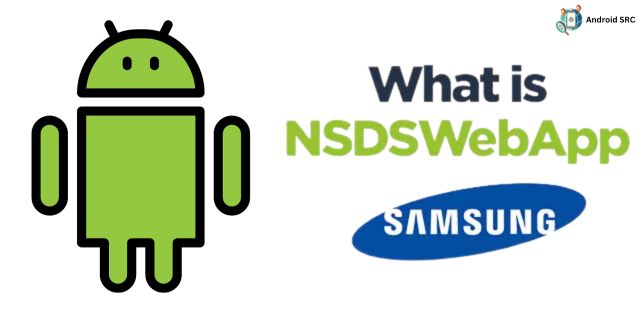
NSDSWebApp is a system app typically pre-installed on Samsung Android phones, although it is developed by Ericsson. Its package name is com.sec.vsim.ericssonnsds.webapp, and its primary function is to facilitate phone calls over Wi-Fi, enhancing the device’s communication capabilities.
- App Name: NSDSWebApp
- Package Name: com.sec.vsim.ericssonnsds.webapp
- Developer: Samsung Electronics Co., Ltd.
- Support Version: Android 7+
What is NSDSWebApp used for?
Here are the key points regarding the purpose and functionality of NSDSWebApp on Samsung:
- Wi-Fi Calling Facilitation: NSDSWebApp is designed to facilitate phone calls made over Wi-Fi networks.
- Background Operation: It operates in the background, ensuring that Wi-Fi-based calls are established and maintained seamlessly.
- Samsung Integration: Although developed by Ericsson, it is a pre-installed system app on Samsung Android devices, enhancing their communication capabilities.
- Automatic Activation: The app automatically activates whenever you make calls via Wi-Fi on your Android device.
- Reliability: It contributes to a reliable and uninterrupted Wi-Fi calling experience on Samsung phones.
How to use NSDSwebApp?
NSDSWebApp, which facilitates Wi-Fi calling on Samsung devices, typically operates in the background without requiring direct user interaction. NSDSWebApp functions automatically in the background when you engage in calls over Wi-Fi. You don’t need to open the app or configure it separately. In most cases, NSDSWebApp is enabled by default on Samsung devices.
However, you can verify this by going to your device’s settings:
- Open your device’s “Settings” app.
- Scroll down and select “Connections” or a similar option.
- Look for “Wi-Fi Calling” or “Advanced Calling” and make sure it’s turned on.
Use Supported Apps: NSDSWebApp primarily works in conjunction with other apps that support Wi-Fi calling, such as Samsung’s native dialer, messaging apps, or third-party communication apps like Skype, WhatsApp, or Telegram. When you make calls through these apps while connected to Wi-Fi, NSDSWebApp will help optimize the call quality.
Troubleshooting: If you encounter any issues with Wi-Fi calling, you can check the app’s permissions or reset network settings, but for the most part, it should work seamlessly without user intervention.
What permission does NSDSWebApp have on Samsung?
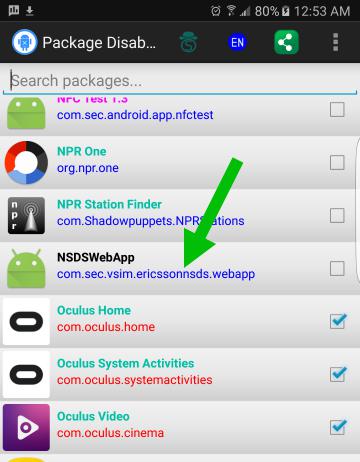
NSDSWebApp on Samsung requires specific permissions to function effectively.
These permissions include:
- Access or modify the network:
android.permission.INTERNETfor network access.android.permission.CHANGE_NETWORK_STATEfor modifying network settings.
- Run in the background:
android.permission.WAKE_LOCKto prevent the device from sleeping.android.permission.RECEIVE_BOOT_COMPLETEDfor running at startup.
- Media and photo permission:
android.permission.CAMERAfor accessing the device camera.android.permission.READ_EXTERNAL_STORAGEfor reading photos and media files.android.permission.WRITE_EXTERNAL_STORAGEfor writing photos and media files.
- Call Logs:
android.permission.READ_CALL_LOGfor reading call logs.android.permission.WRITE_CALL_LOGfor writing call logs (if applicable).
- Email: Access to email-related permissions can vary depending on the email app being used, and specific permissions may not be directly associated with the term “Email.” Permissions related to email may include
android.permission.GET_ACCOUNTSfor accessing accounts on the device, and permissions required by the email app for sending and receiving emails, which can vary by app.
To view all the permissions granted to NSDSWebApp on your Galaxy phone, simply follow these steps:
Go to “Apps” > “System App” > “com.sec.vsim.ericssonnsds.webapp” and then tap on the “Permissions” tab.
Is NSDSWebApp a Virus?
NSDSWebApp is not a virus. It was made by Ericsson to assist Samsung Android phones in making calls using Wi-Fi. It collaborates with another Wi-Fi calling app called com.sec.unifiedwfc. There’s no proof of NSDSWebApp containing any malware, spyware, or keylogger.
The purpose of NSDSWebApp is to facilitate network access and modify network settings on your Android device. To fulfill this role effectively, it requires certain permissions. If you want, you can check out these permissions in the app settings.
Can I remove NSDSWebApp?
This app is quite small, occupying just over 1 MB of storage, so it won’t use up much space on your device. NSDSWebApp only uses resources when you’re making Wi-Fi calls through apps like Skype, WhatsApp, Telegram, or other VoIP calling apps to make the calls smoother.
Removing NSDSWebApp is not recommended as it is a system app that is integrated with the functionality of your Galaxy phone. Removing it may affect the performance of Wi-Fi calling and other related features. Keep in mind that this action may cause issues with Wi-Fi calling functionality.
How to Uninstall NSDSWebApp Completely?
Since NSDSWebApp is a system app, you can’t uninstall it through regular methods. However, you can remove it using ADB commands or System App remover apps.
Here are the methods explained:
Using ADB
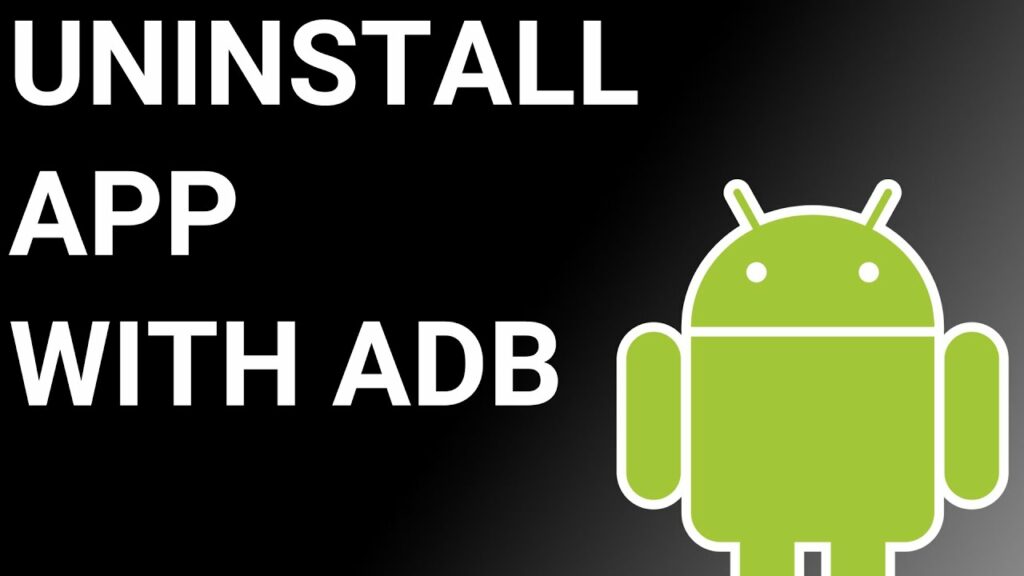
ADB(Android Debug Bridge) enables you to summon a Unix shell, granting you direct command issuance on your Android device. To use ADB, you’ll require a Windows PC.
Follow these steps:
- Navigate: Settings > System > About phone.
- Tap “Build number” seven times to activate Developer Options.
- Return to main Settings, and open Developer Options.
- Activate USB debugging by tapping it.
- Download ADB onto your PC.
- Unzip the downloaded ZIP file into a designated folder.
- Open the freshly extracted folder.
- While holding Shift, right-click in an empty space.
- Opt for “Open PowerShell window here.”
- Input command:
adb devices. - Proceed to connect your Android device via USB, setting USB mode as File Transfer.
- An on-device USB debugging notification will appear; tap “OK” to permit access.
- Re-enter command:
adb devices. - Your device’s Serial number should now display in the PowerShell window.
- Execute the command:
adb shell pm uninstall –user 0 com.sec.vsim.ericssonnsds.webapp. - Wait briefly; you’ll observe the app’s removal from your device.
By adhering to these steps, you can effectively utilize ADB to uninstall the nsdswebapp app from your Android device.
Using System App Remover
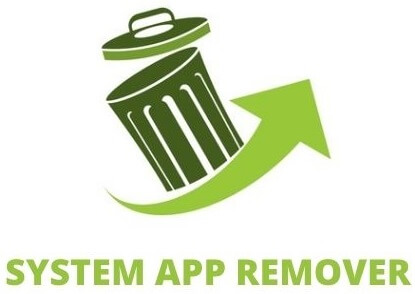
To proceed with this approach, you’ll need to root your Android device. Once root access is achieved, follow these steps to uninstall the system app:
- Download and install the System App Remover application.
- Open the app, locate the nsdswebapp, and mark it by tapping the adjacent checkbox.
- Tap the “Uninstall” button to thoroughly remove the app from your device.
Conclusion
In conclusion, NSDSWebApp is a valuable tool for Android users, specifically those with Samsung devices. It provides essential functionalities and permissions to enhance the user experience. While some users may have concerns about its presence or potential virus-like behavior, rest assured that NSDSWebApp is a legitimate system app.
However, if you wish to remove it, you can do so using methods like ADB or System App Remover. Additionally, it’s worth mentioning that Wi-Fi calling is another useful feature available on Android devices. It allows you to make and receive calls over a Wi-Fi network, ensuring uninterrupted communication even in areas with weak cellular signals. So, make the most of your Android device with NSDSWebApp and explore the various features it offers.