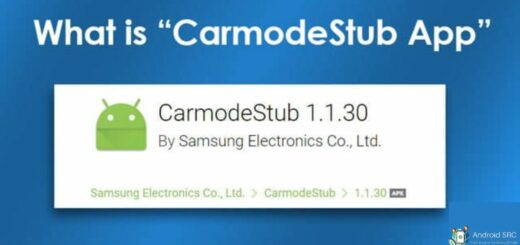com.samsung.android.incallui – Explained
Have you ever noticed com.samsung.android.incallui on your phone and wondered what it is? This app is an essential feature of Samsung mobiles, used to manage incoming and outgoing calls. In this blog post, we will cover everything you need to know about com.samsung.android.incallui, from its purpose and use to potential errors that you may encounter.
We will also discuss the differences between com.samsung.android.dialer and com.samsung.android.incallui, as well as whether or not it’s safe to uninstall the latter. So, if you’re curious about this mysterious app or facing any issues related to it, then read on for a detailed guide.
What is com.android.incallui?
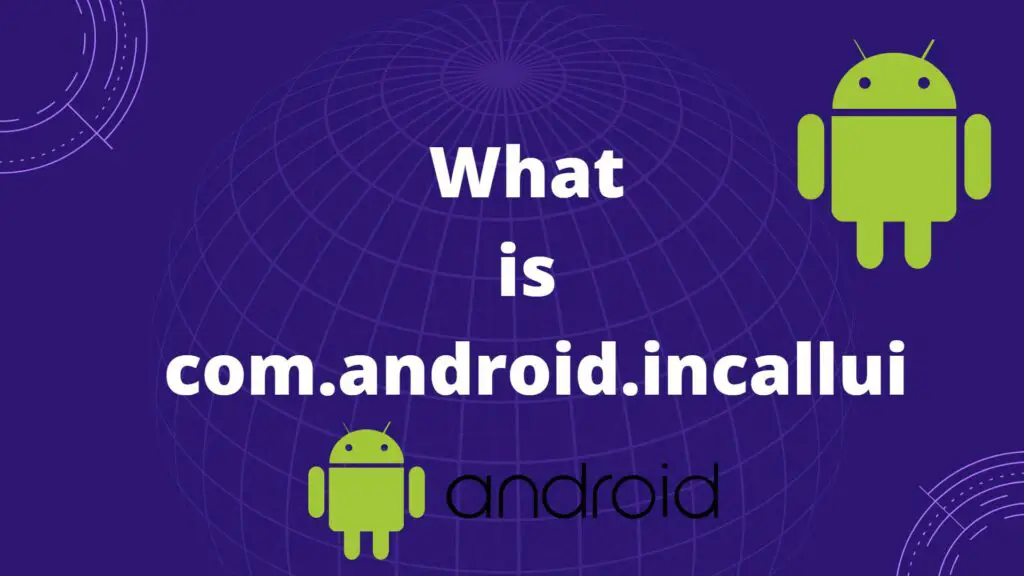
com.android.incallui is the core system package that provides the in-call user interface for Android’s phone calling functionality. It handles all visual components displayed during a call – incoming call screen, in-call UI, answering/rejecting calls, ending calls, etc.
While lower-level call handling is done by other Android services, incallui renders the UI that enables users to make calls, receive calls, put calls on hold, record calls, and perform other call operations. This closed-source UI package, com.android.incallui, is developed by Google as part of AOSP and allows OEMs some customization options. So, com.android.incallui provides an integral phone call interface and visual experience in Android.
What is com.Samsung.android.incallui?
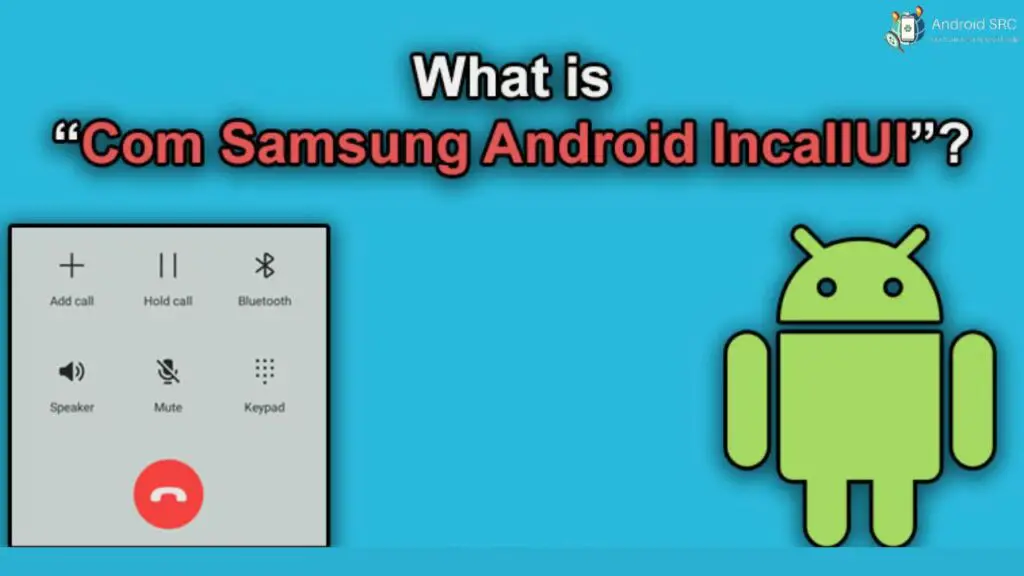
com.samsung.android.incallui is Samsung’s customized implementation of the in-call user interface for their Android devices. While com.android.incallui is the default AOSP in-call UI package provided by Google, Samsung has created its own custom version to replace the stock experience.
This allows them to implement their own look and feel for the in-call screens, dialer, answering/rejecting calls, etc. that matches the Samsung brand identity. It gives them more control and differentiation over the critical user experience of making and receiving calls.
Under the hood, Samsung’s Incallui still leverages the same lower-level telephony services, but the visual experience is proprietary to Samsung. So, com.samsung.android.incallui is Samsung’s custom in-call UI for Android that replaces the default one on their devices to provide a unique Samsung calling experience.
How Is It Different from Com.Android.InCallUI?
Here is a comparison between Samsung InCallUI and com.android.incallui in a table:
| Feature | com.Samsung.android.incallui | com.android.incallui |
|---|---|---|
| Look and Feel | Custom Samsung UI designs and visuals | Default Android UI |
| Branding | Contains Samsung assets and branding | Uses Android/Google branding |
| Features | Can add customized features | Stock Android features |
| Control | Fully controlled by Samsung | Controlled by Google |
| Preloaded | Default on Samsung devices | Needs to be installed separately |
| Integration | Tight integration with Samsung apps/skin | Loose integration |
| Updates | Via Samsung software updates | Via OS updates |
What is the use of com.samsung.android.incallui?
Here are some key uses and purposes of the com.samsung.android.incallui package on Samsung devices:
- Provides customized in-call UI: It replaces the default in-call UI with Samsung’s own interface for phone calls. This allows a differentiated visual experience.
- Additional features: Samsung can implement its own unique features for the in-call experience through this package.
- Control: Gives Samsung full control over the in-call UI without relying on stock Android. Allows deeper customization.
- Differentiation: A critical part of the phone experience is customized to match Samsung’s brand. Differentiates from stock Android.
- Integration: Integrates tightly with Samsung’s Android skin, frameworks, apps, and services for a seamless experience.
- Updates: Can push UI updates via Samsung’s own software update mechanism rather than Android OS updates.
Do Cheaters Or Bluffers Use the Android Incallui App?
The InCallUI app on Samsung Android devices does not facilitate cheating or bluffing. It is simply a system app that manages the in-call user interface. The app itself does not provide any functionalities for cheating. Remember to always use technology responsibly and ethically.
The incallui app itself is a core part of Android and simply provides the phone call UI. There’s nothing inherent in incallui that enables deception.
However, some third-party apps may attempt to use features of the incallui system in unintended ways to simulate calling or texting activities. This could be done with aim to trick others. But such practices have risks and ethical concerns. I advise speaking openly and truthfully in relationships. Technology should enable honest communication.
Is the InCallUI App Safe to Have or is it a virus or spyware?
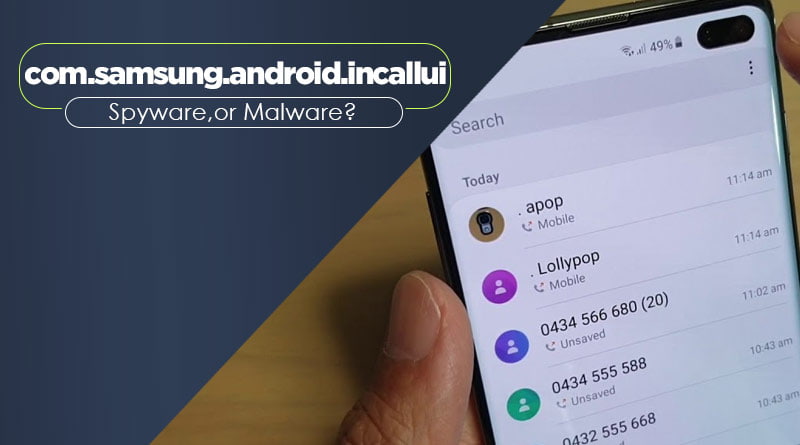
The incallui app that comes pre-installed on Android phones is fully safe and not a virus or spyware. As it is developed by Samsung as part of the core Android system version it offers, the real incallui goes through extensive security vetting and updates. There have been no instances of the legitimate incallui containing malware or collecting private data – it simply handles the phone call UI.
Some fake versions distributed outside of official channels may contain malware, but the actual system incallui app integrated into Android by device manufacturers can be considered totally safe and risk-free.
Do You See Com.Samsung.Android.Incallui Has Stopped Error On Your Phone?
The “com.samsung.android.incallui has stopped” error indicates a crash in Samsung’s customized in-call user interface app on their Android devices. This critical system app handles the entire calling interface, so a crash can disrupt making/receiving calls.
A sudden stop error is typically caused by a bug from a recent update or firmware issue rather than the app itself being problematic. If you encounter this error, try clearing the cache and data of the app or restarting your device to resolve the issue with the samsung android incallui.
How to stop com.android.incallui from running in the background
The incallui system app needs to run in the background to handle incoming calls and maintain core phone functionality, including incall features. There is no straightforward way to force-stop it without impairing your ability to receive calls. Some options like restricting background activity may seem to work briefly but can break calling.
The only real solution is using airplane mode when you need to temporarily disable calling, or uninstalling app updates that may have caused issues. Otherwise, Incallui must be allowed to run background processes for normal call handling – it’s integral to Android’s telephony system. Trying to force stop incallui is not recommended as it can cause instability and call failures.
How to Fix InCallUI Errors?
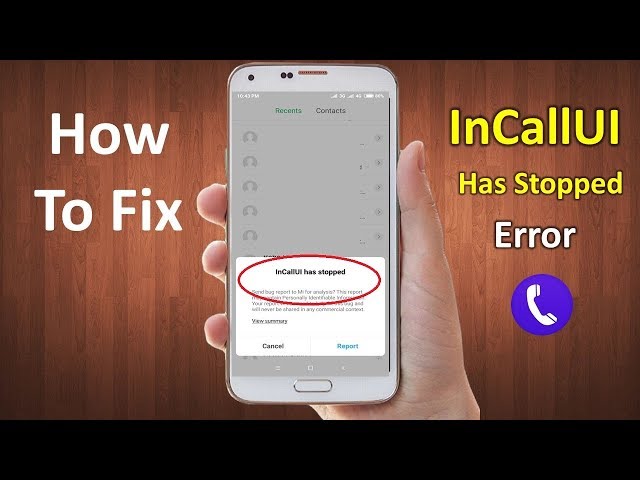
Experiencing issues with InCallUI? Try these troubleshooting steps below:
Restart the Smartphone
A forced restart varies significantly from a standard restart as it compels your device to terminate all active applications and initiate a reboot.
Performing a force restart on the Android system also ensures the regeneration of cached data for certain apps, which can aid in resolving issues like the IncallUI error.
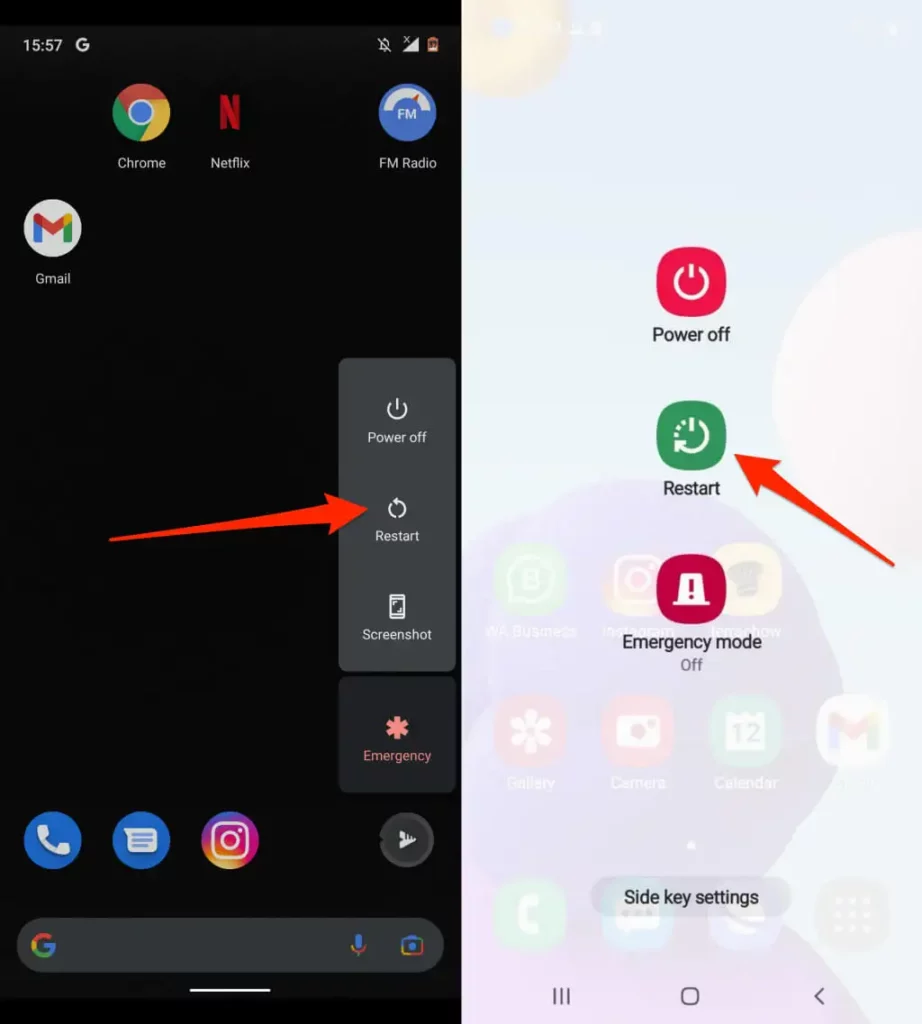
To initiate a force restart on your Android device:
- Press and hold the power button until you sense a vibration.
- Continue holding the power button down until the Android logo becomes visible on the screen.
- Release the button and await the boot-up process.
- Once Android has fully powered on, attempt to open the app and observe if the error persists.
Force Stop InCallUI
If you’re encountering persistent problems with the InCallUI app, consider force-stopping it to potentially resolve the issues.
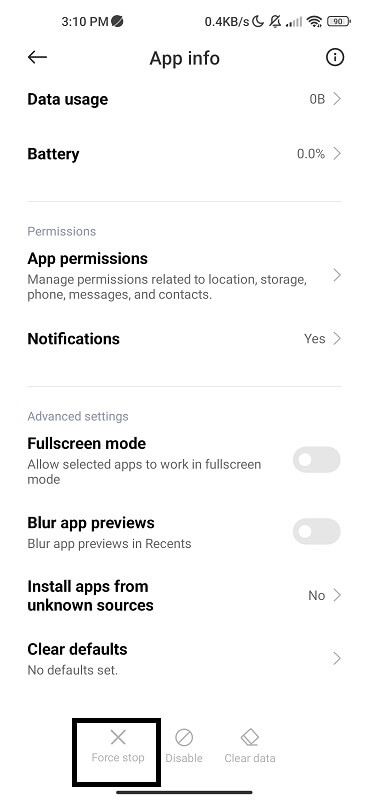
- Begin by accessing your device settings.
- Within the settings menu, locate and select “App Manager” or a similar option that manages your applications.
- In the list of apps, find and tap on “InCallUI.”
- Once you’re in the InCallUI app settings, look for the “Force Stop” option and select it. This action will halt the app’s processes.
Force-stopping the app effectively refreshes its functionality and can often eliminate persistent performance problems. It’s important to note that after you force-stop InCallUI, the app will automatically restart when needed, maintaining its essential functions.
Clear Cache
A corrupted cache can lead to abnormalities within the IncallUI app package. Clearing the app’s cache can also potentially resolve the issue related to com.samsung.android.incallui.
To clear the cache of IncallUI, adhere to these steps:
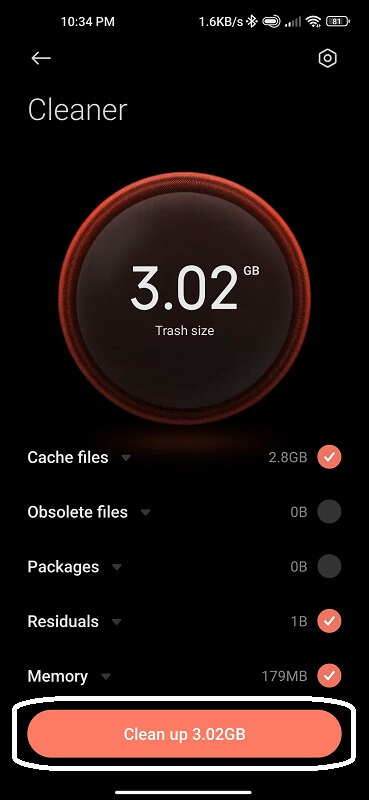
- Access the Settings on your Samsung Android device.
- Select “Apps” from the menu.
- Locate “IncallUI” within the list of apps and tap to access its properties.
- Choose the “Clear Cache” option.
- Return to the previous screen and reboot your device to check if the error has been resolved.
Update Phone Software
Outdated applications on your Samsung device can occasionally disrupt the normal functioning of IncallUI, leading to interruptions while accessing certain apps.
To address the “com.samsung.android.incallui has stopped” error, it’s crucial to maintain up-to-date apps on your Android device.

Execute the following steps to ensure your apps are updated to their latest versions:
- Launch the Play Store on your Samsung device.
- Tap the three dots (Hamburger Menu) and select “My Apps.”
- Proceed to tap “Update All.”
- Allow the updates to complete, then restart your device to check if the issue has been resolved.
Updating apps to their most recent versions on Android serves not only to rectify app-related errors but also to safeguard your device against potential security vulnerabilities.
How to access IncallUI?
The InCallUI application manages the calling interface on Android devices. Here are a few ways to access InCallUI features:
- Make a phone call – This will automatically launch the InCallUI with options to manage the call.
- Go to Settings > Apps > InCallUI – The app info page allows managing permissions, notifications, opening the app, etc.
- Use a third-party launcher – Some launchers have an Activities section that allows launching system activities like InCallUI.
- Use ADB commands – Android Debug Bridge tools like “am start” can launch InCallUI activities. Requires developer setup.
- Explore system apps – File managers with root access can explore InCallUI APK contents like resources, code, and manifest.
- Customization apps – Some custom ROM tools can tweak parts of InCallUI like themes or layouts. May require a rooted device.
What Is the Difference Between Com.Samsung.Android.Dialer and Com.Samsung.Android.InCallUI?
Here is a comparison of the key differences between com.samsung.android.dialer and com.samsung.android.incallui on Samsung devices:
| Feature | com.samsung.android.dialer | com.samsung.android.incallui |
|---|---|---|
| Purpose | Provides the dialpad and contacts interface to initiate calls | Provides UI for answering, managing, and ending calls |
| When Used | On the main dialer screen before a call is connected | During an active call |
| Functions | Dial numbers, search contacts, call history | Answer/reject incoming calls, put calls on hold, mute, add callers, etc |
| Dependencies | Leverages lower-level telephony to connect calls | Depends on dialer and telephony to receive connected calls |
| Customization | Samsung visual customizations for pre-call interface | Samsung UI customizations for in-call screens |
| Implications if Removed | Dialpad/contacts wouldn’t function | Inability to answer or manage ongoing calls |
Is It Safe to Uninstall com.samsung.android.incallui?
Uninstalling the Samsung android dialer (com.samsung.android.incallui) app is not recommended as it can seriously impair the calling functionality on Samsung android smartphones. This system app provides the entire in-call user interface and is essential for making/receiving calls properly. Removing it can cause calls to fail or crash the dialer screen.
Some core functions may stop working as lower-level call services depend on incallui. Unless you can completely replace it with a compatible custom ROM version, it’s safest to keep the preinstalled incallui intact and troubleshoot any issues without uninstalling. While disabling may seem to work temporarily, it can lead to a broken calling experience down the line.
FAQ’s:
What do I do to grant IncallUI permissions?
The incallui system app for managing calls already comes with all necessary permissions granted by default. As a core part of Android, incallui has access to crucial functions like the microphone, camera, contacts etc. There is usually no need to manually grant additional permissions. If certain features are not working, try updating your device software or checking for app updates instead.
Forcing permission changes on incallui without knowing the cause can lead to instability. In summary, incallui permissions can’t be restricted without affecting call functionality, so troubleshoot the root cause first before attempting permission modifications on this sensitive system app.
What is Incallui on Google activity?
The incallui application that shows up in Google activity refers to the built-in Android system app that provides the calling interface and screens when you make or receive phone calls. It is the underlying UI package that powers the dialer screen to make calls, incoming call prompt, in-call screen with call controls, and other visual elements related to phone functionality.
Any calls made or received on an Android device rely on the incallui system app to display the user interface. So Google activity logs can record usage of incallui as part of normal phone operations.
Conclusion
To conclude, com.samsung.android.incallui is an important component of your Samsung mobile phone that handles all the calling functions and user interface. It is essential for making and receiving calls, managing call settings, and providing a seamless calling experience. While some users may encounter errors or issues with com.samsung.android.incallui, it is generally safe and necessary for the functioning of your device.
However, if you are facing persistent errors or want to optimize your device’s performance, you can try troubleshooting methods or seek assistance from Samsung support. Remember to always exercise caution when modifying system files and uninstalling any system apps.