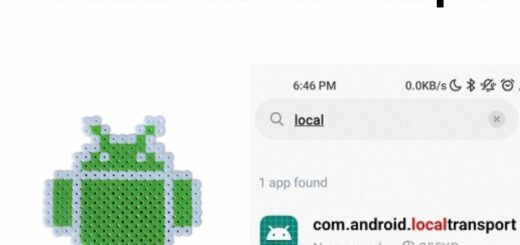ConfigAPK App: Everything to Know
Have you recently come across a pop-up error with ConfigAPK App on your Android device? Or are you wondering if it’s safe to use this app? Well, we’ve got you covered. In this blog post, we will decode everything about the ConfigAPK App – from what it is and its benefits to common errors reported by users and how to fix them.
We will also answer some frequently asked questions related to the app like what are APK files used for, do I need ConfigAPK, and how to manage apps with it. So, whether you’re a new Android user or have been using it for a while now, this blog post will help you understand everything about ConfigAPK and how to deal with any issues that may arise.
What Is ConfigAPK App?

ConfigAPK app is a built-in system app found on most Android devices. It plays a crucial role in installing and updating system and third party apps and configurations. As part of the Android operating system, it ensures that essential components are kept up to date for optimal performance.
What is ConfigAPK on Samsung devices?

ConfigAPK is an application that comes pre-installed on Samsung Android devices to automatically customize the initial setup process by silently installing and configuring certain APK files. It runs in the background when you first turn on your Samsung device and uses predetermined configurations to load Samsung’s own apps, services, and settings without asking the user.
While ConfigAPK streamlines the initial device configuration with a tailored Samsung experience, average users have little visibility or control over what APKs it actually installs during the out-of-box setup.
What are the benefits of using the ConfigAPK app?
ConfigAPK, short for Configuration APK, is a system application on Android devices that is responsible for handling and managing the initial configuration and setup of various system components and apps. While users don’t directly interact with ConfigAPK, it plays a crucial role in ensuring the proper functioning of your device.
Here are some benefits of using the ConfigAPK app:
- Smooth Initial Setup: ConfigAPK assists in the smooth and efficient setup of your Android device when you first start using it. It helps in configuring various system settings, language preferences, network settings, and more, ensuring a user-friendly setup experience.
- Firmware Updates: When you receive firmware updates for your device, ConfigAPK helps integrate these updates seamlessly. It ensures that the new firmware is properly integrated with the existing system components.
- Optimized System Configuration: ConfigAPK ensures that the system components are correctly configured to work together. It helps in preventing conflicts and compatibility issues between different apps and system modules.
- Default App Configurations: Many Android devices come with pre-installed apps. ConfigAPK helps in configuring these default apps according to the device manufacturer’s specifications and optimizations.
- Permissions Management: As mentioned earlier, ConfigAPK might have certain permissions to ensure continuous operation. It assists in managing these permissions for the app’s functioning.
- Stability and Reliability: By configuring and managing various system components, ConfigAPK contributes to the overall stability and reliability of the device. It helps in preventing crashes and other performance issues.
- Background Processes: Some devices might use ConfigAPK to manage background processes and tasks. This contributes to the device’s overall performance and resource management.
- Consistency Across Devices: ConfigAPK ensures that devices from the same manufacturer have a consistent user experience. It helps in maintaining a standardized setup process and configurations across different devices from the same brand.
- Security Enhancements: While not a primary security tool, ConfigAPK can contribute to security by correctly configuring certain security-related settings during the device setup process.
What Permission Does ConfigAPK Have on Android?
ConfigAPK operates on the device without necessitating any distinct permissions. Nevertheless, it might possess Phone permission to sustain the continuous operation. You can readily inspect the access permissions granted to ConfigAPK on your Android device by following these steps:
- Access the Settings menu.
- Select Apps.
- Tap the three vertical dots situated in the upper right corner.
- Choose System apps.
- Locate and select ConfigAPK.
- Scroll down and finally tap on Permissions.
Is ConfigAPK a Virus, Spyware, or Malware?
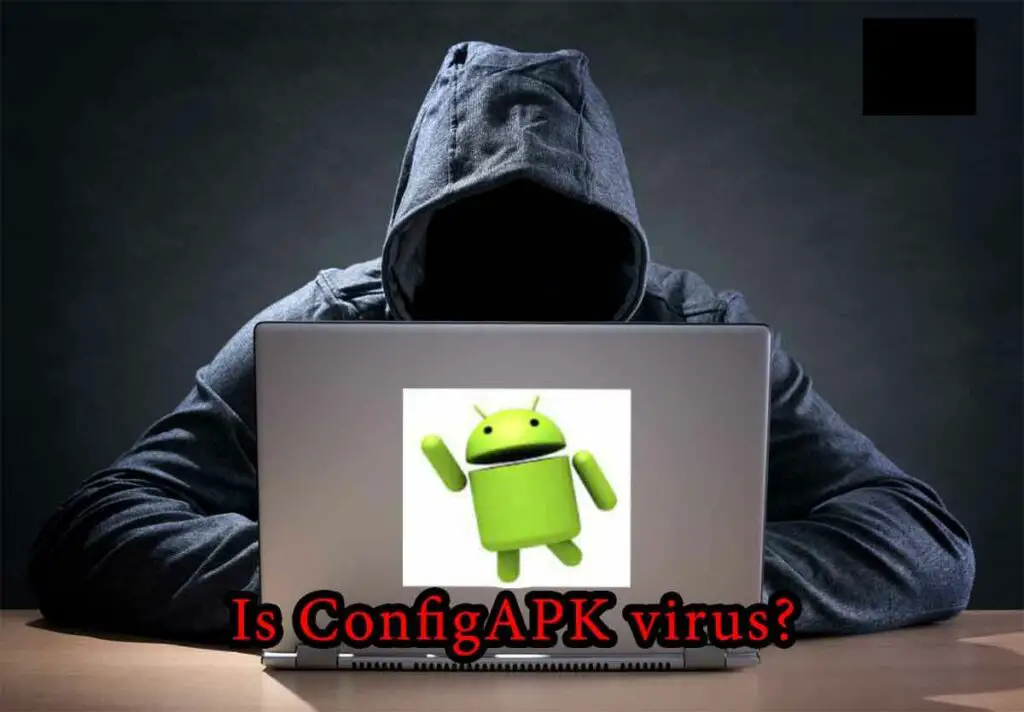
No, ConfigAPK is not a virus, spyware, or malware. It’s a legitimate part of the Android system and not a bloatware. It helps manage the installation and updating of apps on your device.
However, sometimes errors related to ConfigAPK can occur, but they are not indications of it being malicious software. If you encounter issues with ConfigAPK, they are more likely to be technical glitches rather than security threats.
Common Errors Reported by ConfigAPK?
The common errors reported by Android configapk app are as follows:
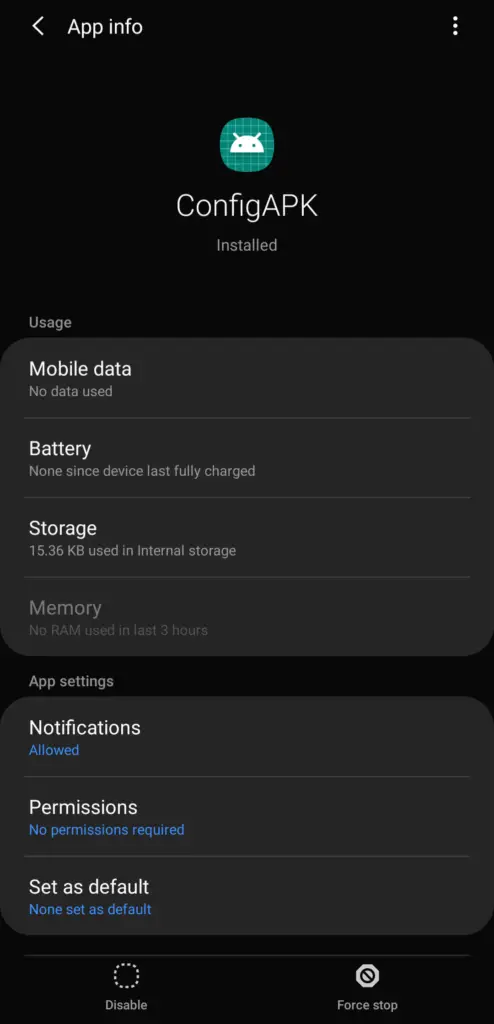
Battery Draining
Excessive battery drain on certain Android phones has been reported with the use of the ConfigAPK app. This issue can arise due to continuous background updates and installation of system apps. Users might observe a significant decrease in battery life after installing or updating apps through ConfigAPK.
To alleviate this problem, users can disable automatic app installation and update settings in the ConfigAPK app. Additionally, closing unnecessary apps and optimizing device settings can help improve overall battery performance.
ConfigAPK keeps running in the background
Running in the background, ConfigAPK app ensures smooth functioning of system apps, optimizing system configuration for a better user experience. Its constant operation may indicate an ongoing system update, enhancing the performance and stability of the Android operating system.
This behavior is typical for system apps like ConfigAPK, which play a crucial role in maintaining optimal device performance. Trust in ConfigAPK as it works diligently behind the scenes to optimize your Android smartphone.
ConfigAPK keeps crashing
This is one of the most common errors found in ConfigApk. Crashes may occur due to cache conflict with other apps or corrupt files. Clearing the cache is the best solution and can resolve ConfigAPK crashing issues in most cases. Updating the Android device may fix ConfigAPK crashes caused by bugs.
Force restarting the device can help resolve ConfigAPK crashing problems. Using the ADB method can provide a solution for ConfigAPK crashes.
How to Fix ConfigAPK app pop-up error?
If you get a pop-up error that says “ConfigAPK” when you’re trying to use an app on your phone, there are a few things you can try to make the problem go away:
Clear cache
If you see an error called “ConfigAPK” while using an app on your phone, you can try a common fix first. It’s like cleaning up your phone to make it work better.
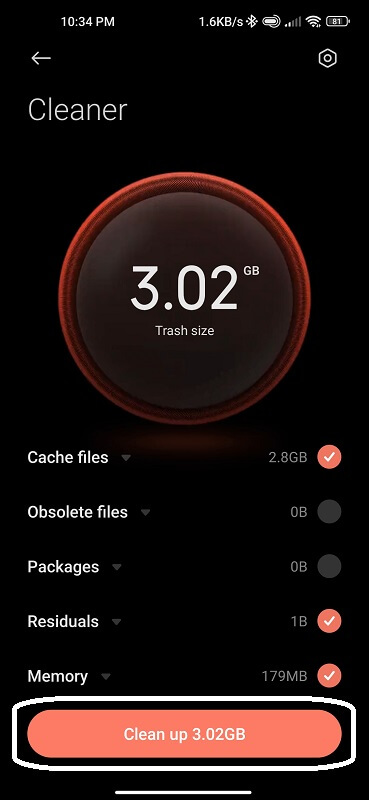
Here’s how:
- Find “Settings” on your phone.
- Choose “Storage > Apps” and tap on Hamburger menu and show system apps. Now find android application package of ConfigAPK.
- Open it and tap “Clear Cache.”
This removes temporary files on your device that might be causing issues with your apps. Once you’ve done this, check if the ConfigAPK error is gone when you use your apps. If it’s still there, there could be another problem that needs fixing. But cleaning your cache is a good starting point when you have problems with your Android phone.
Update Android Device
Keeping your Android device up-to-date is really important. It helps keep your device safe and fixes small issues like the ConfigAPK error that keeps showing up. You can update your device in two ways: wirelessly (OTA) or by using your computer, depending on what kind of phone you have.
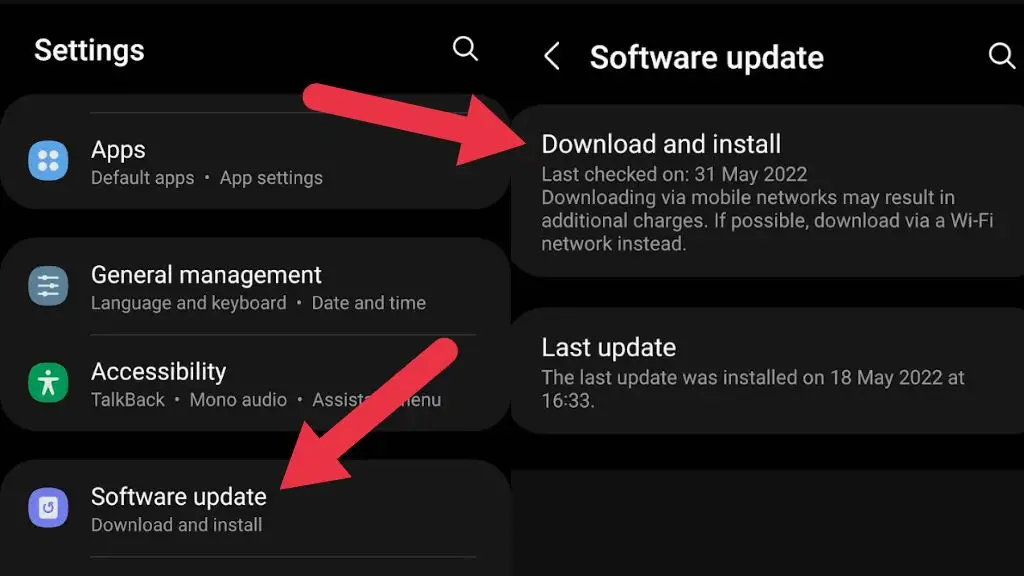
Force Restart
Another method you can try is a force restart. This can help if there are problems caused by apps or stored data.
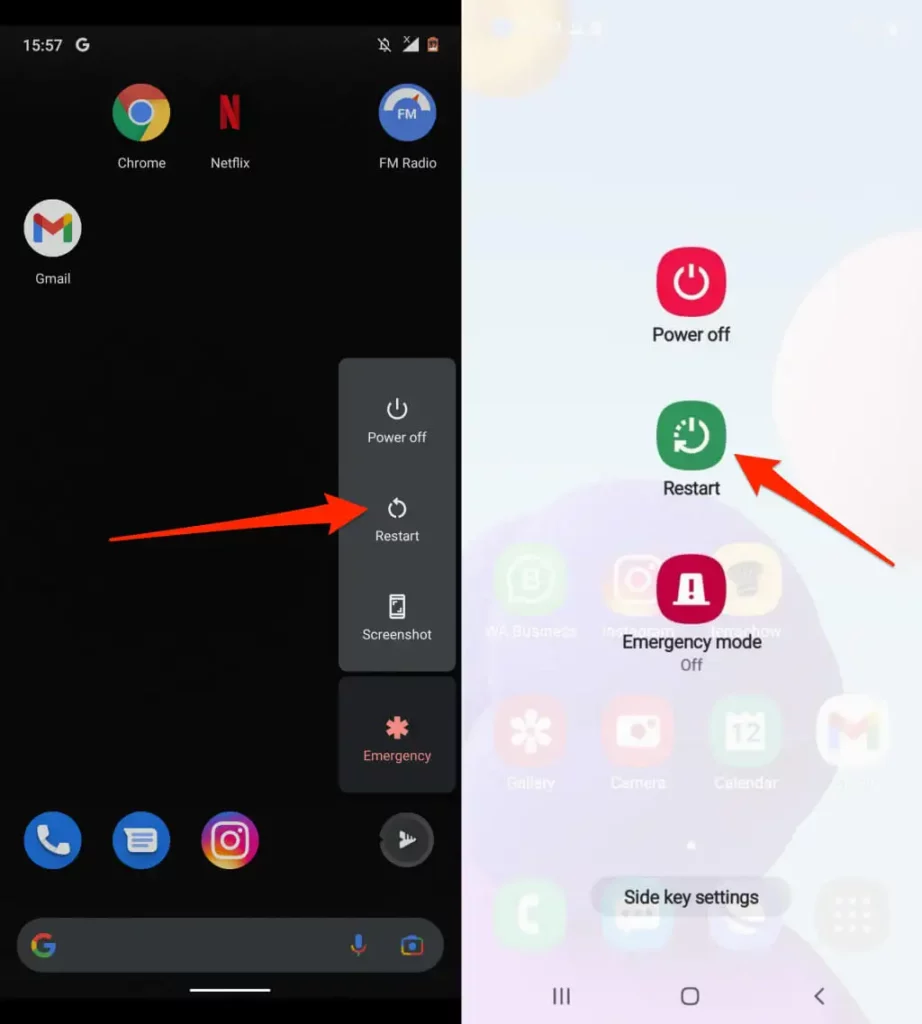
Here’s how you do it:
- Hold down the power button on your device for about 11 seconds.
- During this time, you might see the screen quickly flash or a restart button appears.
- Afterward, your device will start rebooting.
This action closes all the apps that are running and clears out temporary data that could be causing issues.
Android Repair Tools
There are tools online that can help you fix issues with apps on your Android phone.
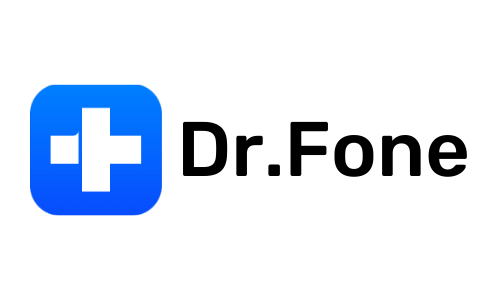
One tool that’s well-known is called Dr.Fone. It’s like a doctor for your phone. It can fix different kinds of problems, even the ones with config APK errors.
When you use Dr.Fone, it checks your phone for files that are broken or missing. Then, it tries to fix them so your phone works better.
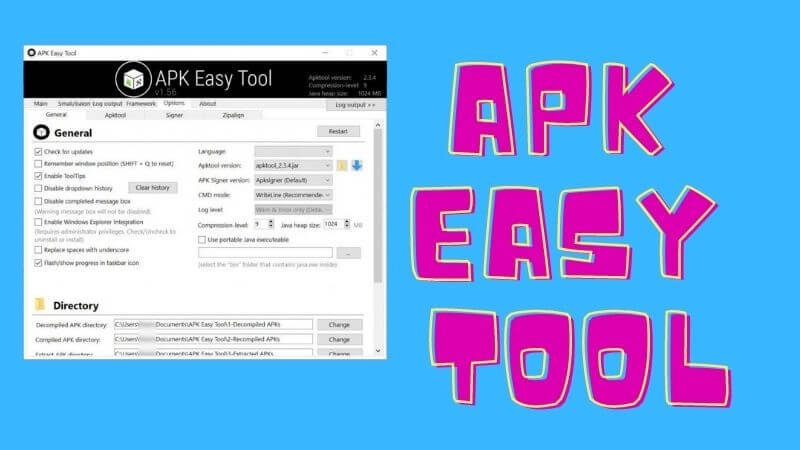
Another tool is called the APK Easy Tool. It helps with app files. It can fix problems too.
Just like Dr.Fone, APK Easy Tool looks at your phone to find files that are messed up. Then it tries to make them right again.
If you can’t find a tool that helps, you might need to do a big reset on your phone. This means erasing everything, including any troublesome config APK files. But be careful, because this will delete all your data.
Factory Reset
A factory reset makes your Android device go back to the way it was when you first got it. This can be useful if your device isn’t working right or if you want to sell it.
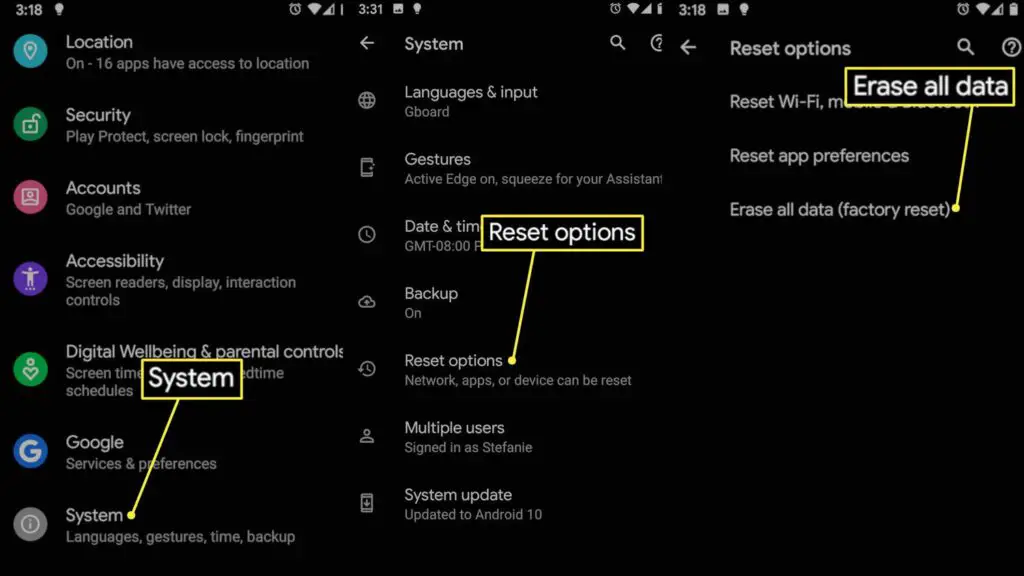
Before you do a factory reset, there are some important things to know:
- Backup Your Data: Save your important stuff like pictures, videos, contacts, and other files. You can use apps like Google Drive or Dropbox to do this. Or connect your device to a computer and copy your files over.
- Erase Everything: When you do a factory reset, everything on your device will be erased. This means accounts you’re signed into, apps you installed, and any changes you made to settings.
Now, here’s how to do it:
- Open the Settings on your device.
- Look for “Backup & reset” and tap on it.
- Under “Factory data reset,” choose “Reset phone.”
- Confirm that you want to do the reset by tapping “Erase all data.”
Once you do this, your device’s data will be wiped clean, and it’ll be like starting anew. This might help with the ConfigAPK pop-up problem you’re having.
Should You Uninstall ConfigAPK?
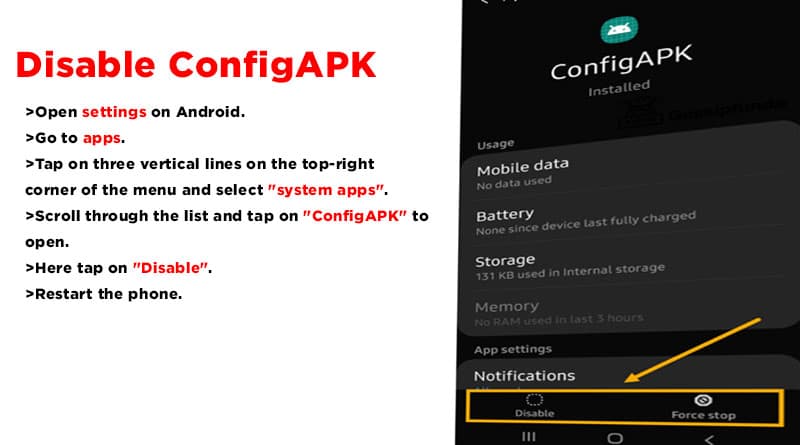
ConfigAPK is an important piece of the Android system. Removing it is not recommended unless you have a very good reason. Also, if you turn off or remove any app that came with the device, like ConfigAPK, it might make some errors happen on the device.
How to Uninstall ConfigAPK?
To uninstall ConfigAPK, follow these methods:
System App Remover
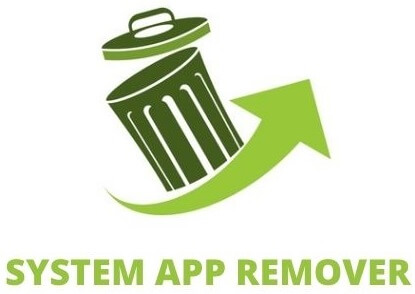
To use this method, you’ll need to “root” your Android device, which means getting special access. Once you’ve done that, do the following steps to get rid of a built-in app:
- Get an app called “System App Remover” and install it.
- Open the app, find “ConfigAPK” by searching, and tap the little box next to it.
- Tap the “Uninstall” button to completely take the app off your device.
This will completely get rid of ConfigAPK. But, it’s better to just turn it off instead of totally removing it because if you remove ConfigAPK, there might be some strange things happening with your device.
Android Debug Bridge (ADB)
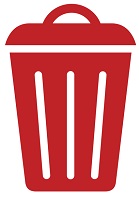
ADB lets you control your Android device by giving it commands through your computer. You need a Windows PC for this.
Follow these steps:
- Go to Settings > System > About phone.
- Tap the Build number 7 times until Developer Options are activated.
- Go back to Settings and open Developer Options.
- Turn on USB debugging.
- Download ADB zip file on your PC.
- Unzip the downloaded file into a folder.
- Open that folder after unzipping.
- Hold the Shift button, right-click in an empty area, and choose “Open Powershell window here.” You can also use any other unix shell.
- Type the command: adb devices.
- Connect your Android to the PC using a USB cable, and select File Transfer mode.
- When a USB debugging prompt appears on your phone, tap OK to allow it.
- Type the command: adb devices.
- You’ll see your device’s Serial number in the Powershell window.
- Run this command: adb shell pm uninstall –user 0 com.ajc.mobileconfig
- Wait a bit. The app will uninstall from your device.
FAQ’s:
How Can I Find Out If There Is A Spy App Installed On My Android Device?
To check if spyware is installed on your Android device, review all your apps and remove any unfamiliar or suspicious ones, scan your device with a trusted anti-virus tool to detect issues, check app permissions and disable anything excessive, look for unusual spikes in data usage, battery drain or device temperature as signs of background processes, try factory resetting your device to eliminate any malware persistence, and pay attention for any odd behaviors like unexpected popups, crashing, sluggishness or repeated unwanted ads which could indicate infection. Stay vigilant about app sources and watch for red flags. A full security scan and reset is best if something seems abnormal.
How Do I Prevent My Android From Getting Spyware?
Here are some tips to prevent your Android device from getting spyware:
- Only install apps from the official Google Play Store, avoid sideloading unknown APKs.
- Carefully review app permissions and avoid those requesting excessive access.
- Keep your device software up-to-date with the latest security patches.
- Don’t root your device as it opens up vulnerabilities.
- Use secure connections like VPN when accessing public WiFi.
- Install a reputable anti-virus app to scan for potential threats.
- Be wary of phishing attempts asking you to install questionable apps.
- Disable installation from “Unknown Sources” in your device settings.
- Avoid questionable modding tools like ConfigAPK that bypass security checks.
- Set up a device firewall if your phone supports it.
Staying vigilant about app sources, limiting permissions, and keeping device software updated are key precautions. Advanced tools like anti-virus apps and firewalls add further protection against spyware.
Do I Need ConfigAPK?
In today’s world, technology is everywhere. New solutions are made into apps for places like the Google Play Store. You might need to get these apps to keep your device safe, and up-to-date, or have more fun. The Config APK is one of these important apps. It helps your phone work well and lets you add new apps. Without it, getting new apps on your phone wouldn’t work right.
Does the ConfigAPK App consume the device battery?
The ConfigAPK app takes up a tiny bit of the inner storage, only about 20KB. It doesn’t use up much battery unless occupied by malware. Usually, it works quietly in the background, so it doesn’t really use up your battery much.
If you’re worried about the battery, you could fix it by scanning for malware. You could also make the app stop by force, or even reset your device back to how it was when you got it.
How to Manage Apps with ConfigAPK?
Managing apps with ConfigAPK involves understanding its role in the initial setup and configuration of system components on Android devices. While you don’t directly interact with ConfigAPK like you do with regular apps, here’s how you can indirectly manage apps with ConfigAPK:
- Initial Device Setup: When you first set up your Android device, ConfigAPK plays a role in configuring various system settings, language preferences, network settings, and more. To ensure smooth management of apps later on, make sure to go through the initial setup process carefully and provide accurate information.
- Firmware Updates: ConfigAPK helps integrate firmware updates seamlessly. When you receive a firmware update for your device, it ensures that the new firmware works harmoniously with existing apps and system components. Regularly update your device’s firmware to benefit from security patches, bug fixes, and new features.
- App Permissions: While ConfigAPK itself doesn’t directly manage app permissions, it can be affected by permissions granted to other apps. Keep track of app permissions through the device’s settings. If an app requests permissions that seem unnecessary, you can adjust them to enhance privacy and security.
- Troubleshooting Battery Issues: If you experience battery drain issues, ConfigAPK is unlikely to be the main cause. Battery problems are more likely due to other apps or settings. To troubleshoot battery issues, you can:
- Check for Malware: Run a malware scan using a reputable security app to identify and remove any malicious software that could be draining your battery.
- Force Stop Apps: If specific apps are using excessive battery, you can force stop them. Go to Settings > Apps > [App Name] > Force Stop.
- Factory Reset: As a last resort, if battery issues persist, you can consider performing a factory reset. This will erase all data on your device, so make sure to back up your important information first.
Conclusion
In conclusion, ConfigAPK app plays a crucial role in the functioning and customization of your Android device. It helps optimize the performance and ensures the smooth operation of system applications. However, it is essential to be cautious about potential errors and take necessary steps to fix them if they occur.
If you are experiencing issues like battery draining or crashes, try clearing the cache, updating your device, or using Android repair tools. While the ConfigAPK app is generally safe, it’s always recommended to be vigilant and protect your device from spyware attacks. If you have any further questions or concerns, refer to our FAQ section for more information.