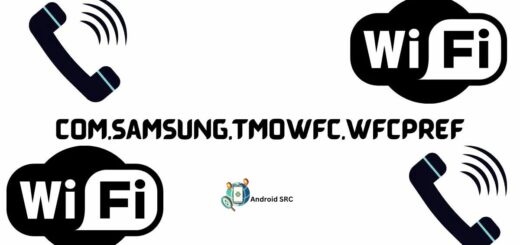Create and Display PDF within Android Application
Embedding functionality to Create and Display PDF within Android Application can increase engagement of your user significantly. Rather than asking user to bounce off to other pdf viewer application, we will create an application with support of Pdf creation and viewing functionalities.
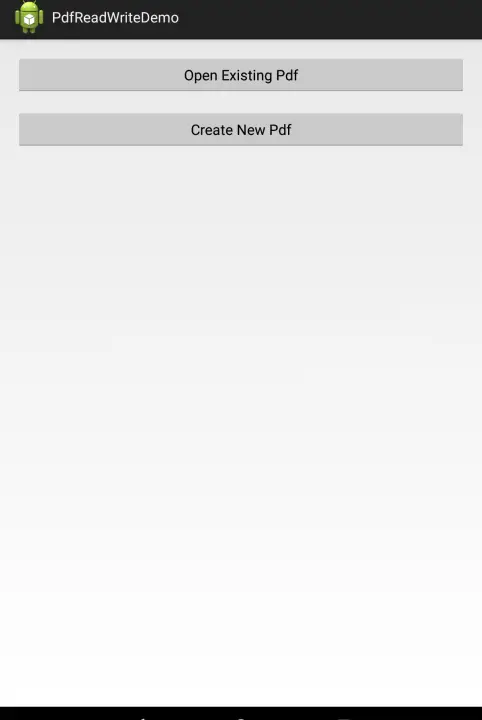
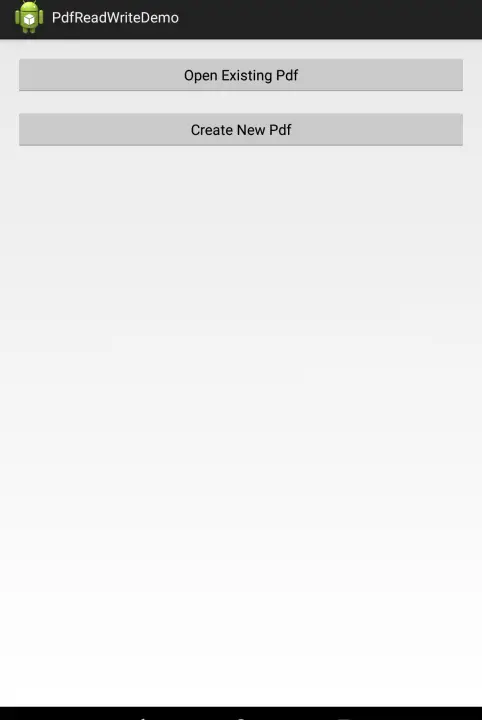
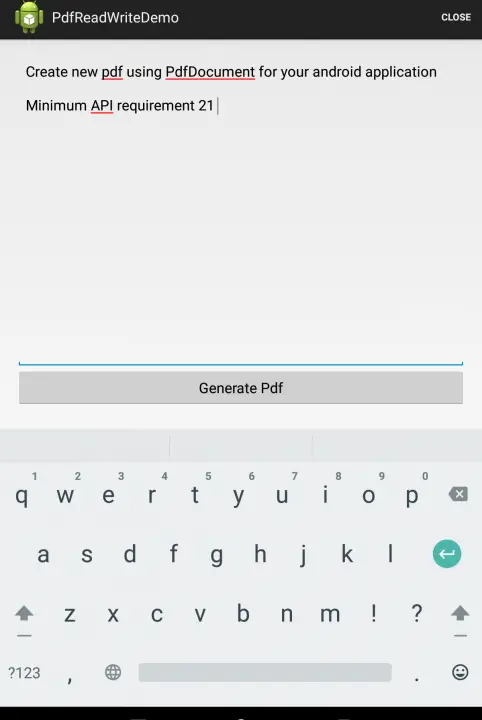
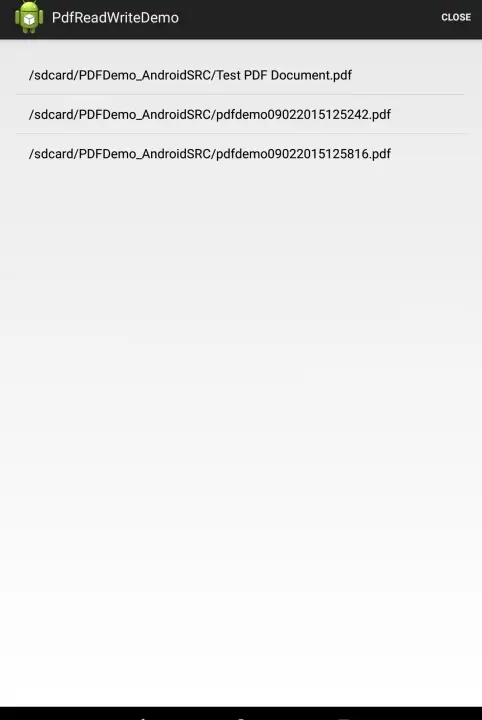
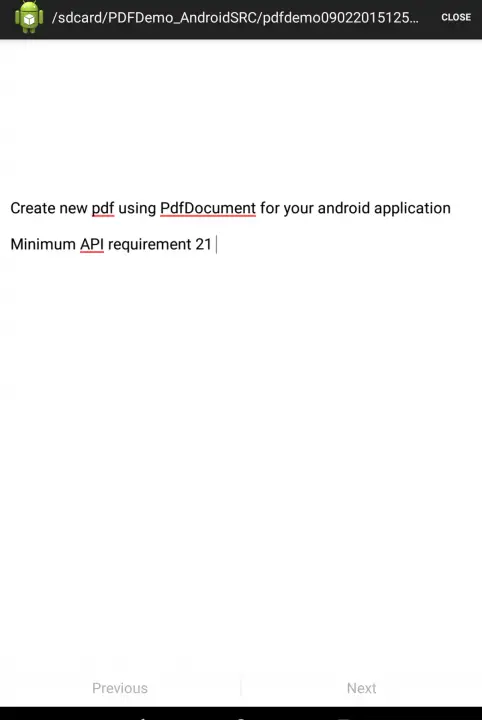
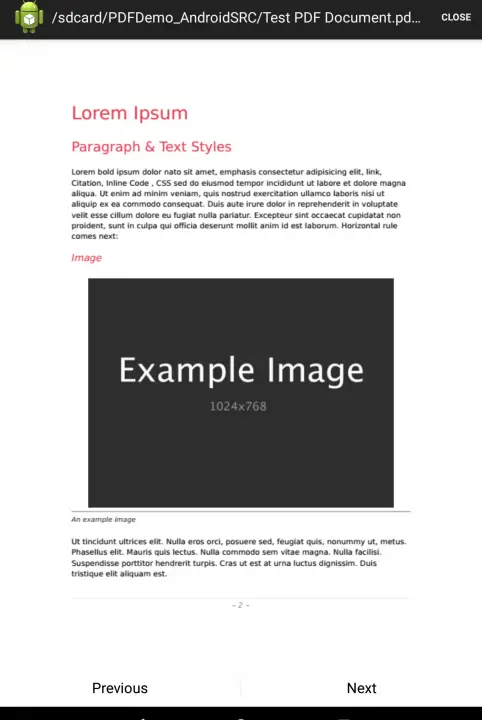
Sample Application For Creation and Display of Pdf
1. Create a new Android Application Project with Package name com.androidsrc.pdfdemo. Make sure to select API 21. As PdfRenderer was introduced in requires API level 21. If you are creating functionality of Pdf document creation only, you can opt for API 19 as well.
2. Preparing AndroidManifest.xml
Add permission into your manifest file to read and write from external storage. Ensure to add uses-sdk tag with minSdkVersion specified as 21.
|
1 2 3 4 5 6 7 8 9 10 11 12 13 14 15 16 17 18 19 |
<?xml version="1.0" encoding="utf-8"?> <manifest xmlns:android="http://schemas.android.com/apk/res/android" package="com.androidsrc.pdfdemo" android:versionCode="1" android:versionName="1.0" > <uses-sdk android:minSdkVersion="21" android:targetSdkVersion="21" /> <uses-permission android:name="android.permission.READ_EXTERNAL_STORAGE"/> <uses-permission android:name="android.permission.WRITE_EXTERNAL_STORAGE"/> <application android:allowBackup="true" android:icon="@drawable/ic_launcher" android:label="@string/app_name" android:theme="@style/AppTheme" > <activity android:name=".MainActivity" android:configChanges="mcc|mnc|locale|keyboard|keyboardHidden|screenLayout|uiMode|orientation|screenSize" android:label="@string/app_name" > <intent-filter> <action android:name="android.intent.action.MAIN" /> <category android:name="android.intent.category.LAUNCHER" /> </intent-filter> </activity> </application> </manifest> |
3. Preparing UI Components
For our main view, we will use FrameLayout as parent view. It will have four child LinearLayout views for displaying pdf options, pdf document listing and reading pdf, creating pdf. We will navigate between these views intercepting back key and close option in menu. Final activity_main.xml will be as below after including views for above functionalities.
|
1 2 3 4 5 6 7 8 9 10 11 12 13 14 15 16 17 18 19 20 21 22 23 24 25 26 27 28 29 30 31 32 33 34 35 36 37 38 39 40 41 42 43 44 45 46 47 48 49 50 51 52 53 54 55 56 57 58 59 60 61 62 63 64 65 66 67 68 69 70 71 72 73 74 75 76 77 78 79 80 81 82 83 84 85 86 87 88 89 90 91 92 93 94 95 96 97 98 99 100 101 102 103 104 105 106 107 108 |
<FrameLayout xmlns:android="http://schemas.android.com/apk/res/android" xmlns:tools="http://schemas.android.com/tools" android:layout_width="match_parent" android:layout_height="match_parent" tools:context="com.androidsrc.pdfdemo.MainActivity"> <LinearLayout android:id="@+id/options_layout" android:layout_width="match_parent" android:layout_height="match_parent" android:orientation="vertical" android:padding="20dp"> <Button android:id="@+id/read_pdf" android:layout_width="fill_parent" android:layout_height="wrap_content" android:text="Open Existing Pdf"/> <Button android:id="@+id/create_new_pdf" android:layout_width="fill_parent" android:layout_height="wrap_content" android:layout_marginTop="20dp" android:text="Create New Pdf"/> </LinearLayout> <LinearLayout android:id="@+id/read_layout" android:layout_width="match_parent" android:layout_height="match_parent" android:orientation="vertical" android:visibility="invisible"> <ImageView android:id="@+id/pdfView" android:layout_width="match_parent" android:layout_height="0dp" android:layout_weight="1" android:background="@android:color/white" android:scaleType="fitCenter"/> <LinearLayout style="?android:attr/buttonBarStyle" android:layout_width="match_parent" android:layout_height="wrap_content" android:measureWithLargestChild="true" android:orientation="horizontal"> <Button android:id="@+id/previous" style="?android:attr/buttonBarButtonStyle" android:layout_width="0dp" android:layout_height="wrap_content" android:layout_weight="1" android:text="Previous"/> <Button android:id="@+id/next" style="?android:attr/buttonBarButtonStyle" android:layout_width="0dp" android:layout_height="wrap_content" android:layout_weight="1" android:text="Next"/> </LinearLayout> </LinearLayout> <LinearLayout android:id="@+id/pdf_selection_layout" android:layout_width="match_parent" android:layout_height="match_parent" android:orientation="vertical" android:padding="20dp" android:visibility="invisible"> <ListView android:id="@+id/pdfList" android:layout_width="fill_parent" android:layout_height="wrap_content"> </ListView> </LinearLayout> <LinearLayout android:id="@+id/write_layout" android:layout_width="match_parent" android:layout_height="match_parent" android:orientation="vertical" android:padding="20dp" android:visibility="invisible"> <EditText android:id="@+id/pdf_content" android:layout_width="fill_parent" android:layout_height="wrap_content" android:gravity="top" android:hint="Enter content" android:lineSpacingExtra="4dp" android:lines="15"/> <Button android:id="@+id/generate_pdf" android:layout_width="fill_parent" android:layout_height="wrap_content" android:text="Generate Pdf"> </Button> </LinearLayout> </FrameLayout> |
We will be using ListView for displaying list of Pdf document available. Create new layout file /res/layout/list_item.xml for list viw item. It will just have TextView which will display path for Pdf documents.
|
1 2 3 4 5 6 7 8 9 10 11 12 |
<?xml version="1.0" encoding="utf-8"?> <TextView xmlns:android="http://schemas.android.com/apk/res/android" android:id="@+id/text1" android:layout_width="match_parent" android:layout_height="wrap_content" android:gravity="center_vertical" android:minHeight="?android:attr/listPreferredItemHeightSmall" android:paddingEnd="?android:attr/listPreferredItemPaddingEnd" android:paddingStart="?android:attr/listPreferredItemPaddingStart" android:textAppearance="?android:attr/textAppearanceListItemSmall" android:textColor="@android:color/black"/> |
Create new menu file /res/menu/main.xml. It will have one menu item which will incorporate functionality to navigate between different views in layout.
|
1 2 3 4 5 6 7 8 9 10 11 |
<menu xmlns:android="http://schemas.android.com/apk/res/android" xmlns:tools="http://schemas.android.com/tools" tools:context="com.androidsrc.pdfdemo.MainActivity"> <item android:id="@+id/action_close" android:orderInCategory="100" android:showAsAction="always" android:title="Close"/> </menu> |
4. Preparing Applicaiton Launcher Activity Source Code
Creating PDF Document
For creating PDF Document, we will use PdfDocument class which was added in API level 19. It prvoides api to create new PDF document, you can process content creation page by page using PdfDocument.Page. PDF page associates a canvas on which you can draw your content. For representing attributes of a page like height, width and page number etc PdfDocument.PageInfo is used.
|
1 2 3 4 5 6 7 8 9 10 11 12 13 14 15 16 17 18 19 20 21 22 23 24 25 26 27 28 29 30 31 32 33 |
// crate a page info with attributes as below // page number, height and width // i have used height and width to that of pdf content view int pageNumber = 1; PageInfo pageInfo = new PageInfo.Builder(content.getWidth(), content.getHeight() - 20, pageNumber).create(); // create a new page from the PageInfo Page page = document.startPage(pageInfo); // repaint the user's text into the page content.draw(page.getCanvas()); // do final processing of the page document.finishPage(page); // saving pdf document to sdcard SimpleDateFormat sdf = new SimpleDateFormat("ddMMyyyyhhmmss"); String pdfName = "pdfdemo" + sdf.format(Calendar.getInstance().getTime()) + ".pdf"; // all created files will be saved at path /sdcard/PDFDemo_AndroidSRC/ File outputFile = new File("/sdcard/PDFDemo_AndroidSRC/", pdfName); try { outputFile.createNewFile(); OutputStream out = new FileOutputStream(outputFile); document.writeTo(out); document.close(); out.close(); } catch (IOException e) { e.printStackTrace(); } |
Pretty cool, with just few lines of codes as above you can create new Pdf document. You can simply provide your user to share content of your application in form of Pdf document. For applications like billing, patient information etc, user can quickly opt to create Pdf and share.
Displaying PDF Document
For displaying PDF Document, we will use PdfRenderer class which was added in API level 21. With this you can render Pdf Document pages into native views of your android application. PdfRenderer.Page is used to open, render and closing page of particular index in Pdf document.
|
1 2 3 4 5 6 7 8 9 10 11 12 13 14 15 16 17 18 19 20 21 22 23 24 25 26 27 28 29 30 31 32 33 34 35 36 37 |
// filePath represent path of Pdf document on storage File file = new File(filePath); // FileDescriptor for file, it allows you to close file when you are // done with it ParcelFileDescriptor mFileDescriptor = null; try { mFileDescriptor = ParcelFileDescriptor.open(file, ParcelFileDescriptor.MODE_READ_ONLY); } catch (FileNotFoundException e) { e.printStackTrace(); } // PdfRenderer enables rendering a PDF document PdfRenderer mPdfRenderer = null; try { mPdfRenderer = new PdfRenderer(mFileDescriptor); } catch (IOException e) { e.printStackTrace(); } // Open page with specified index PdfRenderer.Page mCurrentPage = mPdfRenderer.openPage(index); Bitmap bitmap = Bitmap.createBitmap(mCurrentPage.getWidth(), mCurrentPage.getHeight(), Bitmap.Config.ARGB_8888); // Pdf page is rendered on Bitmap mCurrentPage.render(bitmap, null, null, PdfRenderer.Page.RENDER_MODE_FOR_DISPLAY); // Set rendered bitmap to ImageView (pdfView in my case) pdfView.setImageBitmap(bitmap); mCurrentPage.close(); mPdfRenderer.close(); try { mFileDescriptor.close(); } catch (IOException e) { e.printStackTrace(); } |
Complete code for MainActivity.java
|
1 2 3 4 5 6 7 8 9 10 11 12 13 14 15 16 17 18 19 20 21 22 23 24 25 26 27 28 29 30 31 32 33 34 35 36 37 38 39 40 41 42 43 44 45 46 47 48 49 50 51 52 53 54 55 56 57 58 59 60 61 62 63 64 65 66 67 68 69 70 71 72 73 74 75 76 77 78 79 80 81 82 83 84 85 86 87 88 89 90 91 92 93 94 95 96 97 98 99 100 101 102 103 104 105 106 107 108 109 110 111 112 113 114 115 116 117 118 119 120 121 122 123 124 125 126 127 128 129 130 131 132 133 134 135 136 137 138 139 140 141 142 143 144 145 146 147 148 149 150 151 152 153 154 155 156 157 158 159 160 161 162 163 164 165 166 167 168 169 170 171 172 173 174 175 176 177 178 179 180 181 182 183 184 185 186 187 188 189 190 191 192 193 194 195 196 197 198 199 200 201 202 203 204 205 206 207 208 209 210 211 212 213 214 215 216 217 218 219 220 221 222 223 224 225 226 227 228 229 230 231 232 233 234 235 236 237 238 239 240 241 242 243 244 245 246 247 248 249 250 251 252 253 254 255 256 257 258 259 260 261 262 263 264 265 266 267 268 269 270 271 272 273 274 275 276 277 278 279 280 281 282 283 284 285 286 287 288 289 290 291 292 293 294 295 296 297 298 299 300 301 302 303 304 305 306 307 308 309 310 311 312 313 314 315 316 317 318 319 320 321 322 323 324 325 326 327 328 329 330 331 332 333 334 335 336 337 338 339 340 341 342 343 344 345 346 347 348 349 350 351 352 353 354 355 356 357 358 359 360 361 362 363 364 365 366 367 368 369 370 371 372 373 374 375 376 377 378 379 380 381 382 383 384 385 386 387 388 389 390 391 392 393 394 395 396 397 398 399 400 401 402 403 404 405 406 407 408 409 410 411 412 413 414 415 416 417 418 419 420 421 422 423 424 425 426 427 428 429 430 431 432 433 434 435 436 437 438 439 440 441 442 443 444 445 446 447 448 449 450 451 452 453 454 455 456 457 458 459 460 461 462 463 464 465 466 467 468 469 |
package com.androidsrc.pdfdemo; import android.app.Activity; import android.content.Context; import android.graphics.Bitmap; import android.graphics.pdf.PdfDocument; import android.graphics.pdf.PdfDocument.Page; import android.graphics.pdf.PdfDocument.PageInfo; import android.graphics.pdf.PdfRenderer; import android.os.AsyncTask; import android.os.Bundle; import android.os.ParcelFileDescriptor; import android.view.Menu; import android.view.MenuItem; import android.view.View; import android.view.View.OnClickListener; import android.view.inputmethod.InputMethodManager; import android.widget.AdapterView; import android.widget.AdapterView.OnItemClickListener; import android.widget.ArrayAdapter; import android.widget.Button; import android.widget.EditText; import android.widget.ImageView; import android.widget.LinearLayout; import android.widget.ListView; import android.widget.Toast; import java.io.File; import java.io.FileNotFoundException; import java.io.FileOutputStream; import java.io.FilenameFilter; import java.io.IOException; import java.io.OutputStream; import java.text.SimpleDateFormat; import java.util.ArrayList; import java.util.Calendar; public class MainActivity extends Activity implements OnClickListener { /** * For identifying current view mode read/create/listing/options * * @author androidsrc.net */ interface CurrentView { int OPTIONS_LAYOUT = 1; int READ_LAYOUT = 2; int WRITE_LAYOUT = 3; int PDF_SELECTION_LAYOUT = 4; } /** * FrameLayout child views. We will manage our UI to one layout Hide/Show * these views as per requirement */ LinearLayout optionsLayout; LinearLayout readLayout; LinearLayout writeLayout; LinearLayout pdfSelectionLayout; private static int currentView; // Pdf content will be generated with User Input Text EditText pdfContentView; // For navigating back MenuItem closeOption; // List view for showing pdf files ListView pdfList; // Background task to generate pdf file listing PdfListLoadTask listTask; // Adapter to list view ArrayAdapter<String> adapter; // array of pdf files File[] filelist; // index to track currentPage in rendered Pdf private static int currentPage = 0; // View on which Pdf content will be rendered ImageView pdfView; // Currently rendered Pdf file String openedPdfFileName; Button generatePdf; Button next; Button previous; // File Descriptor for rendered Pdf file private ParcelFileDescriptor mFileDescriptor; // For rendering a PDF document private PdfRenderer mPdfRenderer; // For opening current page, render it, and close the page private PdfRenderer.Page mCurrentPage; @Override protected void onCreate(Bundle savedInstanceState) { super.onCreate(savedInstanceState); setContentView(R.layout.activity_main); optionsLayout = (LinearLayout) findViewById(R.id.options_layout); readLayout = (LinearLayout) findViewById(R.id.read_layout); writeLayout = (LinearLayout) findViewById(R.id.write_layout); pdfSelectionLayout = (LinearLayout) findViewById(R.id.pdf_selection_layout); pdfContentView = (EditText) findViewById(R.id.pdf_content); findViewById(R.id.read_pdf).setOnClickListener(this); findViewById(R.id.create_new_pdf).setOnClickListener(this); next = (Button) findViewById(R.id.next); next.setOnClickListener(this); previous = (Button) findViewById(R.id.previous); previous.setOnClickListener(this); generatePdf = (Button) findViewById(R.id.generate_pdf); generatePdf.setOnClickListener(this); pdfList = (ListView) findViewById(R.id.pdfList); pdfList.setOnItemClickListener(new OnItemClickListener() { @Override public void onItemClick(AdapterView<?> parent, View view, int position, long id) { // On Clicking list item, Render Pdf file corresponding to // filePath openedPdfFileName = adapter.getItem(position); openRenderer(openedPdfFileName); updateView(CurrentView.READ_LAYOUT); } }); pdfView = (ImageView) findViewById(R.id.pdfView); currentView = CurrentView.OPTIONS_LAYOUT; } @Override public boolean onCreateOptionsMenu(Menu menu) { // Inflate the menu; this adds items to the action bar if it is present. getMenuInflater().inflate(R.menu.main, menu); closeOption = menu.findItem(R.id.action_close); closeOption.setVisible(false); return true; } @Override public boolean onOptionsItemSelected(MenuItem item) { int id = item.getItemId(); if (id == R.id.action_close) { if (currentView == CurrentView.PDF_SELECTION_LAYOUT) { updateView(CurrentView.OPTIONS_LAYOUT); updateActionBarText(); } else if (currentView == CurrentView.READ_LAYOUT) { if (listTask != null) listTask.cancel(true); listTask = new PdfListLoadTask(); listTask.execute(); updateView(CurrentView.PDF_SELECTION_LAYOUT); } else if (currentView == CurrentView.WRITE_LAYOUT) { hideInputMethodIfShown(); updateView(CurrentView.OPTIONS_LAYOUT); } return true; } return super.onOptionsItemSelected(item); } /** * Handler back key Update UI current view is not options view else call * super.onBackPressed() */ @Override public void onBackPressed() { if (currentView == CurrentView.PDF_SELECTION_LAYOUT) { updateView(CurrentView.OPTIONS_LAYOUT); updateActionBarText(); } else if (currentView == CurrentView.READ_LAYOUT) { if (listTask != null) listTask.cancel(true); listTask = new PdfListLoadTask(); listTask.execute(); updateView(CurrentView.PDF_SELECTION_LAYOUT); } else if (currentView == CurrentView.WRITE_LAYOUT) { hideInputMethodIfShown(); updateView(CurrentView.OPTIONS_LAYOUT); } else { super.onBackPressed(); } } /** * API to hide keyboard if shown Will be used when user naviagates after * generating Pdf */ private void hideInputMethodIfShown() { InputMethodManager imm = (InputMethodManager) getSystemService(Context.INPUT_METHOD_SERVICE); imm.hideSoftInputFromWindow(pdfContentView.getWindowToken(), 0, null); } /** * API to update ActionBar text */ private void updateActionBarText() { if (currentView == CurrentView.READ_LAYOUT) { int index = mCurrentPage.getIndex(); int pageCount = mPdfRenderer.getPageCount(); previous.setEnabled(0 != index); next.setEnabled(index + 1 < pageCount); getActionBar().setTitle( openedPdfFileName + "(" + (index + 1) + "/" + pageCount + ")"); } else { getActionBar().setTitle(R.string.app_name); } } /** * API to update View * * @param updateView updateView specifies the target view */ private void updateView(int updateView) { switch (updateView) { case CurrentView.OPTIONS_LAYOUT: currentView = CurrentView.OPTIONS_LAYOUT; closeOption.setVisible(false); optionsLayout.setVisibility(View.VISIBLE); readLayout.setVisibility(View.INVISIBLE); writeLayout.setVisibility(View.INVISIBLE); pdfSelectionLayout.setVisibility(View.INVISIBLE); break; case CurrentView.READ_LAYOUT: currentView = CurrentView.READ_LAYOUT; showPage(currentPage); closeOption.setVisible(true); optionsLayout.setVisibility(View.INVISIBLE); readLayout.setVisibility(View.VISIBLE); writeLayout.setVisibility(View.INVISIBLE); pdfSelectionLayout.setVisibility(View.INVISIBLE); break; case CurrentView.PDF_SELECTION_LAYOUT: currentView = CurrentView.PDF_SELECTION_LAYOUT; closeRenderer(); if (listTask != null) listTask.cancel(true); listTask = new PdfListLoadTask(); listTask.execute(); closeOption.setVisible(true); optionsLayout.setVisibility(View.INVISIBLE); readLayout.setVisibility(View.INVISIBLE); writeLayout.setVisibility(View.INVISIBLE); pdfSelectionLayout.setVisibility(View.VISIBLE); break; case CurrentView.WRITE_LAYOUT: currentView = CurrentView.WRITE_LAYOUT; closeOption.setVisible(true); optionsLayout.setVisibility(View.INVISIBLE); readLayout.setVisibility(View.INVISIBLE); writeLayout.setVisibility(View.VISIBLE); pdfSelectionLayout.setVisibility(View.INVISIBLE); break; } } /** * Callback for handling view click events */ @Override public void onClick(View v) { int viewId = v.getId(); switch (viewId) { case R.id.read_pdf: updateView(CurrentView.PDF_SELECTION_LAYOUT); break; case R.id.create_new_pdf: updateView(CurrentView.WRITE_LAYOUT); break; case R.id.generate_pdf: if (pdfContentView.getText().toString().isEmpty()) { Toast.makeText(getApplicationContext(), "Please enter text to generate Pdf", Toast.LENGTH_SHORT) .show(); } else { new PdfGenerationTask().execute(); v.setEnabled(false); } break; case R.id.next: currentPage++; showPage(currentPage); break; case R.id.previous: currentPage--; showPage(currentPage); break; } } /** * API for initializing file descriptor and pdf renderer after selecting pdf * from list * * @param filePath */ private void openRenderer(String filePath) { File file = new File(filePath); try { mFileDescriptor = ParcelFileDescriptor.open(file, ParcelFileDescriptor.MODE_READ_ONLY); mPdfRenderer = new PdfRenderer(mFileDescriptor); } catch (FileNotFoundException e) { e.printStackTrace(); } catch (IOException e) { e.printStackTrace(); } } /** * API for cleanup of objects used in rendering */ private void closeRenderer() { try { if (mCurrentPage != null) mCurrentPage.close(); if (mPdfRenderer != null) mPdfRenderer.close(); if (mFileDescriptor != null) mFileDescriptor.close(); } catch (Exception e) { // TODO Auto-generated catch block e.printStackTrace(); } } /** * API show to particular page index using PdfRenderer * * @param index */ private void showPage(int index) { if (mPdfRenderer == null || mPdfRenderer.getPageCount() <= index || index < 0) { return; } // For closing the current page before opening another one. try { if (mCurrentPage != null) { mCurrentPage.close(); } } catch (Exception e) { e.printStackTrace(); } // Open page with specified index mCurrentPage = mPdfRenderer.openPage(index); Bitmap bitmap = Bitmap.createBitmap(mCurrentPage.getWidth(), mCurrentPage.getHeight(), Bitmap.Config.ARGB_8888); // Pdf page is rendered on Bitmap mCurrentPage.render(bitmap, null, null, PdfRenderer.Page.RENDER_MODE_FOR_DISPLAY); // Set rendered bitmap to ImageView pdfView.setImageBitmap(bitmap); updateActionBarText(); } /** * Background task for listing pdf files * * @author androidsrc.net */ private class PdfListLoadTask extends AsyncTask<Void, Void, Void> { @Override protected Void doInBackground(Void... params) { File files = new File("/sdcard/PDFDemo_AndroidSRC/"); filelist = files.listFiles(new FilenameFilter() { public boolean accept(File dir, String name) { return ((name.endsWith(".pdf"))); } }); return null; } @Override protected void onPostExecute(Void result) { // TODO Auto-generated method stub if (filelist != null && filelist.length >= 1) { ArrayList<String> fileNameList = new ArrayList<>(); for (int i = 0; i < filelist.length; i++) fileNameList.add(filelist[i].getPath()); adapter = new ArrayAdapter<>(getApplicationContext(), R.layout.list_item, fileNameList); pdfList.setAdapter(adapter); } else { Toast.makeText(getApplicationContext(), "No pdf file found, Please create new Pdf file", Toast.LENGTH_LONG).show(); updateView(CurrentView.OPTIONS_LAYOUT); updateActionBarText(); } } } /** * Background task to generate pdf from users content * * @author androidsrc.net */ private class PdfGenerationTask extends AsyncTask<Void, Void, String> { @Override protected String doInBackground(Void... params) { PdfDocument document = new PdfDocument(); // repaint the user's text into the page View content = findViewById(R.id.pdf_content); // crate a page description int pageNumber = 1; PageInfo pageInfo = new PageInfo.Builder(content.getWidth(), content.getHeight() - 20, pageNumber).create(); // create a new page from the PageInfo Page page = document.startPage(pageInfo); content.draw(page.getCanvas()); // do final processing of the page document.finishPage(page); SimpleDateFormat sdf = new SimpleDateFormat("ddMMyyyyhhmmss"); String pdfName = "pdfdemo" + sdf.format(Calendar.getInstance().getTime()) + ".pdf"; File outputFile = new File("/sdcard/PDFDemo_AndroidSRC/", pdfName); try { outputFile.createNewFile(); OutputStream out = new FileOutputStream(outputFile); document.writeTo(out); document.close(); out.close(); } catch (IOException e) { e.printStackTrace(); } return outputFile.getPath(); } @Override protected void onPostExecute(String filePath) { if (filePath != null) { generatePdf.setEnabled(true); pdfContentView.setText(""); Toast.makeText(getApplicationContext(), "Pdf saved at " + filePath, Toast.LENGTH_SHORT).show(); } else { Toast.makeText(getApplicationContext(), "Error in Pdf creation" + filePath, Toast.LENGTH_SHORT).show(); } } } } |
5.Build and Run your Application
We are done. Build and run your application, you can read and create Pdf document within your application.