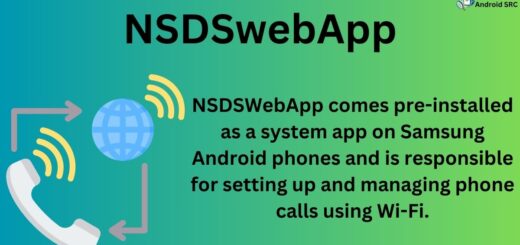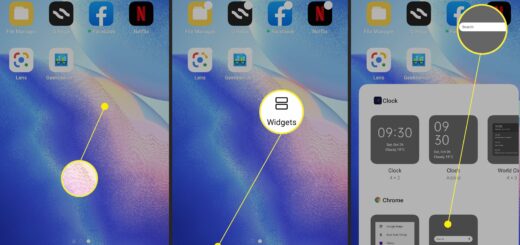Redmi Power Button Not Working? Here’s the Fix
If you own a Redmi phone, you know how frustrating it can be when the power button stops working. Whether it’s because of wear and tear or an accidental drop, a faulty power button can make using your phone a real challenge.
But don’t worry, we’re here to help! In this blog post, we will discuss some common reasons why the power button on your Xiaomi phone might not be working and what you can do to fix it. From simple solutions like restarting your phone to more complex ones like factory resetting your device, we’ve got you covered. So if you’re ready to take control of your Redmi phone again, let’s get started!
Why Xiaomi Power Button Is Not Working?
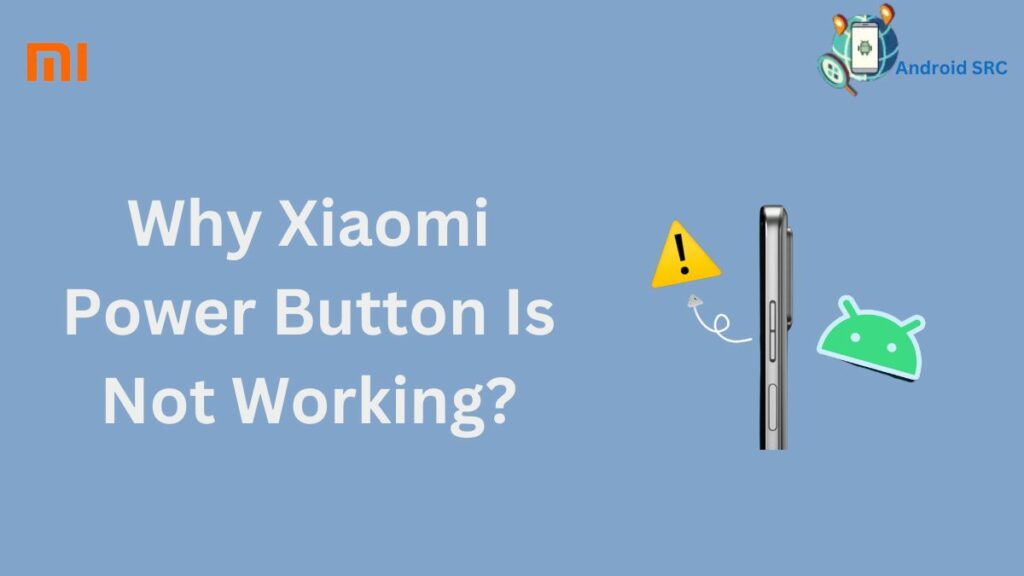
If your Xiaomi mobile phone’s power button isn’t working, first figure out the cause. It could be due to a hardware issue, such as a faulty button or damaged internal components. It could also be due to water damage, so gently dry the inside using a hairdryer with low air pressure to prevent harming the components.
Operating system issues could also be the culprit, especially if the device was turned off incorrectly or had spyware apps installed. This might have led to errors and damage in crucial system files, preventing the mobile phone from starting up properly.
What To Do To Fix the Xiaomi Power Button Issue?
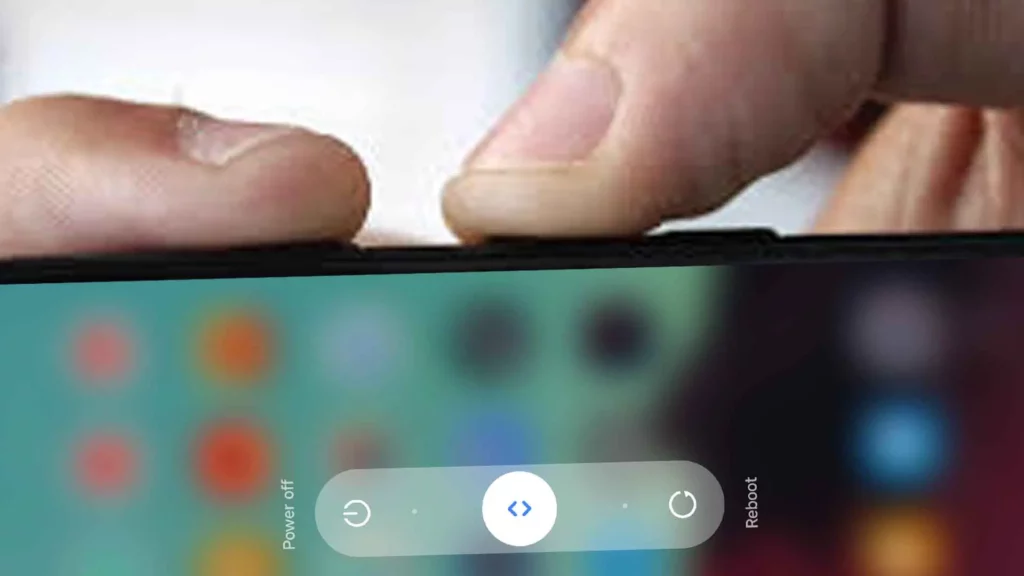
If you’re facing issues with your Xiaomi power button not working, there are a few troubleshooting steps you can try.
Restart your phone
When your Xiaomi power button doesn’t work, it’s often a temporary issue caused by a small glitch. To fix it, start by restarting your phone, which usually only takes a few seconds if you have a removable battery. If the button still doesn’t work and your phone has a built-in battery, let the battery run out and then turn the phone off.
In case your battery is not removable, you can also connect your phone to a PC and use the “Power Off” or “Recovery Mode” options via ADB to force a reset, which can help fix not only the power button but also other small problems like a black screen.
Volume Button To Unlock App
If your power button doesn’t work sometimes, you can use a special app instead. After you download and install the app, follow these steps:
- To lock your phone, pull down the top bar and tap the on/off button in the top-right corner.
- To unlock your phone, just tap anywhere on the screen.
- You can set up the app to do different things by using the buttons and movements shown on the screen.
Use Quick Ball Instead Of Default Buttons
If your Xiaomi device’s power button isn’t working, you can use Quick Ball as an alternative solution. Quick Ball is a customizable shortcut tool that can be accessed by swiping from a corner of the screen. It offers various functions, including a power button option.
To enable Quick Ball, go to settings, select additional settings, and then choose Quick Ball. Once enabled, customize the shortcuts to include the power button option. Quick Ball provides an easy and convenient solution for those experiencing power button issues on their Xiaomi devices.
Update Your Device
Regularly updating your Xiaomi device with the latest MIUI version can resolve power button issues and other software-related problems. To check for available updates, navigate to Settings > About phone > System update. If a Google update is available, download and install it. Updating your device not only fixes the power button issue but also enhances performance and security.
Reboot To Recovery Mode
To fix power button issues on Xiaomi devices, you can try rebooting your phone in recovery mode. Press and hold the Power and Volume Up buttons together to enter recovery mode. Once in recovery mode, use the Volume buttons to navigate and select the ‘Reboot system now‘ option. This method can also help resolve other software-related problems.
If the power button issue persists, it may be necessary to seek professional help or explore replacement options. Remember to keep your Xiaomi device updated and well-maintained to prevent such issues.
Remove any visible dust particles
The first thing to keep in mind is that tiny dust particles, even small bits of paper, or anything that gets stuck under the button can stop it from working properly.
To clean it, you can try pressing the button or using a gentle vacuum cleaner to pull out the stuck stuff. But be careful, it’s not a good idea to take the button off and put it back yourself.
You can also use a thin piece of paper or something sharp but be careful to remove dust from between the buttons.
Just remember, if you’re not sure what you’re doing, it’s better not to do this because you might accidentally damage your device. This cleaning method is best if you have experience and know-how.
Factory Reset Your Device
If you’re facing issues with your Redmi power button, a factory reset can be an effective solution. It helps resolve software-related problems that may be affecting the functionality of the button. Before proceeding with the reset, make sure to back up all your important data to avoid losing any files.
The exact process for performing a factory reset may vary based on your Redmi model, but generally, you can navigate to Settings > System > Reset options. After completing the reset, set up your device again and check if the power button is now working properly. If the issue persists, it’s advisable to contact customer support or take your device to a repair center for further diagnosis.
Visit Xiaomi Service Center
Here’s a step-by-step process for getting your Xiaomi device’s power button fixed through the Mi customer service center while protecting your warranty:
- Visit your nearest Mi customer service center and explain that your Xiaomi device’s power button is not working.
- The technicians will attend to the issue within a few business days (usually three to four days, but this might vary based on your country).
- They will either repair the button or replace it, depending on the necessary fix.
- It’s important to go to an authorized service center to maintain your smartphone manufacturer’s warranty.
- The warranty typically covers specific damages and issues during its validity period. If your power button problem is covered, the repair will be done at no cost.
- Remember, it’s crucial to report problems to an authorized center within the warranty period to avoid voiding your warranty after the specified time frame.
Alternatives to use of Power Button on Xiaomi Redmi Phones
If the power button on your Redmi smartphone is not working, you can try using alternative methods to turn on or unlock your phone. Here are a few options you can consider:
- Double Tap to Wake or Raise to Wake: Many smartphones, including some Redmi models, have a feature that allows you to double-tap the screen or lift the phone to wake it up. Check if this feature is enabled on your device and use it to wake up your phone.
- Charging the Phone: Plugging in your phone into a charger can sometimes automatically power it on. This might not work if your battery is completely drained, but it’s worth a try.
- Connect to a Computer: If your phone has USB Debugging enabled and it’s connected to a computer via USB, you might be able to use the “adb” command to turn on the device. However, this method requires some technical knowledge and might not be suitable for everyone.
- Use a Scheduled Power On/Off: Some phones allow you to schedule a power on or power off time. If you have set this feature up previously, your phone might turn on at the scheduled time.
- Hard Reset: If your phone’s power button is completely unresponsive, you might need to perform a hard reset. The steps for a hard reset can vary depending on the model of your Redmi phone, so it’s best to consult the user manual or look up the specific steps for your model online.
- Seek Professional Repair: If none of the above methods work, it’s possible that there’s a hardware issue with your phone’s power button. In this case, it’s recommended to seek professional repair services from an authorized service center.
Conclusion
If you are facing issues with your Redmi power button, don’t worry, there are several solutions available to fix the problem. You can start by restarting your phone or using the volume button to unlock apps. Another option is to disable and re-enable the buttons or update your device software.
If the issue persists, you can try rebooting your device to recovery mode or examining for any debris that may be obstructing the button. In extreme cases, a factory reset or visiting a Xiaomi service center might be required. Remember, it’s always a good idea to back up your data before attempting any troubleshooting steps.